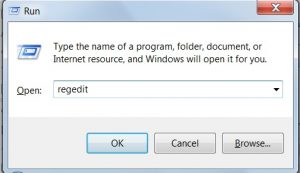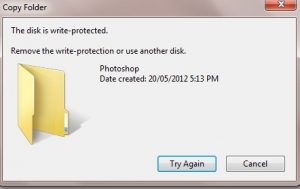If you have something that you want people to see but not to take it away in their pen drive or if your an institute where you do not want the student to copy stuff from the computers, then I have the perfect solution for you.
Difficulty level: Simple
Follow these simple steps:
Note: to perform this you will have to log in as an administrator.
- Open the run dialog box (use the shortcut win +r)
- Type in regedit, hit enter, this will open the registry editor.
- Now navigate to the following address:
HKEY_LOCAL_MACHINE/SYSTEM/CurrentControlSet/Control
- If you are a window seven user, then you will need to add a new folder here, right click on the pane > new > key and name it StorageDevicePolicies.
- Open the StorageDevicePolicies by clicking on it then right click on the plane >> New > Dword (32 bit)>> rename it WriteProtect. Modify it’s value to 1 to enable write to protect.
Restart the system for the changes to take place.
Now every time anyone will try to copy data to pen drive this image will pop out.
How to remove write protection
Ok, when you need to take the data from your system for your own, just change the value of WriteProtect that you created above, to 0 (ZERO). Now this will get disabled, and you can copy data now.
TIPS
- To make this trick work you have to restart the computer.
- Ensure that you have used the correct spelling to rename the key. To avoid any confusion try copying from the page itself.