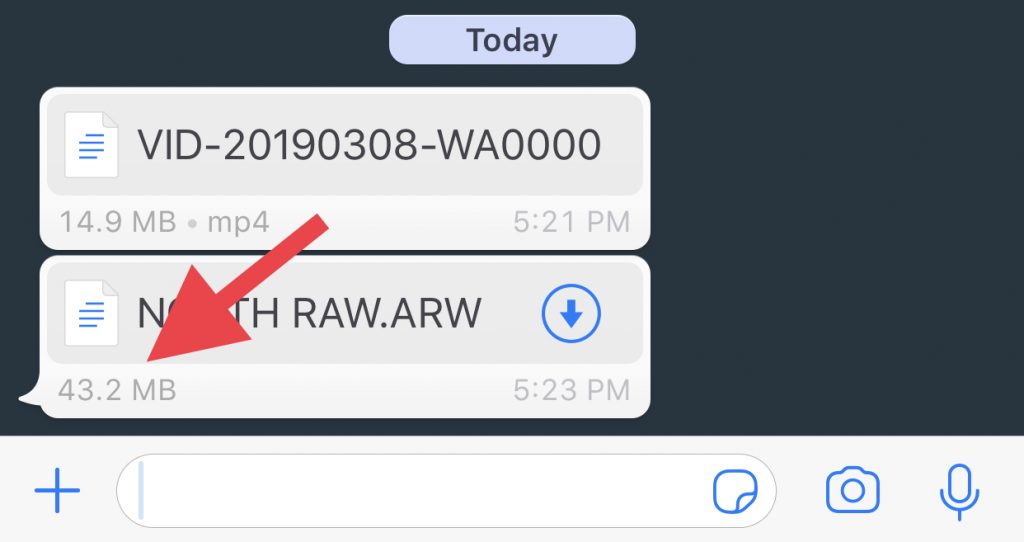With modern smartphones capable of recording High-Resolution videos such as 4K, one small downside is that these videos can take a lot of space on your mobile. And, if you want to send these HQ videos to your friends and family, it’ll take a lot of time and bandwidth to do so. WhatsApp and E-mails generally have a size limit for videos (for WhatsApp, it’s 16 MB and for Gmail, it is 25 MB), and therefore video compressing apps come in handy. We tested more than a dozen video compressor App for Android (it’s funny that most of them are called video compressor) and finally select the best 5 for you.
Read: Compress iPhone Video for Email & WhatsApp With These Apps
Pro Tip: To send media file larger than 16 MB without trimming through WhatsApp, sent it as a document. The maximum allowed file size for the document is 100 MB.
Best Video Compressor Without Losing Quality
1. Video Transcoder
You wish to compress videos on your Android but are wary of ads? Video Transcoder is an app that is open-source and Ad-free but this is just a useless perk if it doesn’t get the job done. Video Transcoder is a minimal app that focuses on giving you a better experience in the compression. You begin with selecting a video to compress and it shows you all the parameters that you can tweak. You can change the container, codec, FPS, Resolution, Bitrate, and audio. The encoding process barely takes time and saves the files to internal memory.
On a related note, if you want to compress videos on the computer, we recommend using — Handbrake. It’s free, cross-platform and one of the best video compressors out there. We use it quite often to compress video for our YouTube channel.

Install Video Transcoder (free)
2. Video Compress – Clean up space on your Phone
The next app has a ridiculously long name but it works rather well. It is designed to compress video files on your phone to save precious storage. Video Compress claims of compressing the video size up to 80% without any quality loss which is somewhat true.
The app doesn’t have a fancy interface, it lists all the folders with videos. You can select a video file and then the app proceeds to prompt you to enter the resolution and speed for the updated file. You can select an acceptable resolution which would decide the size of the file. It has three modes for adjusting the bitrate of the output file Slow, Medium, and Fast. The fast method offers lower compression and slowest, highest. The output files are automatically saved to the app folder and you can then choose to keep the original or delete the files.
Read: How to Convert Video on Android with FFmpeg Using Termux

I tested the app on a video of 121 MB and selecting a slow compression rate and minimum resolution. It compressed the video to just 3MB which is excellent but the quality was just unbearable. I tried with a medium compression level and it was very good. Although, the compressed videos are intangible during a high-speed chase scene but watchable. The app is free on the Play Store, check it out.
Install Video Compress (Android)
3. Video Compress
This is another video compressing app with a generic name. But keeping the name aside, it does has a nice UI and integrate well with social networking websites.
When the app is launched, it shows your sub-folders in which all your videos are, along with the size of that particular sub-folders. From there you can select the video you want to compress, and then you can tinker with the settings.
The app is ad supported which can be removed by an in-app purchase.

Install Video Compress
4. VidCompact
This app has been made by the same people over at VideoShow video editor app, which boasts of having more than 100 million downloads, and has many features such as trimming videos, compressing videos, renaming etc.
When you launch the app, you can choose to ‘Trim and Compress’, and then you can choose the video you want to compress off of the sub-folders. After you have selected the video, then you can choose the resolution you want the video to be compressed into. While you’re compressing, you can also choose to trim the video on-the-fly if you wish to.
Another good thing about the app is the lack of advertisements, and there is no paid version.

Install VidCompact
5. Video Dieter 2
Video Dieter 2 has a nice interface and is a feature-rich application. You can set the video quality and resolution, and it also has quick sharing options for the compressed videos.
When you boot the app for the first time, it shows you the videos you have already converted (if any), and then you can select videos you want to compress via your library. From there you can select the video resolution and quality you want your video to be converted into. The compression is quick and doesn’t take as much time compared to other apps on the list.
There are ads in the app, and to unlock the full version with all the features, you have to ‘recommend the app’ to your friends. Unlocking all the features doesn’t get rid of the advertisements, though.

Install Video Dieter 2
Best Video Compressor App For Android
Any of the above applications will get your job done, but you should keep in mind that compressing, trimming or converting videos on any Android smartphone takes a long time, and it’s the same way even on High-End PCs. Also, the more you compress your video, the more quality you lose.
If you have to select one app to get your job done, then go for Video Compress or Video Dieter 2. Both have a nice interface and work well. You can manually select many options and even the size, as well as the resolution you want your compressed video to be.
Like we said earlier, most email and instant messaging client have 25 MB maximum file size restriction. So, a better way to share huge file is, to upload the video on cloud storage like — Dropbox or Google Photo (unlimited storage) and then share the public link of that video.
Which video compressor App for Android do you use? Let us know in the comments.
Also Read: Compress bulk photos without losing quality