What gets measured gets managed. A popular saying that illustrates the importance of tracking time among other things in life. There may be other reasons for you to consider using time tracking apps for Windows 10. You are a freelancer and want to invoice billable hours. Even more important if you are working on multiple projects at the same time.
While there are plenty of time tracking apps available in the market, we will take a look at niche products that are suitable for different users with different needs. Let’s begin.
Also Read: 8 Best Free and Paid Time Tracking Chrome Extensions
Best Time Tracking Apps for Windows 10
1. Excel or Sheets on Automation (Beginners)
Microsoft Excel or Google Sheets can be used to punch in time when you are working on something. Even better, you can automate the whole process with the help of IFTTT or Zapier. These two are automation tools that connect with a number of apps and services and perform specific actions when certain conditions are met.
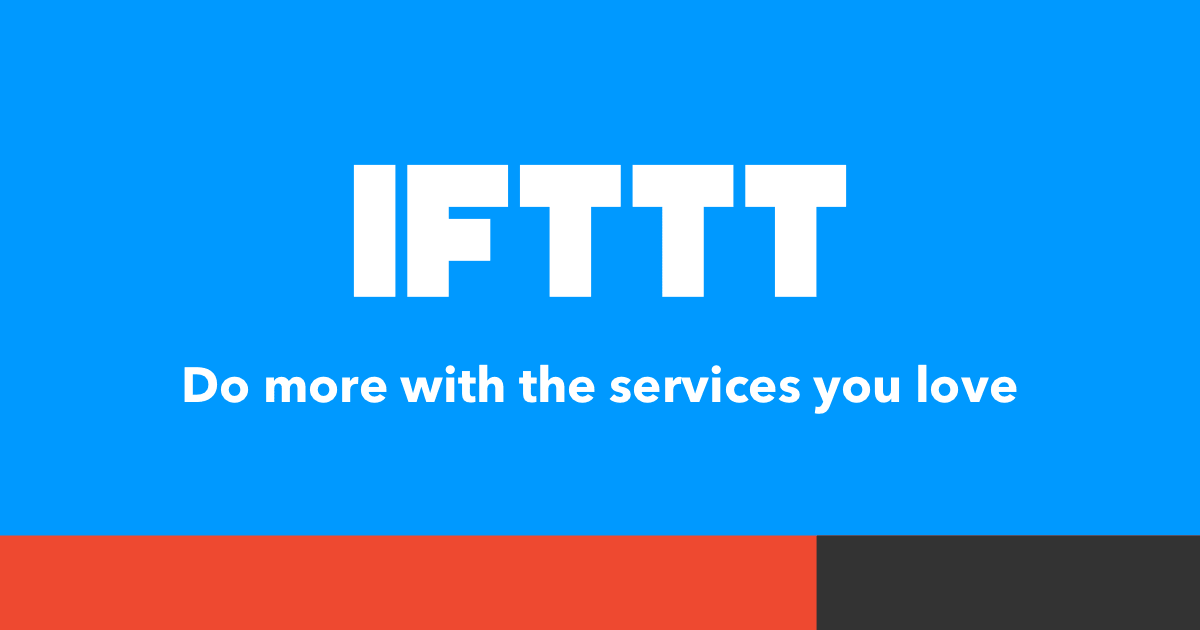
For example, here is an IFTTT recipe that will log your working hours directly in Google Calendar after you set the location of your office. Once done, every time you enter or leave the office, an entry will be created. There are similar recipes for spreadsheets and other apps too. Go, hunt for them now.
This setup will work on any machine right out of a browser including Windows 10 and smartphones. Simplest time tracking app for Windows 10
Alternatively, you can also try this Excel sheet to track tasks and time automatically. You can enter estimated time and then begin tracking time right inside the sheet. Works like a charm.
Pros:
- Easy to set up and use
- Location-based tracking
Cons:
- Overly simplistic lacking even basic features
2. WorkingHours (Simple UI, Less Cluttered)
WorkingHours is one of the more popular time tracking apps for Windows 10 computers. It is platform agnostic and offers essential features like projects, tasks, tags, manually editing time entries, export to CSV, and location-based tracking for tracking time when entering or leaving the office.
To get started with WorkingHours, simply open the app and create a list of tasks that you want to track. For example, creating a script, or editing a video, etc. Then, when you are on that task, open the app again and hit the timer for that task to begin tracking it. When you take a break or finish the task, stop the timer. The app will run in the background like all other time tracking apps for Windows 10.
![]()
You can then assign a rate to calculate earnings and visualize this data in a pie or bar chart. There is support for both NFC tags and Cortana assistant. An easy and free to use the app to track time.
The is free but comes with in-app purchases that starts at $3.99.
Pros:
- Platform agnostic
- Location-based tracking
- Tasks, tags
- Manual, automatic entries
- Reports, charts/graphs
Cons:
- No admin roles, permissions
- No reminders
- No idle time
- No projects
Download WorkingHours: Windows 10
Also Read: 5 Best Time Tracking Apps for Android for Freelancers
3. Clockify (Everyone Else, More Control)
Clockify is a robust time tracking app for Windows 10 and the only one that is completely free to use with no strings attached. There is no limit to the number of projects, tasks, and tags that you can create and track. Clockify is also available as a browser extension and mobile apps.
![]()
Once you have set up everything from projects to tasks, you can begin the timer for the respective task when you begin work and punch out when needed. All successive time entries for the same task will be clubbed together. You can also edit these entries or create new ones manually. Finally, add a tag if required and you are done. It’s very rich in features.
Pros:
- Free for life
- Individuals, teams
- Tasks, tags, projects, templates
- Mark as billable
- Live status
- Manual, automatic entries with editing
- Platform agnostic
- Teams, workspace, detailed reports/charts
- Roles and permissions
- Self-hosted solution
Cons:
- No reminders
- No idle detection
- No third-party apps support
Download Clockify: Windows 10
3. RescueTime (Easy Automatic Tracking)
RescueTime wants to automate the whole process. Instead of creating entries manually or punching the clock, RescueTime will automatically detect websites you visit, apps you use, and note everything down. A cool feature is the ability to set goals and receive timely reminders. You want to manage and save time but why? Gotcha!
![]()
Enter a list of all the sites that distract you and RescueTime will just block it. Think gaming and social media sites here. RescueTime was designed to analyze habits which will then help you steer clear of bad or unhealthy habits, apps, and sites and focus on productive and healthy ones. All of this on autopilot.
Pros:
- Block sites (FocusTime)
- Track apps, sites used automatically
- Third-party apps support
- Platform agnostic
- Reports, graphs/charts
- Goals, reminders, alerts
- Individuals, teams
- Offline tracking, screentime, off time
Cons:
- No projects, tasks, tags system
- Admin roles and permissions
Download RescueTime: Windows 10
4. Toggl (Advanced Users)
Toggl is the more advanced version of Clockify with even more features. It integrates with over 100 third-party apps to make one of the most compatible time tracking apps for Windows 10. It gets everything you get in CLockify plus reminders (including email) and idle time alerts. It will pull events from your calendar and create time entries if you want.
Toggl works exactly like Clokify does, albeit in a different UI and with some additional features. You can create a workspace under you will create projects and their respective tasks. Once done, you can quickly start the timer to start tracking time. Timers for same tasks will be clubbed together and you can start and stop timers on different devices.
![]()
You can set the required fields so you will never forget something important ever again. Alerts can be scheduled based on project requirements so you never go overtime or beyond estimated time and look bad in front of a client. If you liked what you saw in RescueTime, use the Timeline feature to record every website and app that you open and use automatically. I personally use Pomodoro time but with Toggl, I don’t have to. It’s built-in.
Pros:
- Free for life
- Individuals, teams
- Tasks, tags, projects, templates
- Mark as billable
- Live status
- Automatic live tracking like RescueTime
- Manual, automatic entries with editing
- Platform agnostic
- Teams, workspace, detailed reports/charts
- Roles and permissions
- Third-party apps support
Cons:
- No self-hosted solution
Download Toggl: Windows 10
Also Read: 5 Best Time Tracking Apps for Mac to Boost Your Productivity
Wrapping Up: Time Tracking Apps for Windows 10
Ii will break it down for you and make it really simple. I will recommend a spreadsheet with either IFTTT or Zapier for beginners who want to see how time tracking works or may help them. People who are looking for something simple like logging gym hours in Google Calendar and so on.
If you want to track your activity in front of the screen, both Windows 10 and smartphone, on autopilot, try RescueTime. It is a set and forget solution that will track where your time spent and when. You can then block apps and sites to minimize these setbacks.
Clockify is awesome for both individuals and teams alike with a number of advanced features. You can manage your entire company with all employees on-board with it without blinking an eye. Need privacy? Go self-hosted and attain peace of mind.
Toggl is more suitable for advanced users which can be both individuals and teams. While most of the features it offers are already covered by Clockify, and that too for free, it simply offers more. A powerful API with 100+ app support, it is a cross between RescueTime and Clokify. It’s got everything.