While there is no shortage of video editing apps on Windows and Mac, Chromebooks, however, isn’t powerful enough to handle any serious video editing. That said if all you are looking for is trim few clips, mix multiple clips together, and add your own soundtrack, here are few video editing apps ranging from pro editing apps to basic or automated video editing apps on Chromebooks.
Best Video Editors for Chromebooks
1. Google Photos
Best for Some Basic Video Editing
Unfortunately, the web version of Google Photos doesn’t support an in-built video editor. But as Chromebooks also support Android apps, you can install Google Photos from the Play Store. Google Photos supports trimming, rotating, and exporting a frame as a photo from the video. It also has one nifty feature which is stabilizing and it works amazingly well, thanks to Google’s software. You can find all these features just by opening the video you want and clicking on the edit button.
But if you are looking for something like combining two videos, open Library > Utilities > Movie > New film and select the photos and videos you want to edit and click create. Here you can do editing like trimming each video, duplicating them, inserting clips in between, adding background music to all over the video, etc. All in all, Google Photos is good enough for most basic editing needs.
Pros:
- Clean UI and easy for anyone to understand
- A good collection of in-built music library to add to videos
- Ability to easily insert clips in between or move them.
Cons:
- Missing many basic features like cropping & resizing.
- Editing options are divided into two places, one is to edit a single video, and the other is to just combine videos.
- As it is an Android app, you cannot open two Google Photos apps at once to edit multiple videos.
Download Google Photos
/the following screenshot could be better, as of now, it’just black and white. maybe we can use some of the stocks ones

2. Clipchamp
The Best Pro Editor for Chromebooks
Clipchamp is a video editor on the web that supports most of the features you need ranging from adding texts to transitions. You can combine videos, edit single video, add filters in between, change the color balance for each video and the best of all, you have a lot of templates for texts, overlays, transitions, and even stock footage and stock audio if you need. Clipchamp is one of the few video editors on the web that supports multiple video layers for better control making it more feature-rich than many other video editors.
But the free version only supports 480p output, you need to choose a monthly subscription of creator plan for 720p or business plan for 1080p videos which costs $9 and $19 respectively. Or you can make a single output for $5 in 1080p. Choosing pro plans also provides additional features like adding your logo (Watermark) to the video, reduced price to buy stock footage, etc.
Pros:
- Template collection for texts, overlays, transitions, stock video, and audio footage.
- No watermark for the free version
- As it is a PWA, you can install the web app just by clicking on the plus icon on the omnibar.
- Fast autosave to save your projects from crashing
- Magnetic timeline
Cons:
- Doesn’t support masking functionality
- The viewFinder doesn’t have a full-screen mode.
Open Clipchamp

3. WeVideo
Best for anyone who requires a lot of screen recording
WeVideo is another video editor on the web that has most of the pro editing features just like Clipchamp. In addition to this, it also has many presets for transitions too. But the best part of We Video is that you can record video or audio directly from the app. Just tap the narrate button and start recording your audio to add, or you can click on the record button to record with cam or record the screen. This might not a big deal, but if your work involves a lot of screen sharing like gaming, WeVideo can be a better option.
Anyhow, just like the Clipchamp, WeVideo also only allows 480P in the free version. But the price is a bit cheaper coming at just $5 and $13 for pro membership per month.
Pros:
- Ability to record directly from the app using a webcam or screen recording.
- Option to upload the video to Drive, Dropbox, YouTube, Vimeo, etc without downloading.
- Ability to add markers on the timeline to make things clear.
- Autosafe and sync options.
- Supports multiple video layers
Cons:
- The watermark in the output for the free version
- Doesn’t record webcam and screen together
- The free version only supports 1Gb output per month.
- Cannot upload any additional templates.
Open WeVideo

4. Powtoon
Best for Creating Animations & Slideshows
Powtoon is not exactly a video editor, but kind of an animation slideshow made with smooth transitions. It lets you animate each object and speed of it which completely makes it look like an animation video instead of the slideshow. It also has a ton of presets for objects, props, shapes, images, transitions, etc.
But the only caveat is it doesn’t have a free option, and the Pro option costs $19/month billed yearly. You can also choose Pro+ if you are looking for more cloud storage. Anyhow, you have 4 days free trial with all the pro features you need. This app doesn’t support in-build drawing, you can either choose from the presents or add the drawing files from the system. In case, do you need
Pros:
- Trail period provides all the pro features for 4 days.
- Presets for objects, shapes, characters, images, etc.
Cons:
- Doesn’t have a free version.
- The output contains a watermark in the trial period
- Doesn’t support in-built drawing.
Open Powtoon
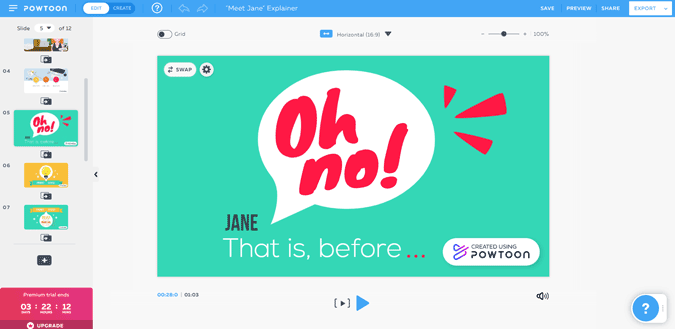
5. Wideo
Animations & Slideshow creator for a better price
Wideo is also similar to Powtoon where you can create smooth animation videos. You can also find all the features you find on the Powtoon. But it also an additional free plan which makes it a viable option. But you don’t get any presets from the app and also there will be Wideo watermark on the output.
If you are willing to pay, both Powtoon and Wideo works fine, but Powtoon takes the cake for more and better quality presets that you can use on your videos. Wideo can also be used as a presentation creator because of it’s preset that more feels like a presentation rather than an animation video. Costs $19/month.
Pros:
- Good for creating Slideshow videos
- Has a free version unlike Powtoon
Cons:
- Costs similar to Powtoon with fewer features and presets
- Has watermark in the free version
Open Wideo
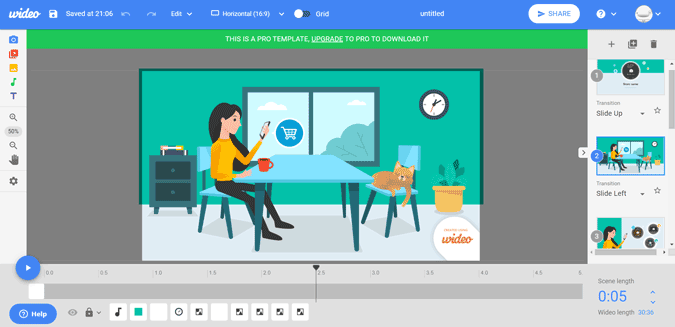
6. Magisto
Automatic Video Creator
Magisto is not exactly a video editor, but more like an automatic video creator. Simply, select your photos or videos, choose a template and music from the library, or add your own music. The app will put everything together and give you the final video in a minute. Among all the apps, Magisto stands out for its biggest library with 100’s of templates and music. But unfortunately, Magisto doesn’t give the option to tweak a few things which you may not like in the template, except text.
With the free version, you can only upload 10 files for it to edit. Later you need to for a premium plan, which is quite understandable. Anyhow, the biggest caveat is that you cannot edit anything from the output provided incase you don’t like something in the free version.
Pros:
- Ability to add images from Google Photos or Google Drive directly.
- Massive library of music and stock footage in case you need it.
Cons:
- Can only upload 10 images or videos to edit.
- No edit option in the free version
Open Magisto
7. Filmora Go
Best Android App for Landscape Video Editing
Talking about Android apps, Filmora Go is by far the best video editing Android app I stumbled upon after Adobe Rush. As Rush is not supported by Chromebooks, Filmora Go takes the cake for the best Android app on the Chromebook. The best part is, it is designed for the horizontal layout unlike many other video editors on Android. And it is also free with no watermarks or time limits.
Filmora Go has a lot of features that let you control each footage like color-correcting, speed pacing, titles, filters, etc giving you more granular control over the editing.
Pros:
- Focuses on landscape video editing
- Easy to understand yet offered a lot of features in a minimal way.
Cons:
- Has no timeline, you need to click on each video icon to get into it and edit.
- Few overlay & Filter options.
Download Filmora Go

Wrapping up
Adobe Rush is something that has to be on the Chromebook that can be the most obviously the best video editing option. But anyhow, Clipchamp is soo good with its clean UI, and Google Photos is helping me for small editings. So what’s your favorite video editing app on the Chromebook? Let me know in the comments below.