Edge Chromium has been recently launched and as it supports Chrome Extensions now, I was excited to finally ditch Chrome. Apart from extensions, Edge Chromium has many features that are not even available on Chrome. Ranging from an In-built tracking blocker to seamlessly switching between devices while browsing, it’s got it all. On top of that, It also has better integration with Windows and shifting from Chrome to Edge Chromium has never been more seamless. Let’s explore all the reasons why Edge Chromium is better than Google Chrome.
1. Immersive Reading Mode
It helps you change any website into a clean text page without any distractions like sidebars, ads, pop-ups, etc. You can also change the font size, background, and text colors to make reading anything on the browser a lot more immersive, irrespective of the website.
The best thing about it is that it is always available next to the search bar of the browser. So you don’t need to go to settings or even menu to access it every time. This mode also has a read-aloud feature that speaks out the entire article or blog to you. At present, the is no keyboard shortcut to access this mode, maybe in a future update. But nonetheless, this is an amazing feature that can be useful in day to day life.

2. Block Tracking
You must have already seen notifications from the websites that they use cookies to improve your experience. That is just a fancy wordplay, those websites use cookies to track your activities and user data to make the website better and show you personalized ads. For example, YouTube tracks your data to learn more about you and recommend related videos, Amazon tracks you to show relevant products as recommendations, normal blog sites track to know about age, location, etc to provide better articles relevant to that age group and location.
Microsoft’s Edge Chromium has an in-built tracker blocking. You can also set the level of blocking to basic, balanced and strict by going to browser settings > Privacy and Services under the Tracking Prevention. Blocking will be on the balanced mode by default, you can always change it according to your preference.

3. Seamless browsing between different devices
Chrome being Industry leader for a very long time on many platforms, it is still hard to switch between two devices while browsing. However, Microsoft Edge lets you switch from phone to PC with a few taps. Simply tap the Share button on the bottom of the Phone Browser > Continue on PC. And you can continue your browsing on the bigger PC display.
This option is a bit different on PC. You need to click on the menu button(…) on the top right corner > Share > Your Phone and you can start browsing on your phone. Easy.
You can only send one tab at a time with this option, I wish there was an option to send all the tabs but I’m not complaining.
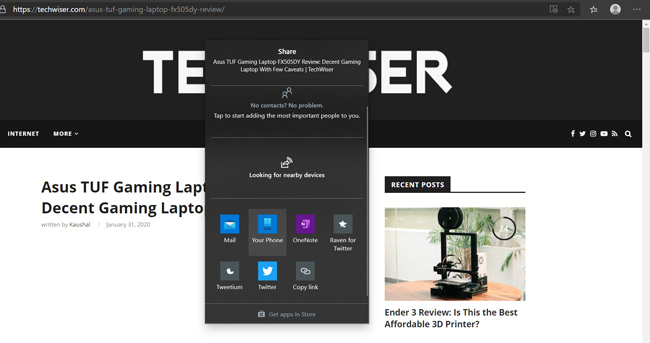
4. Flags that interact better with Windows
As Edge is also a Microsoft product, it obviously has better integration with Windows. Though there are no special features that are natively integrated with Windows, we have few flags that are only available on the Edge. Flags are nothing but experiments and these features may come to the browser in later updates or get removed. You can use this link to open Edge Flags.
Some the best flags you need to enable on the Edge
Play Ready DRM: Edge is the only Chromium browser that uses both Google’s Widevine DRM and Microsoft’s Play Ready DRM. Enabling Play Ready DRM will give you access to 4K streams on platforms like Netflix.
Microsoft Voices Extension: adds more voices to Read Aloud feature. Especially useful if you didn’t like the accent of the default voice.
Dark Mode: that automatically turns dark based on your System Settings.

5. Turn Websites into Apps
Web apps have been increasing day by day and they are even better compared to native apps in some aspects like they take less space and still work as a normal app. On Edge Chromium, we can easily convert websites into apps, so that we can access them easily. All you need to do is just open the three-dot menu and click on Apps > Install this site as an App. It will convert your active tab to an app.
You can turn every website into an app, but apps like Google Docs, Twitter, Feedly, etc are some of the best sites that can always come in handy.
You also have a similar feature on Chrome, but it only lets you create an app if the website supports PWA but you can always use Applicationize to turn websites into apps on Chrome. This feature only works in Windows and Mac, but not on Android or iOS.

6. Better Download Organization
On Chrome, all the downloads are just placed in the list format which is really hard to search for something by scrolling. On Edge Chromium, all your downloads are divided into different categories like PDF, Documents, Apps, Images, Compressed Files, Videos, Audio, and others. Honestly, this is how you should do Downloads, take notes Chrome.
Anyhow, it is not available on the mobile version and you’ll have to rely on the search option.

7. PDF Reader
The Classic Edge is still a great PDF reader and I have always preferred it over any third-party PDF reader. And fortunately, it doesn’t change with the Edge Chromium too.
You have all the basic features like resizing, annotate with the pen, print, etc. One feature I wish Edge should have in their PDF reader is the dark mode like you get with Adobe Acrobat which makes the reading experience better at nights.

8. Mute Tabs with a Click
Mute Tabs is a small yet so useful feature at times. If you are playing some audio on any tab, you can just click on the volume icon on that tab to mute the audio instead of switching the tab to stop the audio.
Chrome used to provide this feature, but they later changed to muting sites instead of tabs.

9. less RAM usage
We all know how much Chrome uses RAM. Using both Chrome and Edge Chromium side by side for a week, there is a drastic difference between them in terms of memory usage. I used Edge Chromium with multiple tabs (more than 5), Chrome managed to consume more resources with just two tabs.
If your PC has less memory or limit processing prowess, it’s advisable to switch to Edge from Chrome.

Reasons why Edge Chromium is better than Google Chrome
All these features are neatly bundled in a browser that has clean UI just like you expect from Microsoft. Apart from these extra features, Edge has many tricks up its sleeve and they’re also planning to contribute to the open-source Chromium, which can help make every browser based on Chromium feature-rich.
Anyhow, there are 2 things that Edge really irritates me; It doesn’t have sync in history, so you cannot see your desktop history on the phone and vice-versa. And the search engine on the New Tab cannot be changed and it’s set to bing by default. What do you think, is it worth ditching Chrome? Let me know in the comments below.