Have you seen users add border to videos on social media sites? Adding borders not only allows you to create a vivid social media feed but also irons out automatic cropping issues users face, especially on Instagram. Whatever the case may be, if you wish to add borders to your videos on either mobile or desktop, here are a few ways to that quickly.
Adding Border to Videos on Any Platform
I have added name of the platform next to the app name. So, you will know if the app supports adding border to videos on your device and OS.
1. Squaready for Video (iOS)
If you’re looking for an app that simply does the job of adding a border to videos, Squaready is the top choice for most iOS users. It is easy to add borders using the pinch zoom in/out feature and can also change the background color. Besides the color option, it also allows you to add the video as a blurred background.
Squaready has three export options for iOS users. You can save it as video, still, and live photo.

Apart from that, you can add strips to the borders and tweak the edges (curve, edgy). It also has a native editing tool for last-minute trims. The app is free, however, you are limited to Instagram’s 1:1 aspect ratio. You can unlock all aspect ratios with the pro version that comes at a $5 one-time fee. This also removes pesky banner ads.
Get Squaready for Video for iOS
2. NewBorder (Android)
NewBorder is the app I use whenever I add borders to videos. It’s available on Android and works well for both photos and videos. The selling factor is the ease of use with all the options neatly laid out on a single screen. You can upload videos for different aspect ratios such as 16:9, 9:16, 3:4, 4:3, 3:2, 2:3.

Additionally, you can change the radius (make the borders round) or modify the margin size (change the size of the video) right from the home screen. Lastly, the NewBorder allows you to choose video border colors from a palette. If you wish to use the color picker and aspect ratio tool, the app’s pro version comes at a $4/one-time fee.
3. Kapwing (Web)
It’s an online tool that allows you to edit images, videos, and GIFs. It doesn’t require sign-up so you can start editing anonymously and immediately. You get a 250 MB upload limit and can export up to 7 minutes long video. Let’s see how to add a border to video with Kapwing.
1. Open Kapwing’s webpage and click on Start editing. It’ll take you to the upload video file page where you can drag and drop the file or select Click to upload. The last option, that is, Paste the video URL allows you straightaway upload video via a link. However, keep in mind that the video length is barred at 7 minutes.

2. You can add borders by simply dragging the edges of the video in and out in order to minimize the video. This way, you can modify the thickness of the borders. The Edit panel also allows you to taper the corners and make the edges round in case you want to achieve that look.
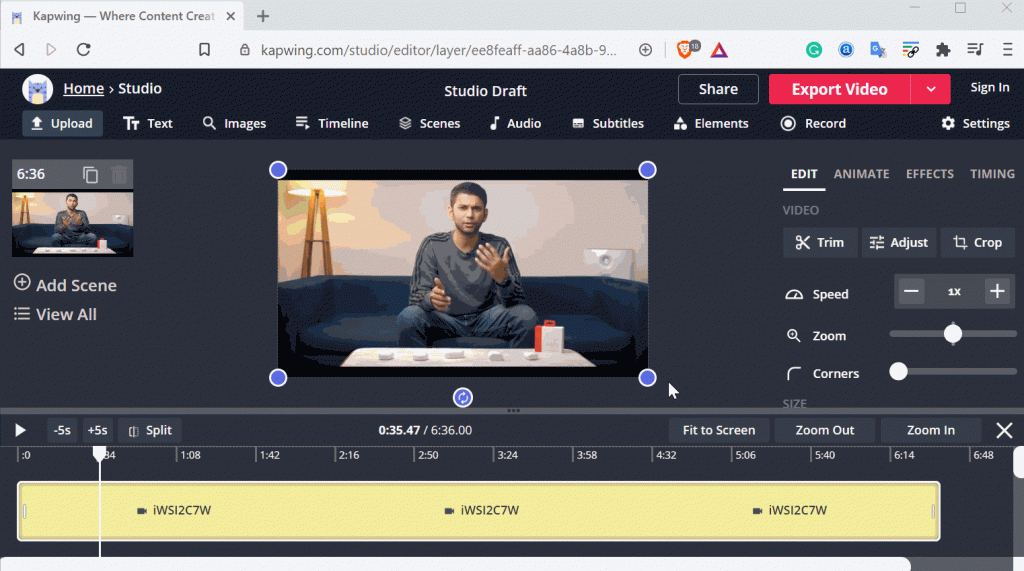
3. Now that you’re done with editing the actual video, let’s edit the borders. To do that, simply click on the blank canvas which will show the Canvas tab on the right. You have the option to change the aspect ratio, add extra border padding to on top and sides as well as change the color of the border.
Once you’re satisfied with the outcome, click on the Export Video option on the top to download the video to your desktop.
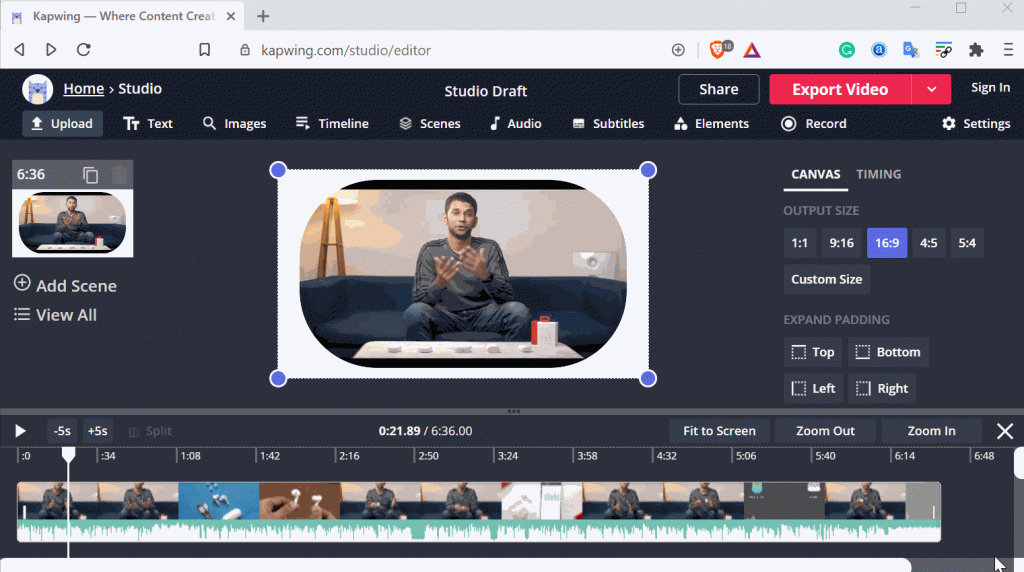
Visit Kapwing
4. Canva (Web and Mobile)
If you’re someone who edits both photos and videos, Canva is a go-to app. It is available on both mobile and desktop. Moreover, the free version is packed with all the features you would ever need.
1. Simply download and run the Canva app or open it in the web browser. Then select Video and choose a desired video aspect ratio.

2. In order to edit the video and add border, you’ll have to upload it to Canva first. To do that, click on Uploads from the left sidebar and select Upload media. Now browse to the file destination and upload the video.

3. The video will show up in the Uploads section under the Videos tab. Click on the video to open it in the editing tab. You can drag the video to change the position. Moreover, if you wish to have bigger borders, simply hold the end of the video frame and shrink the video.
Canva allows you to add stickers, text and even has a search tab for stock images in case you wish to add images or logo to the video.
If you’re someone who likes to add vivid colors instead of boring old white borders, the color tab (top) has a huge color palette to choose from.
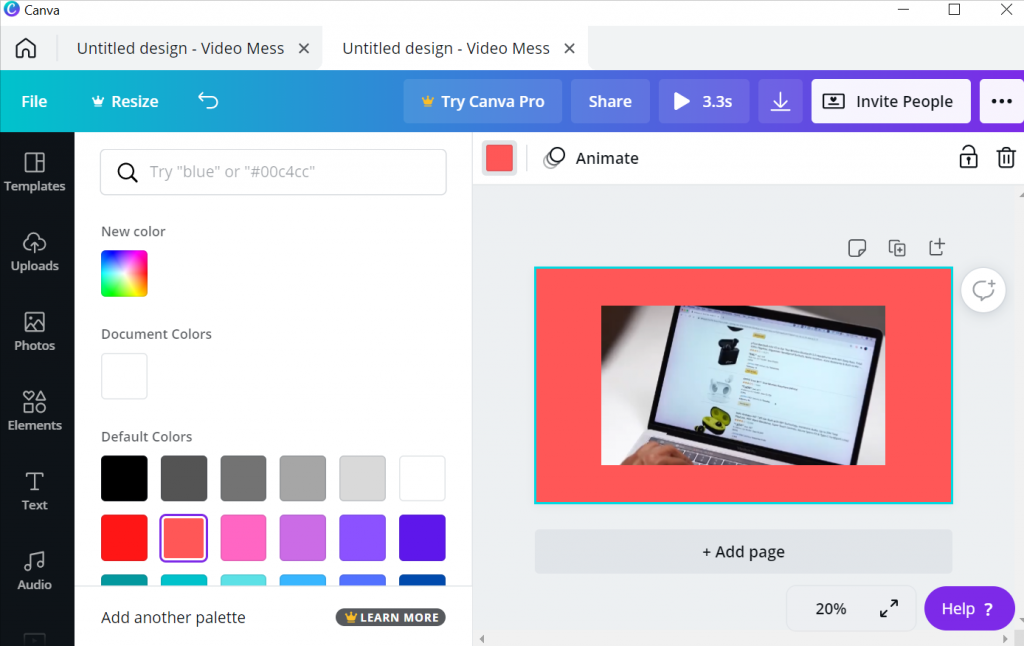
Get Canva for Windows | Mac | Web
Closing Remarks: Add Border to Video on Mobile and Desktop
If you’re planning to edit videos and add borders on a frequent basis, I suggest getting a subscription to Adobe Premiere Pro or Apple’s Final Cut Pro. These two are professional video editing tools and allow you to create a template, support multiple file formats, color correction, and a lot more. If that’s not the case, Canva is a great overall option as it also syncs your files across various platforms.
Also Read: 4 Different Ways Add Border to Photos