Until iOS13, you could either Allow Access to All Photos or Deny it completely. With iOS 14 users can give an app access to a limited number of photos, instead of giving access to the entire photo library. For example, when I upload pictures to Instagram, I can now choose from three options: Select Photos, Allow Access to All Photos, or Don’t Allow. So, here’s how to allow limited photo access on iOS 14.
Read WWDC 2020 – How to Enable Sound Recognition on iOS 14
Allow Limited Photo Access to Apps on iOS 14
For this feature to work, you have to be on iOS 14. Now, when you open an app, in this case, WhatsApp, you’ll get prompt asking access to your photo album. You’ll see the three options, Select Photos, Allow Access to All Photos, or Don’t Allow. To make a custom selection, tap on the first option Select Photos. Now simply choose the pictures you like and hit Done on the top right corner.
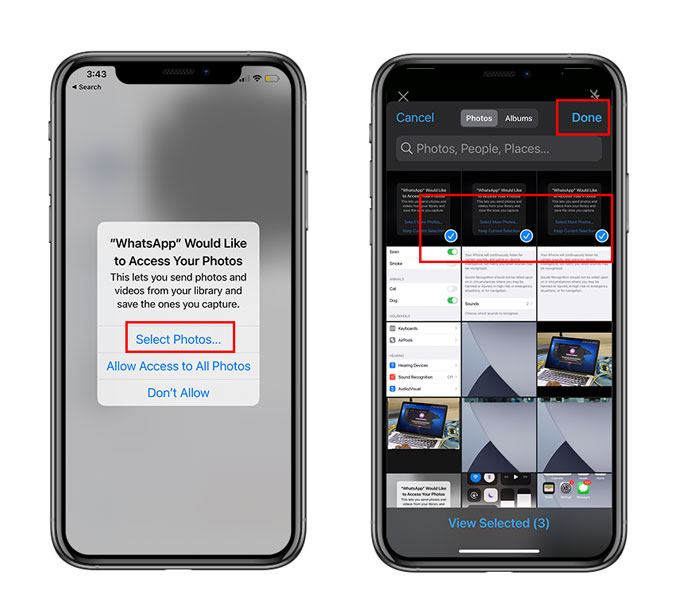
You must be thinking what if you have to add new pictures? Don’t worry the next time you open the app, you’ll get two options, Select More Photos and Keep Current Selection. Tap on the Select More Photos to make a fresh selection.
If you don’t see a prompt, Open Settings, scroll down to the App section and Click on Photos. You’ll find Edit Selected Photos at the bottom which will let you add or remove photos from the selected app. That’s it, now you can take control over picture privacy!
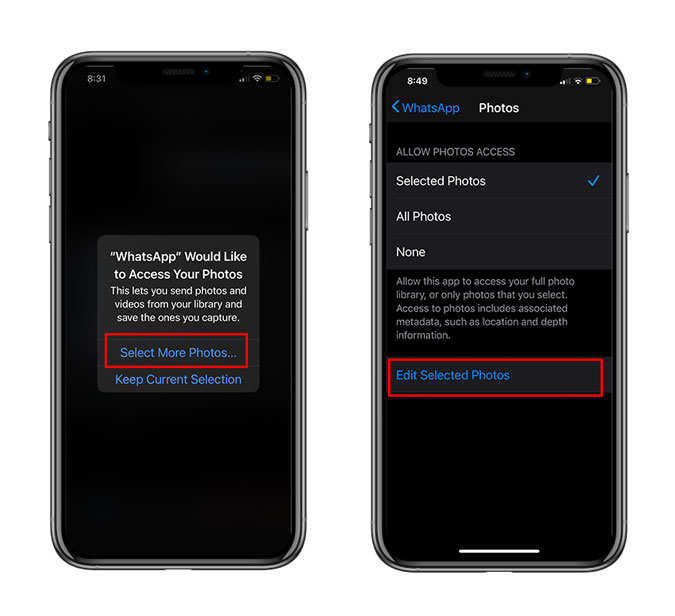
Closing Remarks
This nifty feature is great in terms of privacy and control of how third-party apps access your photos library. This adds to the list of privacy features apple introduced like the approximate location sharing, recording indicator for camera and mic, etc. Remember allowing access to photos also includes metadata, such as location, camera info, etc. Well, while you’re here, here a quick way to remove all that metadata. So, that’s it, in terms of photo privacy. To read more about iOS 14, head to our WWDC2020 section.
Before starting, know that the option to select pictures is independent of the apps you use. So, you can choose a different set of pictures for Instagram, WhatsApp and Facebook.
Also Read WWDC 2020 – All The New Features Announced for iOS 14