The Google I/O 2021 summed up with great forward-looking announcements. The key highlights were the new Quantum Computing roadmap, Google-Samsung-Fitbit collaboration on WearOS, Digital Car key, etc. However, the most tangible announcement was Android 12.
Alongside the I/O 2021, Android 12 Beta was also launched. And the Beta version is quite different from the Android 12 Developer Version. So, summing all that up and the latest announcements, here’s what’s new in Android 12.
Table of Contents
List of Devices Getting Android 12 Beta
You may install Android 12 on most of the Pixel devices (except Pixel, Pixel 2). However, this time around, the Android 12 Beta is introduced to a wider range of non-Pixel devices as well. Here’s a list of eligible devices for Android 12 Beta.
| Company Name | Device Name |
|---|---|
| Google Pixel 3A/ 3A XL/ 3/ 3 XL Google Pixel 4A/ 4A 5G/ 4/ 4XL | |
| Asus | Asus Zenfone 8 |
| OnePlus | OnePlus 9 5G, 9 Pro 5G |
| Oppo | Oppo Find X3 Pro |
| Realme | Realme GT (China Only) |
| Sharp | Sharp Aquos R6 |
| Tecno | Tecno Camon 17 |
| TCL | TCL 20 Pro 5G |
| Vivo | IQOO 7 Legend |
| Xiaomi | Xiaomi Mi 11i, 11, 11x Pro, 11 Ultra |
| ZTE | ZTE Axon 30 Ultra Pro 5G (China Only) |
Android 12 Beta version is meant for testing and for developers. Hence, installing on your regular device is not recommended unless you have a spare device to experiment on.
Android 12 Release Schedule
Google has also laid out the roadmap of future Android 12 releases. We would see a couple more Beta releases with the final version coming out around the end of 2021. The stable version of Android 12 will be introduced with the Pixel 6 launch though.

And obviously, this schedule is for Pixel owners. For normal folks, you might receive Android 12 after a year or maybe a decade. Who knows? Ask the OEMs. With that out, I have Android 12 Beta 1 installed on my Pixel 3. And here is what’s new with the Android 12 Beta.
All New Features on Android 12
Most of the changes in Android 12 are visual and it’s huge! I would say this is a substantial visual overhaul ever since Android 7.
1. New LockScreen
Foremost, the most noticeable change is the lockscreen. It’s fully revamped. Now, it’s adaptive based on the notifications. When there are no notifications, the digital clock takes up the whole center stage and you see a big clock. But when there’s a notification, the digital time moves to the left and becomes smaller.
I really like that the notifications on the lock screen are now translucent instead of opaque. It takes away your attention from reading the notifications on the lock screen.
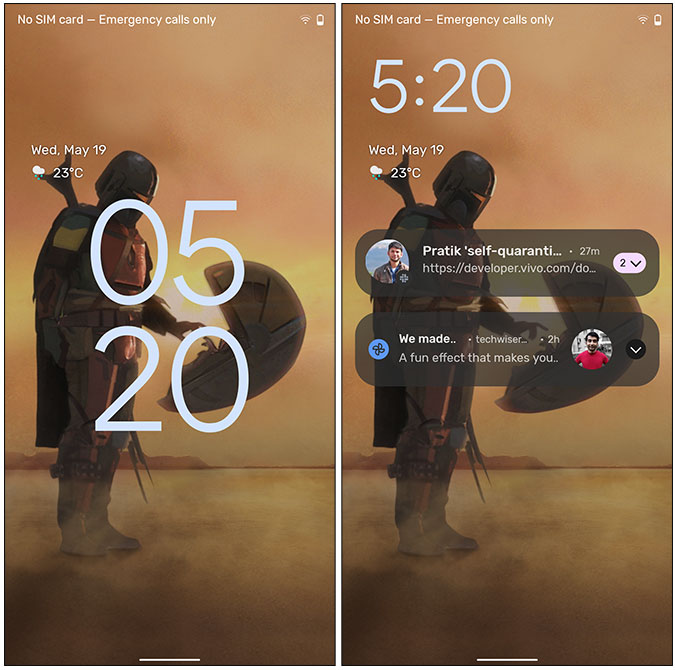
2. New Always-On Display
The Always-On display is also similar to the lock screen. You get a big clock right at the center and when notifications appear, the clock is moved to the left and size is reduced to take less space.

3. Different PIN and Pattern Screen
The whole Android 12 experience is now vibrant, flamboyant, and definitely not holding back. The pattern and PIN screen are now bigger and have stronger color accents to them. The numbers on the PIN screen are larger than ever with a subtle animation when you press them.
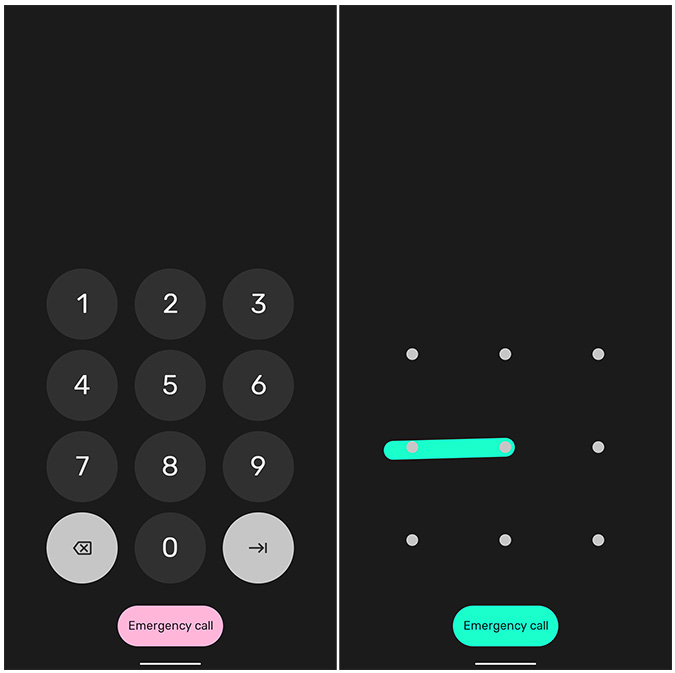
4. Bigger Quick Settings Icon
Similar to the PIN screen, Quick Settings now houses bigger buttons. The buttons now carry full text like Wi-Fi and Bluetooth instead of icons. These buttons get even bigger and descriptive when you scroll down further. You also get a subtle cross-fade animation when you tap on them.
The brightness slider also has a different look. The current brightness level is represented by a thick progress bar over a thin line. You can resize the bar to increase or decrease the brightness level.

Similar to the Brightness slider, the Volume slider has also gotten thicker. Instead of the thin volume slider, you now have the same thick progress bar. However, the other volume options have the same old thin volume slider. It does look out of place but this will be fixed in the further Beta versions we think.

5. Better Notifications
Moving on to the Notifications shade, the Notification category still says the same. You have silent notifications and priority notifications. However, the notifications now appear grouped. As you can see in the below screenshot, the silent notifications appear grouped to each other.
When you try to swipe away the notifications, individual notifications become rounded. There’s a subtle change in layout but makes it pleasant.

There’s also a quick shortcut to access Notification history right from the Notification panel. The Notification history hasn’t changed. It’s just made more accessible now.
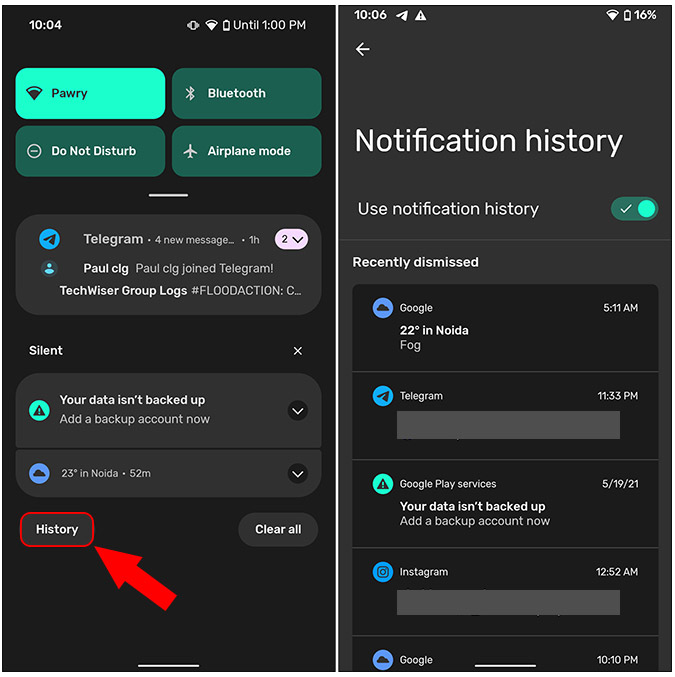
6. Settings Menu Touch Up
Coming down to the Settings menu, the whole look has been modified. The options and menus are still the same but now, it’s designed such that it is easier to operate one-handed.
The title of each Setting menu stays on the top in a bigger font. Whereas the sub-menu options roll under your thumb at the bottom. It’s more like Samsung’s OneUI and before you say copy, I’ll say they are partners now *lol*.

7. New Conversation Menu
The only new Settings I could find is the new Conversations menu. There’s a revamped conversation menu in the Notifications section. Here, you have all your previous conversations stacked up. Do note that, conversations are different from notifications. Notifications from the messaging apps are known as Conversations.
You can click on any conversation and change it’s priority. Previously, in Android 11, you had to do this within individual app settings.
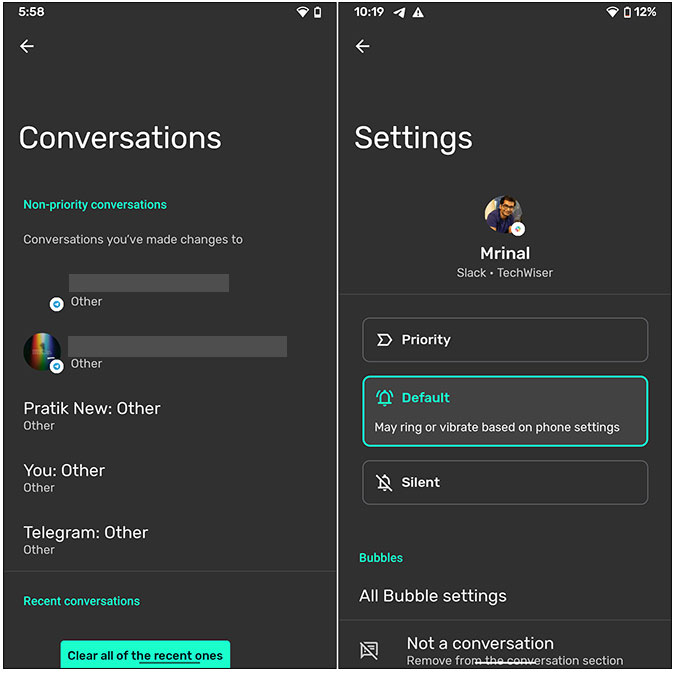
8. Better Animations
Another biggest change in Android 12 UI is the animation. Google has invested a lot of time in making these animations smoother. The core Android system services now take up 22% less CPU. This gives the animations more CPU space making them smoother.
The overall animation around Android 12 UI has changed. From tapping on the Quick Settings buttons to swiping up for App Drawer, there’s a subtle but noticeable change. You now get an overscroll animation throughout the UI.
For instance, when you scroll through the app drawer, there’s an overscroll animation that signifies that the app drawer has ended. I could find similar animations on Instagram. Now, Google is planning to implement the same overscroll animation throughout the UI and even third-party apps like Twitter, Instagram, Chrome, etc.

Upcoming Features in Android 12
All the features announced at the Google I/O 2021 aren’t present in Android 12 Beta 1. Some of them will arrive within the span of a couple of months to about a year. Having said that, we do have some clarity on those features. Here are some upcoming changes.
1. Material You
The single biggest change is the UI. It’s mostly driven by the new Material You design language and is no longer minimal. It’s flamboyant, vibrant, and kind of in your face.
Foremost, the color palette is now adaptive. The apps and the entire Android 12 UI will derive colors from your wallpaper. The notification shade, app menu, buttons will have accents of colors derived from the current wallpaper of your phone. Additionally, the UI elements like sliders, clocks, widgets will also have a personalized look based on your settings.

The Material You design will first come to Pixel phones and later to Google applications. Further, Google plans to release the Material You design for WearOS and other platforms like Chromebook.
2. Better Widgets
Another upcoming change is dynamic widgets. Finally, Android widgets have been addressed. A much-needed change that was long overdue.
The most important change is that widgets will get dynamic controls. This simply means you can check a checkbox, type in a widget, or tap on a button on the widget itself. Previously, widgets were informational, and tapping on a widget would take you to the app. Now, all can be done through the widget on your home screen itself.
Moreover, the Google Sans font, flat icons, and adaptive color palette will be seen in widgets as well.

Privacy Features of Android 12
Another huge talking point of I/O 2021 was privacy. Here are some noteworthy announcements.
1. Quick Delete
Previously, Android 11 introduced the option to automatically delete your Google activity after an interval of 3 months, 18 months, etc. Now, taking it a step further, you will get an option to delete your last 15 mins of activity in the Google App. This step will delete your Chrome search activity, YouTube search activity, and even Google Maps search activity for the last 15 mins.
2. Approximate Location
Adding on to better permission control in Android 11, Android 12 is going to introduce an Approximate location. Now, if an app asks for location permission, you can grant it either precise location or approximate location. Note that this would only be available in devices running Android 12 only.

3. Nearby Devices Permission
Next up, Android 12 has worked on unnecessary location permissions. Third-party apps previously required location permission to look for nearby Bluetooth devices.
Android 12 is now introducing new BLUETOOTH_SCAN permission for Android 12 apps. This way, the apps can scan for nearby devices without needing location permission. This will benefit smart IoT, fitness bands, file sending apps, etc.
4. Private Compute Core features
The previous Android versions introduced a bunch of features like Smart Reply, Live Caption, and Nearby Playing. Now, these are part of Android’s Private Compute Core. The audio and data processing that happens for these tasks will stay on your Android device. It won’t be collected on the cloud servers.
The Private Compute Core is fully open-source and accessible by the community.
5. Secret Folder
Finally, we will also get a password-protected folder in Google Photos. So, you can always have your personal or sensitive images in a password-protected folder. These photos won’t show up when you scroll through your Photos feed.
This feature will be rolled out to Pixel devices first and then to other Android devices.
Closing Words
To sum it up, it was a feature-packed I/O 2021. A lot of features that weren’t announced in the canceled I/O 2020 made their way onto this year’s event. You can read more about the new APIs at the Android 12 API overview blog.
Also Read: How to Automatically Delete Your Entire Google Activity