Image annotation can be quite useful in certain situations. For instance, maybe you want to show how to use a certain feature or you want to highlight something or point to a certain section of the image. In those situations, annotation tools can help you quickly highlight or draw attention to the parts of the image you need. Here are some of the best annotation apps for Android that you can try for free.
Table of Contents
Best Android Annotation Apps
1. Screen Master
Screen Master is one of the most popular screenshot and annotation tool for Android. The best thing about the app is that it places a small and transparent icon which can be used to take a quick screenshot. Once you take the screenshot, you can start editing it by simply tapping on the “Edit” option. If you already have photos or images that you want to annotate then you can do that by tapping on the “Make Photo” option on the main screen and then selecting the image you want to edit. Using the annotation tool, you can cut, crop, rotate, blur selected parts of images, add shapes like arrows, circles, rectangles, text and pictures, write using the included pen, add emojis, etc.
If you are looking for a simple yet powerful screenshot and annotation app then give Screen Master a try. However, do mind you will see banner ads while annotating the images. But they don’t get in your way so it shouldn’t be a big problem. If you use this app regularly, then consider upgrading to remove the ads.
Price: The app is completely free but it contains ads. To remove the ads, you need to upgrade to the pro version for $2.99 via in-app purchase.

2. Phonto
Phonto will do only one thing, but it does it pretty well. Rather than adding a bunch of shapes, if you are looking for a dedicated app to add text to your images with different styles and effects then Phonto is for you. Just download the app, open the image you want to add text and start writing. Using Phonto, you can choose between 200 different fonts and style the text with different colors, gradients, patterns, shadows, strokes, text size, background color, etc. You can even set custom line & text spacing and rotate & tilt added text.
If you want to, you can even add your own custom fonts and use them within the app to annotate your images. To add your own custom font, all you have to do is download the font file in .zip, .ttp, or .otf format and then open it with the app. In case you are wondering, you can download some of the best fonts for free directly from Google Fonts website.
Price: The app is completely free, but it contains ads. You can remove the ads with an in-app purchase of $1.5.

3. Snap Markup
Snap Markup is a relatively new app that lets you do basic annotations to the selected image. Using Snap Markup you can draw shapes like arrows, rectangles, stars, circles, lines, and even custom shapes with the pencil tool. You can also add custom colors and change the thickness of the shapes as and when needed. Like I said, it is a very basic app and other than drawing shapes, there is nothing much you can do. On a daily basis, if you only use a couple of drawing tools like rectangles and arrows, then you can free up the bottom nav bar by disabling the other tools from the setting panel.
As good as the basic tools are, the app doesn’t provide any option to resize or move the added annotation shapes. Once you add the annotation, they just stick there. However, as of writing this, the developer is actively working on the app to add more features with user suggestions. So, it should be good for basic usage, give it a try.
Price: The app is completely free. At least as of writing this, the app is ad-free too.

4. Image Annotation
Image Annotation, also called as iAnnotation is yet another dedicated and a relatively new app to annotate your images. Just like Snap Markup, the app has all the basic tools you’ll ever need like the rectangle, circle, line, etc. There is also an option called “Auto” which lets you free draw shapes and automatically converts to the actual shapes. For instance, if you free draw a square, the app will convert it to actual square with straight lines. Other than drawing different shapes, you can add voice notes by tapping on the “Mic” icon appearing in the bottom right corner.
You can export your annotated images in different formats like PDF, MS Word, and HTML. The good thing about this app is that it saves all your annotated images in sessions and you can visit and re-edit them as and when needed. All you have to do is open the previous session.
Price: The free version has a limited number of sessions. Once you’ve used all the sessions, you need to delete the old sessions to create new ones. Alternatively, you can increase the number of sessions via in-app purchase.

5. Inkboard
Ok, Inkboard is not just your regular annotation tool. In fact, it is designed to draw on photos and other images using a variety of tools. Unlike other apps on this list, there are no tools that let you draw shapes like circles, rectangles, arrows, etc. However, Inkboard gives you access to different drawing tools like pencils, markers, highlights, crayons, etc. Using these tools, you can free hand and annotate your image with any shape you want. All you have to do is open the image you want to annotate and use the provided tools to draw as you need.
When using Inkboard, you will not get access to the traditional annotation tools, but you will not be limited to them either. If your usage is simple and doesn’t mind free handing shapes then try Inkboard. After all, it is free, lightweight, and easy to use.
Price: The app is completely free.

6. PhotoNotate
PhotoNotate combines both Phonto and Image Annotation app. i.e, it allows you to add custom text and audio annotations to your image. In PhotoNotate you will not find your traditional annotation tools like shapes and you can’t even draw on the images. However, you can add and style the text using its 20+ fonts, colors, background color, text placement, etc. PhotoNotate is quite useful when you want to quickly write on a photo or add a voice note.
So, if you are looking for a simple app to annotate images with text and audio then give PhotoNotate a try and see if it fits your needs.
Price: The app is free but adds a watermark. You can remove the watermark with $0.99 in-app purchase.
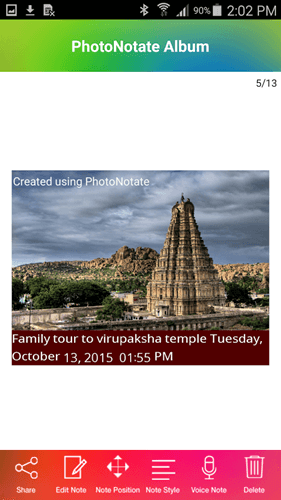
Wrapping Up: Android Annotation Apps
So these were some of the best Android apps to annotate screenshots and picture. If you are looking a good PDF annotation app, try out Xodo PDF Reader & Editor. Other than simple annotating a file, you can read, sign, and fill in PDF forms as well.
That’s it for now. Comment below sharing your thoughts and experiences about using the above app to annotate your images on Android.