Quick Settings are one of the most accessed items on your Android. While iOS’ Control Center is still far ahead in design and ease of access, Android Quick Setting has a major advantage over customization. In this guide, I’ll show you how to customize quick settings in Android. Let’s begin.
Best Android Quick Settings Apps
1. Tiles
In Android 7.0 Nougat, Google added a new API which enables the developers, to add toggles and shortcuts for their app in Android Quick Settings. For example, you can open your favorite apps from the Quick Settings or launch the navigation to your home. However, to access this API, you need a dedicated app like Tiles.
Tiles is a paid app ($0.99), that offers a wide variety of Quick Settings toggles to choose from. For example, you can launch any app, a calendar shortcut, camera and much more from the Quick Settings.
Adding Tiles to the Quick Settings bar is bit complicated though., First download the ‘Tiles‘ app from the Google Play Store, choose from the number of option, and enable it. Once done, go to your home screen and swipe down from the top of your screen twice to fully expand the Quick Settings panel. Next, tap on the Edit option. Scroll down to the bottom of the list and you’ll find the new tile there. Now, simply long-press the new tile, drag it to where you want it to be.
You can also add secure system tiles like ‘Screen Always On’, ‘Camera Lock’, ‘Power OFF’ etc to your existing Quick Settings toolbar. To enable the secure Tiles you need root permissions. Only thing I find missing in the ‘Tiles’ app is weather, for that, you can use Weather Quick Settings Tile app.
Read: 5 Apps to Customize Android Notification Center

Install Tiles ($0.99)
2. Quick Settings
Next, we have Quick Settings. Just like the previous app, this one also lets you add custom tiles to the Quick Settings bar but it’s free. There are a number of shortcuts neatly categorized in the list where you can find almost every setting configuration. You can add utility shortcuts, multimedia, app, and even System Shortcuts.
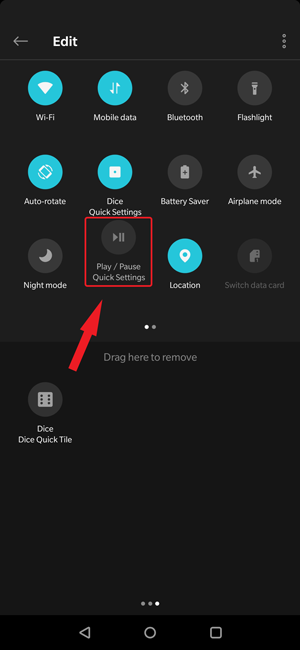
Adding a tile to the Quick Settings is easy, select a shortcut and tap enable tile. After that drag the tile to active space in the edit screen. If you want a comprehensive Quick Settings bar with all the frequent settings, this app works best. It is a free alternative to the previous app, Tiles.
Install Quick Settings
3. Power Shade
Android Pie has one of the best implementations of Quick Settings, the icons are minimal with colored circles. However, if you are someone who doesn’t have Android Pie on their smartphones, Power Shade is for you. You can install Power Shade app to add Pie Quick Settings layout and grant all the permissions to activate it on your Phone.
Also Read: 10 Best Notification Apps for Android

You can not only customize the grid size but also change the background color of the Quick Settings. If color is not your thing, you can even set a custom background image to the Quick settings. To enable the Quick Settings Toolbar, grant all the permissions and toggle ‘Running’ in the app. Now swipe down from the top to drop down the Android Pie style Quick Settings layout.
Power Shade is free on the Play Store and doesn’t have any ads. There are a few in-app purchases which offer additional features like grouped notifications, custom grid rows, and column width.
Install Power Shade
4. Bottom Quick Settings
2018 was a year of big phones. And if you one with a tiny hand, Bottom Quick Settings might be an app for you. It solves this problem by adding the Quick settings at the bottom of the screen. I got used to using this app pretty quick and I can say it is a better way to open Quick Settings.

You get an Android P style Quick Settings bar with all the essential tiles like WiFi, Data, Bluetooth, Location, Orientation, Torch, and DND. You also get a brightness slider and settings button just like the regular Quick Settings panel.
The tiles can be customized and you can purchase to unlock all the premium features for less than $2. Overall, Bottom Quick Settings is a good deal if you want a Quick Settings bar which pulls up from the bottom. The app is free on the Play Store and has ads.
Install Bottom Quick Settings
5. Quick Settings for Android
The next app, Quick Settings for Android offers a new way to access Quick Settings. While the previous app brought the whole Quick Settings Panel to the bottom, this app offers a newer layout. After granting all the permissions, you can swipe inward from either corner of the bottom to open the Quick Setting menu. It is designed for one hand usage and you get all the essential settings within the reach of your thumb. Not only that, but you also get recently used apps and most used apps along with Quick Settings.

The app also supports a transparent theme which adds another layer to the app’s interface. If you want to customize the Quick Settings on your phone, this app fares well in terms of features, usability, and functionality. It is free on the Play Store.
Install Quick Settings for Android
6. Shortcutter
Shortcutter is a Quick settings App which packs a lot of features and functionality in a single app. Instead of interfering with existing Quick Settings bar, it overlays a bar on the edge of the screen. You can add 2 toolboxes and each toolbox can be configured with unique tiles and shortcuts. There is no limit to the number of tiles in a toolbox and you can create a larger toolbox. Shortcutter has an option of Action Tiles, Information Tiles, System Settings Tiles, and Custom Tiles.

Shortcutter has its own micro apps which are exclusive to the app like a countdown timer tile, dice roll, stopwatch, floating calculator etc. You can add these to the list for a more personalized toolbox. Shortcutter is a great app for power users who want more options than the standard Quick Settings bar. Shortcutter is free and does not have any ads.
Install Shortcutter
Best Android Quick Settings Apps
These were some of the apps to customize Quick Settings on Android. I use Bottom Quick Settings mainly because it has all the necessary tiles and I can access it from the bottom of the screen. Quick Settings for Android is another great app if you want to access Quick Settings while using your phone with one hand. Shortcutter is best for all the power users who want shortcuts at the tips of their fingers at all times. Tell us which app do you use to customize Quick Settings on Android in the comments below.
Read: How To Backup Android Files, Apps and App data to Computer