Coming Android 10, Google has made a lot of changes to Android (the name being populous). Other significant changes were gesture navigation, local machine learning, dark mode, etc. But in my opinion, the biggest changes were on the privacy front.
In Android 10, apps can only access your location when it’s running. And not only that, Google brought activity manager, ads personalization on top of the settings menu. Now, they also allow you to automatically delete your web location search history, web activity, app activity, search history, and YouTube history right from your phone. Well, here’s how you do it.
Auto-Delete Delete Your Entire Google Activity
There is no unified portal or webpage to delete all your Google Activity at once. We will have to setup auto-delete for Web & App Activity first which comprises Google Assistant recordings, Google Chrome search history, and Android App activity. Next, we will have to setup auto-delete for YouTube activity separately.
This will clear your Google Activity throughout your Google devices like Google Home, Chromebook, Android Phone, etc.
1. Delete Google Web & App Activity
In Android 10, Google has now created a separate Privacy section in the Android Settings menu. Open the Settings menu and tap on the Privacy option.

This privacy section lets you access the Permission manager, Google Location History, Ad settings, etc under one screen. In the Privacy menu, tap on Advanced and then tap on “Activity controls” through the extended menu. In case you have multiple accounts logged in on your Android, it will prompt you to select one of them.


Under the Activity controls menu, you will see your Web & App Activity, Location History, and YouTube history. As of now, you cannot set automatic deletion for location history but you can do the same for Web & App activity and YouTube history. For that, tap on “Manage Activity” under the Web & App Activity section. It will redirect you to your Google activity web page.

On your Google Activity web page, scroll down to the link “Choose to delete automatically”. Tap on it and you will be redirected to another web page which will present 3 options to you. The first one is “Keep until I delete manually” which was present earlier. But, the other two “Keep for 18 months” and “Keep for 3 months” let you decide the duration of how long your data stays on the Google server. Select any one of them and tap on the “Next” button.


This deletion might affect your Google search preferences and other personalizations.
Now, this immediately deletes the data from your activity page. But Google will now start the process to delete it from their storage systems methodically over time. Overall, this will ensure that your web activity, google assistant voice recordings and search history are cleared immediately and further delete them periodically.
2. Delete YouTube history
After you have set the auto-deletion for your Web & App Activity, the location history, and YouTube app Activity will still be maintained. For location history, you cannot set up auto-deletion. Google allows manually deletion as of now. Google still doesn’t allow auto-deletion. But, for YouTube activity, you can still set up auto-delete. Scroll down to the bottom of the Activity Controls and tap “Manage Activity” under the YouTube History section.

You have to follow the same process as above to turn on the automatic deletion of your YouTube search history.
3. Delete Google Activity through the web app
In case you are not on Android 10, you will have to visit the Manage my Activity web page. On this page, you will find the same “Choose to delete automatically” link. Upon clicking you can how long you want to keep your data and then click on the “Next” button.
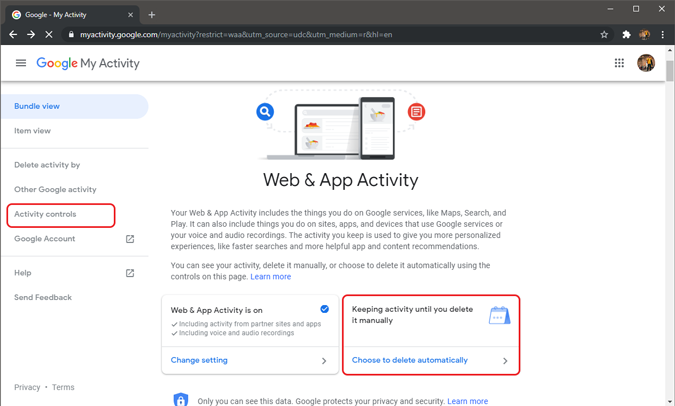
Closing Words
Apart from the auto-deletion of Google Activity data, you can also turn off Ad Personalization through the same privacy settings on your Android. This would ensure that you don’t get targetted or intrusive ads.
For more issues or queries, let me know in the comments below.
Also Read: How to Delete Voice Recordings From Google Assistant and Alexa?