Recently, AI services have gone viral in different streams including art and image generation. These services can produce usable art in a couple of seconds that you can use anywhere or at least can be used to generate ideas for your next project. While DALL-E 2 from OpenAI is quite popular, there are many more services that are just as good in their own unique ways. In this article, we will go through some of the best AI art and image generators available for free.
Table of Contents
Best AI Art and Image Generators
AI image generators can create art and images with nothing but a text prompt. You explain the image that you have in mind using text and Artificial Intelligence (AI) will render it. These images can be used in any of your projects without worrying about copyright, at the time of writing this article. Most AI generators follow a freemium model, so you can check the service and use it in your day-to-day needs up to some extent. Let’s start with the most popular service out there.
1. DALL-E 2
It is an image-generating tool by OpenAI that has a freemium model. You get 15 credits every month which will be useful to generate images 15 times. To generate more images, you need to buy credits from OpenAI. DALL-E 2 will try to exactly replicate your prompt, so be more descriptive by mentioning details about the subject, background, and artistic style.
How to Get Started and Use DALL-E 2
DALL-E 2 requires you to log in to their service before you can use it.
1. You can do that by, opening the DALL-E 2 website and clicking on the Sign Up button at the top right corner.
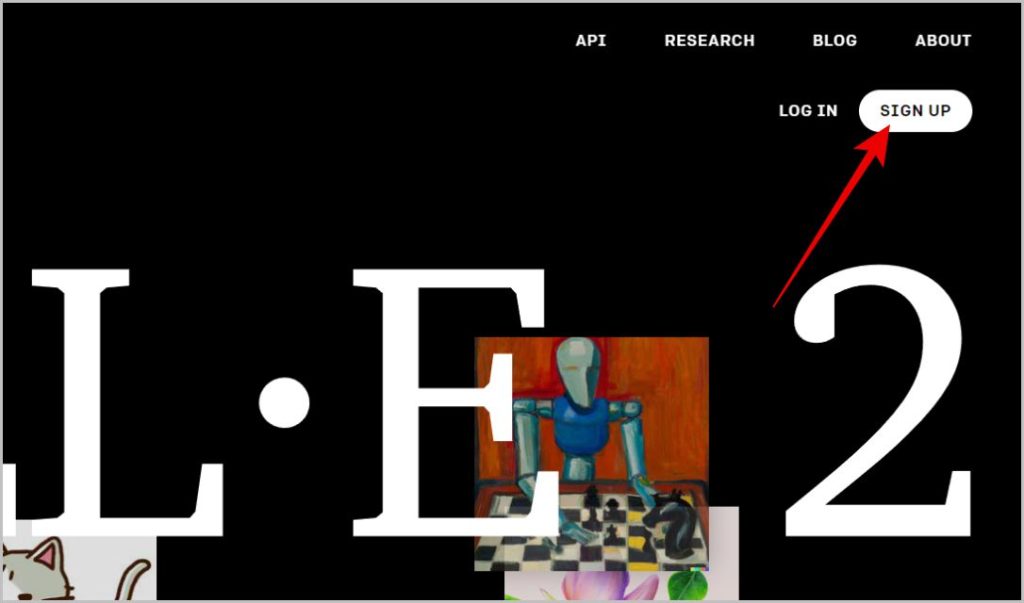
2. Here you can use your email id, Google, or Microsoft account to create an account.

3. You will see a search bar at the top. Enter a descriptive text prompt. Explain the art style and more details for better results. Then click on the Generate button beside it.
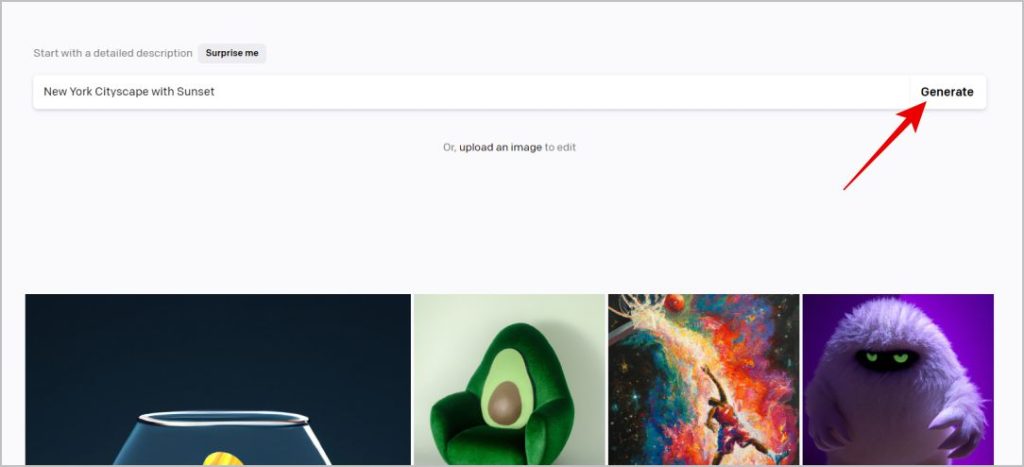
4. DALL-E 2 will provide you with 4 images generated based on your text prompt.
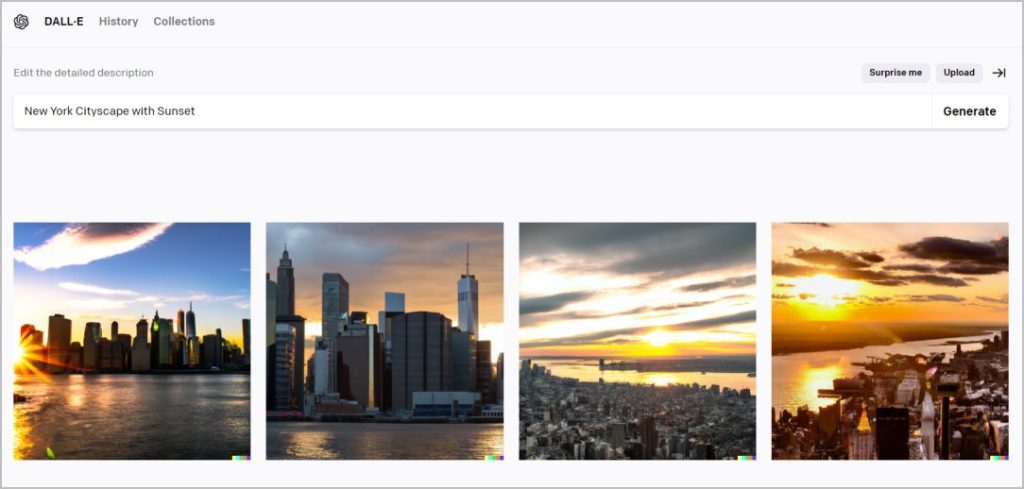
For a more detailed guide, check out our article on how to use DALL-E 2 to generate images.
Pros
- Free 15 credits every month
- Ability to edit your images with AI
- Can get images in many art styles including realistic images
Cons
- Need to provide a descriptive prompt for a usable output
- Credits are costly compared to other services
2. Midjourney
Midjourney is a Discord bot that generates images using AI. You can use it on their Discord channel, or install the Midjourney bot on your Discord server. Either way, it is restricted to Discord. If you do not use Discord, then your need to set up Discord and also the Midjourney bot. The effort is worth it though as the results are exceptionally good. Even with a small prompt, it will fill in additional details and generate a usable artistic image. Midjourney is in beta and completely free as of now.
How to Setup and Use Midjourney
Midjourney is a Discord bot, so you first need to create a Discord account and then create your own server if you haven’t already.
1. Open Midjourney Bot and then tap on the Add to Server button at the top.
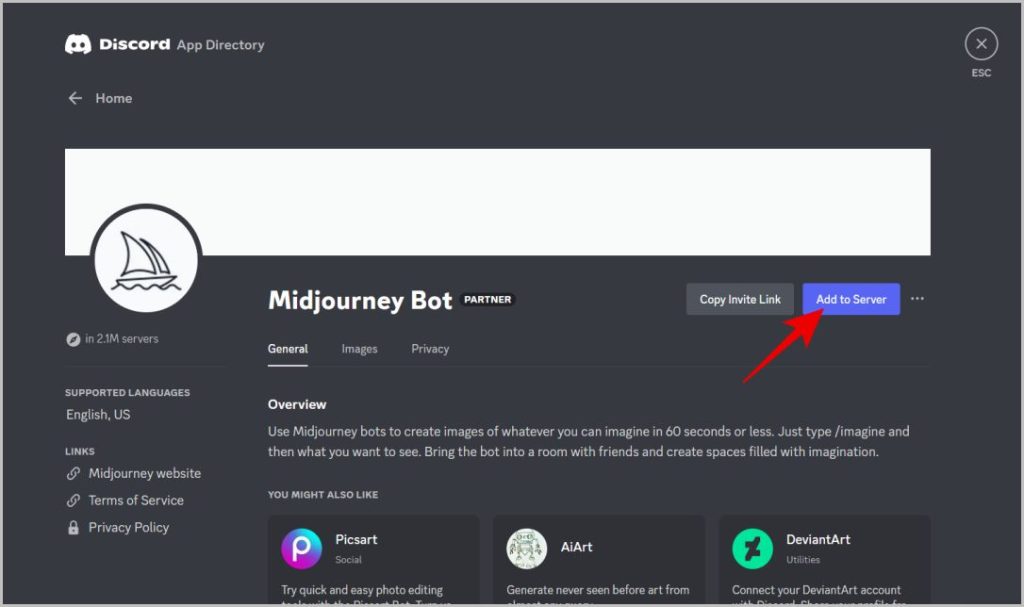
2. In the pop-up, select your server and click on Continue. Then click on the Authorize option.
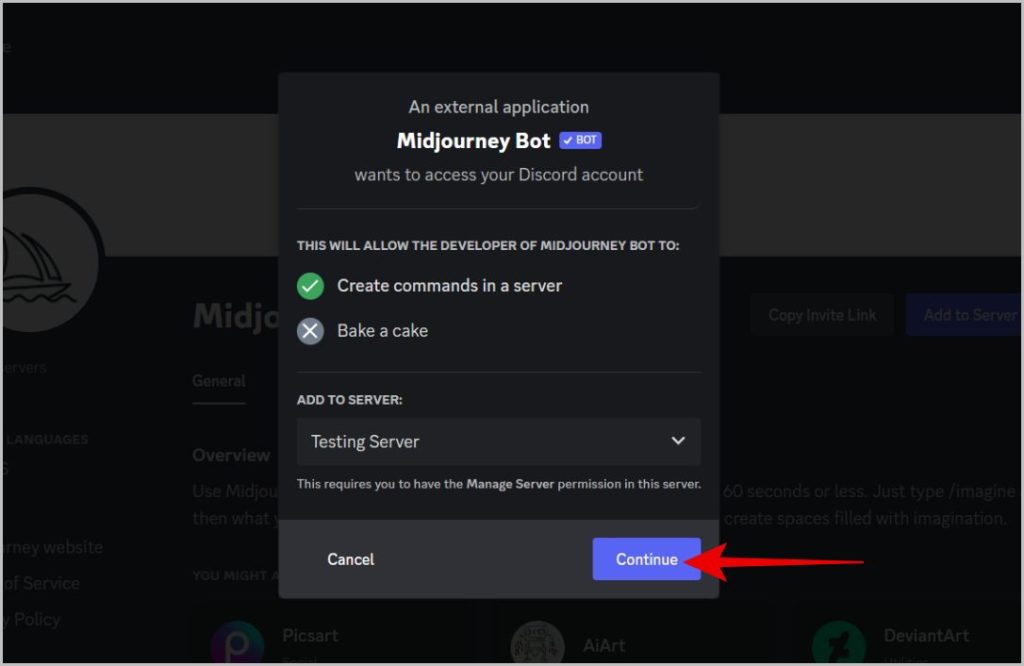
3. Get back to your Discord server and open any text channel Midjourney can access. Now enter the slash command /imagine and enter a text prompt to generate an image on the fly.

4. Within a minute or two, you should be presented with up to 4 images created by Midjourney.
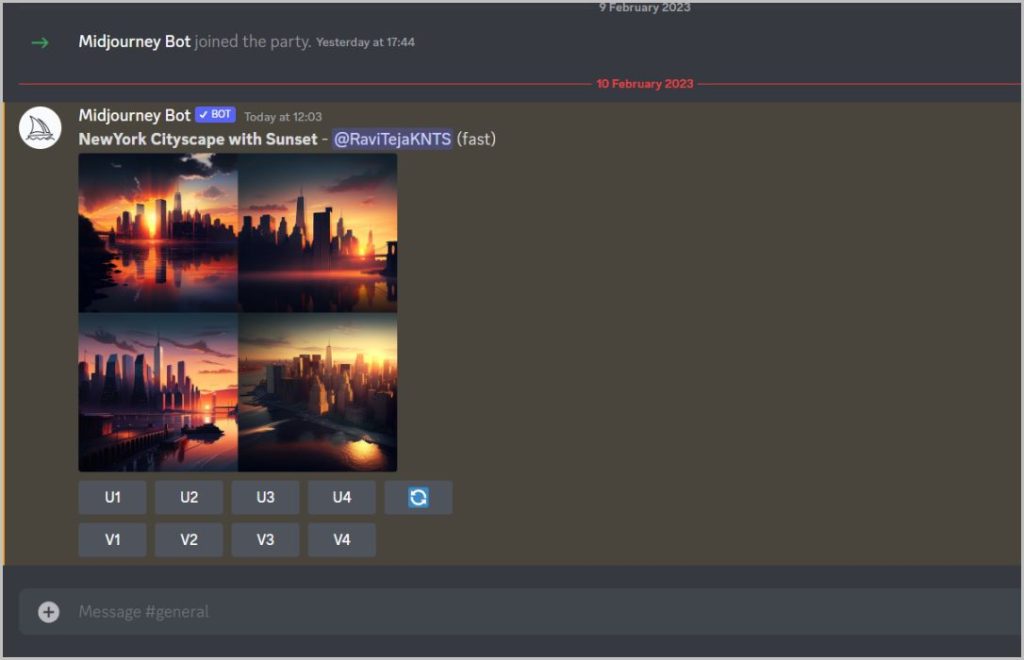
Pros
- Can generate unlimited images for free as of now
- Images are more detailed and usable even with a simple prompt
Cons
- Cannot create realistic images, only animation style
- Only available as a Discord bot
3. Playground AI
Playground AI creates many different styles of artistic images such as oil paintings, neon mecha, illumination, cinematic, retro anime, origami, woolitize, etc. You get better control over the image dimensions and quality among other things. You can also mention objects to remove or not include making it more customizable. As all these tweaks controls are part of the UI, it is easier to edit the final image generated based on your text prompt. Playground AI is completely free as of now.
How to Get Started and Use Playground AI
1. Open the Playground AI website and click on the Get Started button at the top right corner.
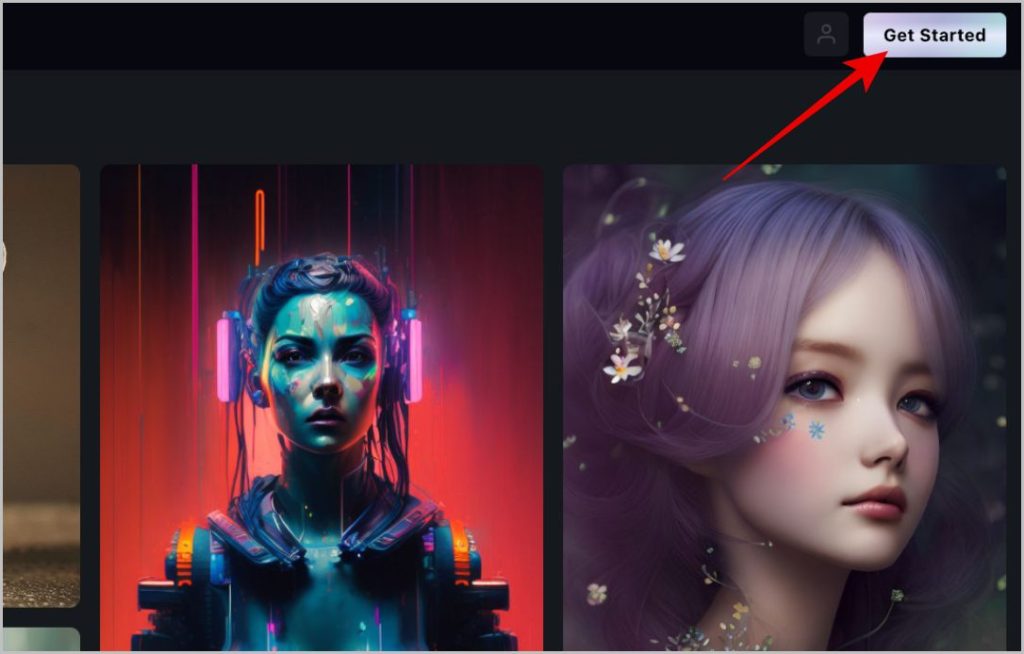
2. Now click on the Continue with Google button and log in with your Google account. As of now, Playground AI only supports Google sign-in.
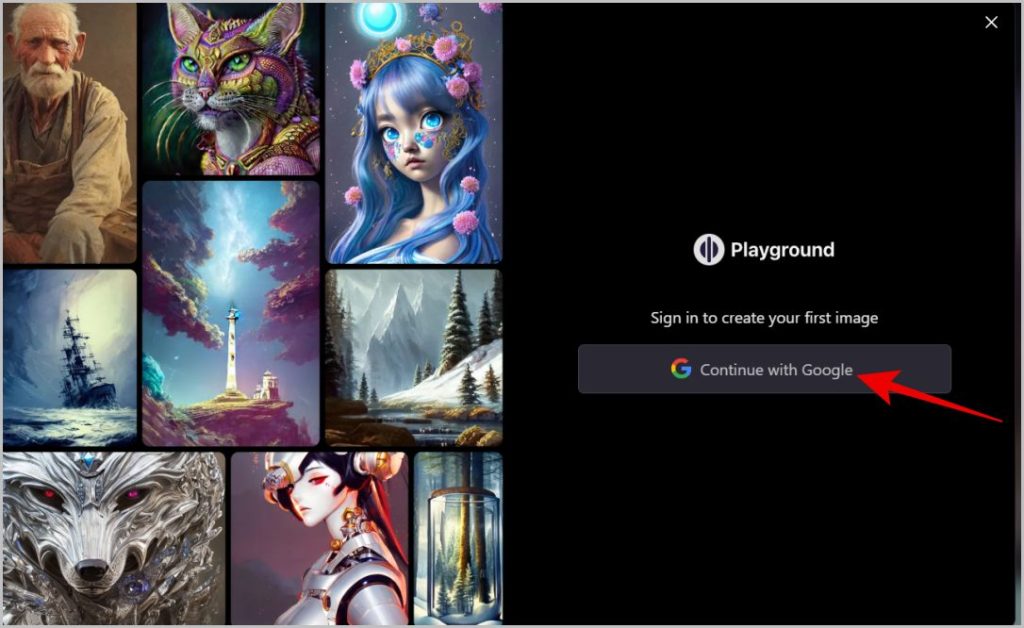
3. Now click on Create button at the top right corner.
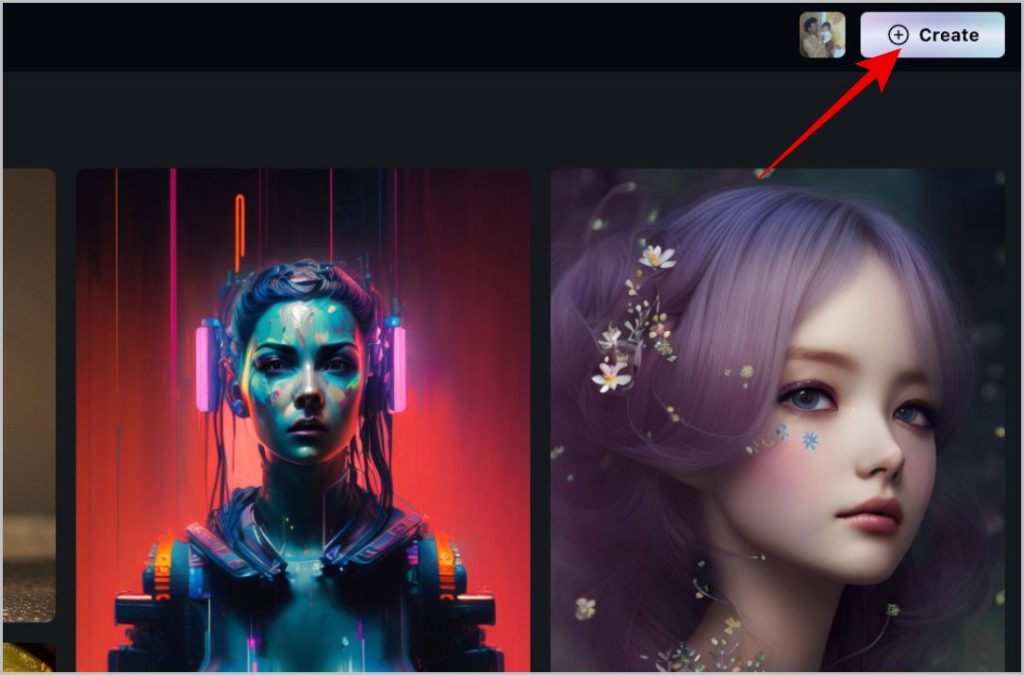
4. During the creation process, you can select the art style in the left sidebar.
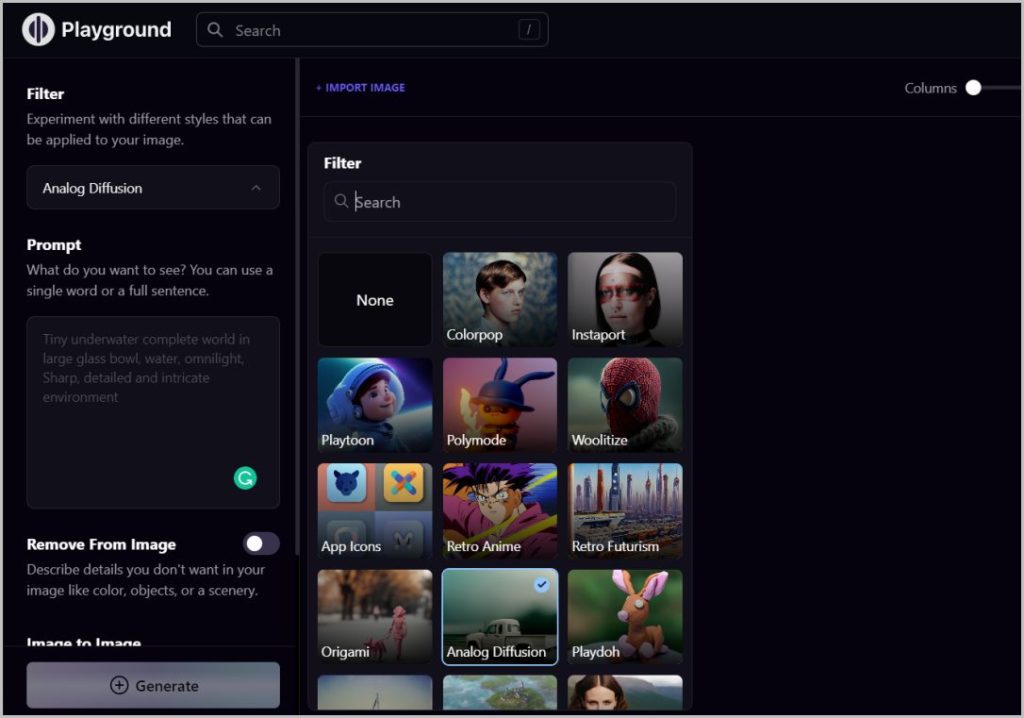
5. Then scroll down and enter the text prompt to generate the image.
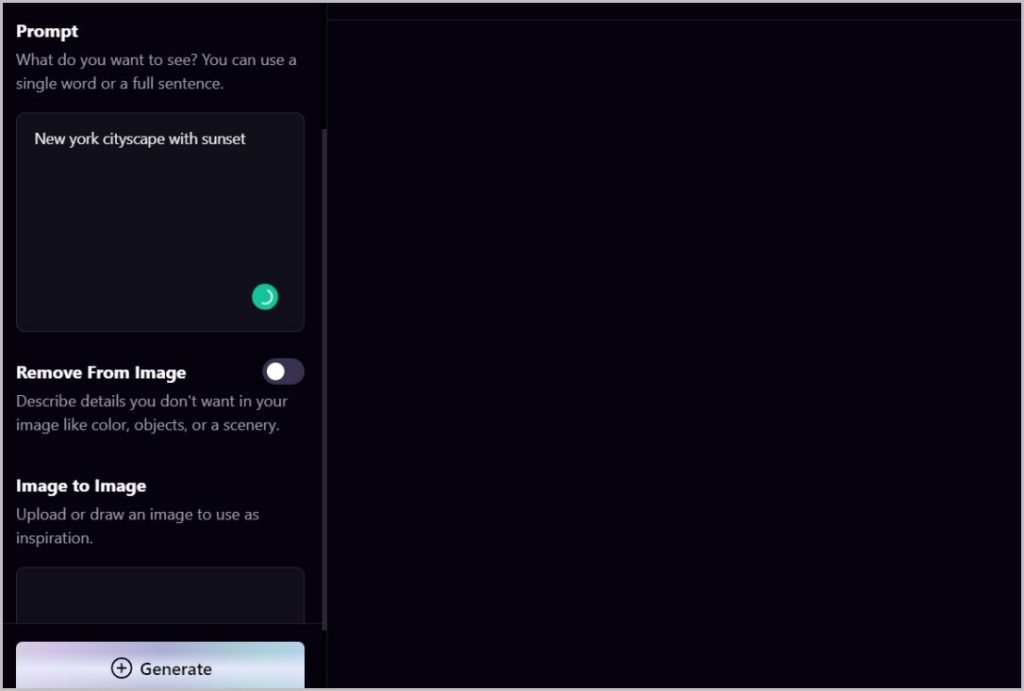
6. You can choose what you do not want in the image. You can do that by enabling the Remove from image option and entering the prompt to remove specific objects, backgrounds, etc. from the image.
7. On the right sidebar, choose image dimensions and quality, prompt guidance level, etc.
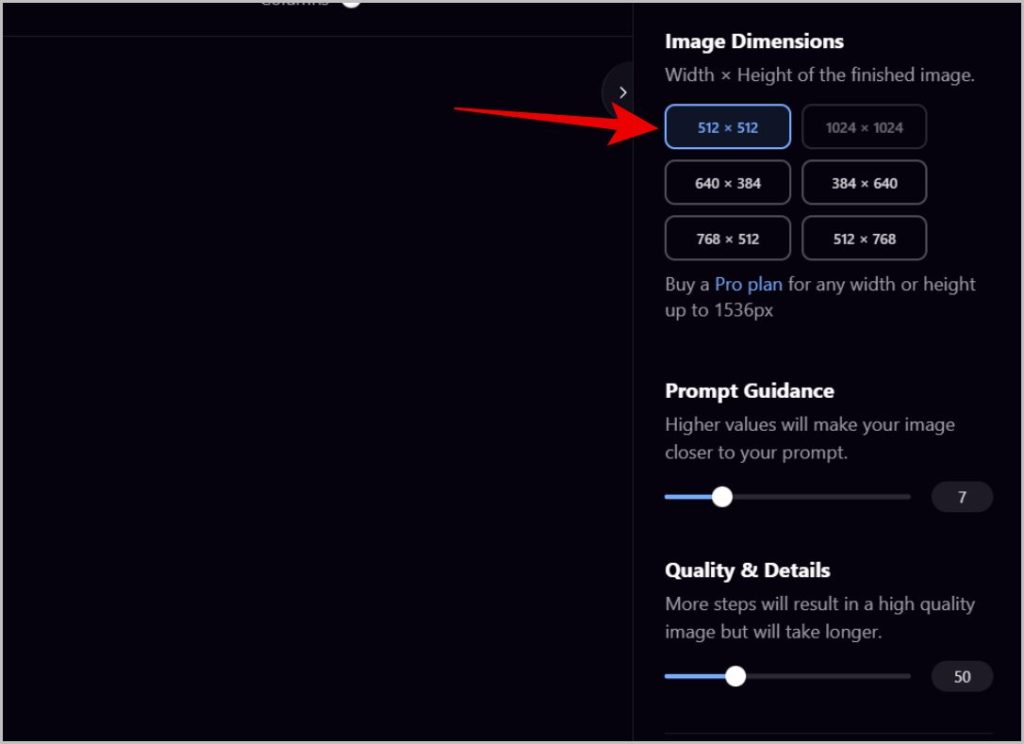
8. Once done, click on the Generate button at the bottom of the left sidebar.
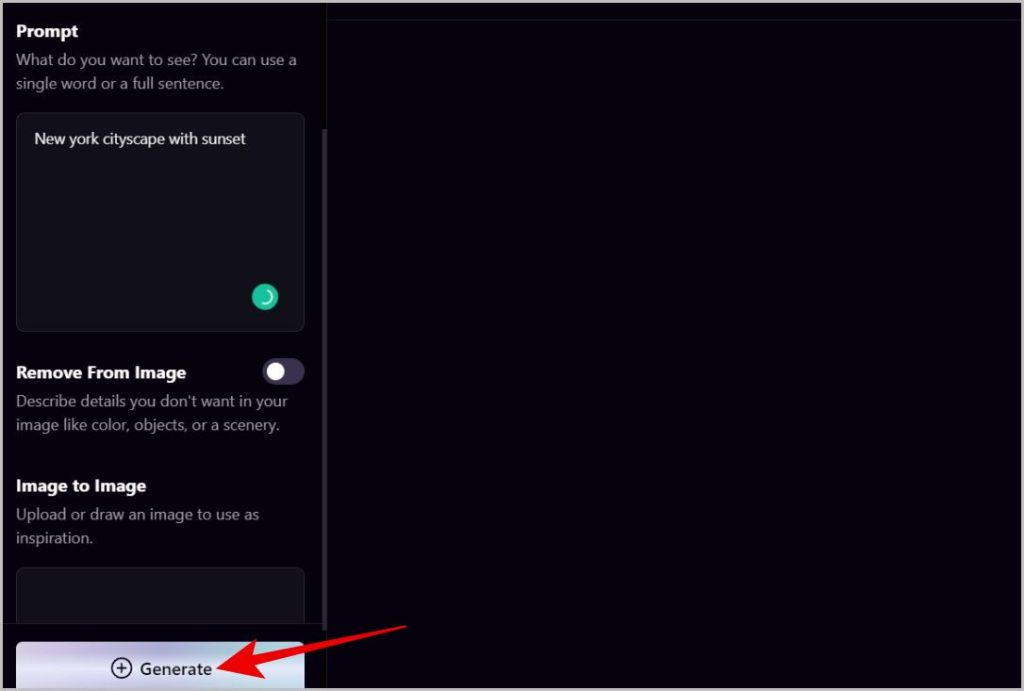
9. Playground AI will generate one image according to your settings.

As the service is completely free for now, you can generate as many images as you want. The processing is fast and the images are amazing.
Pros
- Customize with the help of options available instead of just the text prompt.
- Ability to customize image dimensions, quality, etc.
- Completely free as of now.
Cons
- Have many art styles to choose from, but not realistic images.
- Editing your images isn’t that feature-rich.
4. Night Cafe
Night Cafe is just like Midjourney but you can access it from its own dedicated website. Unlike other AI-powered image and art generators on the list, you don’t even need to create an account to use it. Night Cafe can create art in different art styles ranging from artistic portraits, anime, fantasy, and even realistic photos. It provides you 5 credits every day. You can choose to get either 1 result or 4 results. Credits will be deducted based on that. You need to buy more credits to generate images after that. Night Cafe is filled with ads all over the website.
How to Get Started and Use Night Cafe
Gettings started with the Night Cafe is easy as you can start generating even without an account.
1. Open Night Cafe and enter the prompt to generate an image using AI.
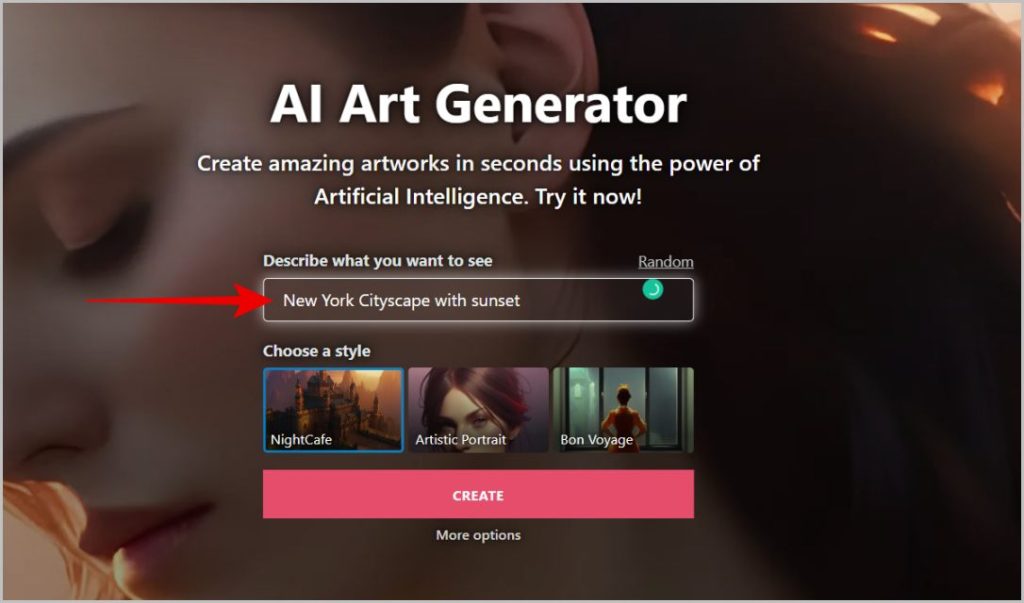
2. Then select the art style you need from the option below and click on Create button.
3. That’s it, you have successfully generated an image from Night Cafe.
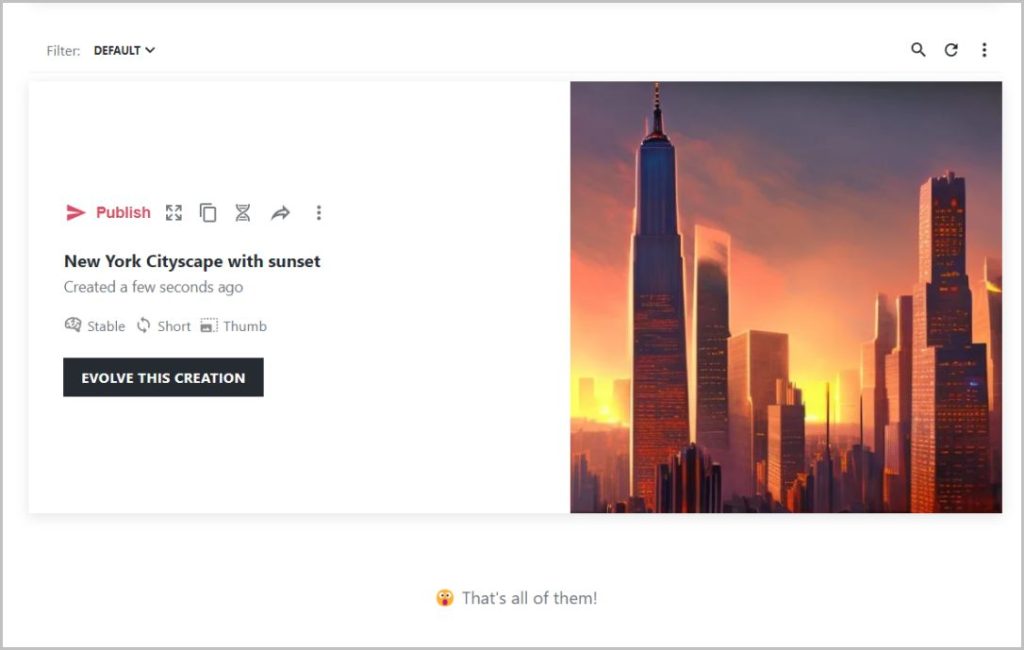
4. To log in, click on the profile icon at the top right corner and log in with either your email id, Google, or Facebook.
Pros
- Ability to generate only 1 image and spend fewer credits
- Daily challenges if you prefer to play with your prompts with other people
Cons
- Generated images are not as good compared to other services
- Ads all over the website
5. Lexica
More than an image-generating tool, Lexica is an AI image search engine. You can start with the search which is free and it will come back with hundreds of images within a couple of seconds. If you don’t find an image that you like, simply proceed to generate the image instead. To generate an AI image, enter the text prompt including things you want or don’t want in the image. Lexica is completely free.
How to Get Started and Use Lexica
With Lexica, you don’t have to log in to use its search engine but to generate images, you need to sign in.
1. Open Lexica and start searching for images using the search bar.
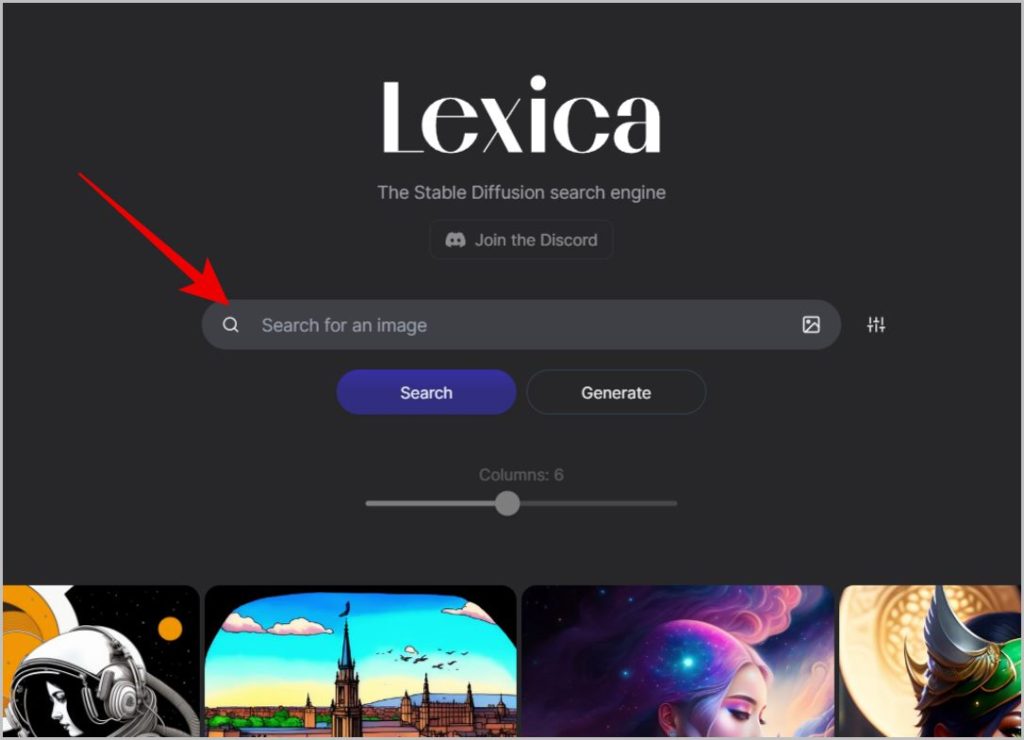
2. Without generating, you should be able to find the image you are looking for.
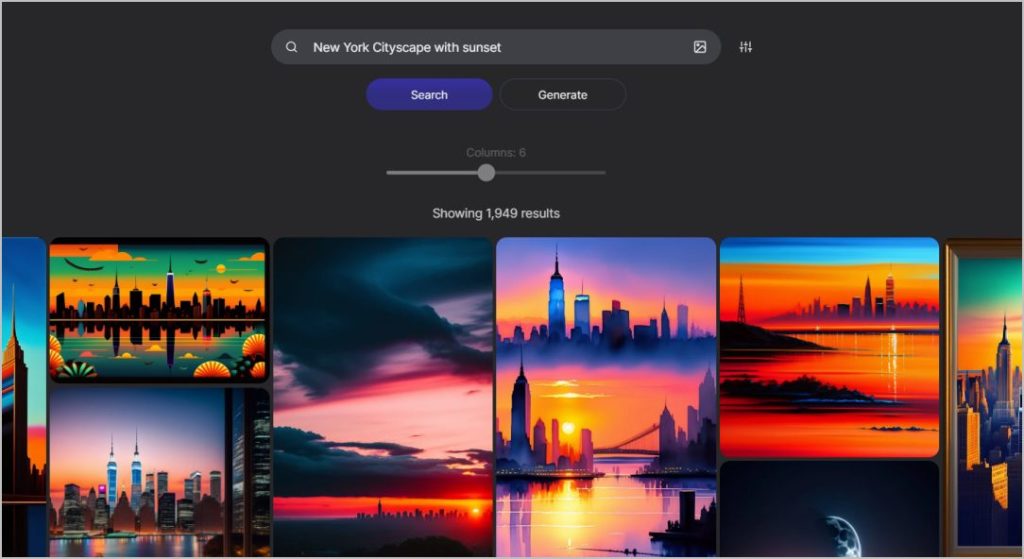
3. If don’t like what you see, click on the Get started option at the top right corner.
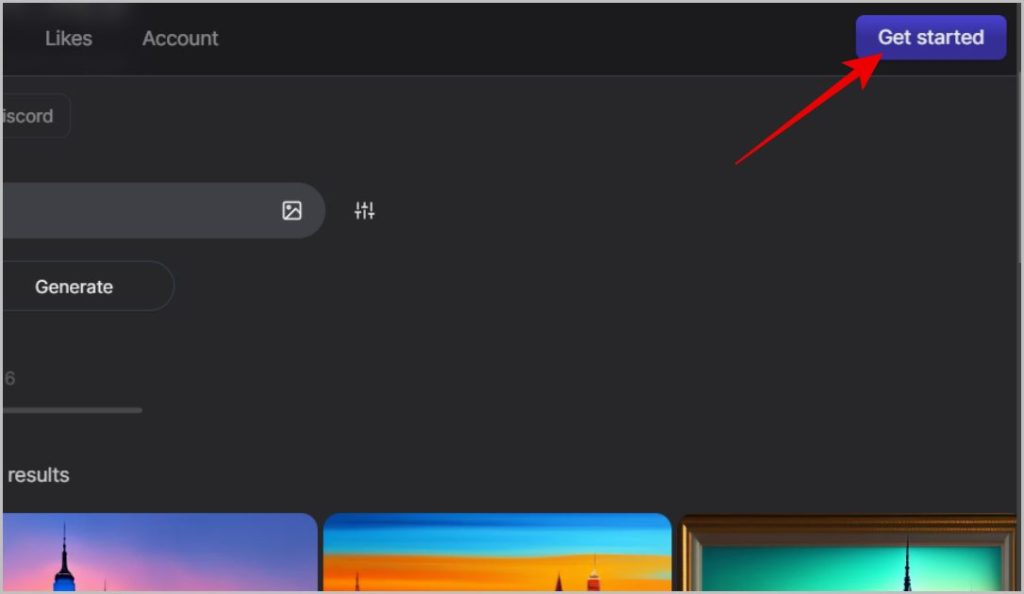
4. Then either log in with your email id or with your Google account.
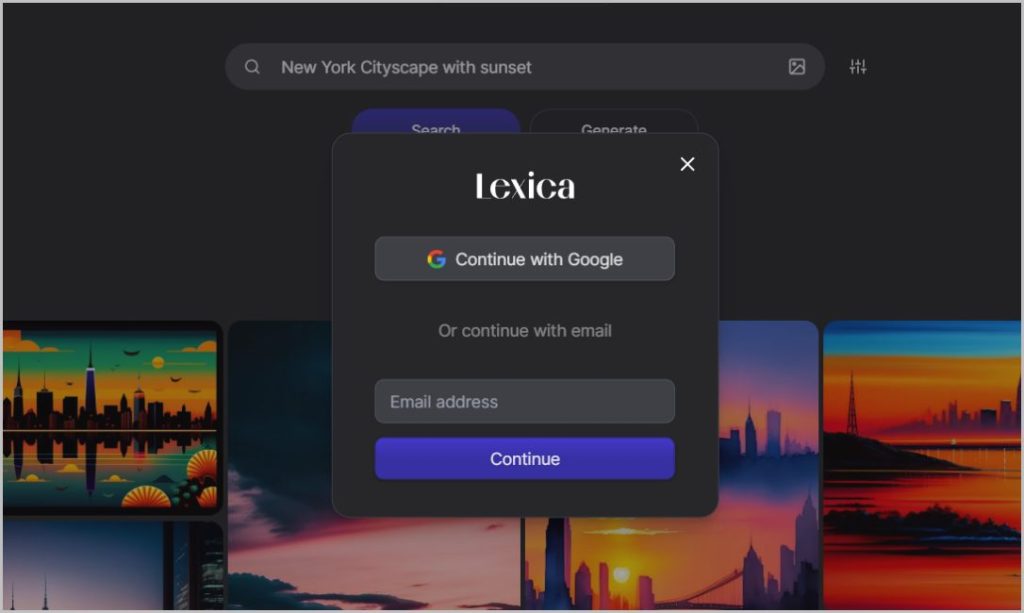
5. Now click on the Generate option in the top bar. Enter the prompt for the image you need. You also have the option to provide a negative prompt with the details that you do not want in the image. Once done, click on Generate button.
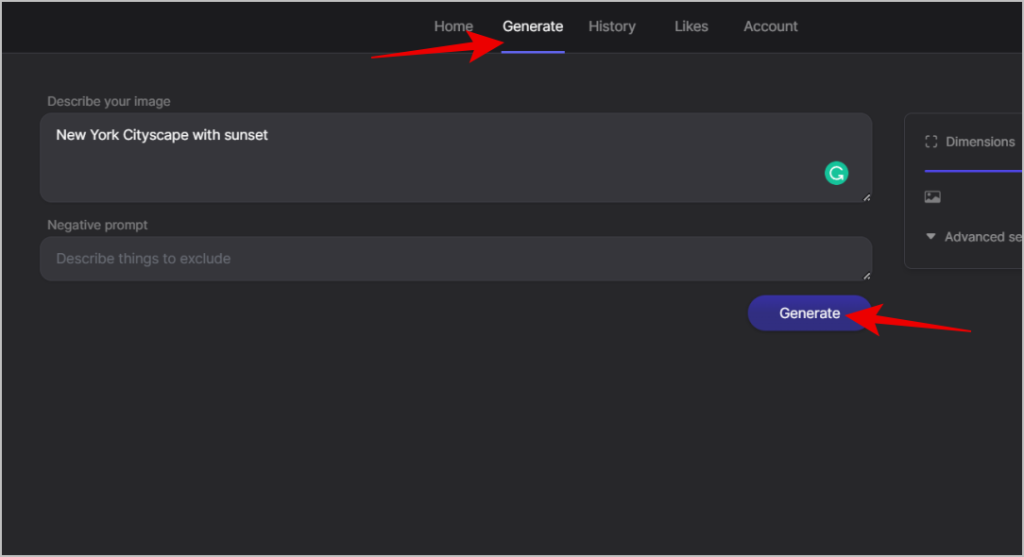
6. Lexica will provide up to 4 images for you to check.
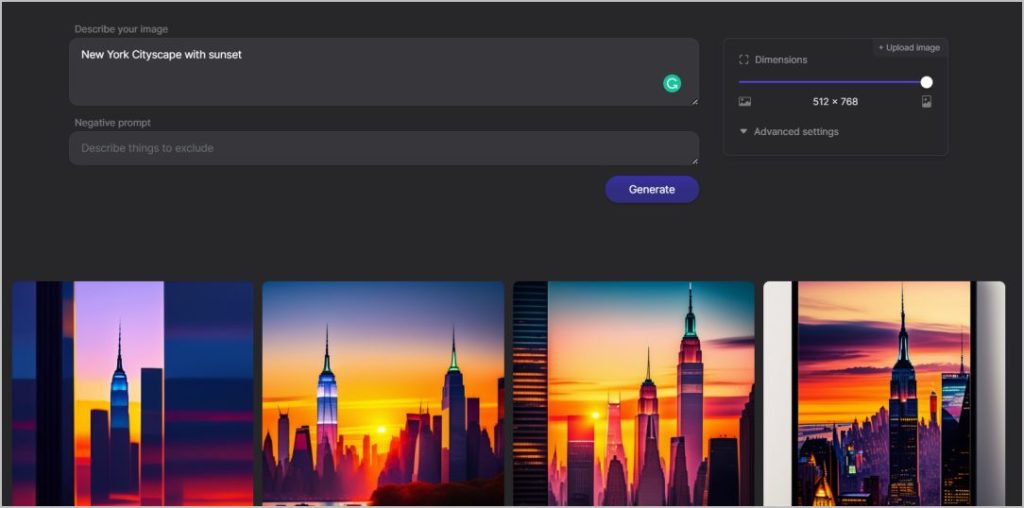
Pros
- Ability to search the existing library.
- Service is completely free
- Generates images faster than other services
Cons
- Can only generate animation-style images
- Generated images sometimes miss details mentioned in the prompt.
Generating Images With AI
AI is meant to make our day-to-day lives easier and faster. These services are useful to generate images with nothing but a text prompt, which definitely makes the process both easy and fast. Anyhow, most of these AI-driven image-generating services are still in beta and there is a lot of room for improvement. Sometimes these services may not understand the prompt you have given, sometimes the generated image doesn’t follow basic physics, and so on. Nonetheless, for the most part, they are so much useful.
AI is being used to create chatbots too that can answer questions and generate emails, documents, stories, poems, information, code, etc. That’s ChatGPT which can also be used to play games.