While there is no shortage of Chrome apps and extensions for Chromebook, they still don’t suffice the need. You still don’t have a full-fledged file manager or a text-editor or even a media player. And that’s just getting started on the lack of useful apps.
Pretty much every Chromebook launched after 2017, supports Google Play Store right out of the box. However, if you bought your Chromebook before 2017, you can check if your Chromebooks support Android apps from this link. With that out of the way, o, let’s check out some of the must-have Android apps on your Chromebook.
20+ Best Android Apps For Chromebook
1. AutoStart
AutoStart doesn’t have the best UI in this list but it does the most important task. The app allows you to automatically start apps after the Chromebook starts up. The startup app is one feature that is missing from Chromebook. It lets you start websites on startup but not apps.
Download AutoStart

2. Xodo Docs
While you can read PDFs on the Chrome browser, it doesn’t let you markup or edits those PDFs. In short, it lacks a good dedicated PDF reader. So in case, you deal with a lot of PDFs, try the Xodo Docs app. It lets you edit, markup, sign PDFs. In addition to this, you also get an inbuilt PDF converter to convert webpages, images, and documents to PDF.
Download Xodo Docs (Free)
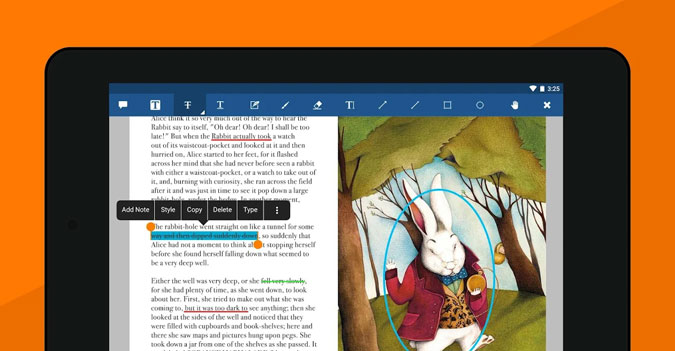
3. iA Writer
Talking about things missing on the Chromebook, you also don’t have an offline text editor. I do a lot of writing work and I prefer to write offline on a blank canvas. I use the iA Writer app which has a blank white canvas with a typewriter font. Although cloud support is not one of my priorities, it does support Google Drive and Dropbox.
Download iA Writer
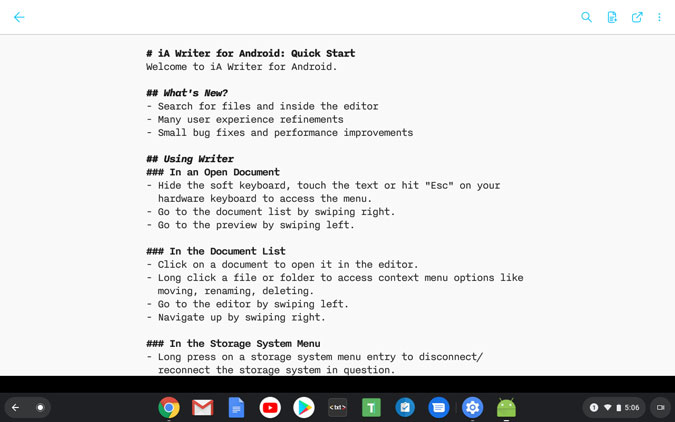
4. Microsoft One Note
Keep Notes is a handy utility that works across platforms. But, there’s a major problem – It doesn’t work online. You can use the Microsoft One Note app that works offline and can sync data across platforms. One Note also supports handwritten notes. So, in case you have a stylus you can use it to take handwritten notes as well.
Download Microsoft One Note
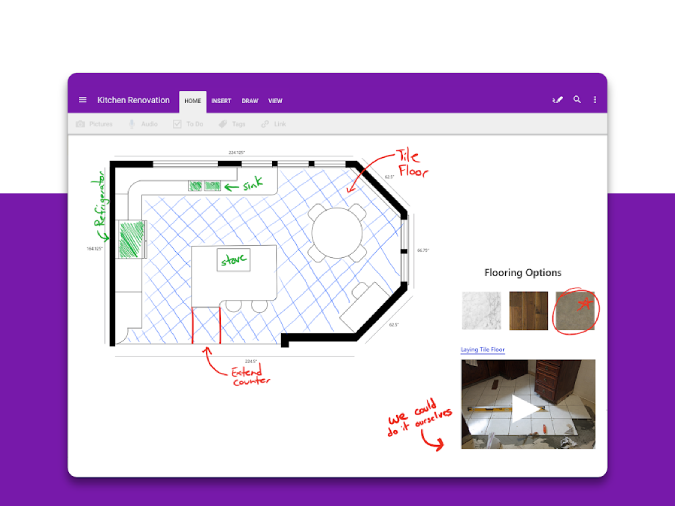
5. Clipper
ChromeOS doesn’t have an inbuilt clipboard manager and Clipper might be the ideal choice for it. It does support links and text formatting but you would miss the image compatibility. Clipper stays on top of the notification drawer so you can always access your last copied text.
Download Clipper

6. Texpand
I do write a lot on my Chromebook and more often than not it’s just repetitive text. So, I use Texpand which is a text-expansion app. The only caveat is that it works slightly differently on the Chromebook. I have to tap once on the green tick pop-up for it to expand the sentence. Also, I experienced random crashes that were fixed after a quick restart.
Download Texpand
7. Solid Explorer
The native Files app is built as a cross-platform tool but doesn’t seem enough for a full-fledged laptop. Solid Explorer is an alternative file manager that’s optimized for the big screen. You get a default 2-pane view which lets you drag and drop files instantly. Additionally, you can also connect to Dropbox, Google Drive, OneDrive, etc and use the files locally.
Download Solid Explorer
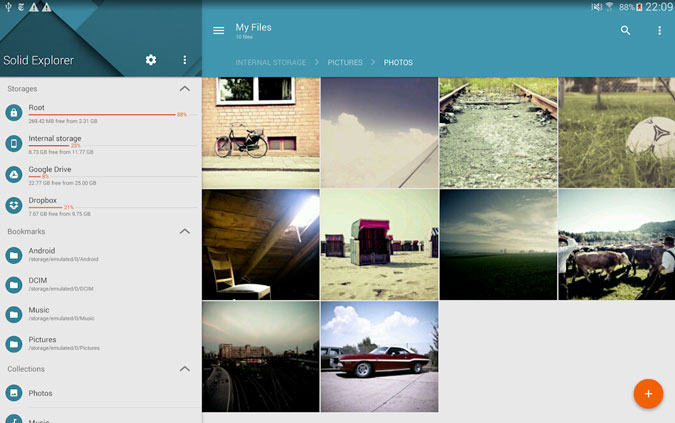
8. VLC Media Player
The Files app also has a native media player, but it lacks background playback as well as picture-in-picture mode. So, I use the VLC media player app to play footage off my external hard drive. Additionally, the VLC media player supports all kinds of media formats. You can also use it to play offline music.
Download VLC Media Player

9. Netflix/YouTube
Now, why would you need Netflix and YouTube on a Chromebook? Well, I know we have a web app and you can always stream content readily on it. However, online web apps don’t support offline downloading. So, you can switch to the Android app which supports downloading content offline. So you all geared up for you commute even when the network is dicey.

10. ProtonVPN
Since you are using the Netflix and YouTube android app, the chrome browser VPNs won’t work on them. Although we at TechWiser recommend paid VPN services, you can use ProtonVPN. The only caveat is that the ProtonVPN limits your internet speed but provides you unlimited browsing.
Download ProtonVPN
11. Pixlr
Chromebooks are not meant for photo editing and neither is the experience that pleasant. However, there are still occasions when you have to snap a filter or two. While Lightroom and Snapseed are among the best free photo editing apps you can get on the Android Play Store but they are too powerful for the Chromebook to handle. So, you can try out the Pixlr editing app. It’s a pretty handy photo editor that lets you snap filters, patch and heal photos, create collages, etc.
For a simple use case, you can also try the Polarr Photo Editor.
Download Pixlr
12. Adobe Illustrator
If you are into random sketches or drawing, the Chromebook can complement as a good canvas due to its touch screen. You can try the Adobe Illustrator or Adobe Photoshop Sketch app. Both of them are free with optional Adobe cloud subscriptions, unlike their desktop counterparts. You get a vast amount of brush sizes and you can even sideload ones over the Internet.
Download Adobe Illustrator

13. Quik
You could use Quik from GoPro as a go-to video editing tool to create those birthday wishes and farewell videos. It comes preloaded with video themes which automatically setups the video for you. Hence, you don’t have to make much manual effort.
Download Quik
14. Tachiyomi
If you are more of a reading buff, Tachiyomi is the ideal app for you. It is a renowned manga reader app, however, you can use it to read local PDF, EPUB, ZIP, 7z files. In addition to it, you can also try the ReadEra app which lets you read local textbooks or magazines, etc. ReadEra is also capable of handling Microsoft documents and other text formats.
Download Tachiyomi
15. AnkiDroid
Flashcards are the best way to learn Trivia and foreign languages. If you are into one of those, do try out the AnkiDroid app. Initially, you feed answers into the app and later use them to memorize the same. I often use it to work on my vocabulary. However, you can club it with your studies and use flashcards to memorize things.
Download AnkiDroid
16. Spotify
Since all my playlists are stacked up on Spotify, I do miss them on the Chromebook. The Android app yet again provides the feature of offline downloading all my content so I could roll even without the Internet. Plus, Spotify also streams podcasts so I don’t miss the Google Podcasts app.
Download Spotify
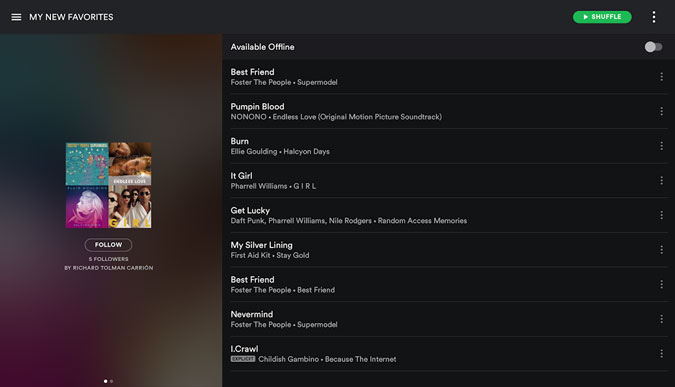
17. PocketCasts
Talking about Podcasts, in case you need a dedicated app with vast content, PocketCasts is the ideal choice. It recently moved to the freemium model. So, you can download the app for free while some of the content is behind the paywall.
Download PocketCasts
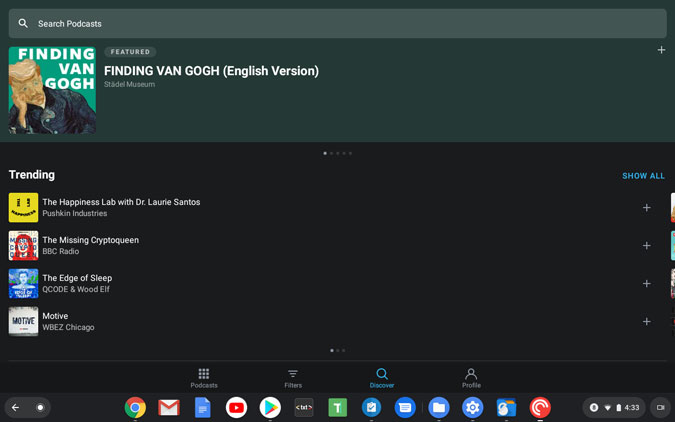
18. Termux
Unlike Windows and macOS, ChromeOS doesn’t have a native terminal. For those command-line tasks like SSH or FTP, you would again need a third-party app like Termux. Termux also supports git command so you can download repositories from GitHub and much more. Additionally, you can also use it as a C emulator.
Download Termux

19. Fing
As they say last but not least, you have the Fing app. It’s quite a popular networking app that scans your entire network and provides statistics. If you have a home network, it’s a good app to monitor the network activity and bandwidth. It also provides some small utilities like ping, NetBIOS, tracert, etc.
Download Fing
20. Voice Recorder
The Pixel 4’s Voice Recorder app is a must-have utility for Chromebook. If you use your Chromebook for small voiceovers or even storing audio notes, this app is a must-have. The app also supports inbuilt voice recording so you can also use it to store lecture audio or presentations. Moreover, it can flawlessly transcribe audio recordings in English to text notes.
Download Voice Recorder
21. A-Z screen recorder
Well, the ChromeOS doesn’t have an inbuilt screen recorder and AZ is the closest you can come. The app UI is not optimized for the large screen. However, it can still pump full-screen recording in maximum resolution. You do have to provide it some additional permissions to draw over the screen, etc.
Download AZ Screen Recorder
22. Wine
Wine, recently launched for the Android Operating system. For years, Wine has been allowing Linux users to run Windows apps. If you have come from Windows 10 system, there are many apps that don’t exist on the Android or Web system. For instance, Windows 10 still has better photo viewer apps like Irfan View, Quicklook, etc. In addition to these, there are better networking tools in Windows as well.
Download Wine
Closing Words
Chromebook is a great device to build around the cloud data framework and GSuite. For obvious reasons, it does lack on the offline front. However, the above-mentioned apps do cover all the grounds and you would be just fine with them.
For more issues or queries, do let me know in the comments below.
Also Read: 15 Best Chrome Apps for Chromebook You Should Right 2019