I love animated Disney movies and can’t wait for Disney+ to launch in my part of the world. While watching animated movies is one thing, creating them is another. The new generation of iPads come with Apple Pencil that makes it much more easier, and fun, to make animations on the move. After all, inspiration can hit you anytime, anywhere. You need to be ready when it arrives because if not, it has a habit of passing quickly. With that thought in mind, let’s take a look at some of the best animation apps for iPhone and iPad.
Let’s begin.
Also Read: 5 Best Animation Apps for Android to Make Your Own Animation
Animation Apps for iPhone and iPad
1. Rought Animator (For Beginners)
Whether you have a kid in the house who is itching to try his hands on animation or you yourself are just starting out, Rough Animator offers a good starting point. A platform where you can try your hands on animation on both iPhone and iPad. It was designed by a leading animator and supports not only Apple Pencil but also Logitech Crayon, Adonit & Wacom Bluetooth styluses.
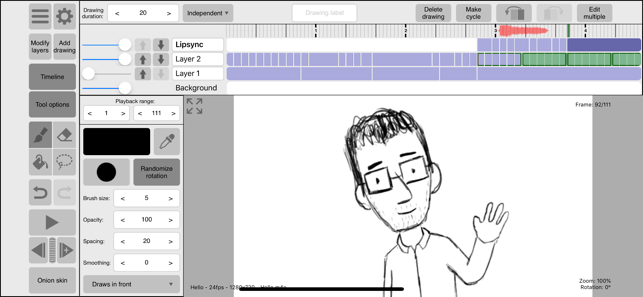
It covers all the basic like layers and onion skinning to peel off creativity. A Redditor used it to create a 10-second animation of a chef. Pretty good but I am sure you could already think of better. Rough Animator is easy to use, comes with a friendly UI, and easy on your pocket. A rough sketchbook to experiment and try ideas. Costs 5 bucks.
Pros:
- Supports audio and video
- In-built video library
- Custom brushes
- Layers, onion skinning
- Export to a number of apps like Adobe, Toon Boom, etc.
Cons:
- No peg system
- 3D animation is a stretch
Also Read: Best Free 2D and 3D Animation Software for Windows
2. Stick Nodes – Animator (For Stick Animation)
Stick animation can be a lot of fun but needs different and special animation apps for iPhones and iPads. Enter Stick Nodes. A cool animation app you can use to create stick figures. It’s a lot of fun to create a stick animation video of two figures fighting each other. Once you are done, export them as either MP4 videos or GIF images and share them with others.
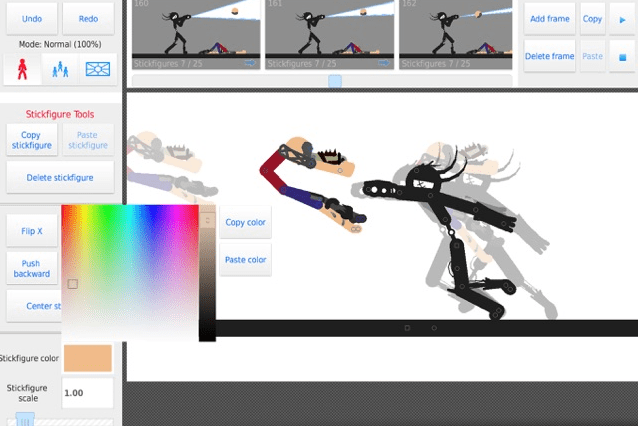
I like the cinematic effects that you can add using a virtual camera that can be positioned to zoom in and out of scenes. You can also add text art combined with gradient effects to give a cartoonish look to the figures. Looking for inspiration or a starting point? There are thousands of figures you can readily download from their official site, thanks to the large community.
Pros:
- Stick figures library
- Export in different fromats
- Text art
- Virtual camera
Cons:
- Lacks a proper tutorial
Download Stick Nodes – Animator
Also Read: 5 Best Apps to Create Stick Figure Animation on Android
3. Animation Desk (For Pros)
Animation Desk is for pro animation artists who are in this field not just fun, but this is also their livelihood. Yes, its that powerful and I would recommend you to go pro with it. Animation Desk comes with over 46 brushes, plus a number of other tools to help you draw, color, add layers or skin as you like.

You can export in a number of formats like PSD, PDF, MP4, layers, and more. Similarly, there is support for a number of third-party apps like Photoshop. The animation app is not the easiest to use, but they have an awesome support team with nice documentation and a very active community. And it supports Apple Pencil and other such input devices.
Pros:
- Export in different formats
- Export to different apps
- Layers, skinning, storyboard
- Roll animations
- 46+ brushes
Cons:
- Can be expensive for some
Subscriptions start at $2.99/month.
Also Read: Gif Animation: Make Your Own Joker Clapping Gif
4. FlipaClip (Cartoon Animations)
Remember endless hours you used to spend on the backbenches of the class, drawing flipbook animations? Showing it off to friends who looked in awe as you flip pages to make it seem like characters are moving? You can create compelling stories to tell the world using FlipaClip. It comes with a ruler that not all animation apps for iPhone and iPad offer. There are other tools like lasso, brushes, layers, onion skinning, grids, and complete control over frames.
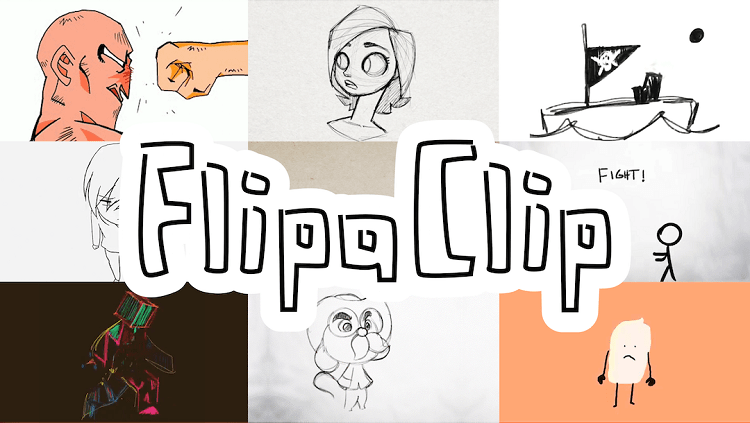
FlipaClip will bring out the kid inside you. A lightly different apporach than what the competition has to offer. FlipaClip is popular because it makes it incredibly easy to make clips from images. In-app purchases start $0.99.
Pros:
- Flip animations
- Grid layers, onion layers, drawing tools, text
- Timeline
- Frame manager
- Draw on videos
Cons:
- None
Also Read: iPad Pro Tips and Tricks to Make the Most of Your New Tablet
5. Stop Motion Studio (For Stop Motion Videos)
What’s better than animation? Stop motion. Stop Motion Studio is an animation app for iPhone and iPad which not only offers animation tools, but also several video editing tools. A key ingredient in stop motion videos. There are a number of themes, titles, and an overlay modes to choose from.
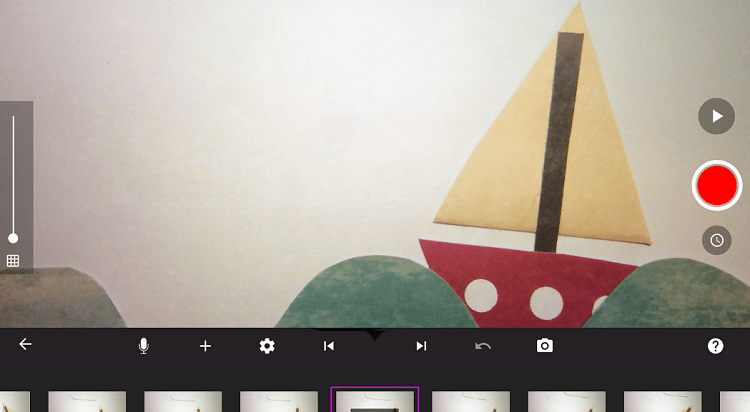
Stop motion animated movies are easy to make, thanks to its simplistic UI and filters. Yup. There are also effects like fade and zoom in/out to add more depth to your storytelling. You can even create your own sound effects and soundtracks using built-in library songs, music, and effects. It has everything you did need to make really nice stop motion animated videos.
Pros:
- Library of music, video, songs,
- Easy to use UI
- Layers, overlay, themes,
Cons:
- None
In-app purchases start $0.99.
Animation Apps for iPhone and iPad
Whether you are a beginner or a pro, there is an animation app for your iPhone and iPad. We have covered the best animation app for all major categories, however, if you think I missed something, feel free to share it with us in the comments below.