Unlike Slack, there is no limit to the number of apps you can install in Microsoft Teams (free). These apps not only provide integration with other useful services like Zoom, Github, Trello, Salesforce, etc but also helps in team bonding and inter-organization communication. So here are the best apps for Microsoft Teams to make your communication better.
How to access the Teams Apps?
Microsoft Teams already provides a bunch of pre-installed apps that can be accessed by clicking on the three buttons either at the sidebar or just below the chatbox. You can click on “More apps >” at the bottom of the app view dialogue box to get to the Microsoft Teams app store. Moreover, you can right-click on any of the apps and select Uninstall to remove the app from your account or workspace.
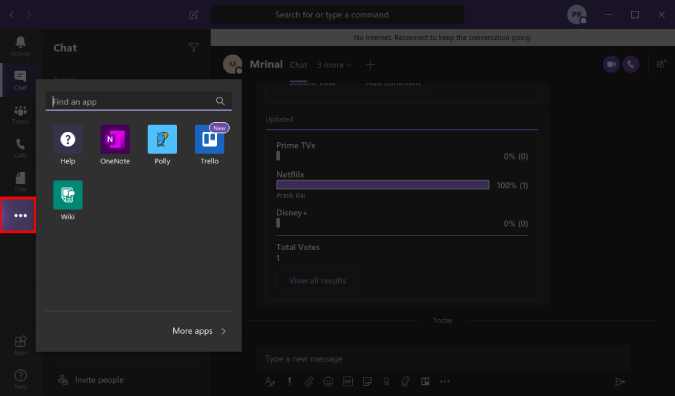
Best Apps For Microsoft Teams
1. Polly
Polly lets you take quick polls during a meeting, DM, and even group conferences. It is free of cost and provides unlimited polls in the form of multiple choices, Yes or No, ratings-based polls, etc. The coolest option that I could find was the anonymity toggle. It hides the names of the responders and can be a good way to take genuine authentic feedback.
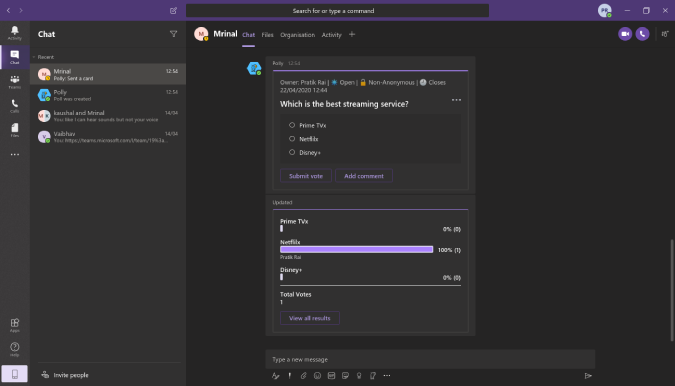
Overview:
- Quickly initiate one-on-on polls in DMs, video calls
- Schedule polls and get realtime results
- Anonymity toggle to hide the identity of responders
Integrate Polly
2. Evernote
OneNote comes pre-installed with Microsoft Teams because you know; Microsoft! But, if you use Evernote for note-taking than you can use the Evernote app for Microsoft Teams. The app lets you share notes and collaborate on them within Microsoft Teams.
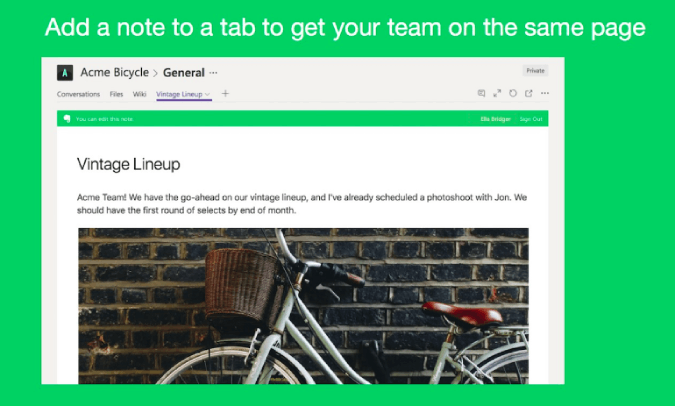
Overview:
- Share your Evernote notes quickly
- Allows multiple people to collaborate within MS Teams
Integrate Evernote
3. Trello
We use Trello to collaborate on projects and jot down new ideas. The Microsoft Teams App for Trello doesn’t add a whole lot of functionality but lets you quickly share a card. You can hit @Trello within a DM or group chat and quickly search the Trello card text and link.
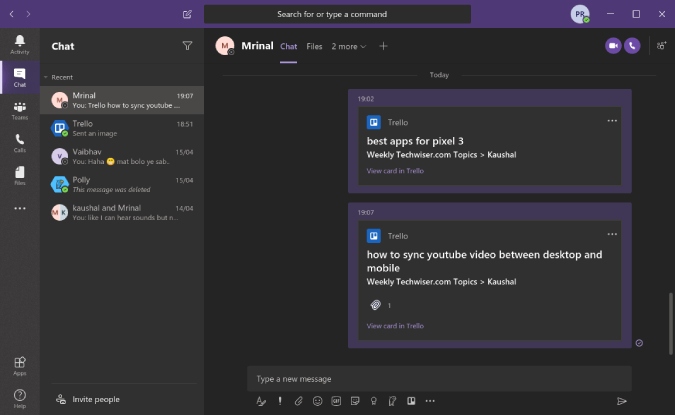
Overview:
- Quickly search and share Trello cards
- Create, schedule, and add Due date on Trello cards
Integrate Trello
4. RememberThis
Teams let you bookmark messages so that you can access it later. But more often than not, it doesn’t work and you forget to come back to the bookmarked message. RememberThis helps you at this task and lets you add a timed reminder for the message or thread. All you have to do is tag RememberThis in the message and mention the day and time.
RememberThis is a good utility but only works best within a message thread. It would be really helpful if you could set reminders for older messages.
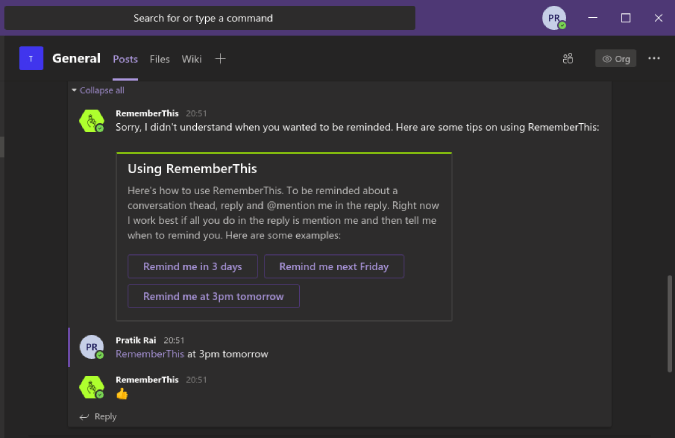
Overview:
- Ability to set reminders by using simple English Commands like “Remind me at 3 pm”
Integrate RememberThis
5. Zoom Meetings
If you outsource work to other organizations, it’s tough to bring everyone on board to Microsoft Teams. The Zoom Meetings app lets you bring people outside the organization onto a simple video conference. In case you don’t know, Zoom is a video conferencing app that lets you host video conferences with 100 people for free. The attendees don’t require signing up as well. I also found the Zoom app for Microsoft Teams to be comparatively better than Slack as it provides you a GUI to configure and schedule meetings instead of mere commands.
You can also use the Cisco Webex Meeting app for Microsoft Teams.
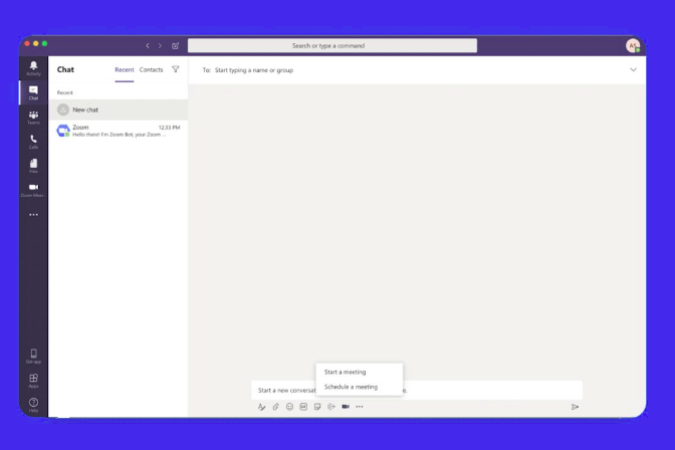
Overview:
- Start, join, and share Zoom meetings from within Teams
- Schedule and configure Zoom meetings with a GUI within Teams
Integrate Zoom Meetings
6. Freehand
Microsoft Teams already has a Whiteboard but it is active only during video calls and it is fairly limited to inking. You can try Freehand by InVision for whiteboard collaboration. In comparison to the MS Whiteboard, it provides more shapes like rectangle, lines, and circles. Additionally, you can even present the whiteboard without holding a video call. We use it often to storyboard our YouTube video Intros. It can also be used to discuss and collaborate on Sprint programming models, wireframe designs, prototyping, etc.
Moreover, Freehand can also be accessed during video calls so you can share your ongoing prototypes.
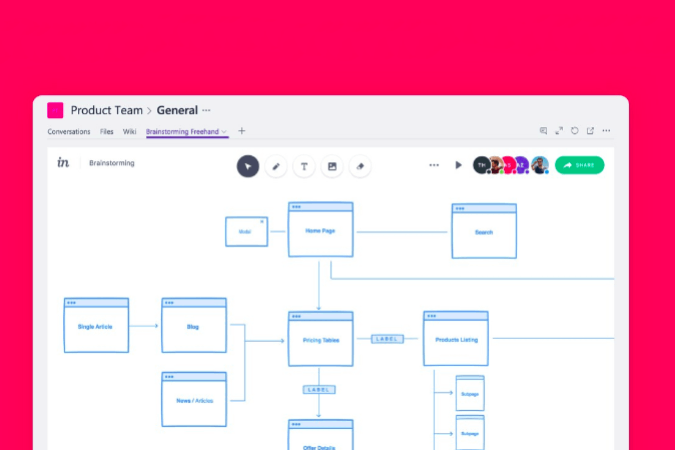
Overview:
- Ability to collaborate real-time without engaging a video call
- Better shapes and image support as compared to Microsoft Whiteboard
- Better in handling wireframes and storyboards
Integrate Freehand by InVision
7. Mio
The Mio app is a great solution to bridge the gap between Slack, Microsoft Teams, and Webex Teams. While Microsoft does provide a Slack connector, it limits the functionality to only joining a Slack channel from within Teams. DMs and normal chats go unheard and you will only be notified when someone mentions your ID.
On the other hand, Mio creates a universal channel wherein you can invite your Slack or Webex contacts. Additionally, you can operate within the Teams window and even DM a Slack contact. Mio provides free creation and operation of 1 universal channel. Post that, you have to pay $10/month per universal channel.
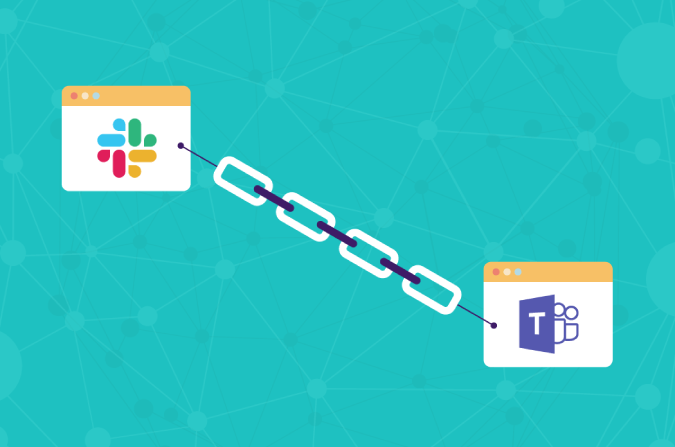
Overview:
- Universal channel helps link Slack, Webex Teams, MS Teams
- Abililty to send emojis, GIFs, etc and delete send messages
- Channels and DM communication both work
Integrate Mio
8. Friday
Back in Slack, we used Birthday Bot to keep track of everyone’s birth dates. Unfortunately, we couldn’t find an exact alternative in Microsoft Teams. Hence, we started using the Friday app. It’s a vast workflow and reminder app but it can send repetitive reminders to channels. This way I use it flexibly to send daily reminders to DMs as well as repetitive birthday reminders to the Teams’ channels.
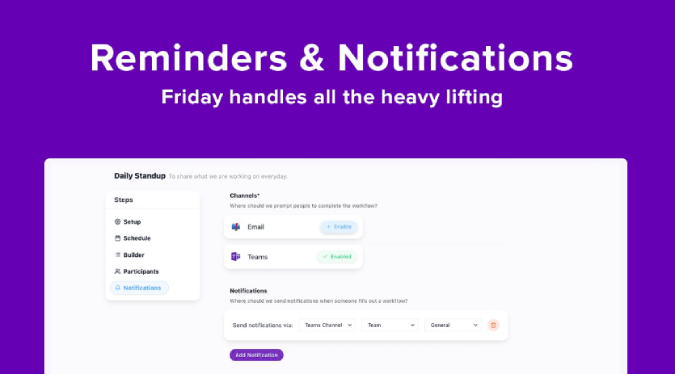
Overview:
- Can multitask both as birthday and daily reminders
- Various built-in templates to set morning, weekly reminders
- Ability to send organization-wide reminders, kudos, messages
Integrate Friday
9. Stack Overflow
Stack Overflow is a very helpful tool to quickly search and post programming questions from within Microsoft Teams. I use it a lot during video conferences to get through brain-storming sessions. The app is paid but it lets you do all the stuff that you could do on the Stack Overflow website from within the Teams window.
Stack Overflow for Teams is paid and starts at $5/month. Due to the current pandemic, it’s free until June 30.
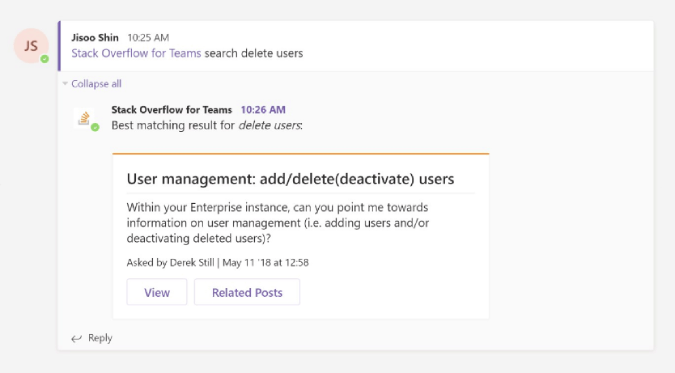
Overview:
- Quickly search, post, view, share questions and results from Stack Overflow
- Set up to receive newsletters from Stack Overflow on certain topics
Download Stack Overflow
Closing Words
Most of the apps in this list are quite generic and you should be using them irrespective of the nature of the organization. In case you are migrating from Slack, Microsoft Teams is a vast and complex app and has its learning curve. Unlike Slack, it tends to be slightly intimidating at the start. For more issues or queries regarding, let me know in the comments below
Also Read: Open-Source Secure Zoom Alternatives For Video Conferencing