Most of the phones and PCs nowadays have a native blue light filter. It might be in the name of “Eye Care” or “Night Sight” but essentially they perform the same function. However, the customizations that native apps offer are limited. You can only change the color temperature or schedule a specific time for the function to work. These are pretty basic and if you want more control like screen dimming or customizable color overlays, you would need a third-party app. But before we get onto the best blue light filter apps for Android, let’s understand what’s blue light and the amount of damage it can cause to our eyes.
What is Blue Light and why it is harmful?
Blue light falls in the lower end of the human visible light range (380-500nm). This means that blue light has shorter wavelengths and hence it produces more energy. To begin with, blue light is beneficial to some extent. Sun is a major light source which comprises of almost 25 percent of blue light. It helps in maintaining circadian rhythm(natural clock) by suppressing melatonin production and thus boosting our alertness.
As the sun sets our body needs to rest and sleep. This is where the blue light from the device creates a hindrance and rather than signaling the body towards sleep, it makes us alert and active. Long exposure can also cause potential retina damage and suppress melatonin creation when needed.

Table of Contents
1. Red Moon
Red Moon is a minimal open-source app that doesn’t have many bells and whistles. The interface is quite minimum and to the point. You get a toggle switch to enable and disable the filter. There are a few basic sliders that let you customize the color, opacity, and darkness of the filter. Apart from this, you can also schedule the overlay based on the sun timings.
Red Moon is a free app on F-Droid whereas it is paid on the Google Play Store.
Red Moon, by default, applies an overlay on newly installed apps. In case you want to disable it, there is a “Pause in Excluded Apps” option as well. If you’re one of those who loves to keep multiple filter options, Red Moon allows saving your custom configurations.
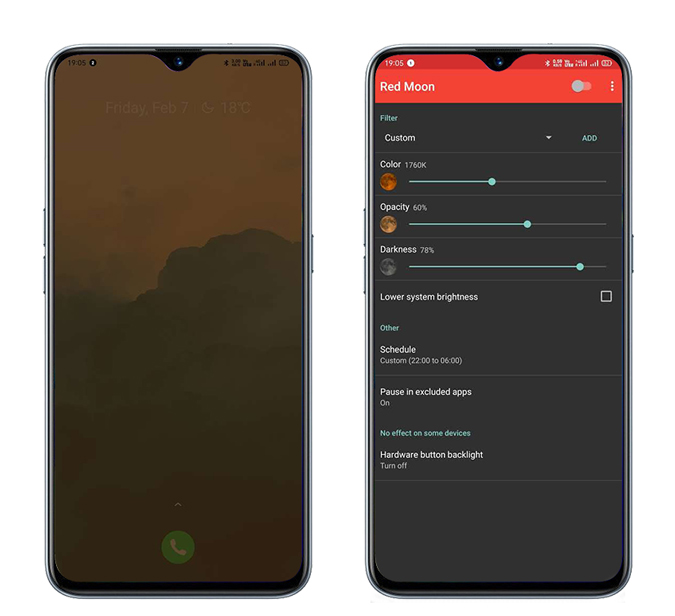
What’s good?
- Open-source, simple and minimal UI
- Option to pause for newly installed apps
- Dark theme support
- Widget-support and notification toggle for quick access
What’s not?
- No option to take a screenshot without the overlay filter
Download Red Moon
2. Blue Light Filter
Blue Light Filter is an app that will appeal to power users. It not only lets you customize the color temperature but tweak other things like screen dimming as well. The home screen is minimal and comes with a night-scape theme with one power button at the bottom which enables the filter.
Unlike Red Moon, Blue Light provides lesser control over the color temperature. Instead of a slider, you get presets like Night Shift (3200K), Candlelight (1800K), Dawn ( 2000K), Incandescent Lamp (2700K), Fluorescent Lamp (3400K), and Eclipse (500K). In case you feel the filter is too strong, you can change the intensity as well by dragging the slider accordingly. Although there is no widget for the app, you get a quick settings bar in the notification drawer with a flashlight option.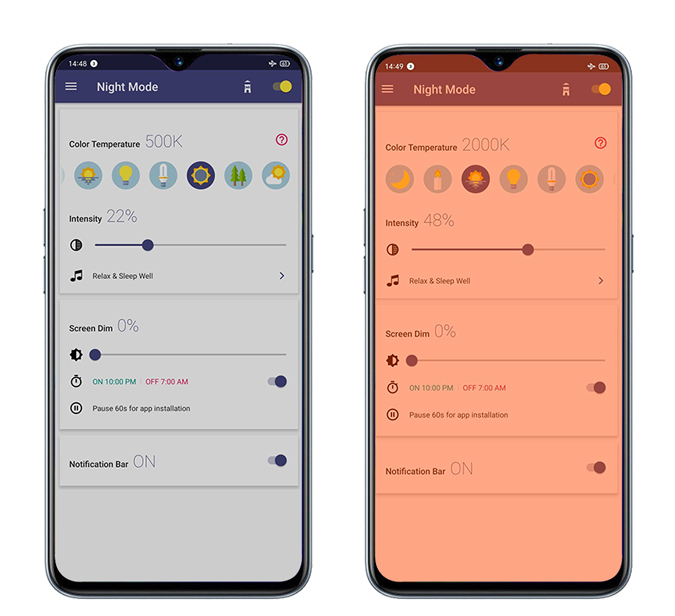
What’s good?
- Adjust Filter Intensity
- Screen-dimmer option
- Notification Quick setting bar
What’s not?
-
- No option to take a screenshot without the overlay filter
Download Blue Light Filter
3. Blue Light Filter for Eye Care
There are two features that differentiate this app from the above-mentioned apps. First, you get a highly customizable widget in the status bar. Second, the screenshots can be taken without the blue light filter. All of these can be done from the status bar shortcut.
As of writing this article, you can get the paid version for free until June 30, 2020.
Apart from all the normal features like selecting the screen overlay color, brightness adjustment, it has a very robust scheduler as well. You see an hourly timeline wherein you can set custom overlays. If you do not want it to take extra space in your notification drawer you can add an icon shortcut on the home screen as well. Post that, you don’t need to bother about straining your eyes, simply enable it from the quick settings drawer or automatically enable it with the schedule option.
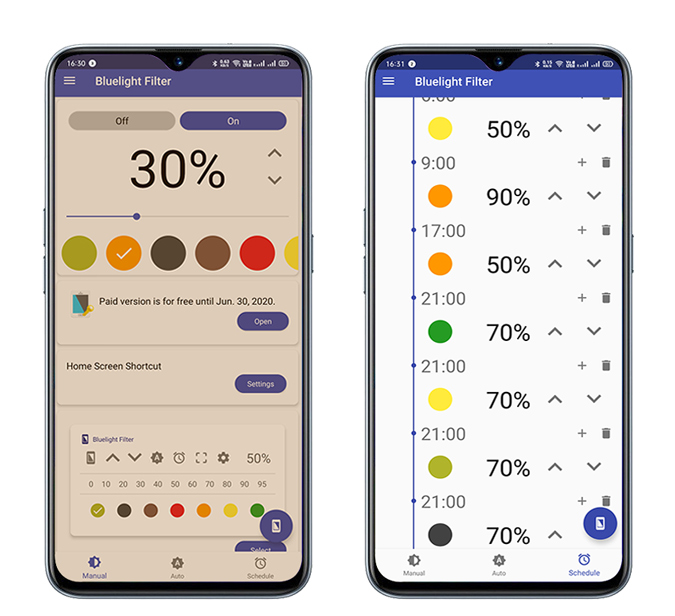
What’s good?
- Highly customizable scheduler
- Support for dark mode
- Screenshot form quick settings
- Multiple drawer widget options
- Auto -mode activates according to light in the surroundings.
What’s missing?
- No information about blue light
Download Blue Light Filter for Eye Care
4. Night Shift
It is highly unlikely that you change your blue light settings according to days of the week, but if you do, Night Shift is an option for you. It comes with a few presets like bright, medium, dark, ultra-dark and no tint mode. In case you want to change these presets you have the option to not only edit it but add custom presets as well. Just like the other two apps, you can choose a color temperature palette and also tweak the intensity.
Coming to the scheduler, you can not only add a start and end time but also choose selective days at which the filter will be enabled. While the free version, can handle most of the use cases, there is also a paid version for $3. It provides extra features like ultra-dark feature, dark theme, lifetime free upgrade, no ads, and multiple schedule options.

What’s good?
- Day wise schedule
- Blue Light Presets
What’s missing?
- No customization option on the notification widget
Download Night Shift
5. Twilight
Twilight not only is the editor’s choice on Play Store but it is the only app to have Tasker integration. You can automate the app according to activity based on the time of the day, location, etc. Unlike other apps, Twilight has a minimal widget that can comes handy for quickly enabling and disabling the overlay from the home screen.
You can set the overlay color by dragging the color temperature option. The color temperatures are defined as relaxing or energizing and you also get a prompt as you go over 3500K which can strain your eyes. Similar to the other apps, you can set the intensity of the filter, tweak screen dimming, schedule the overlay, etc. While Android doesn’t allow any filtering on the notification drawer and lock screen, you can enable it there with small walkarounds like wallpaper filtering.

Pros:
- Timing scheduler and sunset options
- It can be coupled with Tasker for automation
- Philips HUE smart light support
What’s missing?
- Might keep an overlay even after un-installing
Download Twilight Blue Light Filter
6. Night Owl
While Night Owl doesn’t do something extraordinary, I put it on the list simply because of the intuitive UI. Similar to other apps it has a Screen Dimmer option, blue light filter, scheduler, etc. In case you want to change the RGB values of the filter you can tweak that from the Advanced Filter Setting. The most interesting feature is Shake to sop which stops the dimming as soon as you shake the phone.
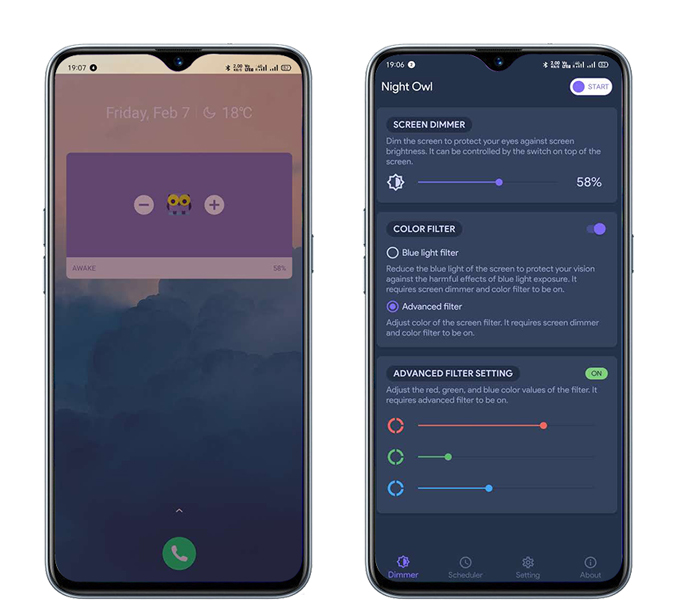
What’s good?
- Minimal UI
- Shake to disable the option
- Doesn’t support ads
- Multiple widget options
What’s missing?
- Doesn’t filter the notification drawer
Download Night Owl
7. CF.lumen
CF.lumen starts with setting a sleep start and end time that will trigger the filter. In addition to it, you can also set daytime and sundown filters which enable as soon as the app detects these specific times according to your location. In terms of filter color, you can choose between Red, Green, Blue overlay. Similar to the other apps you can adjust screen brightness and filter intensity. My most favorite feature in the app is auto-brightness detection. It uses the phone’s ambient light sensor to detect low light and bright light to enable sleep mode and day mode accordingly.
The C.F.Lumen app is quite powerful but lacks intuitiveness. It’s hard to understand the UI and numerous theme options Another thing is the app drawer widget shows a banner to buy the pro version but you can choose the freeload option and enable pro features without actually purchasing.

What’s good?
- Basic options like filter intensity, screen dimming, time scheduler, etc
- Use of ambient light sensor to detect day and night
What’s not?
- UI lacks intuitiveness
- Freeload option enables pro features without a purchase
Download CF.lumen
Closing Words
While these apps are a great way to stop blue light from affecting your circadian rhythm, stress and eye strain, you can also use several external measures to enhance the effect. You can use a blue light filter eyeglass, Screen Filters, etc. Regardless of these, the only way to keep your eyes healthy is restraining excessive use and giving your eyes proper rest.
Also Read: 14 Best Games To Help You Fall Asleep