Browsers are your window to the internet world — the world wide web or WWW as we know it. That’s how you access the wild web. You need a Windows 11 browser and there is no dearth of them either. So which browser should you use on your Windows 11 computer and why? Good question. The answer is that there is no clear winner and choosing a browser for Windows PC depends on your use case and what you want it to do. I will test 10 Windows 11 browsers for speed, security, privacy, and features today.
Let’s begin.
Table of Contents
1. Google Chrome (Most Popular, Largest Ecosystem)
Google Chrome is the most popular Windows 11 browser in the world and with the largest market share too. Chrome browser runs on the Chromium engine, a free and open-source initiative that is used by many other browsers covered in this guide. While Google has done an impressive job at developing the Chrome ecosystem with a large repository of extensions, Chrome is marred by sluggish performance and frequent lags and crashes.
Chrome is also known to be a resource hog, especially when you have multiple windows and tabs open. A quick look at the Task Manager will tell you all you need to know about RAM and other resources it is consuming. But still, Chrome is a first and solid choice for most users.

Chrome benefits from Google’s large ecosystem of apps like Search, Translate, dates, currency converter, etc. So you can solve simple math problems or perform quick searches right in the address bar without having to open a site or even Search.
Pros:
- Privacy and security focused
- Create QR code for any page
- Cast to device
- Translate, Lens, Search, etc. works
- Benefits of Google’s ecosystem
- Search, convert, translate, etc. right inside the address bar
- Search Google Drive from Chrome address bar directly
- Send page to synced devices
- Password and credit card manager
Cons:
- Resource intensive on RAM
- Lags and hangs frequently
2. Microsoft Edge (Balanced Replacement for Chrome)
Microsoft finally got over IE and launched Edge, a Chromium-based browser that benefits from the large extension database of Chrome but mostly none of its drawbacks. Edge is quite fast and in my personal experience, has never lagged. Because it is a Microsoft product, it integrates with Microsoft apps, just like Chrome does with Google apps.
Microsoft Edge browser for Windows brings some interesting features like web capture to take and annotate screenshots on any page on the fly, solving on-screen math problems, and choosing between three different privacy profiles to name a few.
Just like Chrome, Edge also benefits from Microsoft’s suite of apps and is capable of performing several tasks right inside the address bar.
Some interesting things I noted. Edge can’t translate words in Bing like Google does in Chrome. However, Edge can solve even complex math problems on any website or webpage.

Pros:
- Create QR code for any page
- Cast media to device
- Solve on-screen math problems
- Suggests coupons when shopping
- Three Privacy profiles to choose from
- Web capture to take and annotate screenshots
- Benefits of Microsoft’s ecosystem
- Send page to synced devices
Cons:
- Can’t search OneDrive from Edge
- Can’t translate on the fly
3. Brave Browser (Private Browser That Pays You)
Brave is a privacy and security-focused Windows 11 PC browser, but it is also web 3 and a crypto-native one. It was founded by one of Firefox’s co-founders and so privacy and security are part of its ethos. We have covered Brave browser before pitting it against Chrome, Vivaldi, and even Firefox and each time it came out stronger.
Brave blocks ads and trackers by default. You see, Google’s business model was built on advertising so it can’t help but show ads and that requires collecting and selling user data. Brave chose a decentralized web with its own crypto token and advertising model.

Interestingly, Brave has a revenue split program called Rewards. Basically, you can choose to view ads if you want and the revenue earned by Brave will be split between them and you. Get paid to browse. By default, this is turned off which is good. Revenue will be credited to your crypto wallet and paid in their native token Brave.
It also integrates TOR’s world-class privacy feature and uses DuckDuckGo as the default search engine to enhance your privacy online. Over the years, Brave has grown its product lineup.
But because Brave is still a new player, it cannot compete with the resources or ecosystem of Google or Microsoft. However, because it was built on Chromium, it does benefits from it.
Pros:
- Rewards
- Search engine
- Talk – Video calling app
- Crypto wallet
- VPN
- Privacy-focused
- Native token
- Chromium-based
Cons:
- Lacks ecosystem benefits of Edge and Chrome
4. Opera (Free VPN With a Catch)
Opera is quite a feature-rich Chromium browser for Windows 11. One of the primary features is a free VPN that can be set to 4 different regions. But as the famous proverb goes, if there is no product, you are the product. Free VPNs make money by selling your data so forget privacy. They recently introduced paid plans beginning at $1.99/month though.
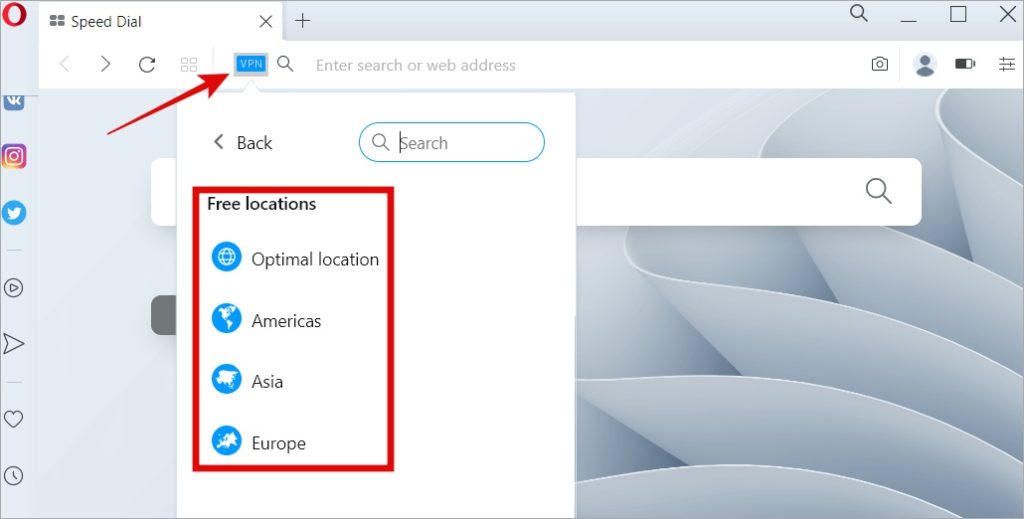
Another interesting feature is the ability to use messaging apps like WhatsApp and Telegram, among others, right in the sidebar. No need to keep them open in separate tabs now. It saves time and makes life easier. Also supports music streaming apps like Spotify.

Pros:
- Multiple workspaces
- Messaging apps in sidebar
- Music streaming apps in sidebar
- Crypto wallet
- Built-in ad blocker
- Built-in Calculator
- Flow to share files/URLs between devices
- VPN (Freemium)
- Screenshot tool
Cons:
- Slightly bloated
5. Opera GX (Gaming Browser or Fad)
Another browser from Opera, GX is focused on gamers. In fact, Opera has a number of browsers for Windows users to choose from making it slightly confusing. For example, Opera supports crypto wallets, however, there is a dedicated Web 3 browser too!

I would say GX should be considered if you are into light-browser gaming on Windows 11. For everything else, there is Steam and dedicated desktop apps like MSI Afterburner and Rivatuner among many others. GX will add some fancy bookmarks to sites that a gamer may visit, a red theme that screams gamer, and tools in the sidebar to limit CPU, RAM, and Network. The limiter functionality might come in handy while playing in-browser games.
Pros:
- RAM, CPU, Netowork limiter
- Screenshot tool
- Gaming themes/wallpapers
- GX Corner – gaming news, deals, etc.
- Messaging apps in sidebar
- Music streaming in sidebar
- Share files and URLs between devices
- Gaming calendar
- Ad-blocker
- Freemium VPN
- Crypto wallet
Cons:
- No workspaces
6. Firefox (Fighting Losing Battle)
The only non-Chromium Windows 11 browser on the list, Firefox is slowly losing out to Chrome and all the other browsers that its browser engine helped spawn. What that means is if Firefox loses and has to shut down, Google dominates the browser industry and that is important because browsers are how we access the world wide web.
Privacy and security were Firefox’s selling points until others started offering features that simply made life easier. Firefox was forced to up its game with offerings like the ability to edit PDF inside the browser itself, Eye Dropper that will identify color codes, and a few more.
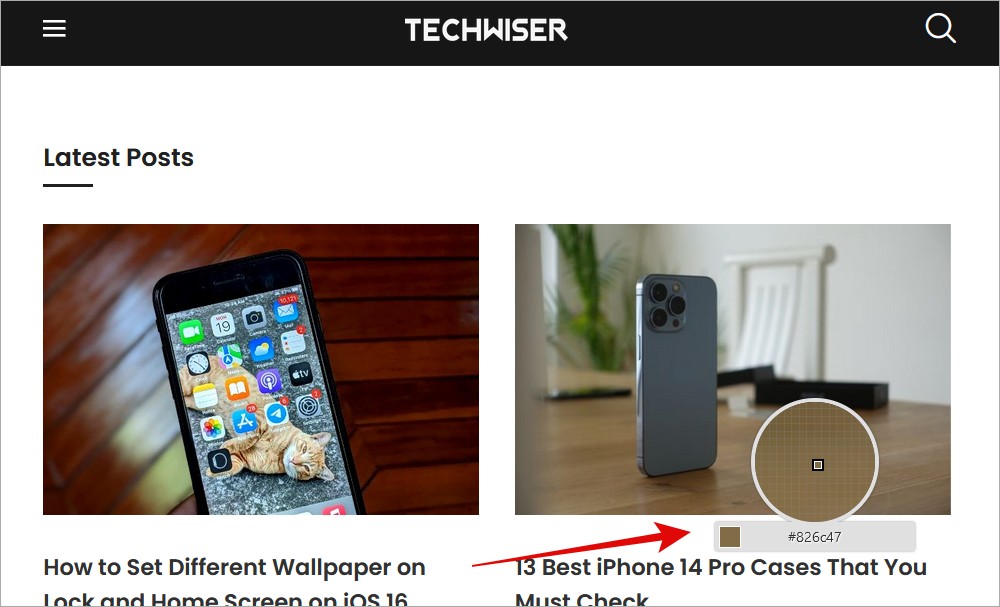
But the primary selling point remains a privacy-focused secure Windows browser that is not owned or even related to Google remotely. If you take a look at Firefox’s product lineup, it becomes more obvious. There is a VPN, Monitor that will tell you if your email address was part of known hacks, and Relay that works like Apple’s own iCloud Email Relay.

Firefox has an important role to play but seems to be lagging behind. Too little, too late? Probably, but when it comes to privacy and security, it is second to none.
Pros:
- Built-in ad blocker
- Color picker
- Dev tools
- Dedicated Facebook Container
- Screenshot tool
- PDF editor
- VPN
- Monitor
- Relay
Cons:
- Doesn’t support many popular extensions/add-ons
- Sometimes sites don’t load correctly
7. Safari (Try and Buy)
Talking about privacy and security, Safari is the go-to browser for most inside Apple’s walled garden, or as Apple calls it, ecosystem. Outside, Apple decided to stop offering support for Safari in 2015. You can still download the old version on Windows 11 but it is not recommended. So no joy for Windows users unless you simply want a taste of it before you move to macOS for good. That’s the only reason it made the list. Read on, nothing to see here.
8. Vivaldi (Endless Customizable)
Vivaldi takes a leaf out of Opera and tries to distinguish itself in a sea of Chromium browsers on Windows by adding features and customizations. The good thing is that it allows you to choose how much clutter you want in your UI.
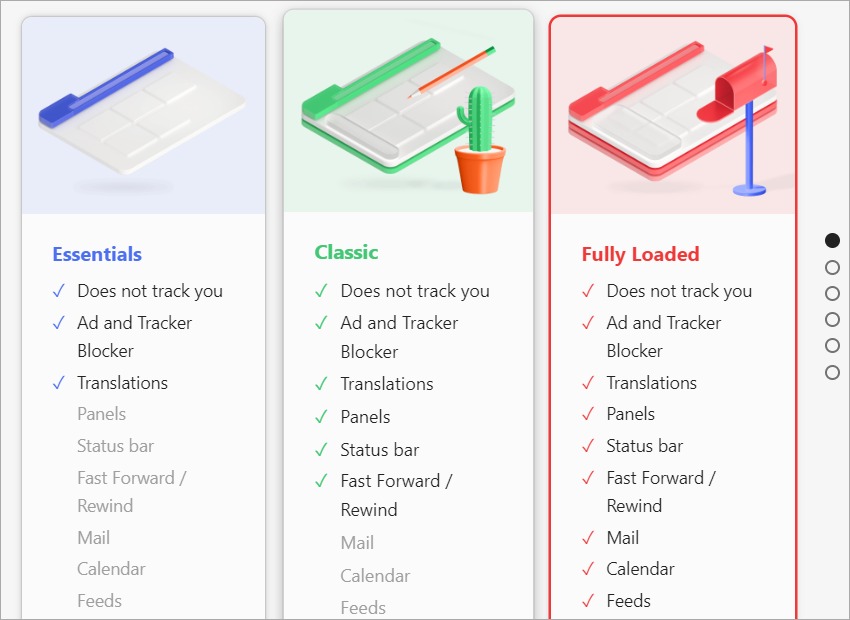
I went for fully loaded because that’s one way to truly experience the browser on my Windows 11 machine. The setup process is clean and clear and takes you through features, security, privacy, etc.

Like Brave, it displays the number of ads and trackers blocked. Like Opera, it has a functional sidebar where you can find interesting and useful features like notes, tasks, and a mail client. The UI can be customized infinitely (which is where it shines) and however, you want from the position of tabs to the sidebar, menus, and everything in between.

Vivaldi is for those who like to control every single aspect of their Windows browsing experience right from the position of the address bar to keyboard shortcuts. And Vivaldi doesn’t disappoint.
Pros:
- Customizable keyboard shortcuts
- UI is flexible and customizable
- View multiple pages
- Tab manager
- Notes
- Tasks
- Mail client
- Calendar
- Translation tool
- RSS feeds
- In-built ad blocker
Cons:
- So many settings/options can be overwhelming
9. Slim (Lightweight and Fast)
We saw browsers with privacy and security on the mind. We saw browsers with features and customizations on the mind. We also saw browsers for Windows with web 3 and crypto on the mind. Slim takes all that away to offer the lightest browser for Windows 11 you can find. It does nothing else which means it opens quickly and loads pages fast.

It does have a download manager that allows you to download packets in parallel. There are a few other addons available that enable features like sharing pages directly to Facebook and Twitter but that’s it.
Pros:
- Ad blocker
- Download manager
- Addons
Cons:
- Too basic and simple for modern browsing
10. TOR (For privacy and Security Fanatics)
11. TOR
TOR is the gold standard of privacy and security. TOR or The Onion Router uses something called multi-layered encryption where your traffic is moved through a series of servers to mask the source IP. Just like how an onion has multiple layers.
However, because traffic and data are moved through as many as three servers, the result is slow loading times. TOR doesn’t offer any of the fancy features we saw in some Windows browsers above. No. It was designed from the ground up to do one thing – offer the best privacy to the end user.
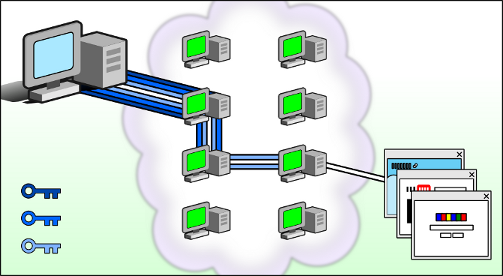
As such, TOR is not your ordinary browser and neither are its use cases. TOR is used to browse the dark web, journalists who are reporting on war, and so on. It is designed with specific use cases in mind.
Pros:
- Private and secure
- Encrypted traffic
- Blocks ads, trackers
- Resist fingerprinting
Cons:
- Slow loading speeds
Browsers for Windows 11
Here is the breakdown.
Go for Edge if you are deep into the Windows ecosystem. Use Brave browser if you are into crypto and web 3 but also value your privacy and security equally. Opera and Vivaldi will offer way too many features than you know what to do with and that’s not a bad thing. Most of you won’t need TOR unless you really want to protect your identity at all costs. I still like Firefox and it has an important role to play but sadly, it is on the decline. I do hope it makes a strong comeback.
Chrome remains the OG with its large ecosystem with Google’s full might behind. It is also the most popular one out there. But sometimes, it lags and disappoints and when it comes to privacy and security, Chrome is far behind the likes of Brave, for example.