Over the years, Chrome OS became more popular and even outselling macs in few regions including the US. Google is also adding a lot of features to its Chromebooks and making them more powerful year after year. Undoubtedly, Chromebooks came a long way from Glorified Netbooks to a considerable alternative to Windows or Mac.
Don’t get me wrong, if you are looking for powerful options that can run professional-level software, you still need to consider Windows or Mac. But for a normal user who uses a laptop for browsing, emailing, and watching stuff, Chromebook really nails it. Anyhow, Chrome OS also has few tricks up its sleeve which isn’t even available on the other platforms.
Best Chrome OS features that aren’t even available on Windows or Mac
1. Much Better Voice Assistant
Google Assistant is just more capable than Cortona or Siri which are available in Windows and Mac respectively. It has better voice recognition and a better search algorithm. Moreover, it has support for many languages, a better understanding of navigation and places around you, the ability to serve you with remembering things, keeping track of calendar events, reading out blog posts, and even controlling your home with smart home connect.
Unlike Cortana, It has Cross-platform support and unlike Siri, it can connect with even third party services like Spotify.

2. Fastest and Lightest
The main feature of Chrome OS is that it is fast and light. Technically, Chrome OS doesn’t require great hardware support. So even the cheapest Chromebooks can run faster than other operating systems in the market. It merely takes a few seconds to boot the system.
Google did a great job by not making Chrome OS like Android and giving permission to customize to different OEMs. So you can buy a Chromebook from any Company and experience the cleanest, and lightest laptop operating system.
3. Better Connectivity with Android Phones
You can unlock Chromebooks with your Android phones and you can switch from device to device seamlessly. Apart from that, Google is also working on a Near-by share feature that also is expected to work on the Chromebooks. Anyhow, it is not there yet as of now, but the unlocking feature is really quite useful to take advantage of face recognization and a fingerprint scanner on the phone.

4. Easy to Shift to new Hardware
If you want to switch to a new device, all you have to do is just log-in with your Google Account on your new device and everything will be already in place. As Chromebooks are entirely synced with your Google account, you can get back your bookmarks, extensions, etc. All your files will be backed up and stored in Google Drive. The best part is that you don’t even need to log-in to every service again. But remember, you have to install Android apps from Play Store manually.
5. Much better Parental Control
You can set up a family link app on the Chromebook and limit what your kids can do on the Chromebook, it surprisingly affects both the Android apps and the websites. And you also get data on the screen on time, the apps they are using, games they are playing, etc. You can even remotely lock the Chromebook with your phone. All these features make Chromebook as a great option to buy for Children under 12 years of age.

6. Can Convert to Both Desktop and Tablet OS
Windows laptops can be converted into 2-in-1’s, but you are just using the desktop Windows OS which is optimized to work with keyboard and mouse. Whereas, ChromeOS can entirely change its layout and navigation system. You can use tablet features like Swipe up to go home which feels way more touch-friendly than clicking on an x mark at the top right corner.
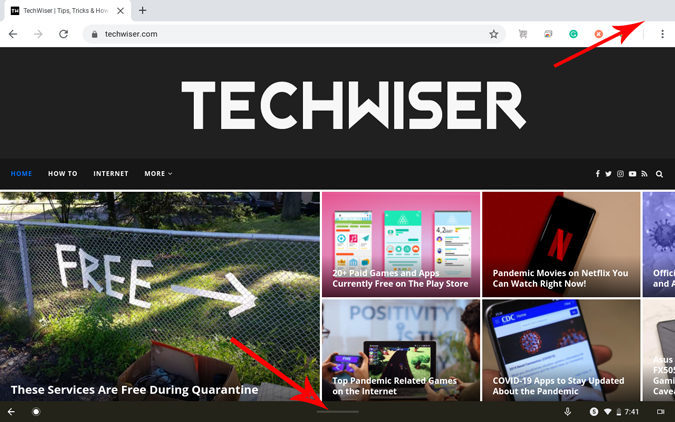
7. Download Movies and TV Shows
One of the nifty features of Chromebook is that you can download Movies and TV Shows by installing an Android app version of Netflix, Prime Video, etc. Though you can use these services on Windows or Mac, you can only get download option on Mobile app versions. As you download and use Android apps on Chromebooks with ease, you can take advantage of such mobile-only features.

8. System-Wide Dictation
Chromebooks have a system-wide dictation feature that you can enable by going to settings > Advanced Features > Accessibility > Manage accessibility features, scroll down, and activate Enable diction (Speak to type). It will show a mic option the taskbar below beside the time. You can use that speak and type anywhere on the Chrome OS including Android apps, settings, etc. You can use that for emailing, tweeting, texting, or even browsing. The recognization of words is just like you expect from Google, as a fun fact, I have written this entire article using the system-wide diction on my Chromebook.

Final Words
Chrome OS is a web world, as it doesn’t depend on the software that has to be installed on your device, it just works faster and as everything is synced, you don’t need to worry about your data getting lost. Moreover, it has better integration with other Google services like Android, Google Assistant, Family link, which makes it a better choice if you are in the Google Ecosystem.
Related: How To Get Linux Desktop Experience on Chrome OS