Now, you don’t need an app like Adobe Acrobat to extract text from images or PDFs. There are many OCR (Optical Character Recognition) software online that do a similar or better job without the hassle of installing an app on your computer. They are also platform-agnostic as all you need a browser. The best part is that these free online OCR software are easy to work with.
Best Free OCR Software Online
Each web app has its pros and cons that we will list out clearly. Note that you need to upload the file online which may pose security and privacy risk though most web apps claim to delete files after a set period of time.
1. Google Docs
Google Docs has a hidden OCR feature that most users don’t know about. You can access that by uploading the PDF file to Google Drive and opening it with Google Docs. Right-click on the file, hover select Open with, and click on Google Docs. Google Docs will now convert the PDF in an editable format automatically. You can edit and save the file back to PDF format or can copy any text from it.
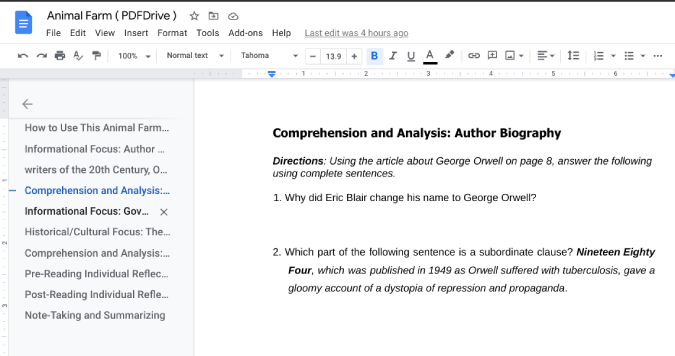
But you can’t extract text from images with Google Docs.
Pros
- Option to edit
- Ability to save the extracted text in multiple formats including Microsoft Word
Cons
- Cannot extract text from images
Open Google Docs
2. Google Keep
While Google has an OCR feature to extract text from PDFs, Google Keep does the same for images. All you need to do open Google Keep, create a new note, and upload image with text using the image icon. Once image is added to the note, click on the three-dot menu icon, and select Grab text image. That’s it. Google Keep will capture all the text from the image and add it to the note itself for you to edit or copy.
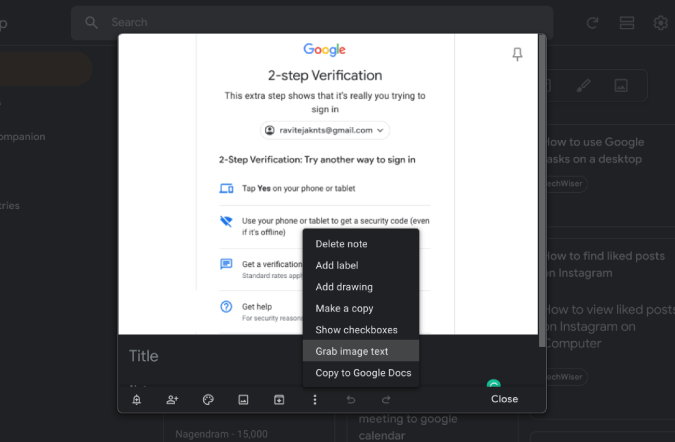
The only issue with Google Keep is it sometimes messes up the formatting by adding a new line in the middle of a sentence or by not leaving gap between paragraphs. Nonetheless, it extracts the text accurately but does not work with PDFs.
Pros
- Easy to use and edit
- Ability to copy extracted text to Google Docs from within
Cons
- Cannot extract text from PDFs
- Have few formatting issues
Open Google Keep
Also Read: 16 Google Keep Notes Tips and Tricks to Stay Organized (2020)
3. Workbench
Google Docs and Google Keep help extract and edit text from PDFs and images respectively. Workbench is a straightforward free online OCR software that extracts text from both images and documents. Once uploaded, it will extract text and helps you easily copy it with a simple Copy text button. Apart from computer, you can also upload images and documents from popular cloud storage services like Google Drive, Dropbox, Box, etc.
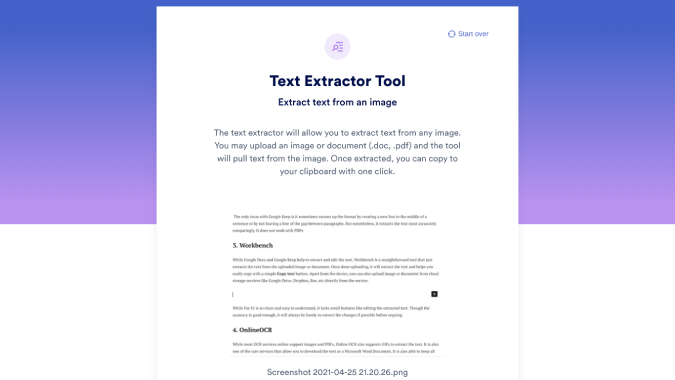
While the UI is clean and easy to work with, it lacks small features like the ability to edit the extracted text. Though the accuracy is good enough, it would have been handy to be able to make changes before copying text. Maybe in a future update?
Pros
- Simple and minimal UI
- Ability to upload from major cloud storage services
Cons
- Cannot edit the extracted text
Open Workbench
4. OnlineOCR
While most free online OCR software support images and documents, Online OCR also supports GIFs. It is also one of the rare OCR software that allows you to download the extracted text in a Microsoft Word document. OnlineOCR will preserve the layouts, formatting, tables, columns, and graphics from the original file to the converted document. Unlike Workbench, you can edit the text before copying it.
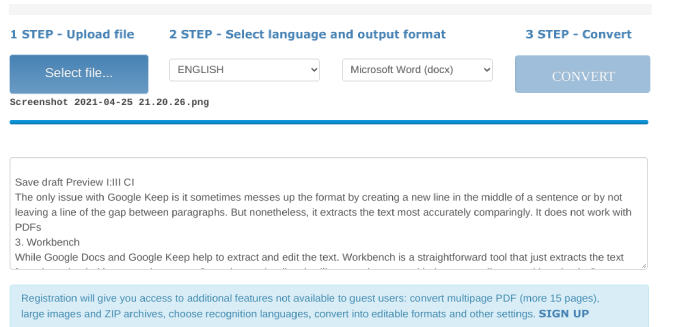
Online OCR has not so a good UI with multiple ads on the page.
Pros
- Supports many file formats including GIFs
- Ability to save the text as a Microsoft Word
Cons
- Not so good UI with multiple ads on the page
Open OnlineOCR
5. Convertio
While all the services only allow you to upload only one image or document, Convertio lets you upload up to 10 images at once. You can go for a paid plan that starts at $4.99 to upload even more images and support unlimited size for each file. It also supports multiple file formats like text files, word documents, CSV, and epub. You can add a document from cloud storage like Drive, Dropbox, etc., and once done, upload it back.
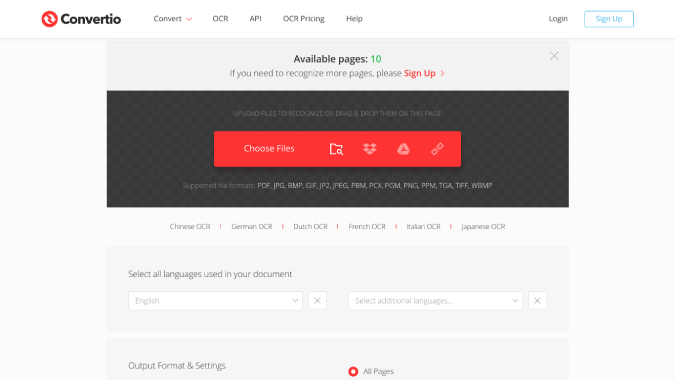
The only issue with the extension is that it does not support file types like webp and GIFs.
Pros
- Ability to upload multiple photos or PDFs at once
- Cloud storage support
- Supports Microsoft Word
Cons
- Do not support many file formats such as Webp
Open Convertio
6. Copyfish
This isn’t a web app, but a Chrome extension that can extract text from anywhere on the browser whether it’s an image, video, document, or even a website that does not allow right-click to copy option. Advanced features start from $19.92/month that includes automatic language detection and handwriting support.
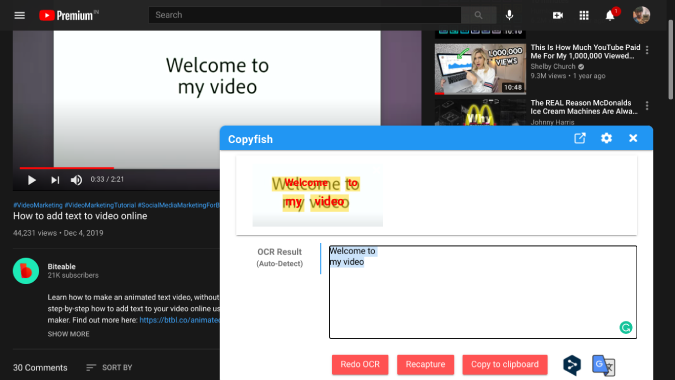
There aren’t any major drawbacks to the extension, but the pro plans are quite expensive.
Pros
- Can extract text from anywhere on the web
- Pro version also supports handwritten text
Cons
- Pro plans are subscription-based and expensive
Download Copyfish Extension
Wrapping Up: Best Free Onlinr OCR Software
While Google Docs and Google Keep extract text from PDFs and images respectively, you can also edit the text before copying it. Whereas Workbench and Online OCR are simple tools for everyone to quickly extract text from many supported file formats. Convertio is an OCR tool that supports extracting text from multiple files at once and Copyfish can extract text from anything on the browser irrespective of its file format.
If you find this useful, we have covered OCR apps for Android, iOS, and Windows.