PDF format is a popular way to share important documents and files across the web. Not only are they easy to create, share, and access, they are also secure and consume little space. While creating PDF files are easy, editing them can be difficult and at times, frustrating. As noted in a previous post, there are quite a few paid PDF editors available in the market. But these PDF editors are expensive and come with way too many unnecesarry features for regular users. Not to forget the multiple licensing and subscription plans, further complicate the decision making process.
Not all of us work with PDF files day in and day out. In such situations, it is better to go for a free PDF editor, however, most of them will add a watermark on every page in the file. Why? Because they want you to upgrade to a paid plan that will remove the watermark, bundle some additional features, and remove restrictions for a fee. Not a good solution for someone who needs to do some quick editing, only once in a blue moon.
The PDF market is riddled with too many products, with each product offering multiple licenses and features. Let’s take a look at some of the best free PDF editors that don’t add watermark all over your files.
Let’s begin.
Also Read: 9 Best PDF Editors That Are Worth Your Money
1. Free PDF Editor Without Watermark for Windows
Most people don’t know this but Microsoft Word is perfectly capable of creating, converting, and editing PDF files. And Microsoft won’t add their watermark on pages either. Most Windows computers have some version of Office suite installed which comes with Word, Excel, and Powerpoint among other apps.
Let’s see if I can edit my CV using MS Word. Locate the PDF file you want to edit on your hard drive and open it using MS Word. To do so, open Word and click on Open Other Documents. Select the PDF file you want to edit.
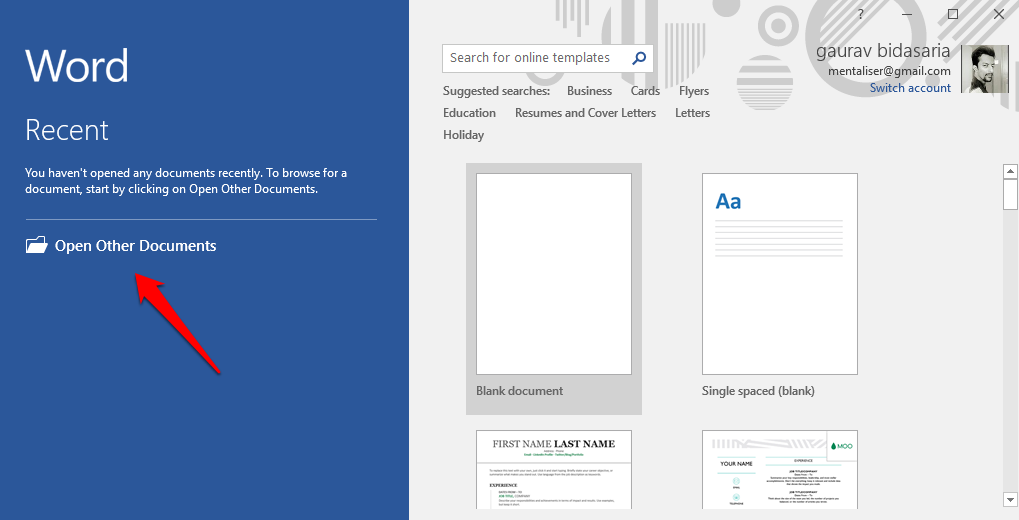
Word will now display a popup message telling you that the conversion may take a ‘while’ and that conversion may look different if there are a lot of graphics inside the PDF file. Click on OK.
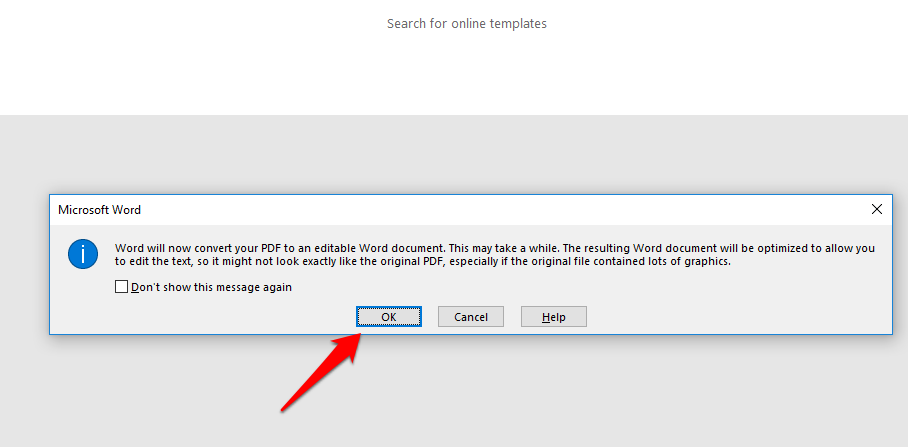
Word was able to convert my CV perfectly. There was even a table inside that was converted perfectly. Now, we all know how easy and quick it is to edit documents in MS Word. There are so many formatting options available at your disposal. Once you are done, simply click on the File option.
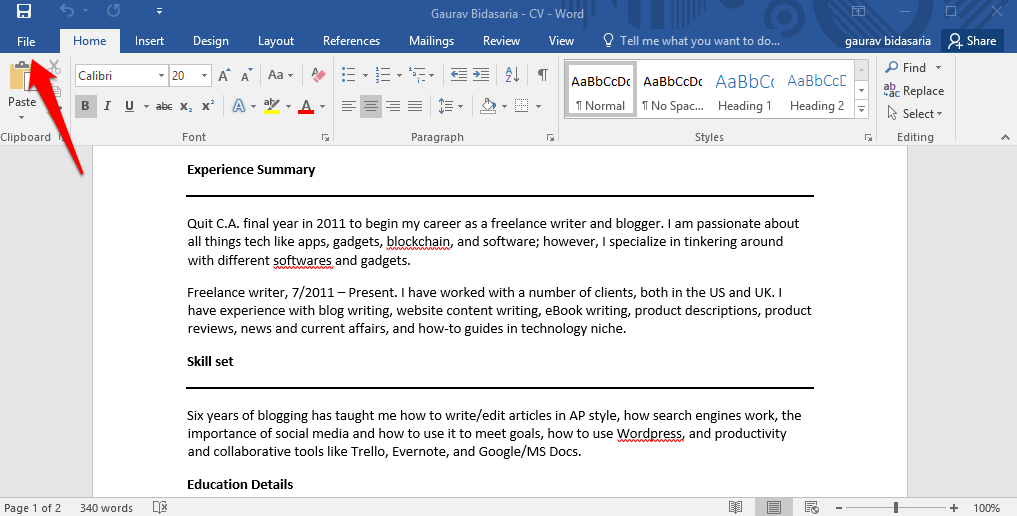
Select Export from the list of options in the sidebar and click on Create PDF/XPS option.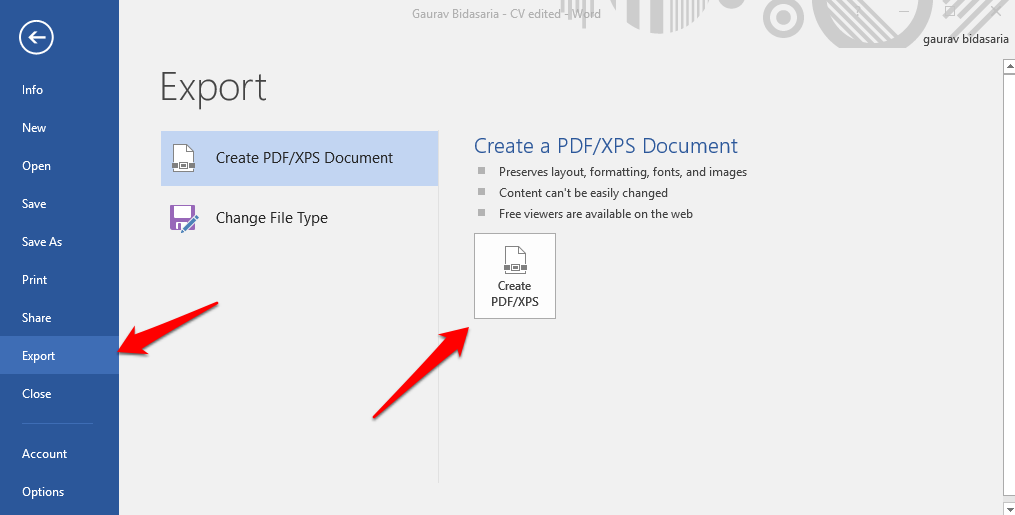
In the next screen, you can select PDF from the dropdown menu before saving the Word file as PDF. Word will now work its magic and convert the edited doc back to PDF format.
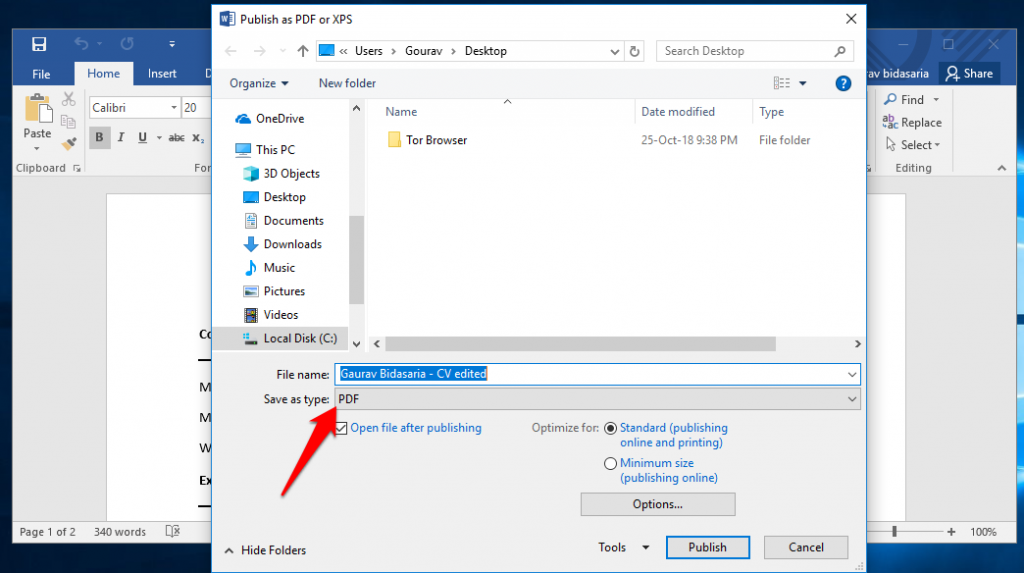
That’s it. You can now convert and edit any PDF file using Word. In case the file is not being converted properly because it contains too many images or graphics, check out the option below. No watermarks. Perfect.
Also Read: Best Free Open Source PDF Editors for Windows and Mac
2. Free PDF Editor Without Watermark Online
What if you don’t use a Windows computer? What if you don’t like or use MS Word. There are folks who use Google Docs or Libre Office, primarily because they are free. I am using Google Docs right now to write this guide. This is where online PDF editors like Sejda come into the picture. They work right out of the browser allowing you to edit PDF files on any computer that supports browsers.
Simply drag and drop the PDF file on the homepage. There is no need to sign up or create an account, however you may do so. You can also upload files directly from other sites like cloud storage or company server by copying the shared URL.
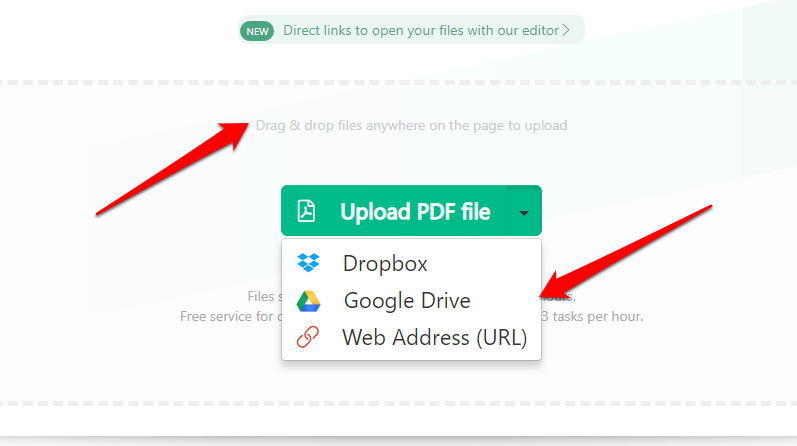
Once the PDF file that you want to edit or make changes to have been uploaded, you will see formatting options appear in the top bar. You can edit text, links, image, add/edit forms, sign PDF file in case it is a legal document, annotate PDF file or images inside, add shapes, add/remove pages, and even whiteout unwanted bits and parts.
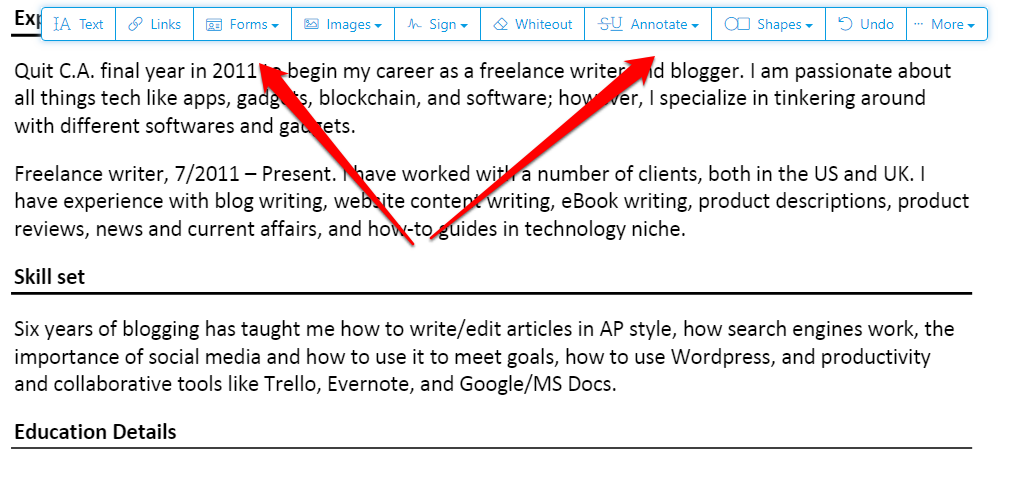
Worried about privacy? Sejda says it on their site that each PDF file edited in the free account will be deleted from their servers within 5 hours.
If you need more convincing, Sejda PDF editor also supports Windows, MacOS, and Linux platforms. The free version will allow you to edit only 3 PDFs per hour, the file size is capped at 50MB, and each PDF can have a maximum of 200 pages. Not bad for a cross-platform PDF editor that is free to download and use. Also, there were no watermarks on any page of my edited CV.
Also Read: Best PDF to Word Converter Online (Free Without Email)
3. Free PDF Editor Without Watermark for Linux
Linux is an open source free operating system that is widely used for personal and professional purposes around the world. As such, it comes as no surprise that there are quite a few PDF editors available for the platform that are free and open source.
One such software is Libre Office Draw. It is part of the Libre Office Suite which also offers a replacement for Word, Excel, and Powerpoint. In fact, Libre Office has long been a competitor of the MS Office Suite of apps. Libre Office is not only free but also open source. A lot of people are worried about their data being shared with the wrong crowd. Open source software is a good idea is this situation.
Download the software using the link below and open a PDF file with it. You can now edit text, change images, add/remove pages, draw shapes, add tables, and sign important PDF documents with the click of a button. Alternatively, you can assign PDF format with Libre Draw which will then open all PDF files with it by default.
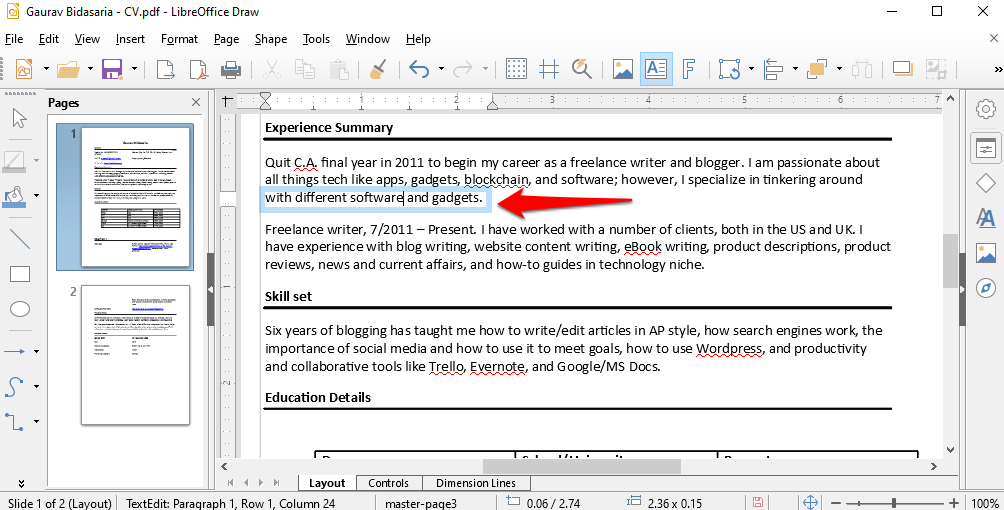
When you are done editing the PDF file, just click on the export button to save it in PDF format.
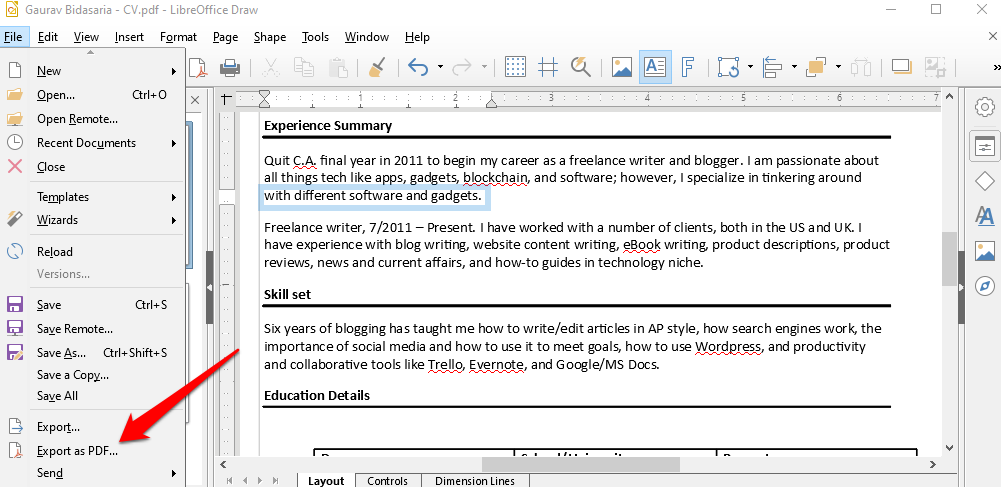
When you do so, you will see a popup window that will allow you to control various processes like image compression, bookmarks & comments and so on.
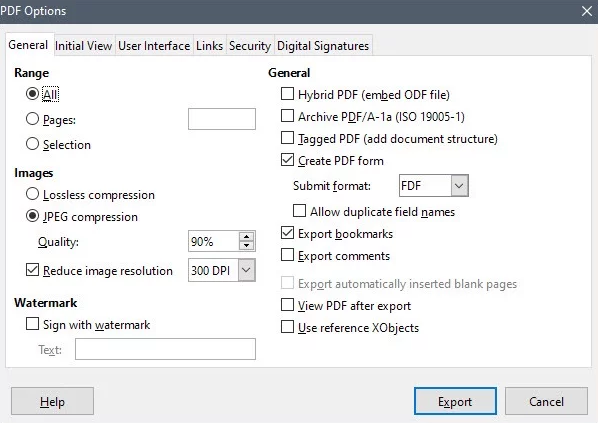
Libre Office Draw is really powerful and will work flawlessly for the most part. It is free to download and use and adds no watermarks whatsoever.
Visit Libre Office Draw PDF Editor
4. Free PDF Editor Without Watermark for MacOS
Formulate Pro is cool PDF editor for Mac users that is available for download on Google’s code archive. Needless to say, there is support for cloud storage platforms. You can easily edit PDF files but also redact it if that is the nature of your work. You know, the top-secret kind.
While there is support for text editing, there is no way to match the font to existing font type of the document. This makes it a little less acceptable but Mac users are known to buy their software rather than look for open source or free versions.
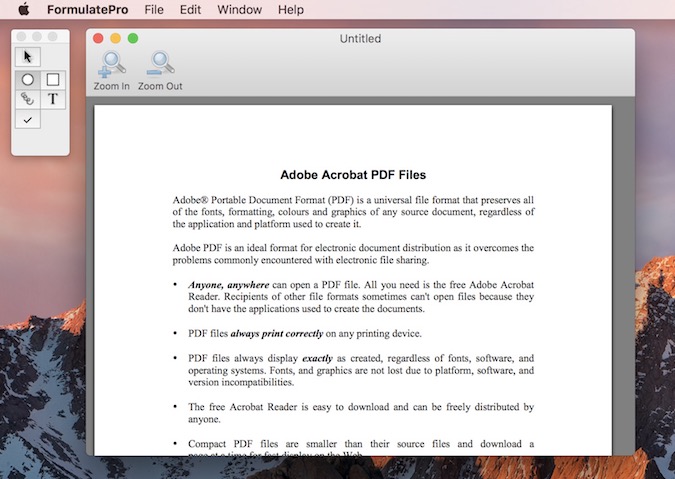
On the plus side, you can convert PDF files to/from other popular formats. This means to change font type, you can simply convert it to Word and then back again after making necessary changes. There is a way to password protect your files.
Last but not the least, you can also edit images thanks to the OCR tech that comes built-in.
5. Free PDF Editor Without Watermark for Android
We have covered Xodo before in our review in best PDF editors for Android. Xodo has everything you could ask for. It is completely free to use and not even ad-supported. You can not only edit PDF files on your smartphone, but also use Xodo to annotate, fill forms, and sign PDF files (documents) while on the move.
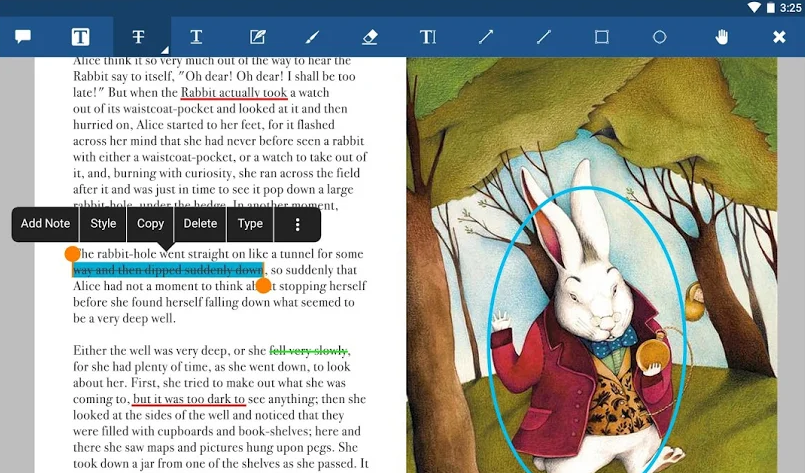
Other equally important features like highlighting text, bookmarking pages, search, underlining important phrases and sentences, and taking notes are all there. What makes it a true competitor of Adobe is its ability to sync PDF files from cloud storage services like Dropbox, Google Drive, and even One Drive. Seriously, what more could you ask in a mobile PDF editor?
6. Free PDF Editor Without Watermark for iOS
PDFelement has been able to make a name for itself in recent years in the crowded PDF editor market. Though they also have a desktop and web editor, both of them are not free. However, their iOS app for iPhone and iPad is free and loaded with some good features.
You can edit PDF files, add/remove images, fill forms and sign documents, and also annotate PDF files. In addition to this, PDFelement also allows users to convert PDF files to/from a number of popular formats like Word, Excel, PPT, EPUB, HTML, TEXT, and RTF among others.
As you will note in the screenshot below, there is OCR support that will create an editable PDF file.
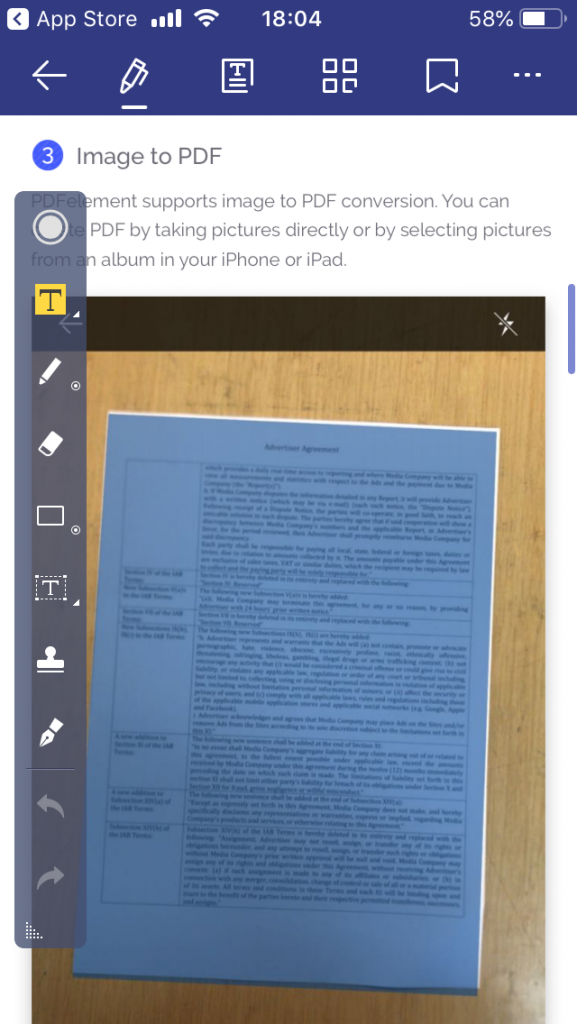
There is support for third-party cloud storage providers like Dropbox, Google Drive, and One Drive. Regular features like adding/removing/reordering pages are all there. This makes PDFelement, developed in-house by WonderShare a popular choice for iOS users who are looking for a free PDF editor.
Wrapping Up: Free PDF Editors for All Platforms
There is a free PDF editor available for all platforms whether you are working on Windows, MacOS, Linux, Android or iOS. There really is no need to go for expensive PDF editors unless you are a company that needs an enterprise solution or someone who has to work with PDF files day in and day out. For the rest of us, the above-mentioned PDF editors will do amazingly well.