Taking notes on Android smartphones will not only help you keep your notes organized but also help save a small bit of the planet Earth. But the problem is that the small keypad on an Android device can make it a challenge to write notes. The fact that Android automatically corrects words only makes things worse as all those notes you are quickly taking on your device become jumbled up. That’s where handwriting apps for Android can come in handy.
Also Read: Take a Picture of Handwriting And Convert to Text – Android Apps
With the best handwriting apps for Android, you can quickly take notes without worrying about annoying auto-correct issues. Besides, it might be faster and easier for you to take notes by hand with your Android. This listicle includes a number of useful handwriting apps that will work wonders for your needs. Each application will help you take better notes.
Note: Many of these apps are available for free, but some have features that require you to order a premium version.
Best Handwriting Apps for Android
1. Google Lens
The first app on the list is Google Lens. After the recent update, Google Lens can now copy and paste handwritten notes to your computer. However, to get this working, you will require both your smartphone as well a computer with Google Chrome browser installed. As of now, it doesn’t work as a standalone app.
To get started, install the Google Lens app on your Android or Google app for iPhone. Also, log in to the same Google account on your computer running Google Chrome. Once done, open Google Lens on your smartphone and capture the handwritten text, highlight it on-screen, and select Copy to computer. Next, head over to your computer, open Chrome browser, and then go to any document in Google Docs, click Edit, and then Paste. You will see the handwritten text appear magically. And that’s it.
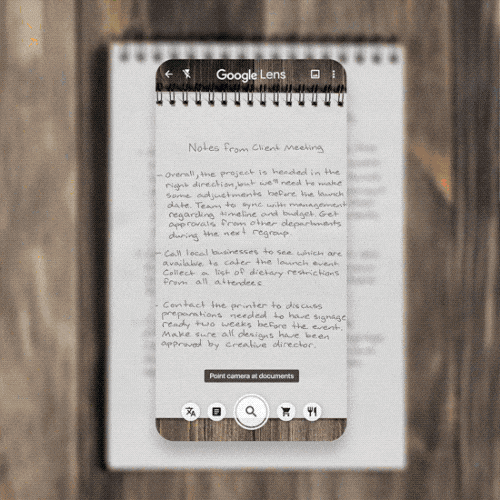
I tested it with a doctor’s prescription and it wasn’t accurate, partly because you know, Doctor’s handwriting. Next, I tested my own handwriting and I’ve to say, I was quite impressed.
Pros: Works on both Android and iOS, The accuracy is around 90% since handwriting recognization seems to happen on Google’s server.
Cons: Requires active internet connection and use of a computer.
Download Google Lens on Android (Free)
2. Handwriting Memo – A Paper
Handwriting Memo is a simple note-taking app that lets you input text using your fingers or a stylus. The interesting feature of this app is the boundless drawing area. You can simply scroll through Handwriting Memo whenever you run out of writing space and the app creates more space right away.
The app is easy to use and offers a natural writing experience with three different pen types. You can also draw shapes like lines, rectangles, and circles to highlight during note-taking. The size of the tip can be adjusted by tapping the pen and adjusting the slider. You can save the notes in the app or share them with others on social media as an image.
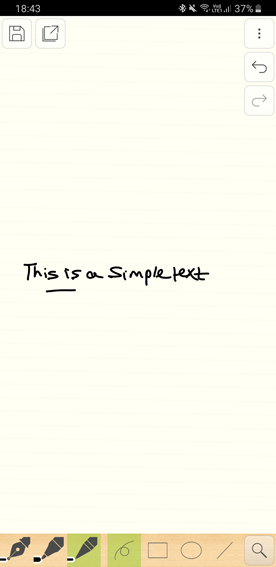
Pros: The app is fluid and offers an endless canvas which makes it easier to take notes. You can easily share the notes as an image.
Cons: The app only has a limited number of tools which limits its potential. Also, gestures to move around the page take a while to get used to.
It is free on the Play Store and only has a few ads.
Download Handwriting Memo on Android (Free)
3. Squid
Squid is an attractive program formerly known as Papyrus that lets you create handwritten notes on different paper templates, but what makes it popular is that you can use Papyrus to fill out forms of all kinds. You can create markups on PDFs on your device as you fill in the blanks on any PDF form you have.
Also Read: Best PDF Editor Apps for Android
This also uses a press-sensitive setup for handling your handwriting. You can write with your stylus pen and then erase with your finger. The program identifies the pressure from either input device and uses it to determine what will happen when you are trying to clear something off of your app. You can also adjust the colors of all the things you use, thus allowing you to distinguish between different items that you posted on Squid.
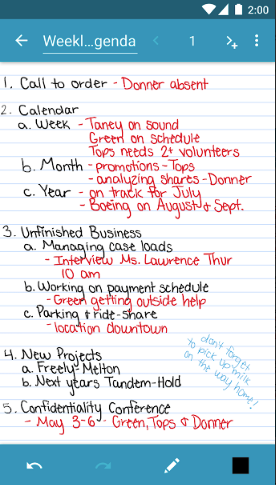
Pros: Supports exporting notes to many file formats, lets you crop and edit images as you see fit, allows you to use an HDMI port, Chromecast, or other items for presenting your notes on a larger screen (works best for tablets).
Cons: Pressure sensitivity might be too intense, tough to get the fine print out in some cases.
The app is free, although you would have to pay extra for some functions within the app.
Download Squid on Android (Freemium)
4. FiiWrite
FiiWrite is a free Android handwriting app that lets you not only write notes but also paint. You can use the palette tool with your stylus pen to adjust the color or thickness of what you are writing.
This is essentially a lighter version of the much larger FiiNote program. You can organize notes based on subject and date among other filters. Individual files can also be exported to PDFs and other picture formats. Each of these can be edited on your own as well. The thickness of your handwriting and the colors for what you are adding can be quickly adjusted to feature different styles that fit your requirements.
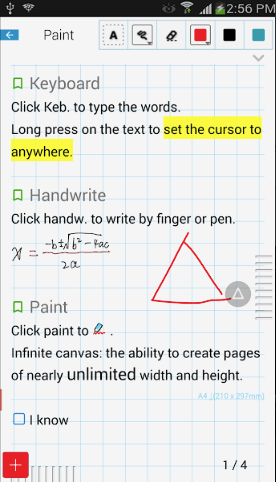
Pros: Works quickly, is light in weight on your phone or tablet, and offers many data saving and export options.
Cons: Does not work with a keyboard for typing added notes; you would have to install FiiNote separately to do that.
It is free to download and use.
Download FiiWrite on Android (Free)
5. INKredible
Look at INKredible next when looking for an Android handwriting app. This uses a basic design layout and adds a fine feature for adding both text-based and picture notes. You can upload pictures from your phone to INKredible app or even add screenshots you just took and edit them with the app.
Also Read: 5 Best Handwriting Apps for iPhone and iPad Users
An automatic palm and wrist rejection feature is also included. It identifies the amount of pressure being applied on the screen and hence avoids adding unwanted pressure to whatever it is you are trying to write. This is a convenient setup for note-taking on Android phones that offers a good layout for your usage.
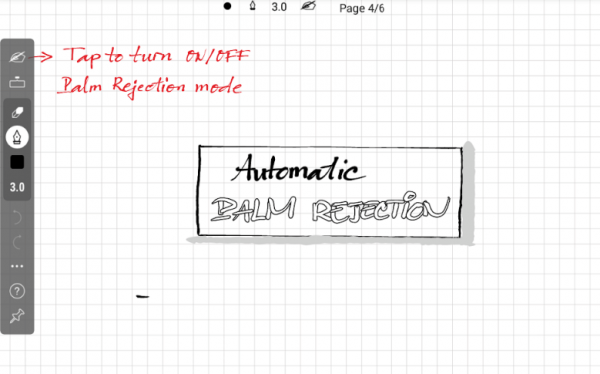
Pros: Simple layout, allows you to share files in many formats, lets you zoom in to find specific details or add content at extremely small spots.
Cons: The design might look too plain for some, and it is tough to go from text to images when adding content.
Download INKredible on Android (Free/Pro – $5)
6. LectureNotes
When looking for a paid handwriting Android app, you can use LectureNotes to handle your content. This is designed with school usage in mind but it can work in other situations too. This app lets you write or type notes quickly and allows you to organize your content into as many individual sections as you see fit. This also includes options for uploading many files online and getting them added to LectureNotes. It takes images and PDFs and lets you adjust them with your own markups as you see fit, thus giving you extra control over your notes.
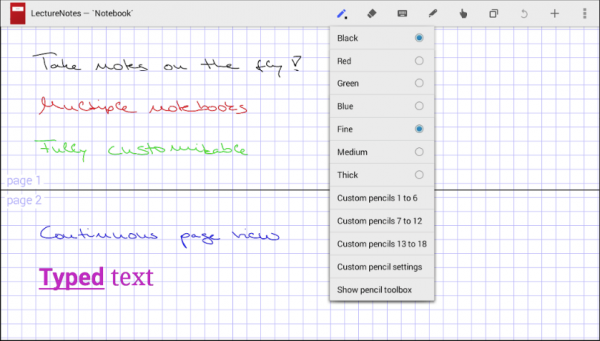
Pros: Works offline, lets you see many pages of notes at the same time on your device, multiple pencils to choose from based on thickness.
Cons: Not recommended for use on smartphones, designed with professional needs in mind.
Each of these handwriting apps on your Android can work well for the demands you have when producing a good document. Take a look at each option you can work with to see what is available and how you can get the most out of your note-taking demands.
Download Lecturenotes on Android ($4.95)
7. OneNote 2016
Ever since the launch of Microsoft’s Surface lineup, OneNote has dominated the handwriting app market.
Like most handwriting apps, you can scribble with your fingers, insert voice/ video recordings, embed clips from the web, etc. But the best part of OneNote is “Ink to text” which can convert the handwritten notes entered directly into OneNote to searchable text. OneNote also supports pressure sensitivity like Squid, however, we recommend turning it OFF to make writing look better, and save disk space.
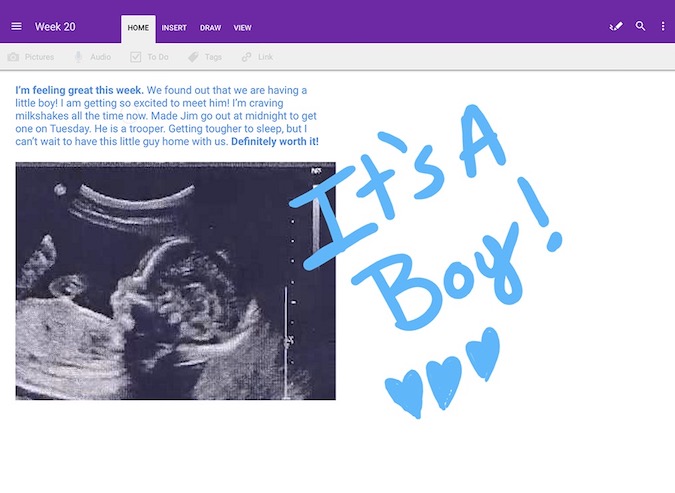
Pros: Convert handwritten notes to standard text.
Cons: OneNote is a heavy app and takes quite some to fully load.
Cost: OneNote mobile app is free, the desktop version is available only with paid Office 2016 package
Download Microsoft OneNote (Free)
Feel the Analog in Digital
I remember using the handwriting feature on PDA devices in the early 2000s. Handwriting apps are a great way to save and organize all that you have jotted down in one place. Furthermore, I am sure that some people (like myself) have this nasty habit of doodling and tossing the paper into the bin. In a nutshell, if you are looking for a physical notepad alternative I would suggest you go for the paid version of the handwriting app of your choice.
Also Read: Try These 8 Best Free Evernote Alternatives