Ubuntu 20.04 brought new GNOME 3.36 with a whole new set of customizations and improvements. You could change the theme from within Ubuntu settings. You had Extensions built-in the app launcher, by default. So, you could download and use GNOME extensions without installing GNOME tweaks. But, there was nothing for icons. I still have to be content with Yaru icons and a bit of fiddling in GNOME tweaks. So, I went on to search the best icon packs that worked with Ubuntu 20.04, and here’s the list.
Best Icon Pack for Ubuntu
How to install an icon pack
The process to install an icon pack differs from developer to developer. I have mentioned the installation command along with the icon theme. However, to set the icon pack, the following are the steps.
- Install GNOME Tweaks using the “sudo apt install gnome-tweaks”
- Next, hit Alt+F2, type r and hit Enter to restart GNOME
- Head over to Tweaks and under the Appearance tab you can change the icons
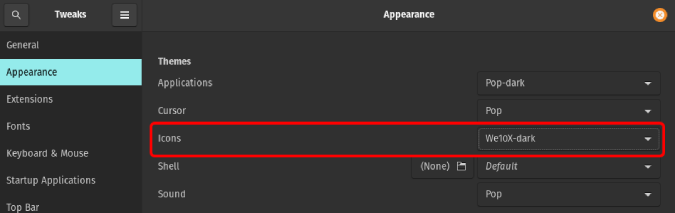
1. Folder Color
Folder Color is not an icon pack per se but a pretty handy utility. It lets you provide different colors to the folders with a right-click. This makes it much efficient in distinguishing important folders. In my case, I have assigned colors black, grey, brown to the folders I rarely use. This way I can’t see these folders in Nautilus and trick my brain to believe they don’t exist.
The most amazing thing is that it works with all Ubuntu default icons like Yaru, Adwaita, GNOME, etc and other file explorers like Caja and Nemo. So you wouldn’t have to install any overhead besides Folder Color. Below are the commands to install Folder Color on Ubuntu.
Installation Command:
sudo add-apt-repository ppa:costales/yaru-colors-folder-color sudo apt install folder-color
In case you don’t use the Yaru Icons, don’t install the “yaru-colors-folder-color” package.
Install Folder Color
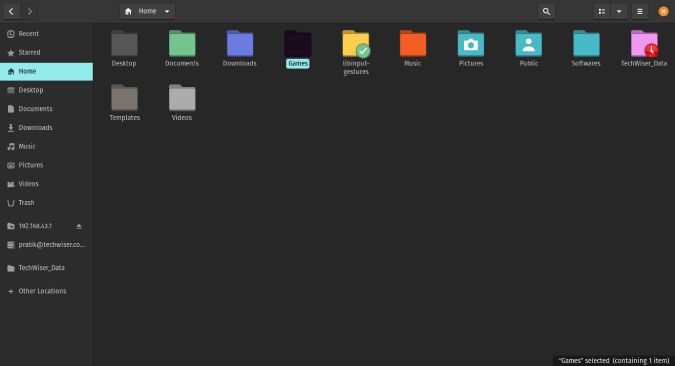
2. Papirus Icon Theme
This list wouldn’t be complete without Papirus. It’s quite popular and has reasons for it. It supports a lot of icons as well as dark and light themes. It is continuously updated. Out of all the themes, I have tried Papirus supports icons of most third-party apps. The only complaint I had is there are is no cursor support.
Installation Command:
sudo add-apt-repository ppa:papirus/papirus sudo apt-get update sudo apt-get install papirus-icon-theme
Visit Papirus Icon Theme

3. Suru++
Suru+ is an icon pack built on top of the popular icon pack Suru from Sam Hewitt. I just love Suru++ for the consistency of the icon shape throughout. All the icons in the launcher, dock, settings are squircle-shaped and it maintains consistency almost throughout GNOME. Coming from Pixel icon packs, it had me on this consistent shape. Bonus, it has a cursor icon as well.
Installation Command:
wget -qO- https://raw.githubusercontent.com/Bonandry/suru-plus-ubuntu/master/install.sh | env DESTDIR="$HOME/.icons" sh
Visit Suru++
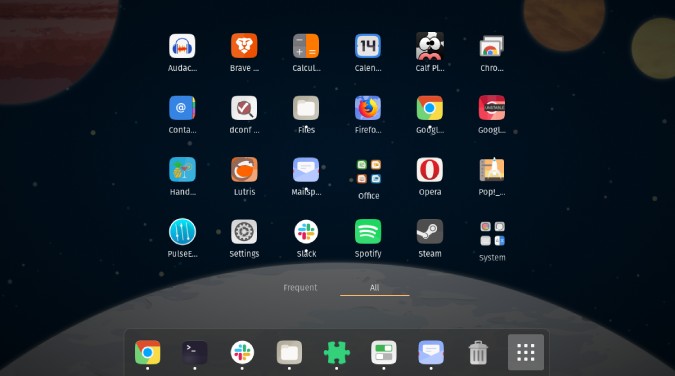
4. Numix Circle
Similar to Suru++, I loved Numix Circle because of the consistent shape throughout icons in GNOME. I would also love to have the same consistency in file explorer. Moreover, when you install the Numix circle icon pack, it’ll give you 4 icon packs – Numix, Numix-Light, Numix-Circle, Numix-Circle-Light. Out of these 4, I only found Numix Circle good enough.
Having said that, unlike Suru++ Numix has options for both light and dark themes.
Installation Command:
sudo apt install numix-icon-theme
Visit Numix Circle

5. OS Catalina
If you love the macOS theme and icons, you can get it on Linux as well. In my previous article on dynamic wallpaper apps for Ubuntu, I mentioned a way to get the macOS Mojave wallpaper. To get the same icon pack, you have to download the tar file from this link, extract it and move to the “~/.icons” directory. Next, restart GNOME and you would find the option to set OS-Catalina icons.
Although there’s a huge craze for these icons, I didn’t find it appealing on my PopOS distro.
Visit OS Catalina

6. we10x
Windows 10X has been the talk of the town. In case you don’t know, it’s Microsoft’s future OS for foldable devices. The best part about it is the return of 3D icons. You can get the same on Ubuntu as well. To install it, download the tar file from this link. Next, extract the folder and run the following command from within the folder.
./install.sh
Complement the Windows10X icon pack with the pre-release wallpaper and you have a Surface in your hand.

7. Shadow Icon
If you have embraced the dark world (cheesy AF), the Shadow Icon pack is the way to go. It’s a 2D icon theme with a brush of shadow on the icons. I liked that the developer has maintained icon consistency even in the file explorer. Everything is circular from the settings menu to the dock and the launcher. By far, I feel this is a must-have theme if you use dark mode consistently.
I didn’t find it appealing with the light theme and it doesn’t support Folder Color.
Installation Command:
git clone https://github.com/rudrab/Shadow.git mv Shadow/ ./.icons/
Visit Shadow Icon

8. Pop Icon Themes
Recently, I moved to PopOS to try out new flavors of Ubuntu. The first thing I loved is the PopOS theme and icons. Well, you can install it on Ubuntu as well. It supports icons for the top bar, launcher, file explorer, cursor, shell, etc. Similar to Yaru and Papirus, it also supports Folder Color.
In case you like PopOS wallpapers, you can install it via a package called “pop-wallpapers”.
Installation Command:
sudo apt install pop-icon-theme
Visit PopOS Icons
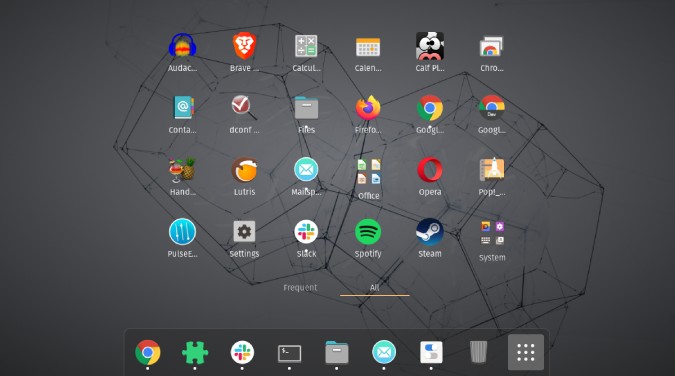
9. Flattr
Flattr is a basic 2-dimensional icon pack. Surprisingly, I found it to have much more icon support than Luv icons which is built on top of Flattr. If you are coming from Pop Icons, you would hardly notice any difference. Flattr Dark has a good set of minimal file icons in the black and white shade which look beautiful in Nautilus.
Installation Command:
git clone https://github.com/NitruxSA/flattr-icons.git mv flattr-icons/ ~/.icons
Visit Flattr Icons

10. Luv Icons
Luv icon pack is pretty new to the icon pack scene. It’s a successor to Flattr and supports thousands of icons. However, I found it to be lagging when compared to Papirus. You can report the missing icons on the GitHub page. Besides icons, it also provides wallpapers to complement with the icon packs.
Installation Command:
git clone https://github.com/Nitrux/luv-icon-theme.git mv luv-icon-theme/ ~/.icons
Visit Luv Icons
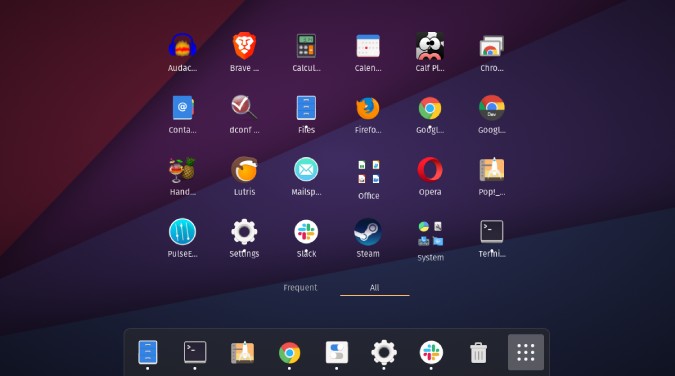
11. Candy Icons
Candy Icons is by far the fanciest theme in this list. The developer went all out in maintaining abstract and fancy colors. I quite liked the theme in dark mode. The process to install candy icons is similar to OS Catalina. Download and extract the zip file from this link. Move the folder to the “~./.icons” folder.
However, the file icons don’t complement the icon pack. To fix that, you can combine it with Sweet Folders which is a folder icon add on for Candy Icons. The step to integrate them is quite tedious.
- First, download the Sweet Folder Icons tar file. Extract and move it to the “./.icons” folder
- Restart GNOME by giving an Alt+F2, type r and hit Enter
- Next, set Icons as Sweet-Purple or rainbow aCcording to your preference
- Now, within the icons folder, head over to the icon directory assigned
- Open the “Index.Theme” file in a text editor and replace the “Inherits=” line with the following
Inherits=candy-icons,Zafiro-icons,gnome,ubuntu-mono-dark,Mint-X,elementary,gnome,hicolor Visit Candy Icons

Closing Words
I loved the Suru++ and we10x icon pack and I am rocking it on my PopOS machine. Let me know what’s your favorite in the comments below.
Also Read: 7 Best Ubuntu Dynamic Wallpaper Apps