Even though we have QuickLook on macOS which lets you preview most file formats either natively or with add-ons, it is still not a replacement for a full-fledged photo viewer app. I made a comprehensive list of image viewer apps for Windows a while back that offered a wide variety of apps for every use case. If you use a Mac and want a decent photo viewer app, here are some of the best image viewer apps for Mac. Let’s check them out.
Before We Begin
Accessing QuickLook is extremely convenient and you can preview any image by selecting an image and pressing the space bar on the keyboard. You can then use the arrow keys to navigate to the folder and preview other images. Alternatively, you can also use the Preview app to browse the photos on the Mac by pressing CMD+SHIFT+P on any image.
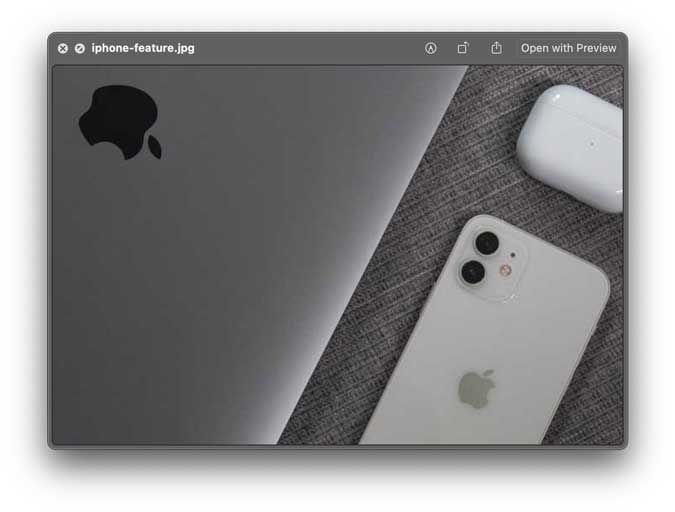
1. Pixea
Pixea is a minimalistic image viewer for macOS that offers a clean UI and lets you focus on the photo instead of bezels and controls. It is designed to be efficient and implements keyboard shortcuts so you can quickly navigate through the images. The keyboard shortcuts let you scroll through images, zoom in/out, rotate, slideshow, etc. The app supports most major file formats and even the less conventional ones like PSD, RAW, HEIC, etc. You can even use Pixea to convert your existing images to modern web-optimized formats such as JPEG-2000, TIFF, etc.

The only limitation of using Pixea is that you have to manually drag and drop the image folders to the app. Other than that, the app works really well. You can find this app on the App Store for free.
Get Pixea for macOS (free, App Store)
2. PicArrange
The file management system on macOS is really not meant for power users who work with a large number of image files. The desktop becomes a mess after a while and finding the screenshot you captured three days ago becomes almost impossible. That’s where PicArrange comes in. It lets you organize and sort images based on date, name, or even the color of the image. The sorting by color is so helpful in situations where you want similar pictures in one place and the app lets you do that with just one click.
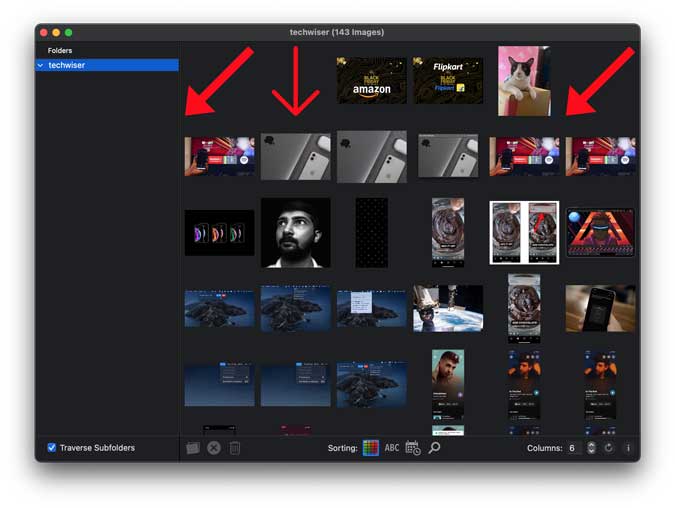
Another impressive feature of this image viewer app for Mac is that you can traverse multiple directories at once allowing you to find and remove duplicate images. You can get PicArrange from the App Store for free.
Get PicArrange for macOS (free, App Store)
3. Phiewer
Phiewer is a photo viewer app for macOS that can probably parse any image file format you can throw at it. It supports more than fifty different image formats and also supports audio and video files. The user interface is snappy and supports keyboard controls as well as multimedia slideshow options. On top of that, you get the quick info for every image on the side toolbar that you’re previewing. It is a tiny feature but comes in handy when you have to go through a ton of images.

Phiewer is free to download on the App Store but also offers a Pro version for $5 that gets you additional features such as filters, effects, and adjustments.
Get Phiewer for macOS (free, App Store)
4. Xee3
Xee is a well-designed Mac image viewer that blends seamlessly with the OS itself. The app window automatically adjusts itself to each image so that the window doesn’t take up unnecessary space and even if you rotate an image or browse to a different sized image, the window resizing is pretty smooth. It shows a detailed pane on the right which showcases every image parameter such as image properties, file path, size, composite properties, etc.

Xee makes sense if your workflow involves images or photos and require comprehensive details about each file. The app is paid and would cost you $3.99 but you can get a 30-day free trial to get started.
Get Xee3 for macOS (free trial, $3.99)
5. XnView
XnView is a photo organizer and editor as well which also works great for Windows. It supports 500+ image formats plus audio and video formats. The app lets you rename a batch of files which greatly improves your workflow. You can even use basic editing tools to crop, resize, rotate, and add a bunch of effects.

XnView also supports EXIF, IPTC, XMP metadata which can come in handy if you work with those files. XnView is a paid app but you can get a full license for free if you use it for private use.
Get XnView for macOS (free, $29.99)
6. ApolloOne
ApolloOne is a well-optimized photo viewer that efficiently uses Core Image Graphics to improve the app fluidity. It makes the app feel smoother and loads files faster. The app also lets you open RAW files without a hitch. You can not just view the metadata but modify it as well which makes it super useful. You can even add location, Spotlight data, and EXIF keywords to make searching for images faster.

ApolloOne is a free app on the App Store that offers in-app purchases.
Get ApolloOne for macOS (free, in-app purchases)
7. Lyn
Lyn is a lightweight image viewer app for Mac designed for graphic and web designers. It offers a number of exclusive features such as non-destructive editing that lets you make changes to an image without altering the original. The app offers metadata editing, geotagging, color correction, and compatibility with your Lightroom libraries. The editor has a dedicated inspector for color editing, histogram, exposure, B&W, sepia, vignette, HDR, curves, levels, and film grain.
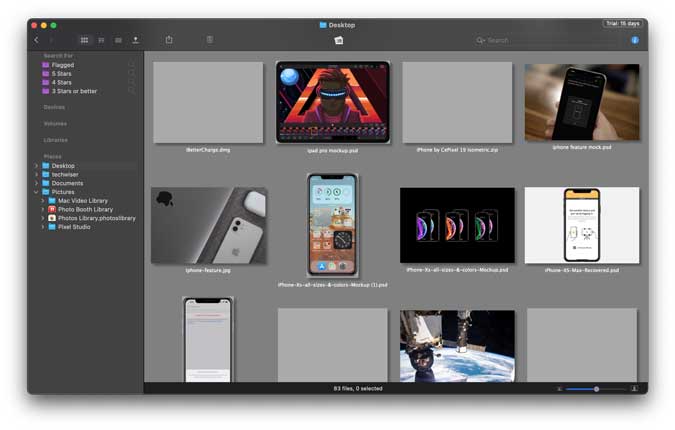
Lyn is a paid app that costs around $19.99 and you can get a 15-day free trial.
Get Lyn for macOS (free trial, $19.99)
What’s Your Favorite Image Viewer for macOS?
These were some of the best image viewer apps for macOS that you can get. Ranging from the most basic to advanced, you can find an app that suits your needs. Pixea is a great substitute for the native app, PicArrange is best for sorting images by color and finding duplicates, and Lyn lets you edit without altering the original. Let me know if you have a better suggestion not mentioned on the list.
Also Read: Extend your MacBook’s Life with These Battery Saver Apps