The Menu Bar is a really convenient place to put an app icon as it gives you instant access and you don’t have to shuffle through the Dock to find the app you need frequently. While these Menu Bar apps are no replacement for the traditional apps but in a few cases, it does make sense. I have made a list of all the best Menu Bar apps for macOS that you should be using. Let’s check those out.
Best Menu Bar Apps for macOS
1. Itsycal- Tiny Calendar on the Menu Bar
Itsycal is a tiny calendar app that sits on the Menu Bar to give you a quick glimpse of the current calendar month. Normally, you would have to open the regular Calendar to check your schedule and upcoming meetings but Itsycal is always open and just a click away. The app icon always displays the current day of the month which is a nice touch. If you’re interested in more Calendar apps that you can access from the Menu Bar, check this list out.
Install Itsycal (free)

2. HiddenMe- Hide the Clutter on Desktop
I’ll be honest, macOS needs to figure out its Desktop, which becomes a literal mess over time with file icons overlapping each other. On top of that, there is no native way to hide the folders and files from the desktop, unlike Windows. HiddenMe solves this problem and hides everything from the Desktop by simply overlaying the same desktop wallpaper. It doesn’t interfere with the files and folders and works with just one click.
Install HiddenMe (free)
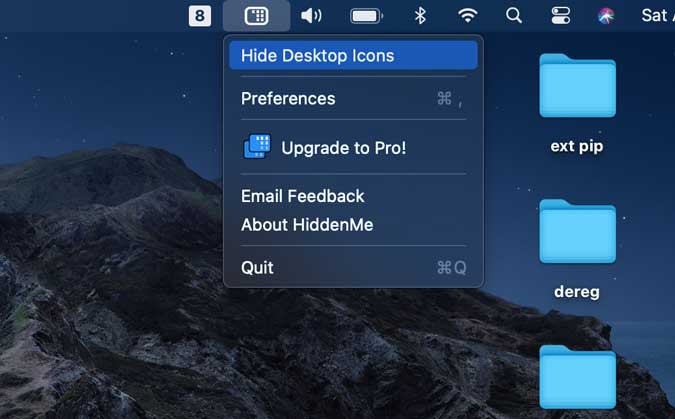
3. Plume- Take Notes from Menu Bar
Plume is a simple Note-taking app that simplifies taking notes. It doesn’t have any fancy bells and whistles of other sophisticated note apps but it does let you jot down your thoughts and make it quickly accessible. Also, it has an inbuilt to-do list button that lets you quickly generate to-do lists.
Install Plume (free)
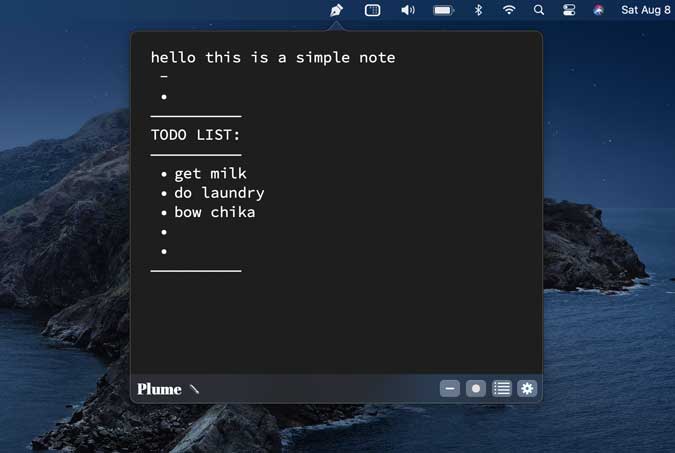
Read: How to Lock Notes with Touch ID/ Face ID on iPhone?
4. Hand Mirror – Check yourself out
Hand Mirror is a tiny utility app that sits on the Menu Bar which makes your webcam a temporary hand mirror. You can use this to check yourself out and fix anything before going live on Zoom calls. Simply click the app icon on the Menu Bar to access it.
Install Hand Mirror (free)

5. Culrs.app – A Color Palette tool on the Menu Bar
A decent color Palette tool can really help you in deciding the final outlook of a project and Culrs is a simple tool that lets you explore the color palettes. It has different categories such as monochromatic, triad, analogous, and tetradic to simplify your search for different themes. Once you have a palette chosen, simply click the color to copy its hex code.
Install Culrs.app (free)

Read: 7 Best Color Palette Apps for iPhone and iPad
6. Bandwidth+ – Monitor your Internet Speed
Bandwidth+ is a must-have utility if you often wonder about the internet speed on your Mac computer. It sits on the Menu Bar and updates the real-time bandwidth consumption from the machine. It can also track how much data have you consumed and it especially helps if you’re connected with your iPhone’s hotspot.
Install Bandwidth+ (free)
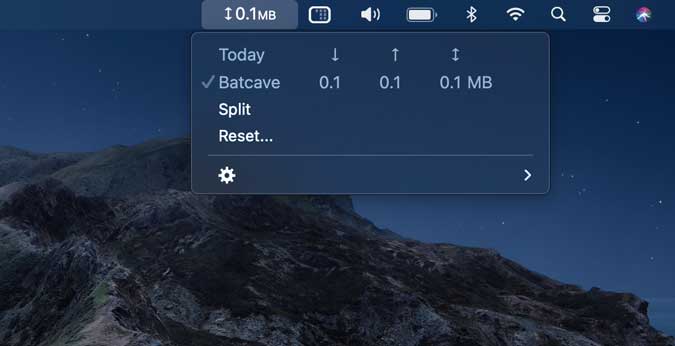
Must Read: The Best WiFi Analyser For Mac (2019)
7. Aware- How much Time do you Spend on Computer
Ever wondered how much time do you spend on your computer? Aware answers that. It does this by timing your Mouse movements and keystrokes and when it doesn’t detect those inputs for a while, it pauses the timer. It’s a neat way of tracking your productivity.
Install Aware (free)
![]()
8. Better Menu Bar- Your Computer Stats on the Menu Bar
Better Menu Bar gives you information about your computer’s CPU, RAM, Battery, and Network in a consolidated window. Just click the Menu Bar and you get the stats in a comprehensive manner. For instance, you get a real-time update of memory, network bandwidth, active Bluetooth connections, etc. It also has an automatic RAM cleanup feature that dumps extra app when your computer falls below a certain level of free RAM.
Install Better Menu Bar (free)

9. Menu Bar Dock- Turn Your Menu Bar into a Dock
I usually keep the Dock hidden when using the MacBook and if I have to switch between an app then I need to move the cursor to the bottom edge and then wait for the Dock to pop up. Menu Bar Dock solves this problem and puts the open and recently used apps’ icon on the Menu Bar. You can quickly switch between apps by simply clicking the app icon from the top.
Install Menu Bar Dock (free)
![]()
10. Hidden Bar- Hide the Menu Bar Icons
After installing all the Menu Bar apps, your menu Bar may start to look cluttered but worry not, we have an app to clean that up. Hidden Bar lets you hide all the active apps in the Menu Bar and you get full control of which apps to hide and which apps to show. Simply Slide the icon across the Menu Bar, all the icons to the left of the icon would be hidden.
Install Hidden Bar (free)
Final Words
These were my picks for the best Menu Bar apps that you can install on your Mac computer and take advantage of the features offered by these. I personally use Itsycal, HiddenMe, Aware, and Menu Bar Dock apps every day and I can not recommend those enough. Which app do you think is the best? Let me know in the comments below.
