Finally, after months of rumors and beta builds, Microsoft Edge Chromium has launched. Chromium is an open-source version of the Google Chrome browser and you can basically download and build your own browser on top of it. The cool thing about Chromium browsers is that they look and feel like Google Chrome. Additionally, all of the extension and add-ons which work on Chrome will work on other Chromium Browsers as well.
How to Install Edge Chromium
To install the Edge Chromium browser, head over to the Microsoft Edge download page. According to your Operating system, download the appropriate version. The installation process is pretty similar to any other Windows or macOS software. Post the installation, Edge will automatically sign in with your Microsoft account. Additionally, you can also choose to import your bookmarks, autofill data, and history from Google Chrome.
Read: 12 Best Chrome Flags for Android and Why You Need Them

How to Install Extensions on Edge Chromium
Open the Edge Chromium browser and type “chrome://extensions” or “edge://extensions” in the URL bar. It will redirect you to the Extension manager page. Alternatively, you can also click on the three-dots at the top-right corner and click on Extensions.

Now on the Extension manager page, Microsoft prompts you to download extensions from the Microsoft store. To use extensions from the Chrome store, click on the three-buttons on the top-left corner and turn on the option “Allow extensions from other stores”.

After you have turned on the third-party extension option, you should see the “Add to Chrome” button on the extensions page. When you click on the “Add to Chrome” button, it will add the extension to Edge Chromium.

Best Microsoft Edge Extensions
Since Microsoft Edge has an inbuilt ad and third-party tracker blocking mechanism, we are not including such extensions.
Productivity
1. Pause
Pause helps you stay away from leisure websites like Instagram, Facebook, Twitter, etc. It has its own unique way of keeping you bay from these sites. Once you have keyed in the URL of the website, it will make you wait 5 secs every time you access these sites. Further, you can then choose to stay away or continue to the intended site. Over time, these 5 secs build up and you forget altogether about the opened tab.
Download Pause by Freedom

2. Toggl Button
Toggl is probably one of the most famous Chrome extensions to track time. Apart from the usual features like the ability to track time, budgets, teams, and projects. Toggl offers some advanced features like you can create a separate workspace to categorize teams and businesses. You can not only track time but also get detailed insights about time spent on a particular website or application.
Moreover, Toggl integrates with a number of popular 3rd party apps. For instance, I really liked the Pomodoro timer that I use to take necessary power breaks. You can also create an invoice with a 3rd-party app.
Download Toggl

3. TimeYourWeb
If you feel, you don’t need the entire functionality of Toggl, you can use Time Your Web. TimeYourWeb is a Chrome extension that will create a detailed summary of your time spent on different websites. The extension is smart enough to detect idle and active time on a website and presents them accordingly. You can view this data in 3 different formats – flow chart, stack chart, and a summary chart. This is more of a logger which is meant to work in the background with no manual input required from you. Just install it and forget it!
Download TimeYourWeb

4. Toby
Toby is another productivity extension if you browse a lot on the Internet. I, for that matter, research a lot for my articles so that leads to a vague amount of opened tabs. With Toby, I can drag and drop these active tags and even categorize them into collections. I usually name the collection according to the topic I am writing on. Toby closes that tab and saves the state of the website so that it can be opened later. It performs somewhat similar to that of bookmarks but having 20-30 bookmarks would be too much for the browser toolbar.
Download Toby

Blogging
5. Grammarly
Grammarly is the most popular proofreading app for Chrome and it works flawlessly on Edge Chromium. It is like your personal proofreader which is not only capable of detecting spelling mistakes but also correcting improper grammar. Grammarly works in real-time showing all your errors as you write anything and give suggestions to correct them.
Download Grammarly

6. Google Dictionary
The internet is a great place for learning and more often than not, while reading an article or a post or even a comment, you come across words that you have no idea of. You can always quickly Google the word but here’s a handy little extension from Google that gets you the meaning of any word just by double-clicking it. Google Dictionary is exceptionally useful when you are trying to learn a new language and even if you aren’t, it’s a quick way to look up the meaning of words.
Download Google Dictionary

7. Check My Links
Check My Links is a handy tool for a blogger and also if you are a developer. The extension verifies all the links on your webpage or blog. It revisits all the links and returns results by highlighting the links. Green shows that the link is perfectly valid and Red shows that the link is broken and will return “404: Not Found”. You can also exclude the checking of Ads or some particular links. It has an option to specify exclusion links.
Download CheckMyLinks

8. URL Render
Similar to a popular extension Hover Zoom +, URL Render opens a preview of the web links on the search page. It works with most of the popular search engines like Google, Bing, Yahoo, DuckDuckGo, Qwant. All you have to do is hover over the link in the search result and it will open a preview on the right-hand side. Moreover, you can scroll, zoom or resize the preview page. It saves a lot of time as you don’t have to open every tab individually.
It works only on the search’s result page.
Download URL Render

Shopping
9. Honey
We all shop online and a handy amount of time is spent on the checkout page looking for coupons. Honey (recently acquired by PayPal) is a chrome extension that aggregates online coupon codes for various e-commerce sites. It intelligently gets triggered on the checkout page and applies all of the coupons available. Moreover, it automatically selects the most discounted or the best coupons for you. While outside the US, Honey is more of a hit or miss but if you are in the US and not using Honey, you are losing out on a lot of free savings!
Download Honey

10. Keepa
Another Shopping friendly extension is Keepa. Usually, Amazon recommends products by claiming it to be at a highly discounted price. More or else, you end up buying it. So, here Keepa comes into the picture and tells you whether this best-buy price was available earlier or is just another gimmick. I use it frequently to gauge whether it is the right time to purchase a product on Amazon.
Download Keepa
11. Invisible Hand
Invisible Hand is a must-have extension for any kind of shopping. It tells you the comparative price of the product on different websites. For instance, I am browsing for Samsung SSD on Amazon and I want to know the price on eBay or the official Samsung website, I would have to visit the site separately. But with Invisible hand, I just click on the icon and it tells me the price on numerous websites including eBay and Samsung.
Additionally, if you travel a lot, InvisibleHand comes in handy and finds you the best deals on flights, hotels and rental cars.

Download Invisible Hand
Social Media
12. Picture-in-Picture
Picture-in-Picture (PiP) allows you to watch media in a floating window. The floating window will always play on top of other applications. It not only works on YouTube but also on sites like Prime Video, Netflix, etc. You can also resize the floating window and drag it across the screen. Unfortunately, it doesn’t feature any video controls apart from Play/Pause.
Download Picture-in-Picture

13. Buffer
Buffer is the best way to share content on multiple social media platforms. You can share content from anywhere on the web, with just one click. It is a better way to manage social media for your businesses. Even if you are a content creator who handles multiple social media accounts, this extension is a must-have. Buffer is the only paid extension in this list with prices starting at $15/month per user.
Download Buffer (7-day trial)

14. F.B. (FluffBusting) Purity
Its been a few years since FaceBook rolled out ads and sponsored videos. While they were bearable initially, things went further downhill across the years. My FB feed has more ads and sponsored videos than actual posts. To get rid of them, I started using F.B Purity. The extension minimalizes your FB feed by removing ads and sponsored posts. I didn’t experience a significant impact on the webpage load time or changes in the look and feel of the FB feed. Additionally, the extension has a fairly active development and gets modified as per FB’s theme.
Download F.B. (FluffBusting) Purity

Read: Top Google Chrome Extensions for Privacy
15. Buster
Google revamped reCAPTCHA to keep abusive traffic away from websites but, more often than not, the algorithm misunderstands humans as a potential bot. Buster is a Chrome extension that automatically authenticates reCAPTCHA for you. Alongside the reCAPTCHA image puzzle, Buster adds a tiny button that you can click to auto-authenticate the CAPTCHA. Internally, the extension solves the CAPTCHA by using the audio-based puzzle. Buster will only work if there is an alternative audio CAPTCHA.
Read: How to Bypass Google reCAPTCHA Verification in Chrome And Firefox
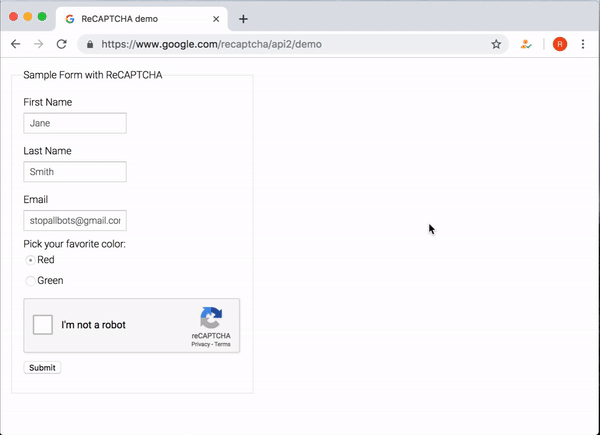
Security
16. LastPass
Another extension you might find useful is a password manager. LastPass is a robust password manager that lets you securely store Passwords and card information. Apart from Passwords, you can also store Addresses, Bank Accounts, and Notes. If you use multiple devices, you can also sync data through all your devices. Of course, you can see and access all your stored passwords through a “master password”.
Download LastPass

Read: How to Check if Your Login Credentials Were Compromised
Wrapping Up
So, these were some of the best extensions you should be using on Edge Chromium. Let me know in the comments below about any cool extension that you use.
Also Read: 20 Best Chrome Extensions For Students
