Even though the gaming industry has come a long way from those pixelated 8-bit graphics, retro games are still popular. If you ever wondered about creating your own pixel art or sprites for yourself then this would be a good place to start. Sure, you can create your own pixel-style art in Photoshop or use this $4 plugin to make things easier. But using this plugin still requires a significant amount of Photoshop experience to achieve the desired results, that’s why, I’ve made a list of best pixel art apps that would help you create 8bit style pixel art on Android, iOS, and the web. Let’s begin.
Best Pixel Art Apps
1. Dotpict
Best for new users
Dotpict is a simple pixel art editor that lets you create 8bit style art from scratch. You get a square canvas with a customizable layout. The tools in the app include a brush tool, an eraser, a color picker, a bucket, and a complete color wheel. Just point the cursor to a pixel and tap the big button to fill it with color. You can directly save the project to your Photos app or share it within the app or to your social media. The app is free on the Play Store, the App Store, and has ads.
Install Dotpict (Android | iOS)
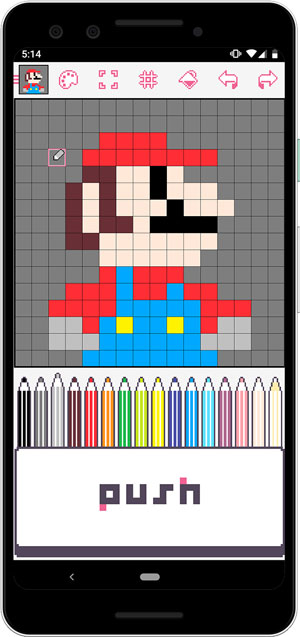
Related: Best Drawing Games for Android
2. Pixel Station
Best for animating Pixel Art
Okay, you’ve created your first-pixel art and it looks great. Now, we’ll move a step ahead and animate the art. It works just like a stop motion app if you’ve ever used one. The 8bit canvas editor is the same as the previous app, with the same controls, brushes, and tools. The animation tab lets you duplicate the frame and make adjustments to create a moving image. You can set the delay time, add copy frames, and adjust the position of each frame. The most intuitive part about the animation tab is that you get a translucent image of the previous frame which makes it easier to make changes on the current frame.
The app is free on the Play Store and would be a great app if you want to dabble in animating pixel art. However, if you want an iOS equivalent app, Pixcel is the closest option.
Install Pixel Station (free, Android)
![]()
3. Pixel Paint
Best for Animating Real-world objects
Let’s say you want to animate a real-world object in an 8bit layout then you can simply capture the image using the smartphone camera and then start editing using the inbuilt editor. The app lets you capture an image in four different retro layouts namely, Gameboy, Dot Matrix, MSX, and C64. After capturing the image, you can open the file in the editor and make changes accordingly.
Pixel paint is iOS exclusive but you can check out 8Bit Photo lab to capture Retro style images on your Android phone but you won’t get a pixel editor on this app.
Install Pixel Paint (free, iOS)
![]()
Read: Best Apps to Limit Screen Time on iOS
4. Bitface
Best for generates 8bit avatars
Bitface has 18 different avatars and you can change the appearance of every single one of them. For example, I have brown skin, a beard, and short hair, I can simply choose one that resembles these features and edit those features. You can change the face, shirt, jacket, hair, and glasses. After you’re done, save the avatar to your Camera roll using the share button.
Install Bitface (free, iOS)

Read: Best Face Swap Apps for Android and iOS
5. Pixaki
Best for iPad users
Pixaki is designed for iPad and comes with the Pencil support. It’s a full-fledged app comparable with desktop apps like Aseprite in terms of features. You get features like image import, transform, resize, onion layers, animation, etc. You can animate high frame-density animation with up to 50 FPS. Pixaki has a few different color palettes which you can switch any time. What makes this tool better is the file import feature, it can import layered PSDs, GIFs, Sprite sheets, PNG, and Zip.
Pixaki is the best tool to create beautiful isometric scenery, animated sprites, and pixel art. The added Pencil support seals the deal, you can get this app for $24.99 on the iPad.
Install Pixaki ( $24.99, iPadOS)
![]()
6. Pix 2D
Best for Windows users
If you wish to create pixel art on Windows then Pix 2D is the one that you should start with. The app has a grid workspace where you can start coloring pixels with a square brush that precisely measure one pixel. There aren’t many brushes in the software but you can easily get away with it. You also get a standard color wheel, eraser, selection tool, and fill bucket tool to make the most from the pixel art app.
Not just that, the app also lets you animate your pixel art to create sprites that you can use anywhere. The app is free and you can get it from Microsoft Store. If you want more drawing apps that work on Windows, here’s a dedicated list.
Download Pix 2D: Windows (free)

7. Pixel Studio
Best for macOS users
Pixel Studio is yet another simple yet versatile pixel art app built specifically for macOS. The user interface and controls are intuitively placed all around the canvas which you can zoom in and out as per your convenience. The left side has a color palette where you can bookmark your most used hues. On the right side, you get all the tools such as bucket fill, color picker, pan, magic wand, brush, etc. The app also supports layers which would especially come in handy if you want to animate your sprites.
The app is free on the App Store and you can unlock dark theme, cross-platform sync, Google Drive sync, and removes ads.
Install Pixel Studio (free, macOS)
![]()
8. Piskel
Best for Web users
We’ve checked out apps for both Android and iOS, although you can do some serious artwork on your phone, a computer makes more sense when you want to go full out. Piskel is a professional pixel art editor for the web. You can create stills and animations in the online editor and use keyboard shortcuts to quickly toggle between tools. You can easily animate frames using the onion options with a preview of the resultant sprite on the side.
Transforming functions are easy and you can flip, rotate, align, and clone frames with dedicated buttons. You can save the project locally in the proprietary format or export in standard formats like PNG, GIF, Zip, etc. Piskel is free and open-sourced with ads.
Check out Piskel (web)
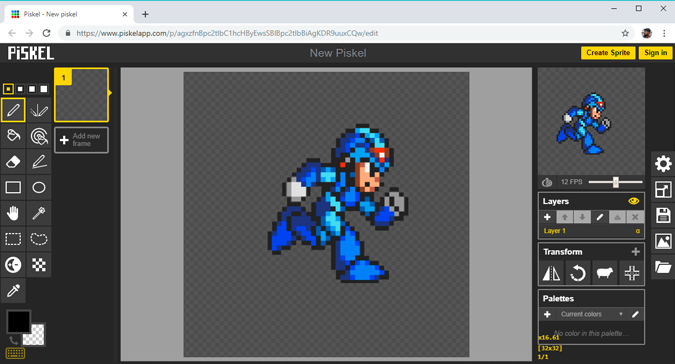
Also Read: Best Websites Every Android Enthusiast should know
Best 8Bit Pixel Art Apps
These were my picks for the best apps to help you create your first project. You can use these apps to recreate your favorite moments from retro games or even better do a crossover. Pixel editors are available in hundreds if not in thousands all over the internet and this list sums it up for all the major platforms. However, you can try Aseprite if you want to design a retro game as it has all the tools built right in. Which apps do you use, let us know in the comments below?