It’s not easy to design posters. But if you’re the average person with a smartphone, you have lots of options. Poster designer apps on Android offer a great way to easily create posters on the fly. You don’t need access to a desktop and you don’t even need to know about design. How’s that for convenience? We’ve curated a list of the best poster design apps on Android and iOS. Read on to find out.
Read: Top Instagram Feed Planner App For Android And iOS
Best Poster Making App
1. TypImage
For: Users who want to create quote posters for social media
If you frequently browse Facebook or Instagram, chances are that you’ve come across some really nice looking quotations posters. TypImage makes it possible for regular smartphone users to create great-looking text-based posters with just a few taps.
The process is straightforward. You simply enter some text and then select the style that you want. TypImage itself generates a unique design every time, that plays within the boundaries of the style you’ve set. This makes it a bit better than pure template-based approaches. Even if the changes are subtle, every poster in TypImage is a unique one.
TypImage is not as feature-rich as the other options but it gives you the ability to fine-tune your creations. There is a major drawback though. While it’s free to download, most of the TypImage’s templates are locked behind a paywall. Even though it says only the “Pro” designs are paid, we were unable to save many of the supposedly free options as the paywall still came up.
Related: Create stunning animated visuals with Crello; A review
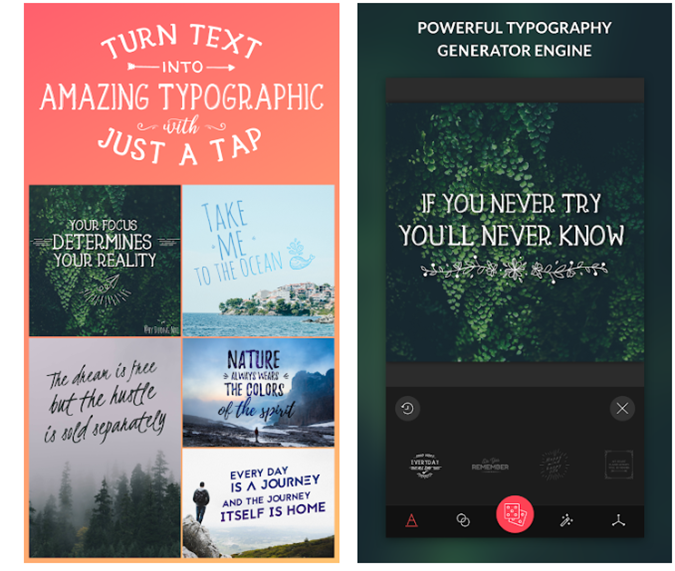
Pros
- Very simple process to make status posters for social media
- Creates unique poster designs for you
Cons
- Paywall severely limits the free experience
Install TypImage (Android | iOS)
2. VanillaPen
For Users: Casual social media influencers who want to spice up their photo game
Unlike TypImage, Vanilla Pen follows the old-school template model. You get a limited bunch of free-templates within the app that is free to but with a watermark ($0.99 to remove watermark). The app UI is pretty intuitive. You select the image template or a gradient background to start off. Next, enter your text and select additional graphics to complement it. At the final step, you select an effect and export it.
VanillaPen has interesting free templates, effects, and fonts but still, the number is quite less. In case you want more, thankfully there’s no subscription. You can purchase a template-pack based on the price.
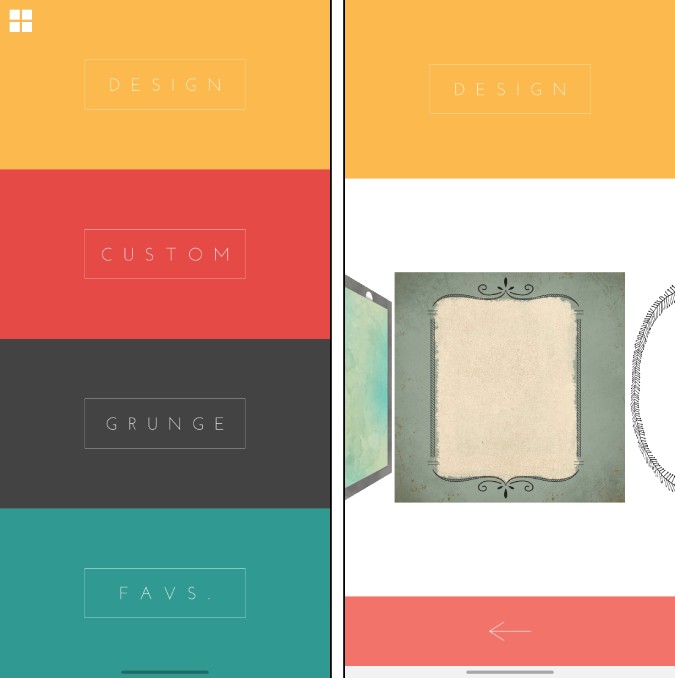
Pros:
- Simple to use and provides interesting free templates and effects
- Option to import your own photos and templates
- No subscription-based model
Cons:
- $0.99 to remove watermark
- Cannot save your project
Download VanillaPen (Android | iOS)
3. Poster Labs
For: Users who want an easy, one-tap social media poster solution
Poster Labs does exactly what it says on the label. It’s a poster maker with a strong emphasis on great-looking social media material. Similar to the above-mentioned apps, Poster Labs is squarely aimed at the typical Instagram or Facebook user. It’s for people who want to spice up a picture or quote with a sharp-looking template design. Poster Labs has three categories of the template: Classic, Stylish, and Minimal.
Recently, PosterWalls pulled out their Android app and it’s only available on iOS as of now.
Each category has a set of templates available immediately and a much larger selection available for download. Crucially, these are free to use and not paywalled. However, Poster Labs requires you to share on social media to unlock some items. Poster Labs does let you edit templates, but not quite as much as the other options here. You’re limited to text boxes that are defined by the templates themselves, and a small set of built-in fonts. Overall, though, this is simple and easy-to-use, if a somewhat limited option for poster design.
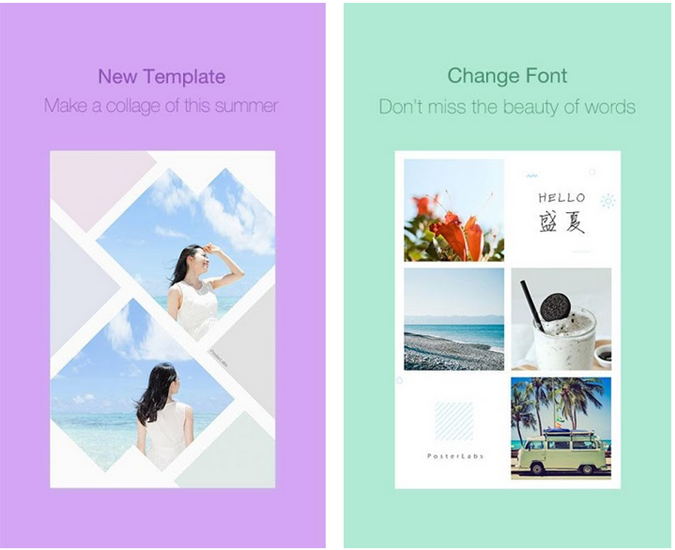
Pros
- Actually free to use, including the templates
Cons
- Limited text-editing capabilities
- Need to share on social media to unlock some functions
Install PosterLabs ( iOS)
4. Canva
For: Users who want to easily create template-based posters
Canva is like TypImage on steroids. While TypImage generates its own designs from a limited set of modules, Canva offers a selection of over 60,000 templates. You simply have to search the kind of poster you’re looking for and Canva does the rest of the job. You can search for themes, designs, or even formats. If it’s anywhere near standard, chances are Canva will have a template available.
Canva is a freemium app and template design is where it makes its money. Many of Canva’s templates are free–and quite a few of these are actually quite good. But a lot of the better options require you to pay with in-app Canva credits. A Canva Pro subscription option is also available, though, at $13 a month, it’s quite pricey. If you’re just looking to make a social media poster or two, Canvas’s free functions are all you’ll need.
Related: 6 Android Apps to add a moving text to a video

Pros
- Plenty of templates available for free
- Easy to create professional-quality posters without needing design skills
Con
- You need to pay Canva credits to use some of the premium templates
5. Crello
For: Brands and creators looking for creative posters
Crello competes directly with Canva. It provides 25000+ templates, 250 fonts, animated videos, and GIFs for free. The numbers are almost half as good as Canva but there are 2 major differences amongst them. First, Crello editing works on layers. Now, it’s a great boon if you know what layers are. In case you don’t, layers help you distinguish between the elements in your photos. For instance, a text element is a different layer compared to the background or objects. The changes you make to the text don’t affect the other elements in any manner.
Second, the posts on Crello are more focused on creators, companies, agencies rather than individuals. A look at the home page will clearly tell you the difference. Apart from this, everything between Crello and Canva is mostly the same. Video animations are a premium feature on Crello which starts at $7.99/month.

Pros:
- 25000+ free image templates, stock photos, fonts without watermark
- Easy to search and filter templates
- Editing works on Photoshop-like layers
Cons:
- Video and video animations are a premium feature
Download Crello (Android | iOS)
6. Desynger
For: Those looking for a powerful, template-based poster designer to rival Canva
Similar to Crello, Desynger is also designed to out Canva. Its Play Store description boasts of Desygner featuring over 1,000,000 layouts. Desygner’s other key advantage is its emphasis on royalty-free content. A lot of the time templates in other apps, or content that you’re designing yourself might feature images or fonts under royalty. You’d have to pay separately for these. Desygner features a huge range of royalty-free images and fonts.
This doesn’t mean the whole experience is free, though. Many of Desygner’s fonts and templates are only available to premium subscription users which costs $9.99/month. Apart from unlocking many of the templates, it allows you to use your own fonts, along with importing and editing PDFs. All in all, the free experience is perfectly adequate if you’re just looking to make a social media poster or two.
Read: Best Android Apps to make an Avatar of yourself

Pros
- Large number of free templates and fonts
- Powerful template editing solution
Cons
- Premium subscription is quite pricey at $9.99
- You can’t use your own fonts with the free plan
Install Desygner (Android | iOS)
7. iMarkup
For: Users who want a general-purpose tool to markup images, including for poster design
iMarkup isn’t a poster-designed app. But it has a wide array of image markup tools that make it fairly powerful as a poster creator. As the name suggests, the purpose of the app is to allow you to make markups on existing images. You can select the image you want to markup and you’re then presented with a whole range of markup tools. These include drawing tools with colored brushes to add or highlight detail, and a textbox tool to add your own text.
iMarkup doesn’t have its own premade templates, so the quality of its output depends entirely on your skill. But if you’re capable of drawing and aligning text on a touchscreen, you can make some pretty posters on iMarkup. Moreover, iMarkup doesn’t have any pesky paywalls. It’s ad-supported with a relatively unobtrusive strip of ads up top, giving you full functionality for free.
Also Read: Best Free Mockup Tools to add a device frame to a screenshot
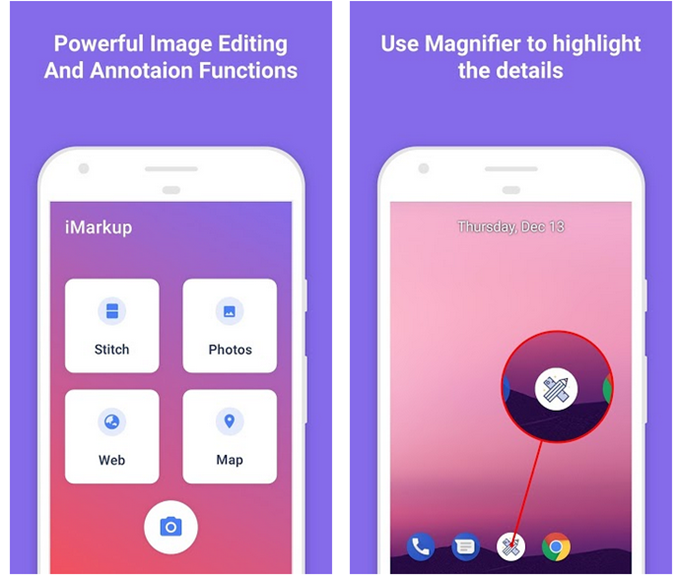
Pros
- Gives you full functionality without paying
- Touch drawing support gives you fine control
Cons
- Lack of templates makes it hard to create great posters with this tool by itself
Install iMarkup (Android)
Best Poster Makers on Android
We left out apps like Adobe Spark because the subscription is too costly and the free templates come with a watermark. Having said that, Canva, Crello, and Desygner are powerful, template-based tools that are meant to deliver near-professional results for users. The subscription model is problematic, though: Why pay for a mobile template designer when you could pay instead for real tools on desktop like Adobe Illustrator. For minimal users, TypImage and Poster Labs are a good alternative.
Before creating a poster, you’ll want to edit the photos you’re using to make them look as best as possible. Check out our list of the best photo editing apps here.
Also Read: Best Video Editing Apps for Android