Ubuntu has a screen recorder but it isn’t without flaws. In case you didn’t know, when you hit Ctrl+Alt+Shift+R on the keyboard, it automatically triggers full-screen recording and the same shortcut ends it as well. But, the biggest caveat is that you cannot set up a custom screen recording area. Moreover, changing the resolution, bitrate, and fps requires running through the command-line every single time. So, the customizations are quite limited and I was in dire need of a good screen recorder. And while I am on it, here is a compiled list of 6 best screen recorders for Ubuntu.
Best Screen Recorders for Ubuntu
1. GNOME screen recorder
Ubuntu comes with a native screen recorder which is triggered when you hit Ctrl+Shift+Alt+R. It automatically starts recording the entire screen. When you hit the same hotkey again, the screencasting is ended and saved. When you hit the record hotkey, you should see a recording icon at the top-right of the toolbar.
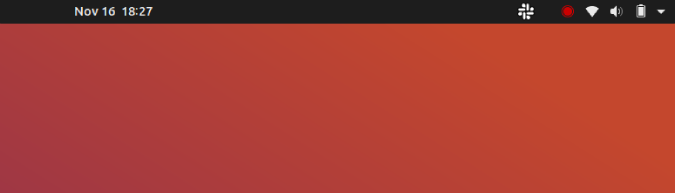
By default, the screen recording is ended after 30 secs. However, you can manually extend it through the command line by using the following command.
gsettings set org.gnome.settings-daemon.plugins.media-keys max-screencast-length 60
What’s good?
- Full-screen recording
- Quick Hotkey access
What’s not?
- No free-form or window screen recording
- Inability to record audio
- All customizations are permanent and need to be done through the command-line.
2. Screencastify
If you use Chrome or any chromium-based browser, Screencastify is a good option for a quick screencast. It is a chrome extension rather than a dedicated app. Since it uses javascript it has fewer overheads. Screencastify allows you to either record the entire screen, a particular app window, or a freeform snippet. Unlike the gnome screen recorder, Screencastify lets you even record audio from the internal microphone or any external source.
It can even embed your webcam footage in your video recording. This comes really handy when you have to make a how-to or troubleshooting tutorial wherein you have to embed your voice and face shots. Additionally, you also get drawing tools wherein you can pinpoint particular sections within your screen recorder.
Screencastify is a neat little app to quickly screencast on any platform. But the only caveat is that the free version of the app lets you export only 5 videos. Further, you would have to upgrade to the premium variant which would you $29 annually.

What’s good?
- Fullscreen, window, and free form screen recording
- Audio recording
What’s not?
- Free version allows recording up to 5 videos
Download Screencastify
3. RecApp
RecApp is another open-source minimal screen recording app. Unlike the built-in GNOME recorder, it lets you record a free-form portion of the screen. Additionally, it provides a few options to adjust frame-rate, recording quality, output format, etc. It also provides the option to record sound from apps along with the microphone sound which is a nice addition.

What’s good?
- Fullscreen, and free form screen recording
- Audio recording from apps and microphone
What’s not?
- No application recording
- Cannot modify the recording resolution
Download RecApp
4. ffmpeg
ffmpeg is the swiss knife for videos in Linux. Almost all the apps in this list require ffmpeg as a pre-requisite for recording video. But, ffmpeg itself can compress, download, and even screencast videos. In case you don’t have ffmpeg, use the below-mentioned command to install it.
sudo apt-get install ffmpeg
Use the following command to screencast your entire screen. Modify the resolution beside the “-s” switch according to your full-screen resolution. Additionally, you can also have use different codecs beside H.264.
ffmpeg -f x11grab -s 1366x768 -i :0.0 -r 25 -vcodec libx264 output.mkv
Most popular video streaming sites like YouTube, Twitch work on MP4 format. For that, you can use ffmpeg to convert your mkv or flv recordings to MP4 format. Another powerful alternative to ffmpeg is byzanz command-line screen recorder. You can install it directly from the apt-store. It has similar features as compared to ffmpeg minus the online video downloader.

What’s good?
- Multiple customization options for the audio server, video codecs, frame rate, resolution, etc
- Minimal dependencies
- Inbuilt video encoder to convert to a compatible format
5. Kazam
If you are not that comfortable with the command line and you just want a simple screen recorder that can screencast a freeform area of your screen, Kazam is the choice. The UI is quite simple yet intuitive and it is fairly easy to get along. Unlike the GNOME screen recorder, you just have to hit a checkbox to toggle audio recording. It supports audio recording both from the microphone as well as the speaker which is great if you have to record gameplays.
Kazam also lets you do a tiny bit of customizations with frame rates and video codecs. It supports RAW, Lossless JPEG, WEBM, H.264 video codecs. Kazam is built for the minimalist user and people who just need a tad bit of features more than the GNOME built-in screen recorder.
Download command:
sudo apt install kazam
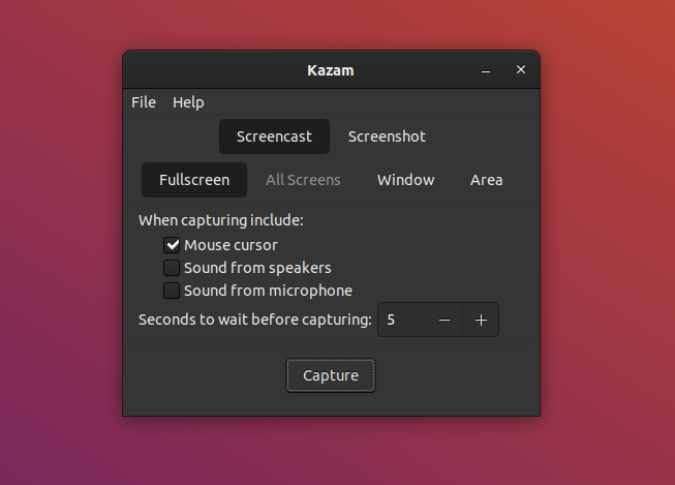
What’s good?
- Minimal UI and custom screen recording option
- Customizable frame rates and video codecs
What’s not?
- No option to modify the resolution, audio server, etc
6. Simple Screen Recorder
On contrary to the name, Simple Screen Recorder is the ideal screen recorder you can get. It has OpenGL recording which really helps if you want to record gameplay. In case you didn’t know, OpenGL recording works by injecting a library in the program itself. Hence, the screen is recorded even before it is displayed which leads to a much smoother gameplay recording.
Apart from this, you get all other customizations like adjusting resolution, framerate, screen record area, etc. Simple Screen Recorder also supports multiple audio servers like PulseAudio, Jack, and ALSA. This is an added bonus for people who have manually configured apps for lower sound latency.
Simple Screen Recorder might be the ideal app for most of the people. The only caveat is that the UI is quite traditional and you have to jump past 3 windows and multiple configurations to start a recording.
Download Command:
sudo snap install simplescreenrecorder

What’s good?
- Customizable screen area, resolution, and framerate
- Multiple audio servers support like PulseAudio, Jack, and ALSA
- Custom profile creation to encompass container, video, and audio codec for reuse
What’s not?
- No H.265 support
- Doesn’t support external webcam
7. Vokoscreen
Vokoscreen can be considered as the better UI version of Simple Screen Recorder with a well-categorized menu. Apart from all the features included in Simple Screen Recorder, Vokoscreen additionally supports external webcam along with the inbuilt one. However, on the contrary, it doesn’t support the JACK audio server which is available in Simple Screen Recorder.
Download command:
sudo apt install vokoscreen

What’s good?
- Customizable resolution, frame rate, audio server, etc
- Supports native and external webcam
- Hotkeys to start/stop recording
- Supports multiple video and audio codecs
What’s not?
- Cannot initiate multiple recordings at once
8. OBS Studio
OBS Studio is the most popular open-source apps among video streamers. You can either record your screencast or directly stream to Twitch, YouTube. It supports an external mic with a customizable audio server. In case you have an external video recording set up, you can also set it up under OBS. For instance, game streams mostly include a small webcam commentary at the bottom along with the gameplay. If you are serious about gaming and you have a camera and mic setup, OBS studio won’t disappoint you.
You need to install ffmpeg as a pre-requisite
Download Command:
sudo add-apt-repository ppa:obsproject/obs-studio sudo apt-get install obs-studio

What’s good?
- Ability to introduce transitions within clips
- Live streaming to YouTube, Twitch, beam.tv, etc
- Option to configure multiple audio and video sources
- Built-in audio and video filter
What’s not?
- Has a healthy learning curve and little documentation available for Linux
Closing Words
OBS Studio is the ideal app if you stream videos online. It takes quite a while to get used to the jargon and understand the whole software but it is worth the effort. For a simple use-case scenario, Kazam is a good option. In case you are a power user, I would recommend using Vokocscreen.
For more issues or concerns about video streaming and screencasting, let me know in the comments below.
Also Read: How to Cast Android Screen on Linux