While the Windows Start menu is quite popular, it does have its fair share of problems. For instance, an integrated Bing search makes the results look confusing. And, of late, it’s even causing the start menu to show blank results. Although you can get rid of Bing within the Start Menu, it breaks after every Windows update. So, it would be better to switch to an alternative. On that note, here are some start menu alternatives to try for Windows 10.
Best Start Menu Alternatives For Windows 10
1. PowerToys Run
The first Windows Start Menu alternative is our very own PowerToys Run. In case you don’t know, PowerToys is a new experimental tool build by Microsoft for Power users. However, in terms of the visual department, it looks more like Spotlight on Mac than the Start menu on Windows.
Looks aside, PowerToys Run is quite useful compared to the Start Menu. It not only lets you search applications but you can also effectively search for files, perform quick math calculations, etc. My favorite thing about PowerToys Run is that it can even search through open tabs in already running applications. For instance, if you have a chat with “Bob” opened in Slack, you can directly search Bob on PowerToys Run and jump on to the window

In order to fully transition to the PowerToys Run, you can remap the Windows key to trigger the PowerToys Run. Unfortunately, Windows 10 doesn’t provide a native method to remap shortcuts. Hence, you will have to use a third-party tool like KeyExtender that lets you remap native keyboard shortcuts.
Overview:
- Can search files and settings sub-menu
- Can search tabs on already open applications
- Supports RegEx
Download Microsoft PowerToys
2. Wox
Wox is basically PowerToys Run but more stable and advanced options. Basically, Wox and PowerToys Run are the same but here’s something that Wox offers additionally – Plugins. It has currency converters, shell, and 280+ other plugins. My favorite plugin is “Shell” that lets you execute cmd commands right within Wox. Other plugins like Browser let you directly launch bookmarks from Wox.
Another reason to consider Wox is that Microsoft PowerToys are still experimental features. In case you want a more stable option, Wox would be a better choice.

Overview:
- Plugin support to integrate cmd, browser, etc
- Option to search within the application
Download Wox
3. Classic Shell
Classic Shell replaces the Windows 10 start menu with the Classic Windows 7 Shell, which means no more Cortana or Bing search.
Classic Menu also lets you customize the sound, Start menu icons, quick options, taskbar look, etc. It’ll literally take you weeks to figure out all the customizations. My favorite option is the “Metallic” theme from Windows XP. Pair it up with the Windows XP themes and you will have the nostalgic look back on Windows 10. The only caveat with the Classic Shell is that it won’t be able to search sub-menus within the new Windows 10 settings.

Overview:
- Provides the good old Windows 7 start menu
- Option to customize the taskbar and start menu shortcuts
- Apply themes to the taskbar and start menu
- Prefers Control Panel instead of the new Windows 10 Settings menu
- No longer in development
Download Classic Shell
4. Start10
Start10 is the same old Windows 7 start menu but with a redesigned modern look. Start10 and Classic Shell are essentially the same but Start10 has a more modern Windows 10 look. The icons and overall look complement Windows 10 better. The best thing about Start10 is that it eliminates the “Cortana Search” from the taskbar. Additionally, it provides you a tiny bit of customizations. It lets you add custom apps, files, or web shortcuts on the taskbar.
Start10 is a paid-application that will set you back $4.99 as a one-time fee. The app provides you a 30-day free trial so that you can get a feel of things.

Overview:
- Windows 7 start menu with a modern touch
- Removes the Cortana search from the
Download Start10 (30-day trial, $4.99)
5. Start Menu X
Start Menu X is the same old Windows 7 Start menu with a twist. Unlike Start10, Start Menu X doesn’t provide you a modern-day touch. However, it optimizes the Start Menu as per newer Windows 10 apps. For instance, when you first launch Start Menu X, it’ll have all your apps laid out on the right-hand side. It automatically groups similar applications into folders. You can also manually change the folder contents or make your own group.
My favorite feature is the option to run cmd commands directly from the Start X menu. For instance, if I want to ping an IP address, I can type the same within the Start Menu X search and hit Enter. It’ll automatically run the command within the command prompt.
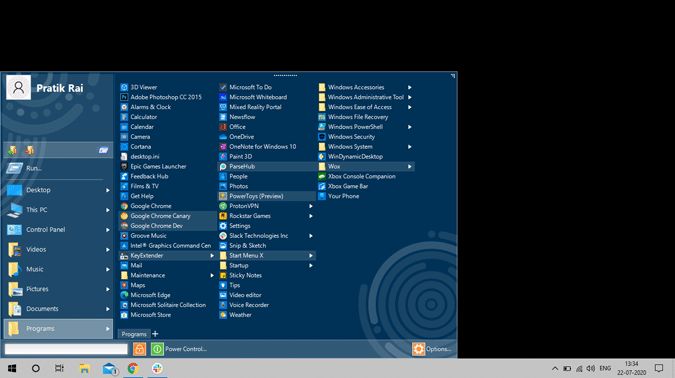
Read: Best Group Policy Settings You Need To Tweak To Control Windows
Overview:
- Group similar applications into folders
- Directly enter cmd commands
- Prefers newer Windows 10 apps in searches.
Download Start Menu X
6. macOS Transformation Pack
macOS Transformation Pack is a theme rather than a Start Menu alternative. It doesn’t get you rid of the Start Menu but introduces a macOS style-dock at the bottom. You can place all your favorite applications and even files at the bottom. It also provides you the macOS type top panel and launcher. Additionally, it also provides you the same macOS font, cursor, pointer, etc and the desktop looks beautiful.
In case you want only the macOS bottom dock, install ViFind instead.
Moreover, macOS Transformation Pack replaces all the modern Windows 10 applications with the classic ones. For instance, when you click on music, it opens Windows Media Player instead of Groove Music. Similarly, when you click on Settings, it opens the good old Control Panel. Now, that’s awesome!
In case you want to uninstall the launcher, just close the launcher by right-clicking on it, select “Quit”, and uninstall “macOS Transformation Pack”.

Overview:
- macOS styled Dock for launching applications
- Quick launch menu on the top panel instead of the start menu
Download macOS Transformation Pack
7. Maverick 10
Maverick 10 brings the Ubuntu look to the Windows 10 desktop. While it isn’t a Start menu alternative but hear me out. Maverick 10 gives you a dock where you can keep your favorite applications and files. Mostly, you spend 70% of the time within the same applications. The theme also takes away Start Menu from your eyes so you would see less of that and use more of the dock. The only caveat is that Maverick 10 is a paid theme ($2.99) but definitely worth the penny.
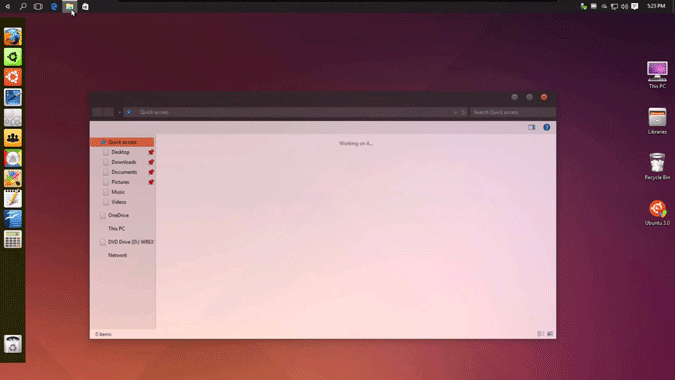
Overview:
- Ubuntu dock to launch applications and files
- Hides the Start Menu and taskbar
Download Maverick 10 ($2.99)
Closing Words
I would recommend Start Menu X in case you are looking for an old-school Windows 7 look. Wox is an absolute must-have utility on Windows 10. For more issues or queries, let me know in the comments below.
Also Read: Best Free Recovery Software For Windows in 2020