Being in a media house, we often deal with a lot of videos. It requires uploading content for YouTube, Instagram, and even the website. Dealing with different cameras, file types, software, and even aspect ratios, everyone has a video compressor in their stable. Since I made the move to Ubuntu from Windows 10, I was in a dire need of a good video compressor. While you can always zip video footages using the tar command or the latest quick lz4 compression but that requires decompression at the user end which doubles up the process.
So while I am out on the look for good video compression, here is the list of best video compressor for Linux.
Read: Best Video Compressor Without Losing Quality For Android
Best Video Compressor for Linux
1. ffmpeg
ffmpeg is the go-to tool when it comes to anything but media. In case you don’t have ffmpeg installed already, use the following command to do it.
sudo apt-get install ffmpeg
ffmpeg can handle multiple file formats and has multiple switches to customize output bitrate, video codec, etc.
ffmpeg -i input.mp4 -vcodec libx265 -crf 20 output.mp4The higher the crf value, the smaller is the file size and decrease in video quality. So, you can use the crf value as 0 if you want lossless compression. However, that would lead to greater file size.
Read: How to Convert Video on Android with FFmpeg Using Termux

In case you have a NVIDIA GPU, it’s just a matter of compiling FFmpeg with NVENC library to support hardware accelerated compression
What’s good?
- Supports huge number of codecs and file types
- Custom controls and switches to control the video compression
What’s not?
- File conversion takes a long time
- Compiling ffmpeg with GPU supports is a tedious job
Visit FFmpeg GitHub
2. Transmageddon
Transmageddon is a Linux video transcoder app with a minimal interface. It is a dedicated offline video compressor app which supports multiple video, audio codecs and output file formats. My most favorite feature in Transmageddon is that you get to set codecs for audio and video separately. This ensures that you have optimum control over the compressed file. It’s also a neat utility to have when all you want is to extract audio from a video or remove it.
Transmageddon is a neat minimal app for video compression. However, the app hasn’t been updated in 2014 and lacks active development.
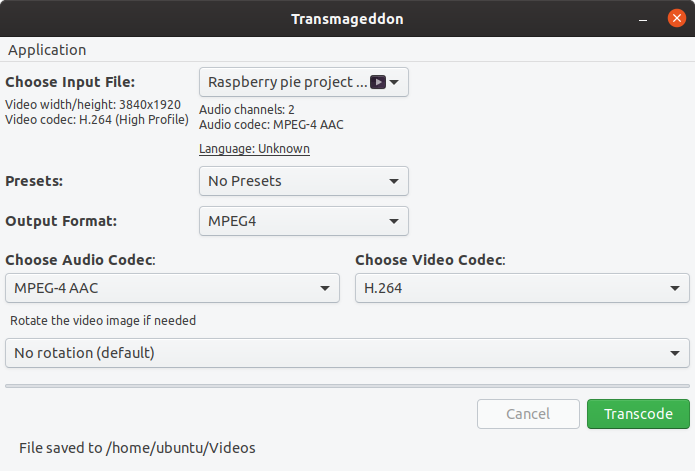
What’s good?
- Minimal interface with built-in presets
- Supports a vast number of output file formats
- Ability to set separate audio and video codecs
- Option to rotate videos
What’s not?
- The app was last updated back in 2014
- No support for H.265 video codec
Download Transmageddon
Compression: 2.1 GB – 27 MB
3. Avidemux
Avidemux is not your usual video convertor but rather a video editing cum media compressor. Instead of using different software for editing and compressing videos, I rather prefer using Avidemux which does both. You can do basic editing like trim, change audio, apply filters, etc. When it comes to compressing, it supports libx264 and libx265 codecs. Apart from these, you also get to create a user-defined preset with custom RC control, frame rate, etc.
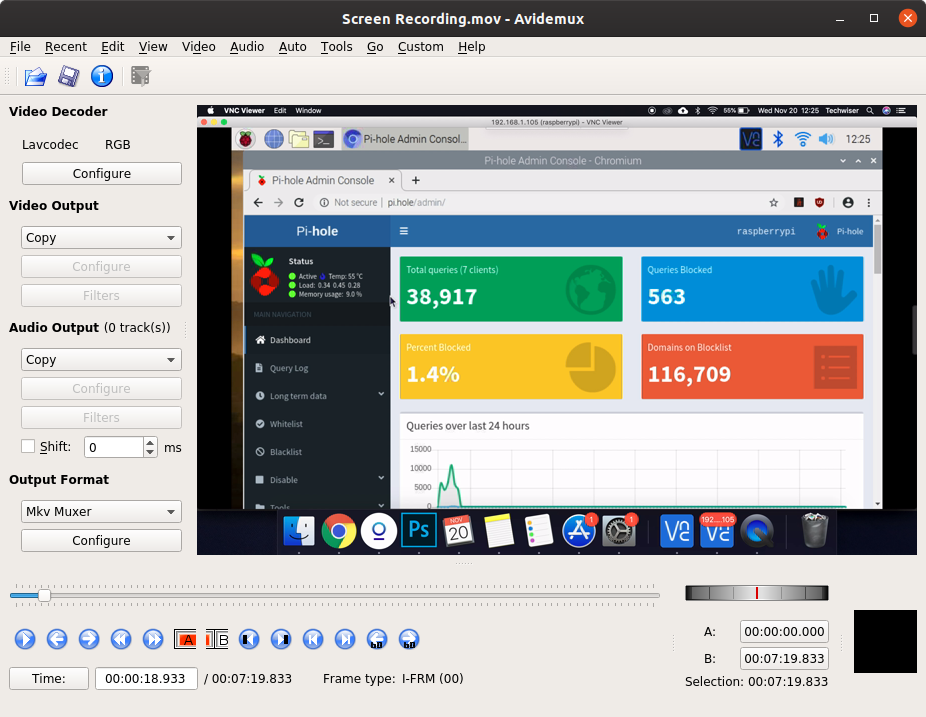
What’s good?
- Editing tools to trim, color-correct videos on a smaller level
- Compression tools that supports latest video codecs, custom RC control, etc
- Seperate audio and video controls
What’s not?
- The UI is not the most intuitive
- Alot of video editing tools are hidden under the menu tools
4. Handbrake
We have been using Handbrake on all our machines ranging from Windows, Linux to macOS. It just works flawlessly leading to significant low file size without a great deterioration in video quality. You can adjust the video quality by dragging the RF slider on the Video tab. A higher RF number reduces the video quality whereas and a lower number increases it. Apart from these, you also get filters to deinterlace, determine which comes in handy if you are compressing or restoring an old video stored on DVDs.
Handbrake also supports batch video compression wherein you can add multiple videos to the queue and compress all of them at once. The only problem with Handbrake is that the options are quite overwhelming and has a healthy learning curve. Having said that, if you are into video production, it’s well worth investing time in order to learn it.
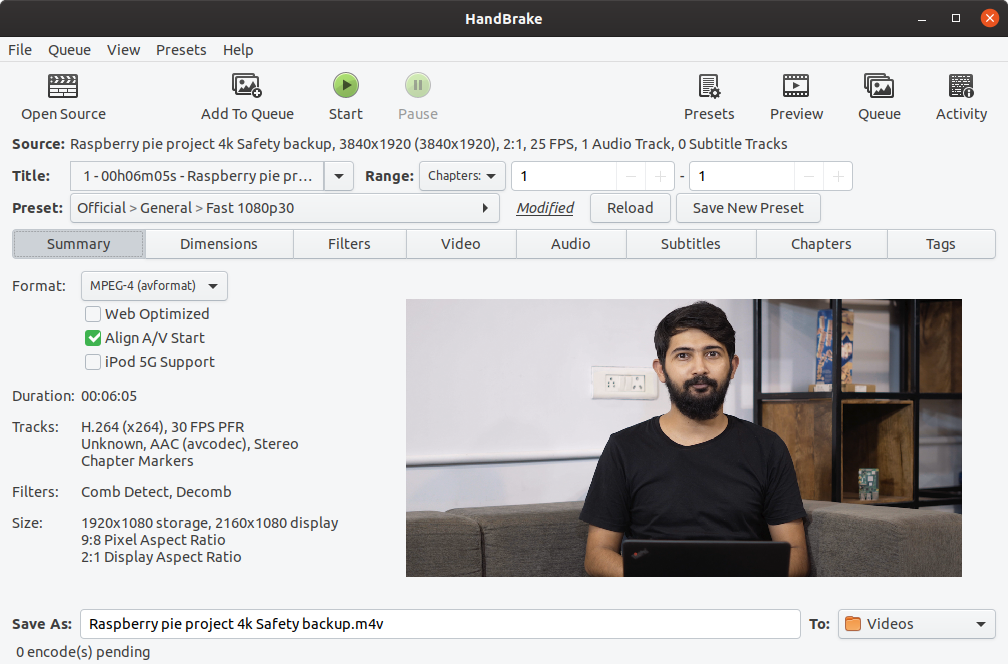
What’s good?
- Numerous built-in presets for various social media sites and web
- Ability to add custom presets with user-defined settings
- Supports H.265 and 10-bit and 12-bit video encoding s
- Supports resolution up to 4k and frame rates up to 120 fps.
- Separate tab for audio and video encoding
- Uses the GPU cores when available for faster encoding
What’s not?
- Few bugs when adding subtitles to the video
2.1 GB – 95 MB
Download Handbrake
5. CloudConvert
CloudConvert as the name suggests is a cloud-based file conversion app. It supports a huge library of files where in video compression is just a small part. It supports a huge number of video file formats, codecs, and audio formats. Apart from these, you can customize the compression settings like audio codec, video codec, CRF, etc. Additionally, CloudConvert also provides APIs so that it can be integrated with your web app. Moreover, you can also use Zapier to integrate cloudconvert with other apps like Google Drive, AWS, etc.
CloudConvert is a free web app which sheds off the conversion load from your local CPU and GPU. However, it does come with a couple of limitations such as maximum file size can only be up to 1 GB and you can only compress 25 minutes of video recordings per day. To remove these limitations, you can upgrade to the paid variant which will starts at $8.

What’s good?
- No sign in required for file conversion
- Compression and transcoding happens on the cloud
- API availability and Zapier integration with other apps
- As per the privacy policy, none of the data is extracted from the uploaded files
What’s not?
- Compression speed is too slow for the free users
Visit cloudconvert
6. Cloudinary
Unlike CloudConvert, Cloudinary is an enterprise-level image compression solution. In case your web portal deals with lots of video data, you can use the Cloudinary API to compress, convert videos on-the-fly. Cloudinary has a free variant which is limited to 200 minutes of video compression per month. You have to implement the API within your web app code and there’s enough documentation available on the Cloudinary website.
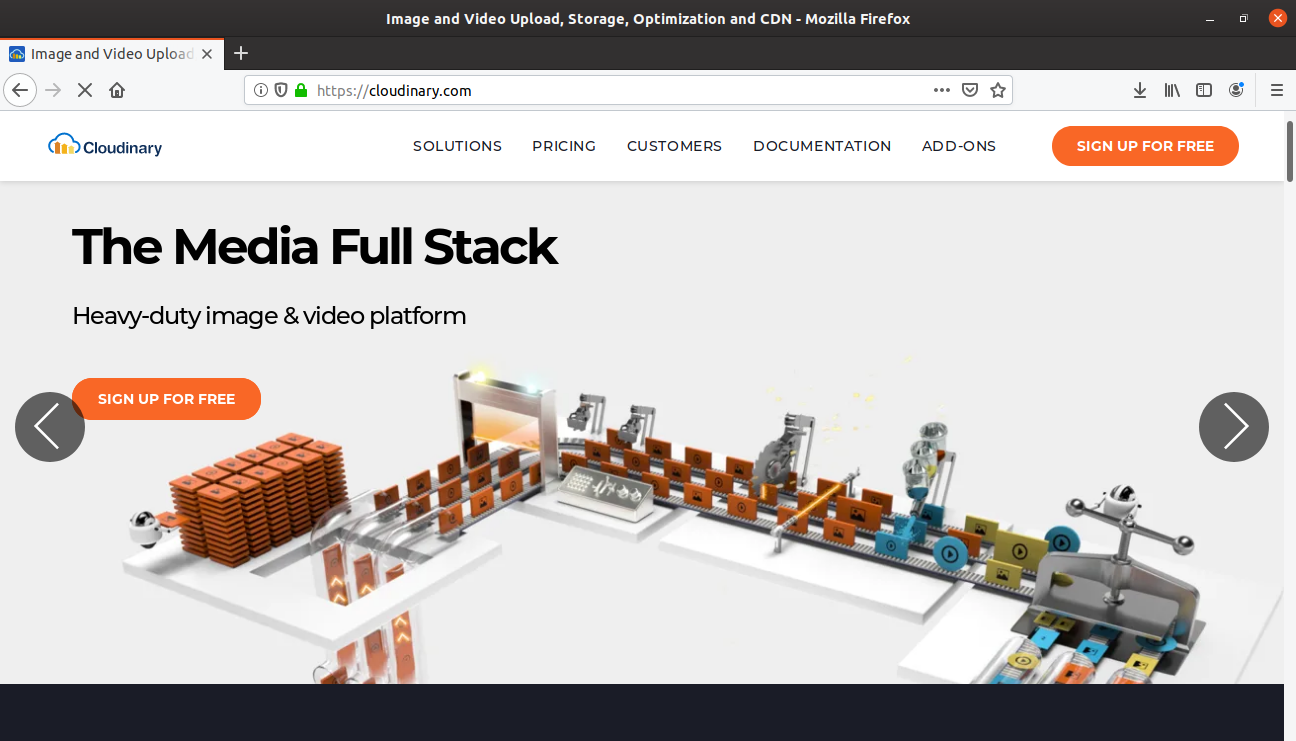
What’s good?
- On-the-fly image and video compression
- Lots of documentation available on the web page
- The free variant would suffice the need of most individual blogs
- Search images using the API
7. Ezgif
Another online tool in this list is Ezgif. It’s a web app for converting videos from multiple formats to GIF. However, unlike CloudConvert, you get various editing tools that you let you cut, trim, rotate, resize, speed control, color adjustment, etc. I use the web app majorly for compressing GIF size since it uses LZF compression to reduce GIF size by decoloration, dithering, and noise. Additionally, you can also opt-out for frame drops to reduce the GIF size.
What’s good?
- Supports GIF/JPG/PNG/APNG/WebP and other file formats
- Max file size 6MB each or 100MB in total.
- You can select multiple files or upload .zip archive with images
- Various editing tools for adjustment and color grading
- GIF optimizer based on LZF and LZW algorithm with adjustable compression level
What’s not?
- None to complain about
Visit Ezgif
Closing Words
Video compression is a whole another ball-park when you read about it. If you deal with video production on a daily basis, Handbrake is a great tool to learn and adapt with. For one-time use case, you can try Transmageddon or CloudConvert. For a minimal video editor cum video compressor, Avidemux and Ezgif is a good option.
If you make content specifically for YouTube, resolution beyond 720p and higher bitrate would provide you better results. For more issues or queries, let me know in the comments below. Moreover, you can also check Video StackExchange for specific questions on video compression and other tools.
Also Read: 5 Best Video Converter Apps for iPhones and iPads