Whether you’re creating a vlog or trying to create a beautiful memory out of the videos recorded on your iPhone, you can find a video editing app that fits your needs. Not to mention the iPhone itself is a capable machine of capturing 4K HDR footage that goes toe to toe with every other flagship smartphone. However, picking the right video editor for iPhone for your requirements can be daunting. That’s why I have made a list of the best video editing app for iPhone. Let’s begin.
Before We Begin
The iPhone 12 has a lot professional features in the Camera department but the most notable features are Dolby Vision video recording and Apple ProRAW photo support. While ProRAW is only for photos and exclusive to the Pro models, 10-bit HDR recording is available across the entire iPhone 12 lineup.
The Photos app on the iPhone sports a very primitive video editor with limited features that allow you to make edits on your iPhone without downloading any third-party video editing apps. The app is even capable of handling 10-bit HDR footage captured by your iPhone 12. You can trim, color correct, add text, and add music to your videos. Not to mention, you can also apply the standard photo adjustments as you do with other photos in the app.
Clips by Apple is another well-designed video editing app that allows you to create fun videos using the in-built Memojis, texts, filters, stickers, and live titles. Even though it’s closer to a video creation app rather than an editor, it’s worth mentioning.
1. iMovie- Edit Videos on iPhone and Mac
iMovie is a proprietary video editing software made by Apple that is available to all Apple users for free. It can be considered a tic-tac version of the mighty Final Cut Pro as it focuses on ease of use and simplicity. The iMovie app on the iPhone supports full 10-bit HDR video and you can scrub the timeline and split, detach, duplicate, and trim portions of it. The app also lets you adjust speed, add music, overlay text templates, apply color filters, and add photos and other videos onto the timeline.
If you use Mac as well then you can finish your edits on the computer itself by simply exporting the project directly to the big machine. You just need to export the video as a Project file instead of MOV. iMovie is a great macOS and iOS video editor for people who want a decent video editor with simple functions and seamless transition between iPhone and Mac.
Key Features:
- Support for Dolby Vision
- Seamless device switching
- 8 unique themes with transitions and music
- Keyboard and mouse Support
Get iMovie for iPhone | iMovie for Mac

2. Quik: Edit with Templates
As much as I like iMovie for its simplicity, it doesn’t fare well against Quik. Quik is an awesome video editor for iPhone developed by GoPro to facilitate its userbase and the content generated by their cameras. You don’t need to own a GoPro to use the app as it is completely free. Quik will edit videos for you using the built-in templates. There are more than 25 themes filled with unique transitions and graphics that look professional.
The entire process of editing a video with this app is highly intuitive. Select all the videos and photos you want in the video, select a template, adjust music, edit overlay text, and make minor adjustments. That’s it, your video would come out slick. You can directly post to social media or save the video to Camera Roll. Quik is free on the App Store.
Key Features:
- Add up to 20 videos and photos to a project
- Over 25 themes
- More than 100 songs to choose from
- Automatic sync transitions
Get Quik for iPhone (free)

3. BeeCut: Edit Videos Without Watermark
BeeCut is a simple video editor for iPhone that offers only the necessary tools that you would use while editing videos. Keeps the UI clutter-free. You begin with selecting a video and assigning the aspect ratio. It’s a great way to create social media-specific content. Once done, you get the editor with all the frills such as the timeline, text input, music, filters, and templates. The Video editor app is completely free of watermark and you won’t have to worry about a translucent sign hovering over your creation.
Although BeeCut is a video editor for beginners, you can still reverse videos, speed or slow down videos, add moving fonts, change order, etc. The best part of using this app is that there are no hidden charges and the app is completely free.
Key Features:
- No watermark
- Smart crop tool
- Numerous filters and transitions
- Reverse video
Get BeeCut for iPhone (free)

4. VITA: Edit Videos
VITA stands nicely where previous video editors fell short, actual video editing tools. The app offers a comprehensive set of tools that allow you to edit videos with precision. You can either choose a template or edit videos manually which gives you total control over the output video. Along with standard editing tools such as crop, trim, adding music, and text, the app also lets you add effects, filters, frames, and even stock footage. VITA has a huge catalog of pre-existing assets.
Other than that, the most notable feature of this video editor is the ability to add an overlay video that you can mask or chromakey. Not to mention that timeline scrubbing is effortless with virtually no lag or glitches. VITA is a great iOS video editor for people who want more control over editing videos on iPhone.
Key Features:
- Rotate and add slow motion
- Huge catalog of transitions, effects, and soundtracks
- Use PIP with mask and chromakey
Get VITA for iPhone (free)

5. Kinemaster: Professional Video Editor for iPhone
Kinemaster is one of the most popular video editors for the iPad and iPhone. Unlike other video editors on this list, Kinemaster supports a full-fledged stacked timeline that allows you to build a sophisticated timeline, full of effects, text, stickers, and handwriting as well. Additionally, you can pan and zoom every clip, adjust stereo audio, mirror videos, apply EQ, voice change, and add reverb.
Kinemaster has its own asset store that gives you access to a wide variety of visual effect templates, transitions, stickers, fonts, music, SFX, and stock media. This app takes your editing game to a professional level. Kinemaster is a free app but costs a monthly subscription to fully function that costs around $3.99.
Key Features:
- Intuitive interface
- Huge catalog of assets
- Stacked timeline
Get Kinemaster for iPhone (free, in-app purchases)
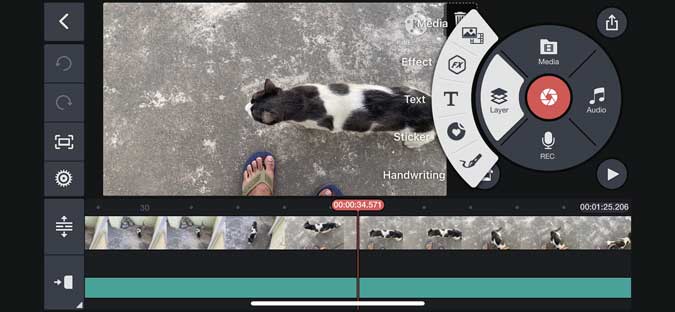
6. VN Video Editor
While Kinemaster is great, it comes with a subscription and that’s why VN Video Editor made the list. It is completely free. Despite that, you get a multi-track timeline where you can stack up frames, photos, subtitles, music, and other clips.
One of the highlights is that you can adjust the speed using the presets or manipulating the curve which gives you a smooth transition when slowing things down for the montages. Other than that, the app has a library of effects, templates, and stock media which you can access for free. VN Editor is available on the App Store for free.
Key Features:
- Completely free
- Multi-track timeline
- Curve shifting
Get VN Video Editor for iPhone (free)

7. Adobe Premiere Rush
Adobe Premiere Rush is a lightweight and shredded version of its desktop counterpart. It focuses on the most important editing features and beautifully optimizes them on a mobile screen. The timeline is consistently similar to the PC version and you can manipulate it just like you do on a computer. Meaning, you can create layers, stack clips over the main clip, muli-tracks, add chromakey, etc.
The popular video editor app for iPhone also lets you record a video from the app itself which eliminates the need to switch apps. The editing tools are placed at the bottom where you can quickly pick one and tweak it on the go. Being an Adobe product, you get access to a library of high-quality audio tools, premium graphics, and advanced features such as auto reframing. Although you can create and edit a project on the app, you would need to get a subscription before you can export anything to your iPhone. The subscription starts at $4.99/month.
Key Features:
- Powerful timeline
- Premium library of Fx, music, and transitions
- Advanced video reframing
Get Adobe Premiere Rush for iPhone (Free, in-app purchases)

8. LumaFusion
LumaFusion is probably the most feature-rich and intuitive video editing app designed for iPhone and iPad. It is designed from the ground up for touch-based devices which makes it extremely powerful. The app has professional-grade LUTs and presets that would help you achieve the best quality in your videos.
The editing on LumaFusion is effortless with a magnetic timeline, 6 video tracks, and 6 audio tracks. It also has powerful effects catalog such as chromakey, blurs, distort, unlimited keyframes, etc. Not just that, you can even edit full 10-bit footage recorded with the iPhone 12. LumaFusion handles anything you throw at it and is great for professional work. It is a paid app and you can get it for $29.99 on the App Store.
- Magnetic timeline
- LUTs and preset support
- Up to 6 video layers and 6 additional audio layers
- Edit 10-bit HDR
Get LumaFusion for iPhone ($29.99)

Which is the Best Video Editing Apps for iPhone?
These were a few of the best video editing apps for iPhone that offer usability and ease of access. Each app is designed keeping the audience in mind where iMovie, BeeCut, and Quik are for beginners. Apps like LumaFusion, Adobe Premiere Rush, and Kine Master are great for creating professional videos from your iPhone.
Also Read: Best Online Video Editor Without Watermark