Google Meet comes with a number of features. One such feature is the grid view where you can invite and view up to 100 participants at once. You need to install the Google Grid View Extension for Chrome/Chromium browsers before you can actually use the feature. So make sure you have it. Let’s see a few ways to fix Google Meet grid view problem.
Table of Contents
1. Enable Grid View Manually
Google Meet displays the option to enable grid view only if the number of participants crosses a threadhold. Otherwise, you will have to enable grid view manually.
1. Click on the kebab menu (three-dot icon) at the bottom of the screen while in a meeting on Google Meet.
2. Select Change layout option from the menu.
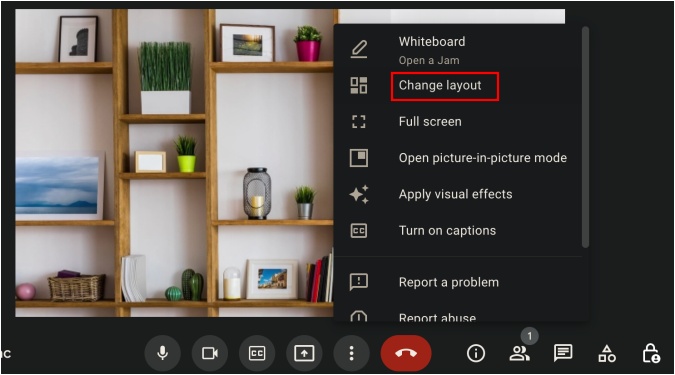
3. Finally, click on Tiled.
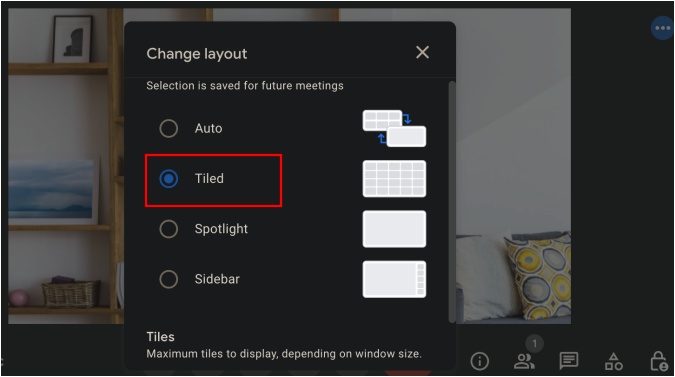
We have compiled an interesting set of places where you can download fun Google Meet backgrounds.
2. Install Google Meet Tweak Extension
Yes, there is an extension to fix the Google Meet grid view error too aptly called Google Meet Tweak that allows you to make subtle changes to improve how you use Meet. Some examples include a one-click recording feature, emojis, and advanced video controls. Let’s see how it works and what to expect in the future from Google.
1. Open the Chrome browser and install Google Meet Tweak extension. This should also work for Chromium browsers like Microsoft Edge and Brave among others. Install the extension like you would normally do. Worried about privacy? The source code of the extension is available on GitHub.
2. You will now see a grid icon next to the address bar in the browser. Click on it once to open a hidden menu.

3. Now check Enable Grid View option and click anywhere to close the menu.
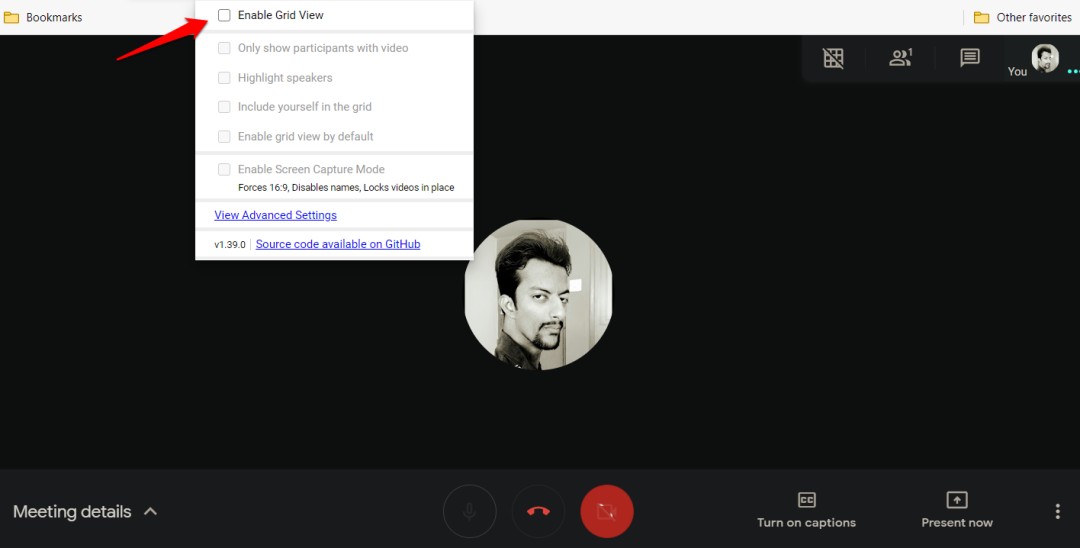
Grid view in Google Meet should be fixed now.
Note that the grid view will project every participant’s view on the screen. Each participant will get an equal-sized box for view. You can’t resize or change this. Are you the host of the meeting? If so, you have the option to show or hide your own video feed in the grid view. Others can choose to do the same.
Participants who have chosen to hide their feed or disable the camera will be shown as an empty black box. You can choose to hide such participants who have no video feed. Two other notable options are Highlight speakers and Screen capture. The former will show a microphone icon in the box of the person who is currently speaking. That can be more than one person. The latter will allow you and other participants to capture screenshots of the screen for later perusal.
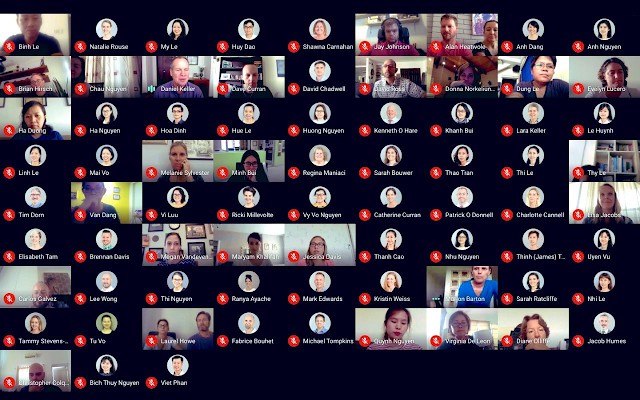
Then there are the Advanced settings. These will open in the Google Meet window as a pop-up.
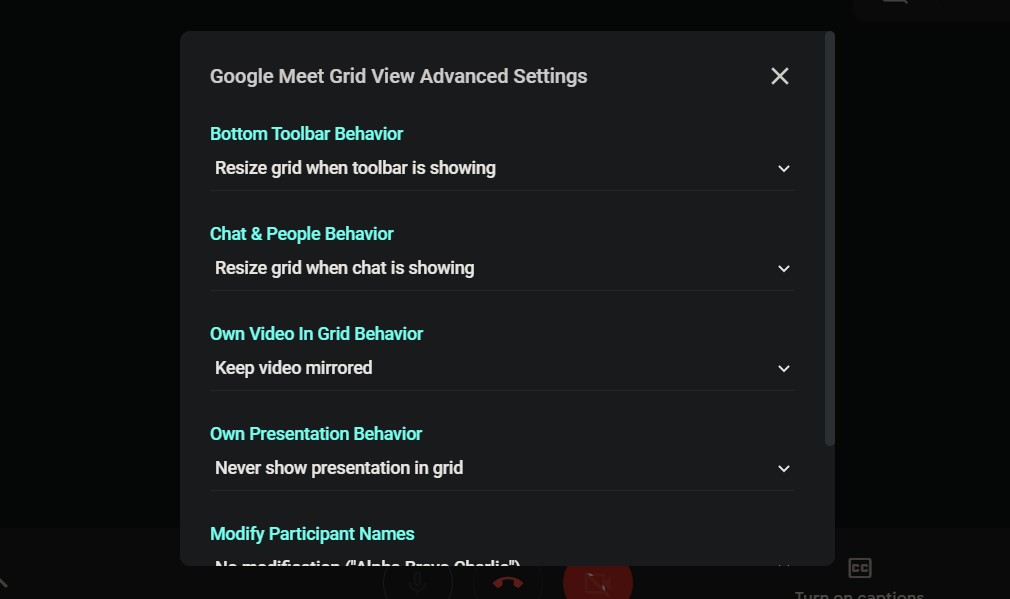
There are some useful options and then there are some interesting ones. For example, you can flip the grid view to see participants and video in the same order to match what others are seeing. Not useful but certainly interesting. You can change how names are displayed and in what order like first or last name first (sort). The useful feature is video quality which you can change based on your broadband speed.
Is Google Meet Grid View Still Not Working
Are you still facing issues while using the grid view on your Chrome browser in Google Meet? Here are a few solutions that may help resolve the issue.
Try disabling and re-enabling the extension to check if that works. You can do it from the Manage extensions page. I am using Edge in this example. This is the URL – edge://extensions. Replace Edge with Chrome to make it work for you.
Uninstall the extension, close the browser, and try installing and setting up again. This will also take care of any updates that the developer may have released recently.
The last and final solution is creating a new user profile for your browser. Click on the profile pic that is visible in Chrome and select Add another account. Follow the on-screen instructions after that. The reasoning behind this step is that sometimes, browser profiles get corrupted.
Also Read: 7 Best Chrome Extensions for Google Meet
FAQs
1. How many tiles can small screen devices fit in Google Meet?
Google notes that smartphones can fit up to 8 tiles while some iPad models can fit up to 48 tiles during a Google Meet meeting. If you want more, we suggest you switch to a laptop or desktop.
Google Meet Grid View Fix
It is amazing how quickly Google Meet has gained popularity among users, so much so that devs are developing custom solutions to fix common problems. The grid view is a strange issue and one that Google should have fixed sooner seeing how many users are facing it. Thankfully, the uber video conferencing app enjoys a talented user base. More than the fix, I liked the additional features that the extension offers. I hope more will be added in the future.