Microsoft apps on Mac are average at best. Apps like OneNote and Word aren’t as feature-rich as their Windows counterparts and at times, they don’t even open on the Mac. We have seen many users facing the same with Microsoft Word on Mac. Here are the tricks to fix Microsoft Word not opening on Mac issue.
Fix Microsoft Word Not Opening on Mac
Try alternatives like Ulysses, Google Docs, and Pages if Microsoft Word is not launching on your MacBook. The change might be not convenient for every user out there. If so, go try the solutions below and fix Word issues on Mac.
1. Force Reboot Microsoft Word
Closely inspect the Word app icon in the Mac dock. If there is a tiny dot below it, that indicates an active status for the app. You can force quit the app from the dock or use the Activity Monitor to reboot it.
1. Right-click on the Microsoft Word app icon on the Mac dock. When an app is misbehaving, you will see Force quit instead of Quit in the context menu.
2. Select Force quit and try opening the app again.
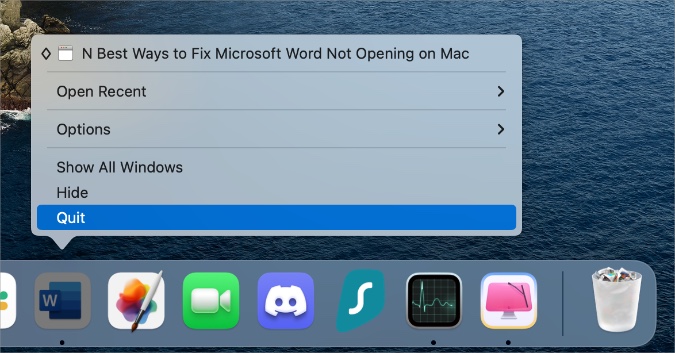
You can also use the Activity Monitor on Mac to force quit Word.
1. Press the Command + Space keys and open the Spotlight Search menu. Type Activity Monitor and open the app.
2. Find the Microsoft Word app from the list and click on it. Select the x mark at the top.
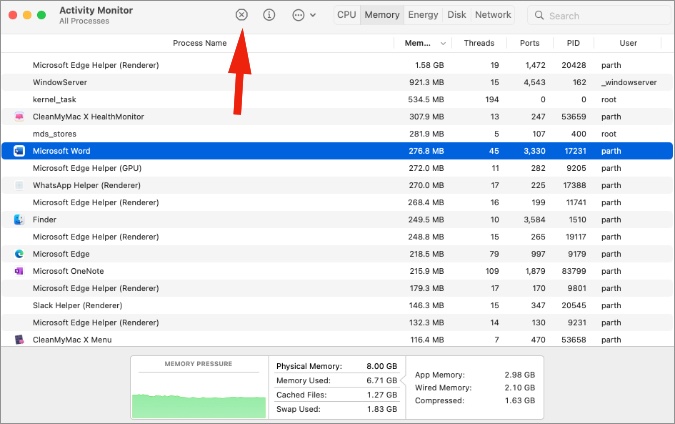
2. Remove Microsoft Word Preferences Files
Corrupt Word preferences files on Mac can lead to the app not opening on Mac issue. Here’s how you can delete Word preferences files.
1. Open Finder from the Mac dock.
2. Click on Go at the top and select Go to Folder.
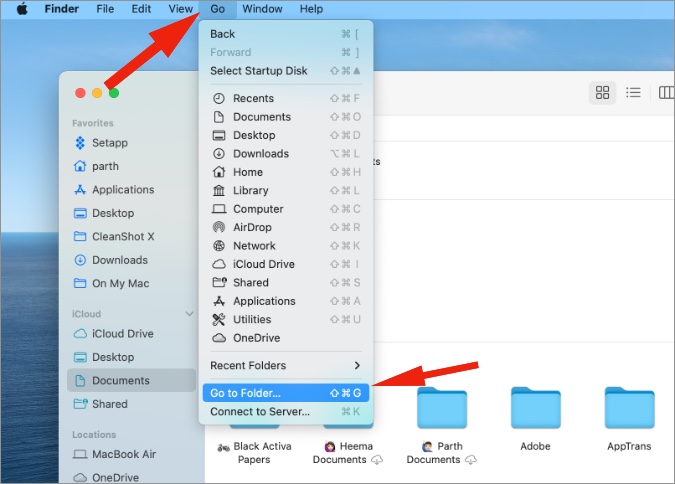
3. Type ~/Library and hit the Return key to open Library menu.
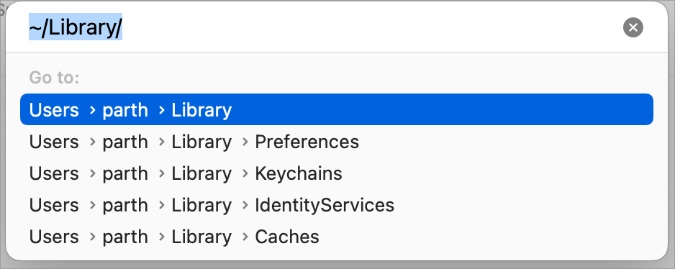
4. Click on Preferences.
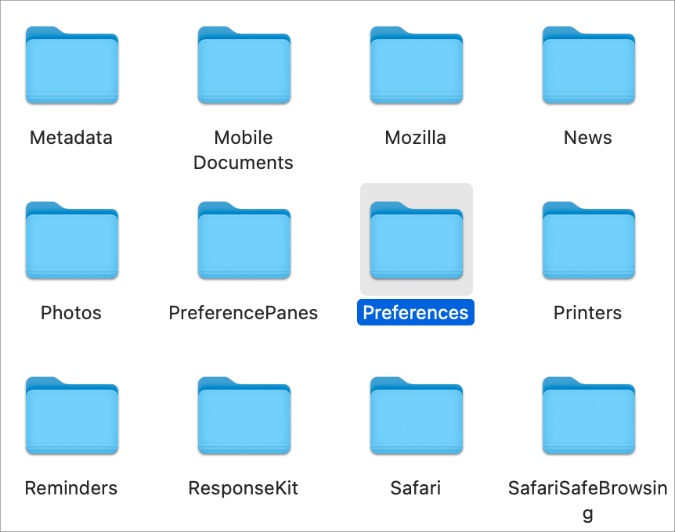
5. Find com.microsoft.office.plist and com.microsoft.word.plist files from the menu. Select and move them to the Trash.

Click on the Apple menu icon at the top and select Restart. After a successful reboot, try opening Word again.
3. Free RAM on Mac
This trick is for Mac users dealing with 8GB RAM powered Macs. When your Mac is running out of RAM, it will use a storage swap to utilize the SSD storage. Even then, you might fall short of RAM and face issues with opening apps like Word.
Here’s how you can check free RAM on the Mac.
1. Open Activity Monitor on Mac (refer to the first point).
2. Go to the Memory tab and check the memory used on your Mac.
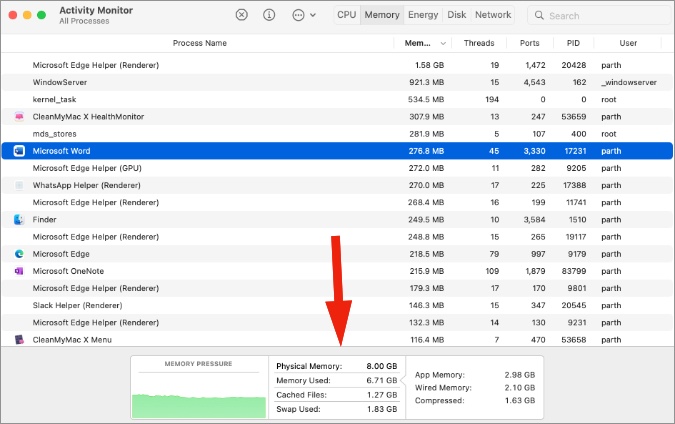
If the Mac is almost consuming 80-90% RAM, you need to completely close irrelevant apps and services on your device.
4. Repair Microsoft Word Files
Are you facing issues with opening a specific file in Microsoft Word for Mac? You have an option to repair the Word document. Here’s how.
1. Open Microsoft Word on Mac.
2. Click on File at the top and select Open (or use Command + O keys).
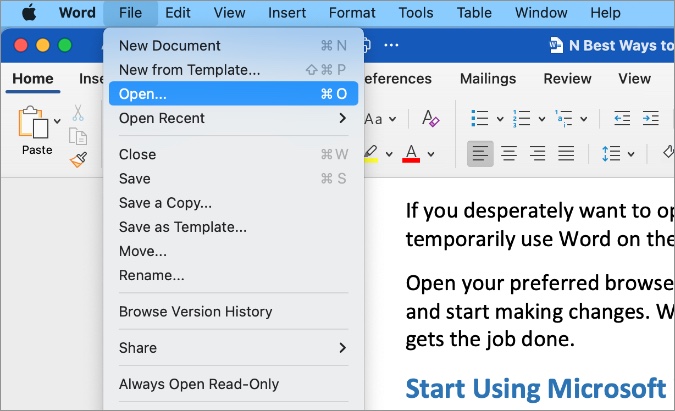
3. Find the Word document from your Mac or OneDrive storage. Select it.
4. Select the dialog box beside Open and click on Repair.

macOS will automatically repair the file and reopen it for you.
5. Run Disk Utility
Using the Disk Utility tool, you can fix app failures on Mac. Follow the steps below to use it and fix Microsoft Word not opening on Mac.
1. Open Spotlight Search (check the first point) and type Disk Utility.
2. Select First Aid at the top and run the Repair tool.

Let macOS fix the Word issues and you should be able to use it normally.
6. Remove Bogus Files on Mac
macOS collects cache files in the background to improve loading times and remember your most-used actions. Some corrupt files might start interfering with installed apps on Mac.
You can find such files manually but it’s time-consuming. Instead, you can use a third-party tool called CleanMyMac X (paid) and remove malicious files with a single click.
1. Download and install CleanMyMac X using the link. It costs $29 as a one-time purchase.
2. Select System Junk from the left sidebar and run scan.

3. Once the scanning process is over, you can remove them with a single click.
7. Update Microsoft Word
Microsoft distributes all the Office apps via the App Store on the Mac. If there is an update available for Word, it’s time to install the latest build with new features and bug fixes.
Open the App Store on Mac and go to the Updates menu. Install Word update and try your luck again.

8. Use Microsoft Word Web
If you desperately want to open or edit an existing Word file on the Mac, you can temporarily use Word on the web.
Open your preferred browser and visit Microsoft Word on the web. Open a file and start making changes. Although the Word web doesn’t offer a native experience, it gets the job done.
Start Using Microsoft Word on Mac
You are up for a lot of unproductive hours when Microsoft Word stops opening on Mac. Before you make a switch to another word processor on Mac, try the tricks above and fix Word not opening on Mac.