While the default camera position is designed for portrait mode on iPad, most prefer to use the iPad in the horizontal mode. Be it web-browsing, watching movies, or checking the latest TechWiser YouTube videos, it makes sense to use the iPad in the landscape mode. The problem arises when the screen rotation stops working in the first place. Here are the tricks to fix the screen not rotating on the iPad.
Fix Screen Rotation Not Working on iPad
Maybe you are watching a video in the landscape mode and now you want to pick the upcoming Zoom or FaceTime call on iPad. If the screen rotation stops working, you are left with an undesirable experience.
1. Disable Lock Rotation
To avoid accidental screen rotation, you might have locked screen rotation from the Control Centre menu. It’s time to disable it.
1. Swipe up from the upper right corner and open the Control Center.
2. Disable Rotation Lock and rotate your iPad screen.
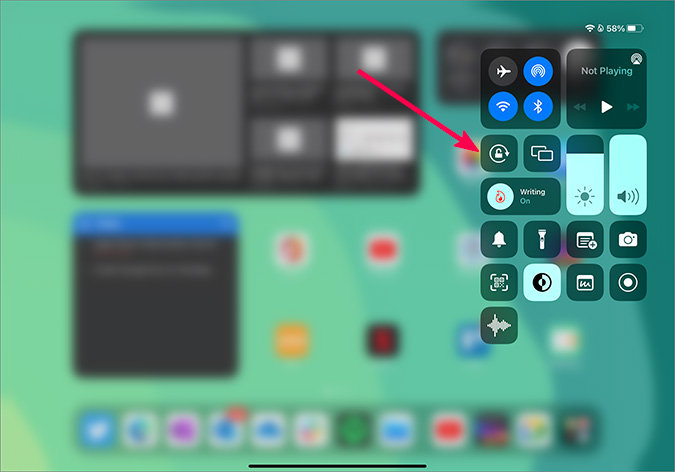
Those using the iPad with a home button can swipe up from the bottom and open the control center.
2. Remove Thick Screen Protector
Some thick screen protectors on iPad might interfere with required physical sensors and fails to rotate the screen.
You need to remove the screen protector and try rotating the screen.
3. Check with the App
Not every single app on the iPad App Store supports screen rotation. Some apps are designed for portrait use only. Even when screen rotation is on, you won’t be able to use such apps in landscape mode.
You can try screen rotation in other apps such as YouTube and if the screen rotation is working fine in all supported apps, the issue relies on the app you are using.
You can reach out to the app developer via email or any social media channels and ask them to support the landscape mode in the upcoming update.
4. Reset Settings on iPad
A wrong setting tweak on the iPad may result in rotation error on iPad. Thankfully, Apple allows you to reset all settings on iPad from the General menu. Go through the steps below to reset all settings on the iPad.
1. Open the Settings app on iPad.

2. Go to the General menu and scroll down to Transfer or Reset iPad.

3. Select Reset and tap on Reset All Settings from the pop-up menu.

5. Force Restart iPad
There can be times when the screen rotation gets stuck while switching between portrait and landscape mode. None of the touch inputs will work on the iPad.
In that case, you can force restart the iPad and try again. The ability to force restart the iPad varies in different iPad models.
For models with Face ID or with Touch in the top-bottom, follow the steps below.
1. Press and release the volume button nearest to the top button.
2. Press and release the other volume button.
3. Press and hold the power button until the Apple logo appears. Release the top button.

The standard iPad models still use the physical home button. For them, you need to press and hold the home button and the top button at the same. Release them when the Apple logo appears.
Once you go through the process, you can open your preferred app to see if the screen rotation is working or not.
6. Update iPadOS
It is highly recommended to use the latest iPadOS on your iPad. Apple regularly releases new OS updates to add new features and fix bugs. Screen rotation not working might be due to an outdated iPadOS on your device. Let’s install the latest iPadOS, shall we?
1. Launch iPad Settings.
2. Go to the General menu.
3. Select Software Update and install the latest iPadOS build on the iPad.

Enjoy iPad in Better Orientation
If none of the tricks are working to resolve screen rotation on the iPad, you need to book an appointment at the nearest Apple service center. Go ahead, use the tricks above and troubleshoot screen rotation not working on iPad.