When it comes to sharing files, we have plenty of options. Apple users have AirDrop and Android devices are also catching up slowly with Nearby Sharing. It’s clear that when devices are near, it’s super easy to share, but what if you have a humungous file, say 2GB or above and you have to share it with a friend living miles away? Well, I’m here just to answer that question and find which is the best possible and easiest way to do that. So here are the best ways to send large files above 2GB over the internet.
Remember to set a password before you share a file. You can use apps like 7Zip to encrypt files
Read: How To Password Protect a Folder in Windows
Table of Contents
1. Cloud storage
If you have fairly fast Internet, a simple way to share large files is to use cloud storage platforms like Google Drive, One Drive, or Dropbox. This way you not only get to share large files but can also retain it as a back-up. The best part is you will save on your local storage.

Most cloud storage platforms are free to a certain extent, Google Drive offers users, 15GB of free storage (shared across all Google services like Photos, Gmail, Drive, etc), One Drive sits at 5 GB, and DropBox with merely 2 GB. Frankly, that’s sufficient as you can delete the files after you’re done sharing.
If you’re switching to premium cloud service, remember to choose wisely as moving large files can become a hassle at times
But here’s a pro-tip, space upgrade doesn’t cost much, for example, if you’re using Google Drive, you can ramp it up to 100GB for $1.99, which is the same for OneDrive. The only exception is DropBox which straightaway offers 2TB at $11.99 which might be on the higher side for many.
Check out ( Google Drive | DropBox | OneDrive )
2. pCloud Transfer (Send up to 5GB files without sign-in)
While using cloud storage options such as Google Drive can be a great option, chances are you are just going to share it once and you wouldn’t want to keep it on the cloud. In that case, an online file transfer service is a great first choice. Firefox was a go-to service for most of us, however since Mozilla shut Firefox Send, I transfer my files using pCloud transfer.
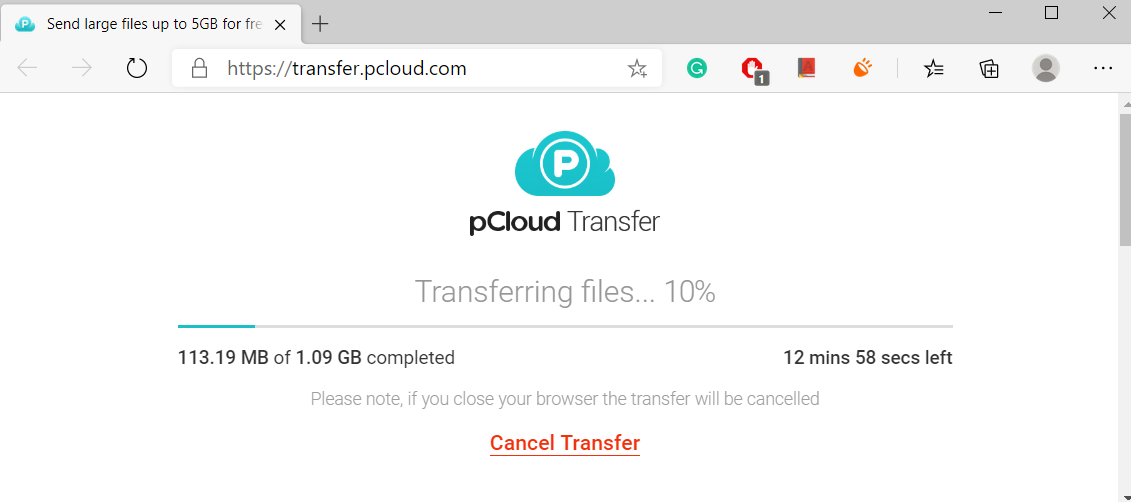
In comparison to Firefox Send’s 2.5Gb, it can send double that, i.e, 5Gb without signing-up. All you need is email-id of the receiver and the sender. There is two useful feature that I use the most, the first being you can personalize messages that you can send along with the file. Secondly, you can add extra safety to your files from prying eyes, by encrypting your files with a password. I tried this and it was pretty effective if you are eager to maintain privacy. If you’ve files up to 5GB and great internet, I highly recommend this platform. But if your internet is slow, you might face some errors in the upload.
Free tip – I write the same e-mail address for the sender and receiver for a throwaray transfer
Share files with pCloud
3. Resilio Sync (Peer to Peer)
In both the previous methods, the only way to share the files was to upload your data to a third-party server, which isn’t a good idea if you have sensitive data like personal pictures and videos. That’s when we can use Resilio Sync. It’s a peer to peer file sync app which uses BitTorrent protocol. Since all data is stored on the user’s local device rather than on the cloud, it requires two nodes or users to be able to sync the files online. If you’re concerned about privacy, the files are encrypted by AES-128. In addition to that, if there are one or more users involved it takes advantage of the mesh network, which means that all users act as nodes, so even if there is a network failure, the files are taken from a client that has it.
To begin, simply install the app and hit the + sign to add a file or folder. Then choose to share with a link or on the email. You can also, set an expiration date and restrict the number of time the link can be used. The receiver will get a download file notification, simply hit download in the prompt and wait for the file to be downloaded.
There are two factors you need to keep in mind, firstly, the transfer speed depends on your data connection, so if you have a laggard connection, chances are you’ll end up frustrated. Secondly, you need to upgrade to access manage permissions and enable selective file sync, etc. The Sync Home upgrade comes at $59.99/One time, along with a 14-day trial period.
Overview
- No size limit
- Has a free version
- No limit on the number of users
- QR Code sharing
- Available on Windows, Mac, Mac, Linux, iOS, Android

Closing Remarks
So there were some ways you can send files larger than 2 GB over the Internet. In my opinion, if the file is something that you’re going to share again or you’re already doing it with multiple people, using cloud storage is the best possible way. It lets you have a backup along with the ability to share it anytime you want. Besides that, the easiest way for anyone is to use am online file transfer system like Firefox Send. Lastly, I would only suggest Resilio Sync if you and whoever you’re sharing the file with, both have a great data connection. So, the next time your friends ask you to share the 4K videos you shot together, simply reply saying,’ sending it right away’.
Read Top Apps to Block a Program From Accessing the Internet on Windows 10