Twitter offers a handful of customization options to beautify your profile. You can change the background color, font size, color, and your name to an aesthetic one. But what if you want to keep blank or no name on Twitter? That’s also possible as shown in the post here. Let’s get started. You will also get to know other Twitter display name tips.
Table of Contents
How to Change Twitter Display Name
Whether you wish to keep a blank name, add a symbol, or emoji in your name, the steps to change your Twitter name are the same as shown below.
How to Change Twitter Name on PC
1. Open Twitter.com and log in to your account.
2. Click on the Profile tab from the sidebar and press the Edit profile button on the screen that shows up.
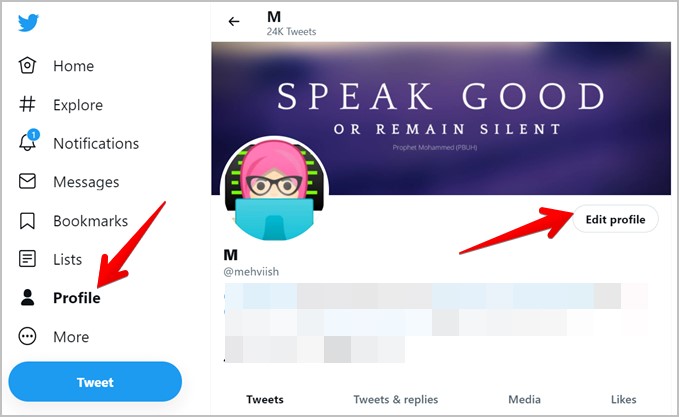
3. Type or copy-paste your name in the Name box and hit the Save button.
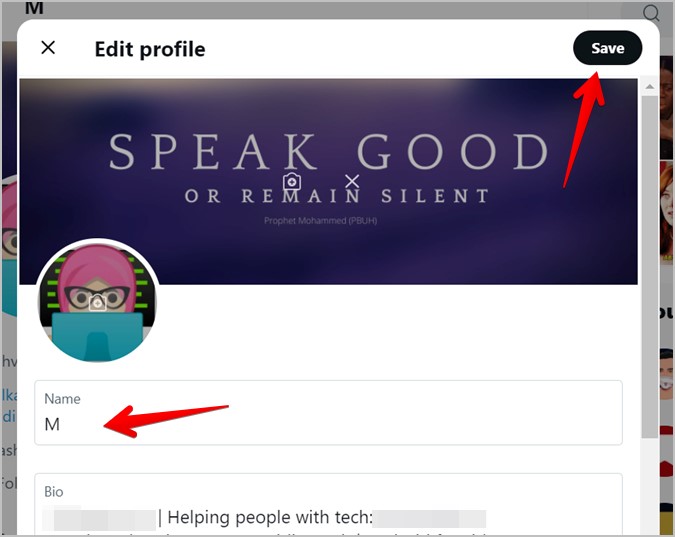
How to Change Twitter Name on Mobile
1. Open the Twitter app.
2. Tap on the profile picture icon at the top followed by again pressing the profile picture from the navigation drawer.
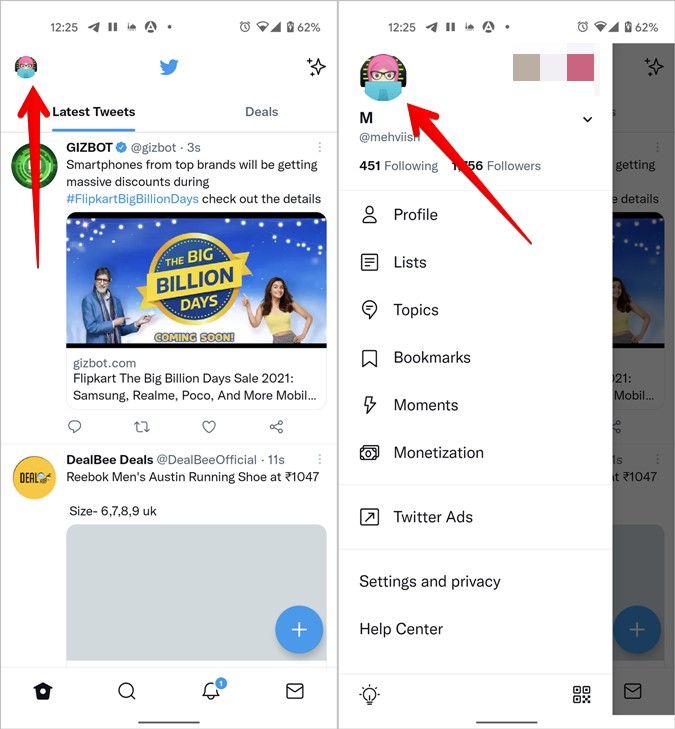
3. You will reach your profile screen. Tap on the Edit Profile button. Enter your name in the Name box and hit the Save button.
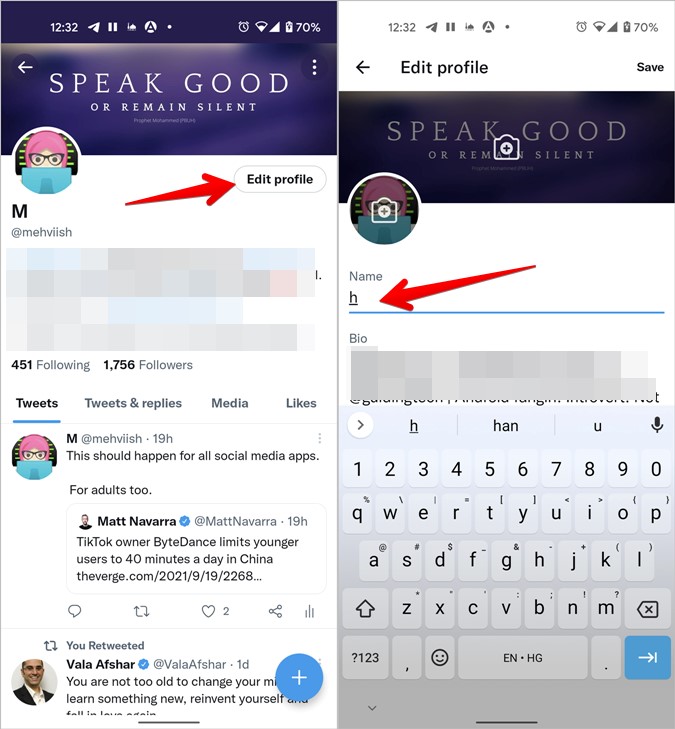
Now let’s check various tips related to Twitter names starting with keeping a blank name.
1. How to Make Twitter Name Blank
Twitter doesn’t allow it if you try to clear your name and save it as a blank name. Then how does one keep a blank name on Twitter? For that, you will need to copy-paste a special character in the name box.
First, go to the name-changing screen as shown above. Then copy the symbol present within the apostrophes “ ً” and paste it into the Twitter name field. Make sure to remove the apostrophes before clicking the Save button. Refresh the profile and you will have a blank Twitter name.
Tip: In case the above symbol doesn’t work, use the Copy paste dump website to get the invisible name symbol.
2. How to Put Symbols in Twitter Name
Similar to the blank name method, you can add other symbols or special characters to your Twitter name by copy-paste method.
Here are some websites that offer many aesthetic symbols for social media:
- https://bettermarketing.pub/symbols-for-social-media-ea6903aaad44
- https://coolsymbol.com/
- https://www.symbolcopy.com/aesthetic-symbols.html
- https://manytools.org/facebook-twitter/icons/
Follow the instructions mentioned on the websites to copy the symbol. Then paste it in the Twitter name field.
You will find many special characters on your phone’s keyboard too. You can directly use them in the Twitter field. If you are using a Windows PC to add symbols, type Character Map in Windows search. It’s a utility app that houses special characters. Click on it to open the app and copy-paste the required symbol from it.
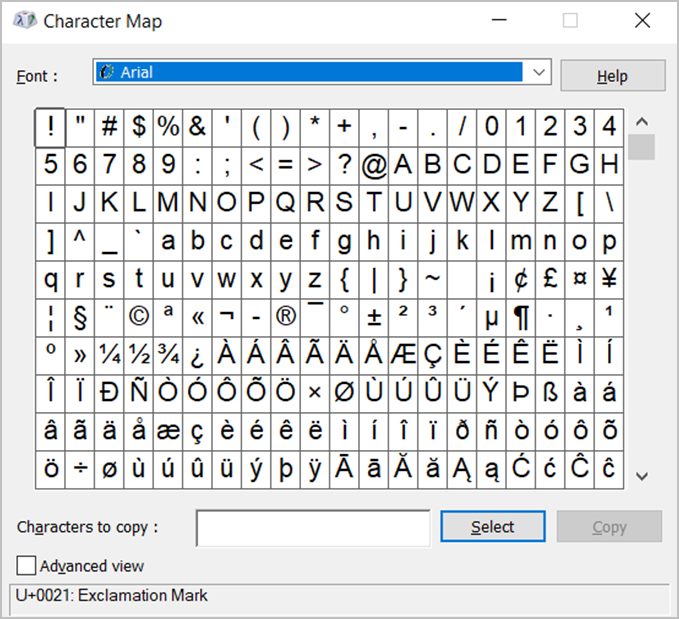
3. How to Change Font in Twitter Name
Font can also be changed using the copy-paste method too. You will have to use a font generator website to write your name in a different font. Some of the websites that you can use are:
- https://www.twitterfontgenerator.com/
- https://www.fontsfortwitter.com/
- https://lingojam.com/TwitterFonts
- https://c.r74n.com/fonts/
Most websites will need you to submit your name, which will be instantly converted into a stream of fonts. Copy the name in your preferred font type and paste it into the Twitter name area.
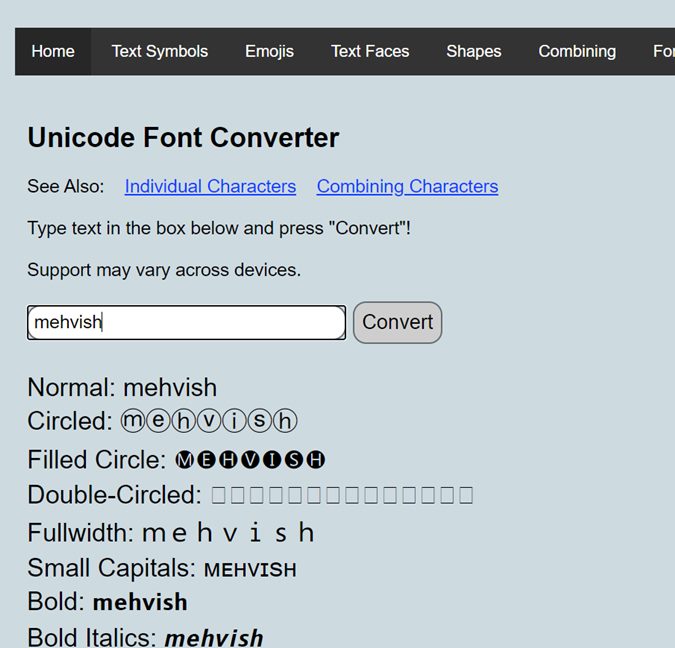
4. How to Add Emoji to Twitter Name
Emojis, as we all know, give a personal touch to chats. Why not use the same for our Twitter name? That’s right. You can have a relatable emoji right next to your Twitter name.
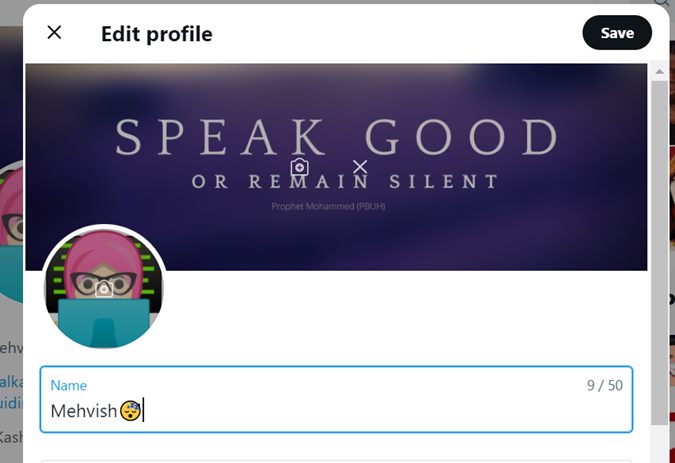
Emojis are easy to add as you will find them on your phone’s keyboard. Open the Twitter Name field and switch to the emoji keyboard on your phone. Enter the emoji in the Twitter field. On a Windows PC, use the Windows + . shortcut key to open the emoji panel. And on Mac, use Control+Command+Space.
Alternatively, you can obtain emojis from the following third-party websites in the same way that you obtained symbols.
5. How to Add Name in a Different Language Script
You can go a step ahead and be creative by having a Twitter name in a different language script. Use your phone’s keyboard to type your name in a different language script and add the same in the name field. Or, use the following websites to transliterate your name into different scripts:
- https://www.bing.com/translator
- https://www.google.com/inputtools/try/
- https://smodin.io/translate-one-text-into-multiple-languages
Frequently Asked Questions
1. How Many Characters Are There in a Twitter Name?
Twitter names can be up to 50 characters long, as opposed to Twitter usernames, which are restricted to 20 characters. Please keep in mind that you cannot use the terms Twitter or Admin in your Twitter name.
2. What’s the Difference Between Twitter Username and Name?
A Twitter username, often known as a handle, is a person’s distinctive identification on Twitter. At any one moment, no two Twitter accounts can have the same username. Only when you release a username, the same can be grabbed by someone else.
Twitter names, on the other hand, aid in identifying the individual and are not unique. There can be several persons with the same Twitter handle. These profiles are distinguished by their usernames. Check our detailed guide on how to change your Twitter username.
3. How Many Times Can You Change Your Twitter Name?
There is no limit to how many times you may alter your name.
4. How to Fix Twitter Won’t Let Me Change My Display Name
If you are unable to change your Twitter name, set up a profile picture first if you are a first-time Twitter user. Only then you will see the Name field under Edit profile.
Customize Twitter
Using the tips above, I hope you were able to keep a blank Twitter name or alter it to your liking. While you’re customizing Twitter, learn how to modify the Twitter source label and pin someone else’s tweet to your profile.