You might have just got the Sony PS5 and in case you didn’t notice, it has a hidden web browser. Now, this browser is limited and it’s just up there for a help guide. However, there’s a way to access Google on it, watch videos, and much more. So, here’s how you can use the web browser on PS5.
Browse the Internet on PS5
Sony PS5 has a hidden web browser in the Settings menu. The purpose of the browser is to display Sony PS5 manuals and user guides. However, the browser is capable of playing videos and browsing third-party websites too.
But, you cannot enter custom URLs directly within the browser. So, there’s a trick to bypass that and reach the Google search menu. This would enable you to browse any website and play videos as well.
1. To access it, click on the gear icon at the top right-corner.
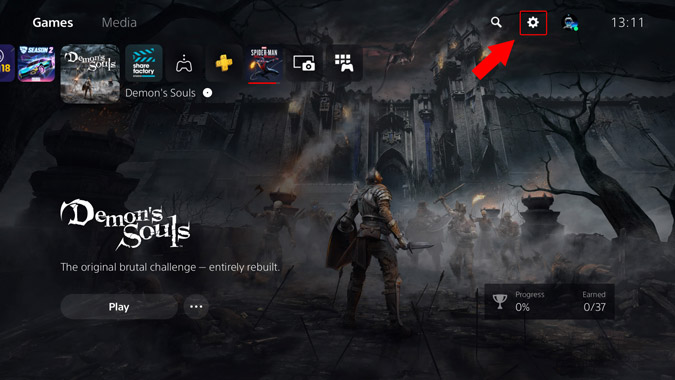
2. Within the Settings menu, click on the User’s Guide, Health and Safety, and Other Information option.
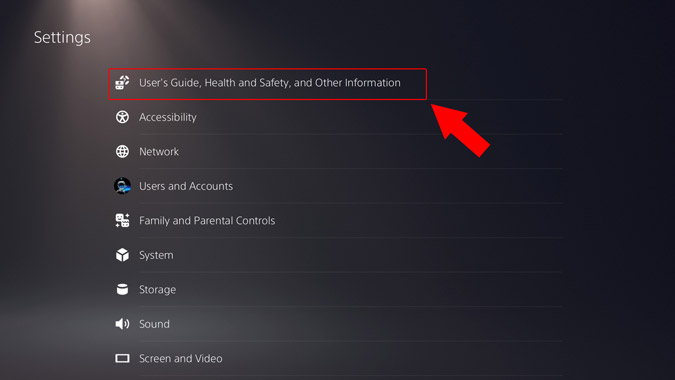
3. On the next page, click on User’s Guide under the User’s Guide tab.
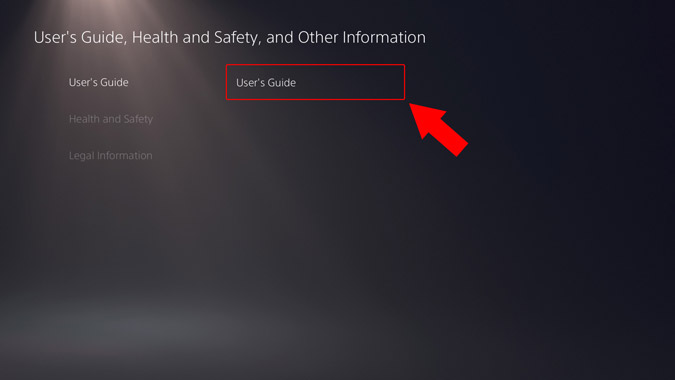
4. PS5 will open a small browser to show you user manuals and guides. At the top, click on the playstation.com/help link.
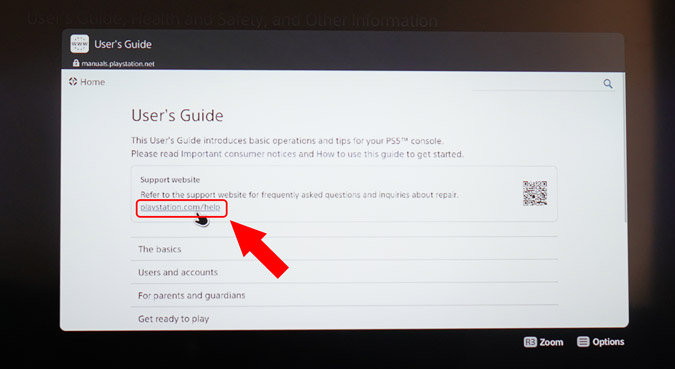
5. On the next page, scroll down until you find a YouTube video tutorial. Click on it to play the video.
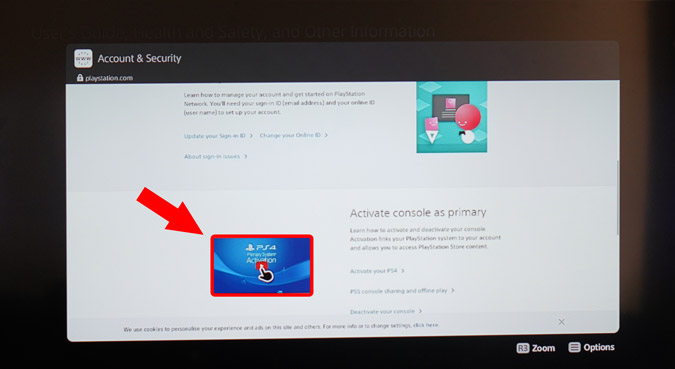
6. The YouTube tutorial will open in a pop-up window. Click on the Play button to start the video playback. Once the playback starts, click on the YouTube logo at the bottom to open YouTube.com.
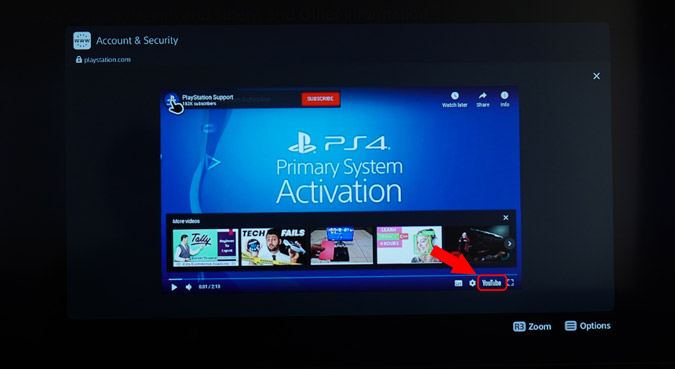
7. Now, on the YouTube website, we need to figure out a way to reach Google. The easiest way to do that is to search for a basic Google tutorial like “How to Google”.
On the search results, you’ll see Google’s own video called “How Google Search Works in 5 minutes”. Click on it.
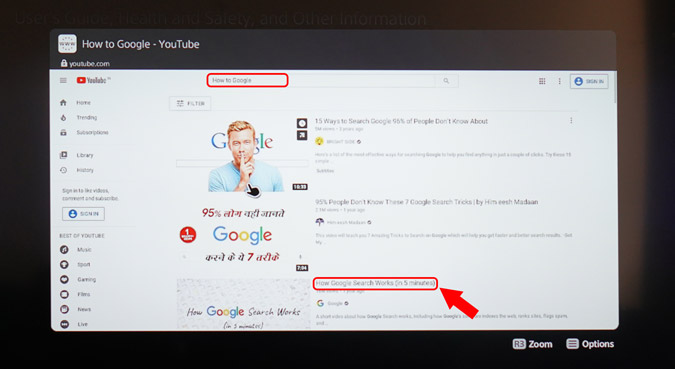
8. Once the video opens, click on the Google support link in the description.
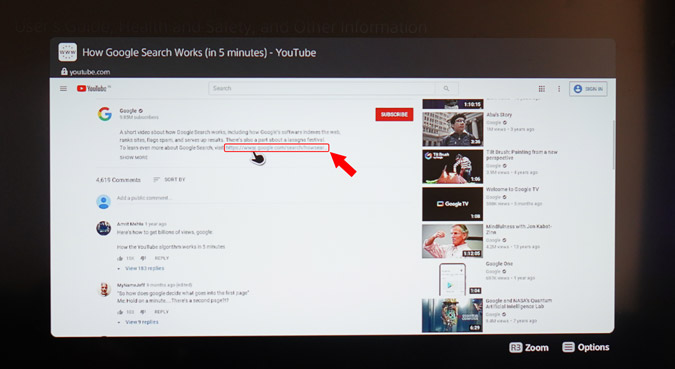
9. Once you are redirected to the Google support page, navigate to the bottom and click on the Google icon. It’ll redirect you to the Google search engine.
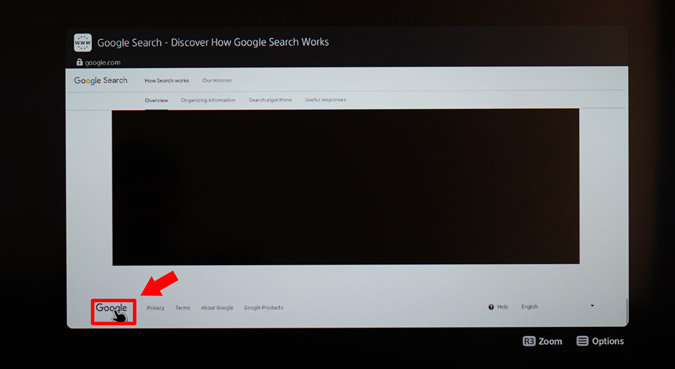
10. Now on the Google search page, you can Google anything and use it like a full-blown web browser.
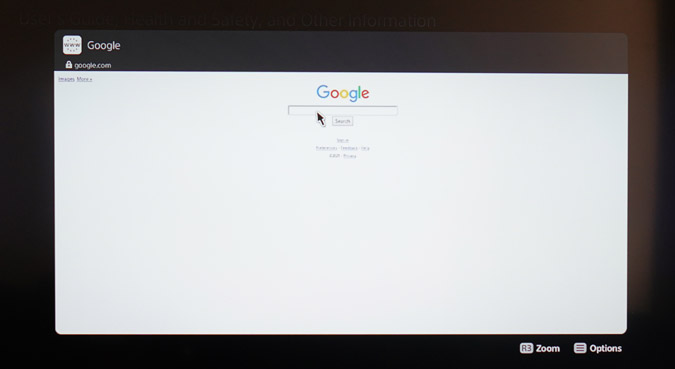
Limitations of the Web Browser
I tried watching videos on MetaCafe, BBC, and Vimeo. The videos work well but you cannot view them in fullscreen. Moreover, since the browser has an old web engine, some of the newer websites aren’t rendered or loaded as expected.
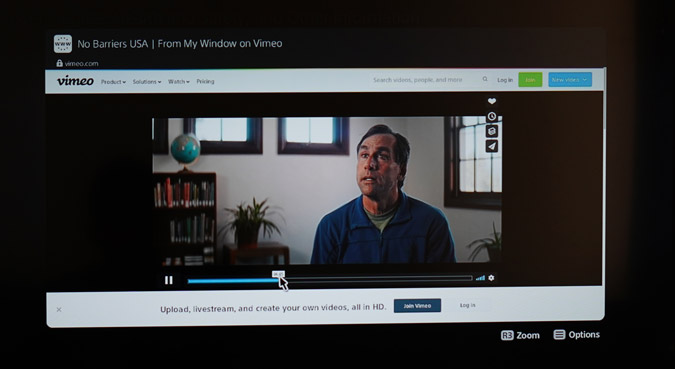
The web browser doesn’t let you save bookmarks or open links directly. Hence, every time you want to watch videos or surf on Google on PS5, you’ll have to go through the above steps.
Conclusion: Browse Internet on PS5
So this is how you watch videos and browse web pages on the new Sony PS5. The web browser is fairly limited but works nonetheless and is good for finding gaming videos on YouTube or accessing gaming forums. It will get the job done.
Also Read: Look Out For All The Games Coming to PS5