Galaxy Watch’s sleep tracker works with iPhone, so does the heart rate monitor and PPT controller. But how is its functionality any different from the Android ecosystem? Well, it has to be a little different, doesn’t it? It’s like spider-man traveling to a multi-verse. It can’t be so perfect.
For the past few months, I have been testing the Galaxy watch with both, Note 9 and iPhone 6. And if you are like me, an iPhone user who wants to use the Galaxy Watch instead of an Apple Watch, this guide is for you. Let’s find out how compatible is the Galaxy watch with an iPhone.
Read: Apple Watch Vs Galaxy Watch: An In-Depth Comparison

Can You Use Galaxy Watch With iPhone
1. Galaxy Watch app on iOS
First things first, you need to download the Galaxy Watch app on your iPhone from the App Store. Connecting your Galaxy Watch to your iPhone is quite simple. Once you open the Galaxy Watch app on your iPhone, click on a pair a new device and select your model, just remember to turn ON your Bluetooth before you start. Follow the on-screen instructions on both iPhone and Galaxy Watch to complete the pairing process.
Read: How to pair your AirPods with your Samsung Galaxy Watch, Active, and Active 2?
Once connected, you’ll see your watch status on the home screen of the app on your iPhone. Slide the screen to your left and you’ll see the settings page wherein you can manage your notification settings, apps settings, sound and display settings, music settings etc. on the bottom of this page is the ‘Galaxy Apps’ tab which will be the main app store to download apps to your Galaxy Watch using your iPhone.
To know the iOS requirement, click here.
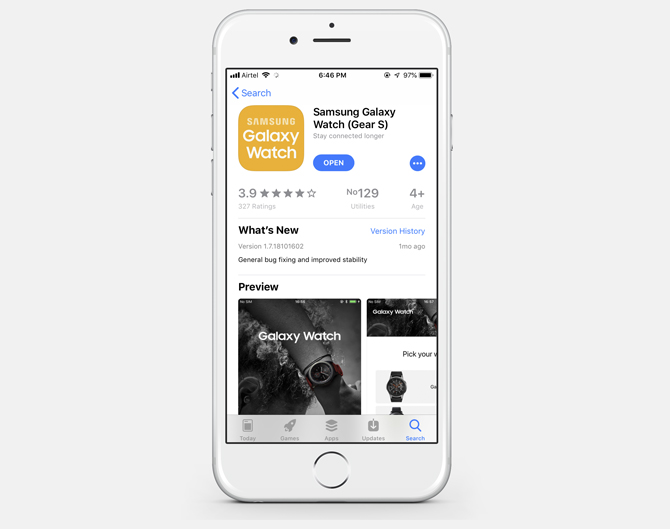
2. Calling
Compatibility – Fully Supported
While connected to your iPhone via Bluetooth, the Galaxy Watch is fully capable of making and receiving calls. But there is a catch, when you try to initiate a call from a newly paired Galaxy Watch it shows you an error.
Read: 25+ Best Galaxy Watch Apps and Galaxy Watch Active 2 (2019)
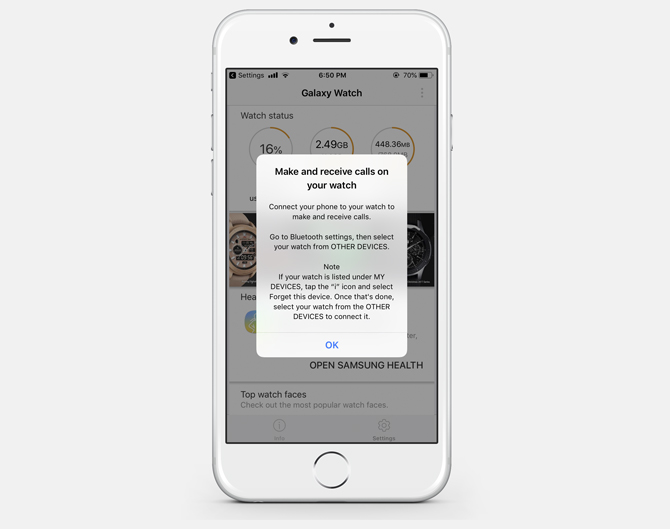
Once you tap on the error message, you’ll see a Bluetooth device with a similar name as your Galaxy Watch which is connected to your iPhone, connect to it and you’re good to go for calls.
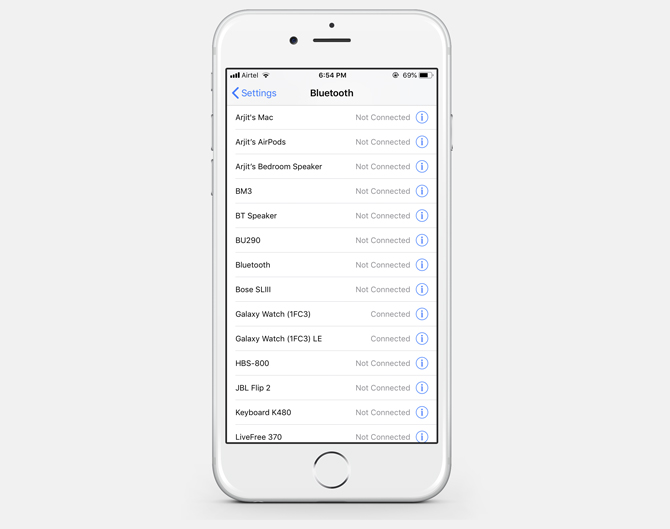
The fact that there are two separate Bluetooth signals coming from your Galaxy Watch while being used with iPhone gives a very distinct option of connecting the Galaxy Watch with two devices simultaneously.
After the initial setup, when you try to make a call from your watch and it shows a pop-up on your iPhone’s screen, simply search and connect to the similar Bluetooth signal from Galaxy Watch on a new device rather than your iPhone. This will allow you to make and receive calls through the new phone while still using iPhone for all other apps and notifications
Galaxy Watch has the same calling features when paired with iPhone as it has with any other Android device for that matter. You can easily receive calls, initiate calls and swap between the watch and iPhone with just a click which is an added bonus if compared to the Apple Watch.
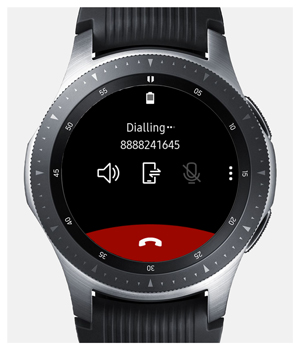
3. Texting
Compatibility – Partially Supported
Ah! a point of difference, after all, Galaxy Watch does not support texting while connected to iPhone. The SMS tab just disappears from the ‘Phone’ app and you cannot send an SMS from your Galaxy Watch while connected to an iPhone.
Receiving a text in form of SMS or a text from a third-party app like WhatsApp is still available but only as a notification. Tapping on this notification will not give you an option to reply to the received text either as a preset or a complete text. This feature is otherwise available on a Galaxy Watch when paired with an Android device. Looking at the bright side, you won’t miss out on any important text message.
Read: Best Timer Apps For Galaxy Watch
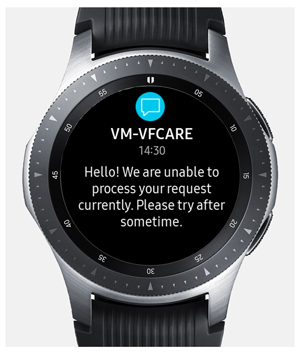
4. E-mail
Compatibility – Partially Supported
Another disappointment for iPhone users is the missing ‘E-mail’ app from the Galaxy Watch when its connected to iPhone. The E-mail app is missing from the app list on the watch when paired with an iPhone which will be a down-side for users who mostly rely on e-mails for work.
Although push notifications from the e-mail apps on your iPhone can be received on your Galaxy Watch which kind of does half the job because typing an e-mail on your watch is anyway not practical, to be honest. On the other hand, to be able to scroll through your inbox and forwarding an e-mail to a saved contact would have been an added bonus.
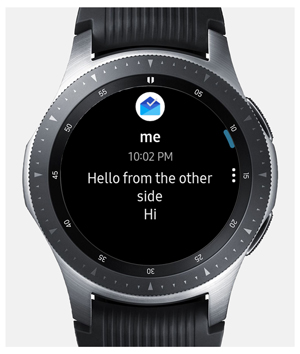
5. Third-party messaging apps
Compatibility – Partially Supported
Third party messaging applications like WhatsApp, which is partially usable on Galaxy Watch otherwise, is even less useful when your Galaxy Watch is connected to iPhone.
All you can do here is receive notifications from your WhatsApp application on your iPhone which is activated by default and can’t be changed, which was a case with us. The notification received on your watch could be tapped to see the full message on your Galaxy Watch’s screen but again sending a reply or even a preset or an emoticon is not an option.
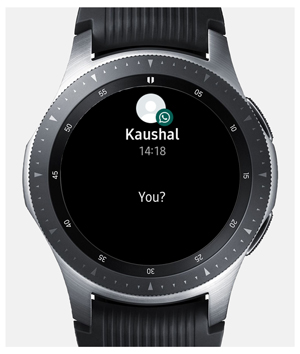
6. Notifications
Compatibility – Fully Supported
The most dependable feature of any wearable is receiving seamless notifications from your phone. Galaxy Watch supports notification from almost all daily use applications, both native and third-party apps like WhatsApp, Slack, Gmail, Facebook, Twitter etc.
Notifications on your Galaxy Watch will be quite prominent with vibrating feedback. Yes, Galaxy watch has vibrating feedback which is not to be confused with haptic feedback on Apple Watch. Galaxy Watch will still receive notifications when you are not wearing it, which can be annoying sometimes because of the noise its vibration makes. Also, depending upon the iOS app for your watch, you might not be able to change these settings which is another downside.
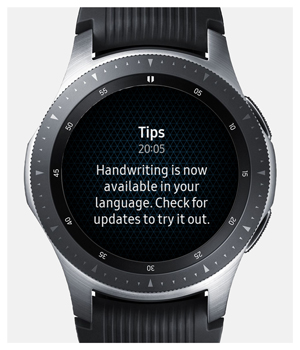
7. Sleep Tracking
Compatibility – Fully Supported
Unlike Apple Watch, Galaxy Watch has an inbuilt ‘Sleep’ app that automatically tracks your sleep record meaning you don’t have to set up a bedtime, the watch does it all for you. The inbuilt app recognizes both REM (Rapid Eye Movement) sleep and deep sleep. It was pretty much up to the mark in our case, give or take 15 minutes.
Although the sleep tracking feature in Galaxy Watch is stand-alone and you don’t require to download any app per se, but, to be able to view the sleep data on phone you will need to download the Samsung Health app which is available on iOS and could be downloaded from the settings page of the Galaxy Watch app on your iPhone.
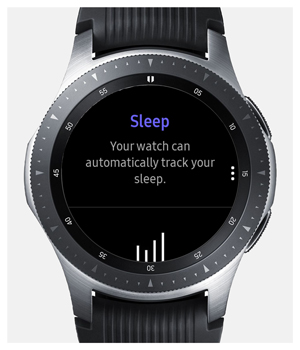
8. Voice Assistant (Siri / Bixby)
Compatibility – Partially Supported
Samsung released their own personal assistant in 2017, released alongside S8 series. The voice assistant is named “Bixby” and is now a part of most of the Samsung devices including the Galaxy Watch. A simple “Hey Bixby” or “Hi Bixby” command or a double press on the home button of Galaxy Watch activates the personal assistant.
The personal assistant does the job pretty well, like setting an alarm or initiating calls etc, but unlike, Siri, you’ll miss out on jobs that could be continued on your iPhone even if initiated through Siri on Apple Watch. Like if you do a search through Siri on Apple Watch which needs to show web results, Siri will simply ask you to continue the search on iPhone where the results will pop-up. So, there is really no point of compatibility here but Bixby is good enough to perform stand-alone tasks on your Galaxy Watch.

9. Battery
How is Battery, a compatibility issue? Well, I guess it surely is if you don’t have full control over your Galaxy Watch’s settings and behavior from your iPhone.
The mere fact that while using with iPhone you can’t stop your Galaxy Watch from receiving notifications and phone calls even while not wearing it, makes you lose some battery juice. Some ways to control it would be putting your watch on Do Not Disturb mode when you’re not wearing it or turning off the Bluetooth and Wi-Fi connection of your watch altogether, which doesn’t make sense every time you take off the watch from your wrist.
10. Heart rate monitor
Compatibility – Fully Supported
Heart Rate monitor is again a stand-alone feature of the Galaxy Watch which works well with the iPhone as well and doesn’t really require an app on your iPhone. But just like the sleep tracker, if you want to see the details you can see them on the Samsung Health app on your iPhone.
As an additional feature, the Galaxy Watch does come with an inbuilt Stress calculator which also uses the heart rate sensor and is somewhat correct in our personal experience.
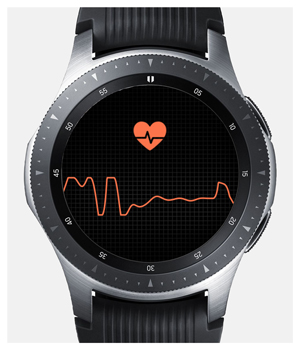
11. Music
Compatibility – Fully Supported
Music on a wearable device is very much like an iPod on your wrist. The music app on the Galaxy Watch is quite compatible with the iPhone. The reason I say it’s quite compatible is because there is no auto-sync feature as is the case with Apple Watch.
To load music on to your Galaxy Watch you’ll have to use the music manager on your Galaxy Watch which will show an IP address Galaxy Watch screen. Use the IP address on a browser to transfer music. Once the music is loaded onto your Galaxy Watch you can enjoy listening to it offline as well.
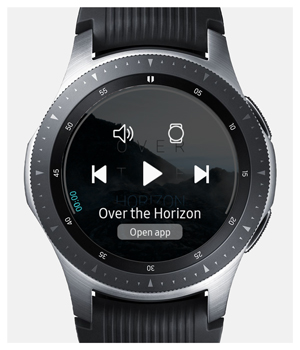
12. App Store
Compatibility – Partially Supported
While the Galaxy Watch app on your iPhone allows you to access the apps and watch faces for your Galaxy Watch, not all apps are available on the iOS version of the app. Some common and useful apps like Camera could not be found in the iOS version of the app.
And as for the App Store application on the Galaxy Watch, it is not available on the watch when paired with an iPhone.
13. Find my device
Compatibility – Fully Supported
Galaxy Watch’s ‘Find phone’ app which when connected to your iPhone allows you to ring your iPhone thus helping you locate the device and likewise, the Galaxy Watch wearable app on your phone allows you to ring your watch in a similar manner which makes it really easy to locate your watch in a messed-up room or a drawer or a bag.
The downside here is that this app only helps you locate your device when it’s in the Bluetooth range and not an actual GPS location of the device over a map.
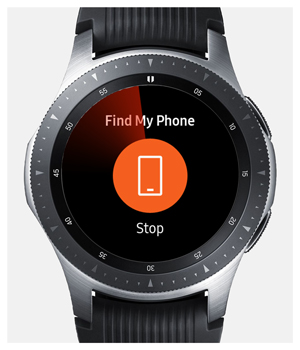
14. Workout/fitness tracking
Compatibility – Fully Supported
Galaxy Watch has a lot to offer when it comes to work-out or fitness tracking, and thankfully, this feature is seamlessly supported on iPhone as well. The Samsung Health app on your iPhone again comes into the picture here wherein you can see your day’s progress or fitness history.
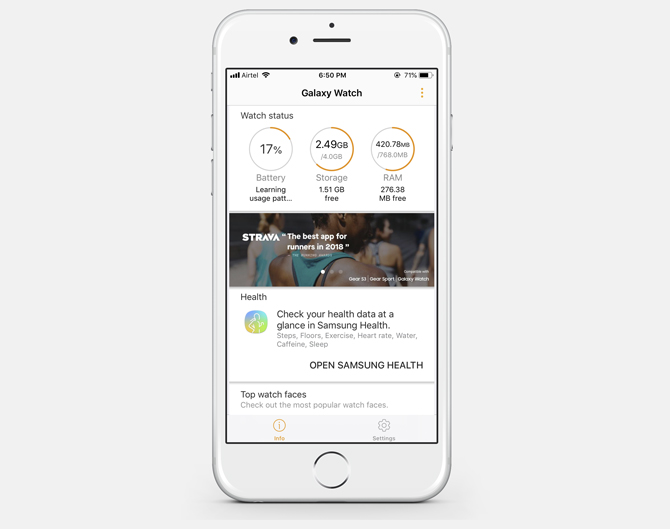
There are over 30 different workout presets available on the Galaxy Watch and are totally supported by iPhone via the Samsung Health app.
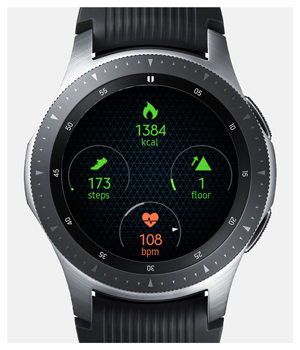
15. PPT controller remote control options
Compatibility – Fully Supported
Remote controlling is something that would generally not be expected in a smartwatch but crossing all barriers the Galaxy Watch has a very unique feature to offer, the PPT controller. Although there’s no role of iPhone here, if you’re using a Mac, this feature is completely supported, it’s tried and tested.
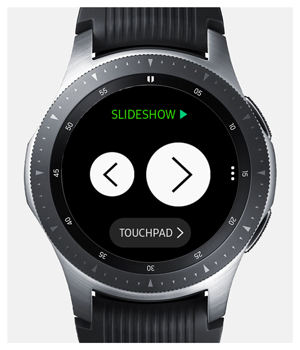
Designed to assist as a PPT controller remote during a presentation this application can also be a mouse pad when used in touchpad mode which could come in handy when you need to open a different file altogether.
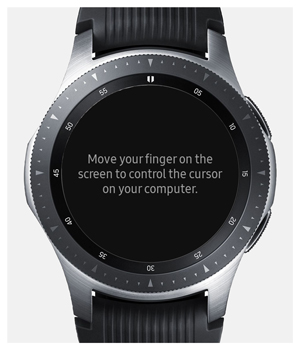
16. Camera access
Compatibility: Not Supported
Galaxy Watch does not offer any inbuilt camera app. Thankfully, you can use third-party apps like Camera Remote Control which not only lets you switch between the cameras but also supports other advanced features. However, this third party camera apps are only available on the Android ecosystem. Unfortunately, the iOS version of the Galaxy Watch App Store does not offer any camera app, but it might just show up any day. Finger crossed.
19. Watch modes
Proving to be really smart, Smart Watches come with different modes and so does the Galaxy Watch. These modes are very much usable with the iPhone as well.
Apart from some basic modes like airplane mode, silent mode, battery saver mode and do not disturb mode, Galaxy Watch offers a theatre mode as well. Theatre mode restricts display light up when a notification is received. Trust me, it really helps.

Can you use Galaxy Watch with iPhone?
So these are some features that we thought would help you to come to a conclusion. While it’s not absolutely and completely compatible, the Galaxy Watch is pretty much functional when paired with an iPhone. Most of the daily use features are compatible and gives you seamless operations. Depending on how often you use a third party messaging apps, you can decide whether to go for the Galaxy Watch or the Apple Watch.
Make your best judgment and do let us know your experience in the comments below.
Read: 16 Best Samsung Galaxy Watch Games