One of the biggest reasons to get an Android phone over an iPhone is the level of customization options you get. If you are not a fan of the default home screen or widget, you have tools readily available from the Google Play Store to change the feel and look of the phone. Samsung ⏤ the biggest Android OEM goes a step ahead and packs useful options in One UI to change app icons, always-on display, and more. Here’s how you can change app icons on the Samsung Galaxy phone.
Change App Icons on Samsung Galaxy Phone
Unlike Oxygen OS or other third-party Android skins, you can’t simply download an icon pack from the Google Play Store and change app icons on the Galaxy phone. Sadly, One UI doesn’t support that functionality yet. You need to rely on the Theme store or third-party launchers to apply favorite icon packs.
First, we will discuss how to use the Galaxy theme store to change app icons on your Samsung phone and then move to Android launchers.
Use Galaxy Themes
Samsung offers a dedicated theme store on Galaxy devices to change wallpaper, icons, and even always-on display style. You can truly personalize the experience on your Galaxy phone. Here’s how you can access and use themes in One UI.
1. Long-press on the Galaxy phone home screen and tap on Themes at the bottom.

2. It will open the Theme store on your phone.
3. By default, it will open the Themes menu.
4. Move to the Icons menu and you can see Featured and Top icons.
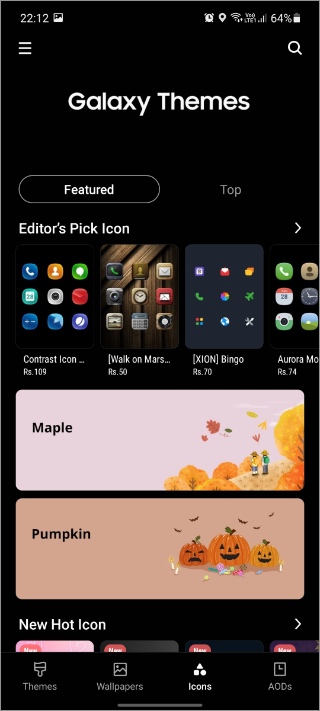
5. Select the icon pack that you want to buy or download. Most icon packs are paid but you can try the free ones as well.
6. You can see icon description, ratings, and reviews from the icon pack details page. Tap on Download at the bottom.
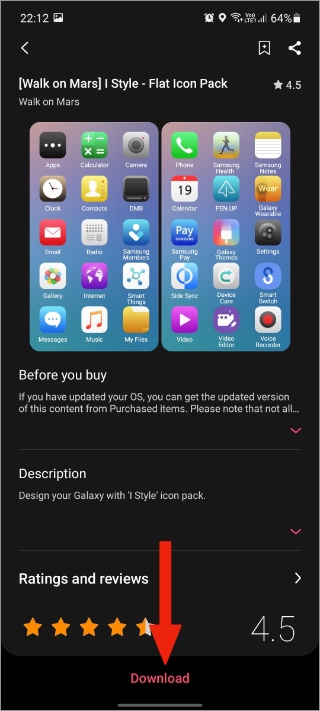
7. After the successful download process, tap on Apply, and One UI will apply the downloaded icon pack on your Galaxy phone.

The problem with icons packs from the Galaxy theme store is, they will only change the default Samsung apps look. If you are using Google Apps and other third-party apps from the Play Store, the icon pack won’t change their look. This results in inconsistency on your phone’s home screen.
For a wide range of app icon support, you need to use a third-party app launcher from the Play Store.
Use Third-Party App Launcher
Here, we will use everyone’s favorite Nova launcher as an example to change app icons on the Samsung Galaxy phone. Here’s what you need to do.
1. Open Google Play Store and download Nova launcher on your phone.
2. When you go back home, One UI will ask you to choose a default launcher for your phone.
3. Select Nova launcher.
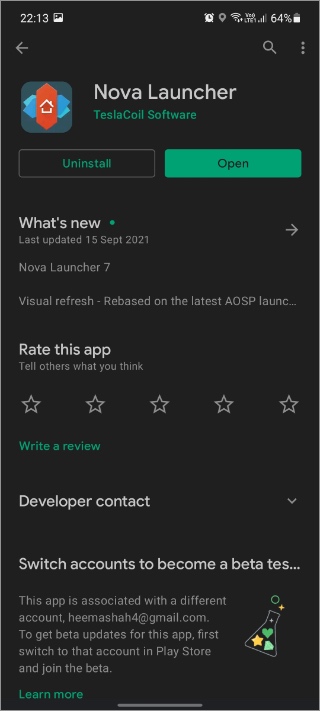
4. The Nova launcher Settings allows you to change the default app icon on your phone. For that, you need to have an icon pack installed in the first place.
5. In the screenshot below, we will install Minma Icon pack on Samsung Galaxy A52.
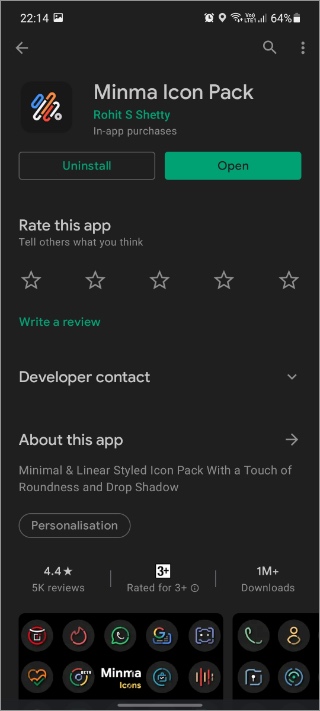
6. Download icon pack and tap on Apply Icon pack option.
7. Select installed launcher on your phone and apply icon theme.

Go back home and you will be amazed to see consistent icons applied throughout the One UI. If your favorite app icon is missing from the icon pack, you can always contact the developer and ask him/her to design an icon for your preferred app.
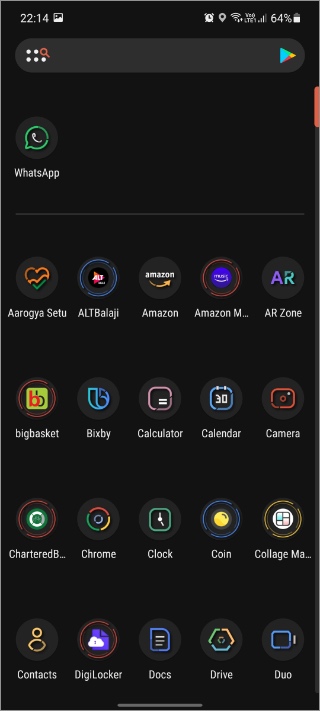
In some cases, the Nova launcher will do the job and change the app icon to deliver a consistent look. Using the same trick, you can install the Android 12 icon pack and give your Galaxy phone a nice makeover with Android 12 app icons.
The Google Play Store is filled with hundreds of icon packs. Whether you like a minimal icon pack, or cartoonish one, or a colorful icon pack, the Play Store has got you covered with multiple choices. Even the paid icons packs are affordable at a couple of bucks. It’s a bargain compared to what you get in return.
You can always keep multiple icon packs installed on your Samsung Galaxy phone and change them periodically for a fresh look.
Wrapping Up: Change App Icons on Samsung Galaxy Phone
Not everyone is a fan of Samsung’s default One UI icon pack. They look average at best. And here is where Android OS’s beauty shines. Using the steps and apps above, you can easily modify app icons on your Samsung Galaxy phone.