Changing profile name on Facebook is not that hard if you know what is allowed and what is not. There are some name standards that you need to follow, certain do’s and don’ts of the process and some FAQs that you should. Buckle up for this is going to be the ultimate guide on changing Facebook profile name and everything else you need to know about it.
Facebook Profile Name Standards and Guidelines
There are certain names that you can’t keep and some characters and symbols that you can’t add to your name. Here are Facebook naming guidelines:
- Your name should be in a single language. Can’t have characters from different languages.
- Your name cannot have any personal, professional, or religious titles like Dr.
- Your name cannot have symbols, numbers, unusual capitalisation, repeating characters, or punctuation.
- Your name should be a name and not random words or phrases
- Your name cannot have abusive, offensive, or suggestive words
Facebook notes that your name on your profile should be the one that is listed on your ID card like driver’s license. Facebook has a list of ID cards that it accepts as valid proof of who you say you are. Go through it once if you feel you need help. Any ID issued by your national government should be good though.
The first name of your Facebook profile can be a nickname or a shorter version of your real name like Mike instead of Michael.
Facebook profiles are for individuals. Facebook has pages for businesses and even athletes and stars. Profile name is supposed to be your name.
Finally, don’t try to impersonate someone. Just be who you are or you run the risk of getting your account restricted or worse, banned.
Also Read: How to Create QR Code for Facebook Page on All Platforms
How to Change Facebook Profile Name in Web Browser
Here are the steps to change profile name of your Facebook account in a web browser on a computer.
1. Open your Facebook account and sign in if you haven’t already. Click on the menu icon and select Settings & Privacy > Settings option.

2. Under General Settings in the left sidebar, click on the Edit button next to your current name that you should see there.
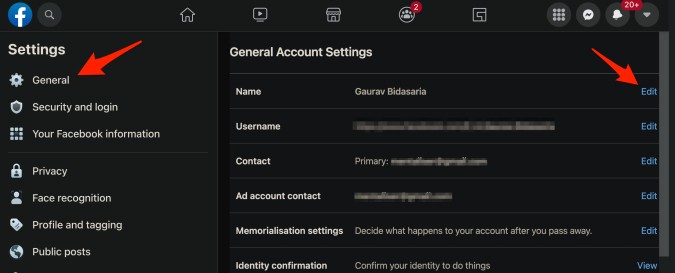
3. You can now change or update your first and last name but also add a middle name which is optional. Do you have nicknames that are popular? Click on the Add other names below to add nick names.

4. Click on Review Change button when you are done. You can choose from two different styles. First name first or last name first.

5. When done, click Save Changes and enter password for verification.

And you are done.
How to Change Facebook Profile Name in Android
Let’s how to update Facebook name on Android phones and then we will explore iOS.
1. Open Facebook app and under the menu, go to Settings & privacy > Settings > Personal and account information.

2. Tap on your name and then enter the new name that you want to be known with. You can also choose a middle name which is optional and choose Other names too at the end. When done, tap on Review Change.

3. In the next screen, check if everything is correct and then enter the password to verify it is you only who is trying to update Facebook profile name, and tap Save.

Tip: While you are at it messing around with the settings, here are some good tips to secure your Facebook account better.
How to Change Facebook Profile Name in iOS
Finally, we come to iOS. Let’s see what the process looks like for iPhones and iPads.
1. Tap on the menu icon in the bottom bar and select Settings under Settings and Privacy. Select Personal and Account Information in the next screen.

2. Tap on your name that should be visible towards the top and then edit your first and last name. You can also add/edit your middle name if you have one. Towards the bottom, there is an option to add Other names which we discussed above. When done, tap on Review Change.

3. In the next screen, preview and check if the name looks right and then enter your password for confirmation. Then, tap on Save changes.

FAQs
Why I Can’t Change My Name?
There could be a few reasons. One is that you changed your name already in the last 60 days. Another could be that you are updating your name too frequently raising red flags. Finally, it could be possible that you name is violating Facebook name standards that we discussed above or your Facebook name doesn’t match with the name on your ID card.
What Is Pronunciation Guide and How to Add One to Your Name?
A pronunciation guide is an audio recording of your name that will help new friends and visitors pronounce your name correctly. To add a pronunciation guide to your name, go to Profile > About > Details about you and click on Add a name pronunciation below Name pronunciation. Facebook will use AI and text to speech to suggest a few pronunciations. Click the Play button and choose one and finally, click on Save button.
What Is the Difference Between Name and Username?
Your Facebook name appears in your profile. It is often your legal or given name that users will see under your profile photo. Facebook username appears in the URL of the browser’s address bar. It can be anything but is recommended to be some variation of your name. More than two people with the same name can exist in Facebook but the username is unique.
How Long Before Name Change Takes Effect?
It may take up to 24 hours but in rare cases, may take longer. Usually, it is much less than that though.
Wrap Up: Change Facebook Name
It is easy to change your name on Facebook. The controversial social media giant recently updated its naming policy which raised a lot of eyebrows. The ‘Real Name’ policy leaves a lot of people vulnerable but at the same time, it also holds them accountable for their words and actions. Whether or not this is a good move, only time will tell. Till then, make sure you have updated your profile details correctly. Not happy with the experience? Learn how you can delete or deactivate your Facebook account now and what’s the difference.