Notion continues to jump the popularity chart among power users. It’s an all-in-one solution to manage tasks, projects, finance, and more using Notion templates and commands. Notion also allows you to change the font style and color. Using the tricks below, you can apply a fancy font style that’s not officially available in Notion. Read along to learn how to change font style and color in Notion using the default method and third-party services.
Using custom Notion fonts, one can create a personalized Notion page. You can use fancy Notion font style in the Headings and create an eye-catching Notion page to showcase on the internet.
How to Change Fonts in Notion
First, we will cover the official method to change font style in Notion.
1. Use Official Notion Fonts
By default, you can choose from three default Notion fonts. They are the default ones, Mono, and Sherif style.
Type the text in the Notion page and it will use the default Notion font style.
Now click on the three-dot menu at the upper right corner and select either Mono or Sherif font style.
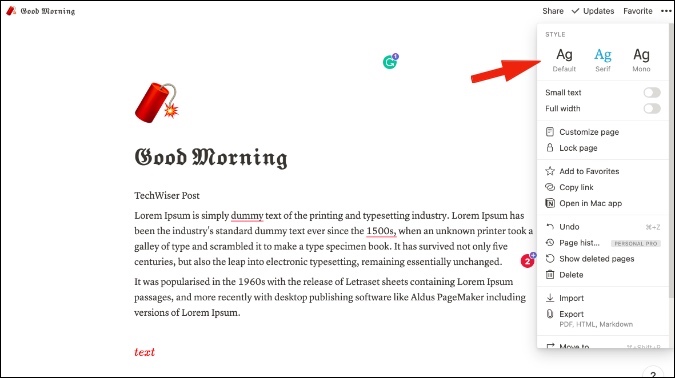
The problem with the current method is that it will change the font style of the whole Notion page. Every text from the Headings to Paragraph will be displayed in the selected font style in Notion.
By default, Notion doesn’t allow users to change a specific block’s font style within the page.
If you only want to change font style in a specific heading or paragraph, this trick won’t work. For that, you need to use third-party web services to get the job done. Read along to learn how to use them.
2. Use Third-Party Websites to Change Fonts in Notion
Most Notion power users use this trick to change the font style in the Notion headings. Before you go ahead and apply fancy fonts in Notion, we would advise you to apply fancy font style only in the headings though.
Heavy use of fancy fonts in Notion might spoil the novelty factor for you though. Read along to learn how to apply fancy fonts in Notion.
1. Visit igfonts using the link below.
2. Type the text that you want to convert to a different style.
3. As you type text, you will see different font suggestions in the list below.
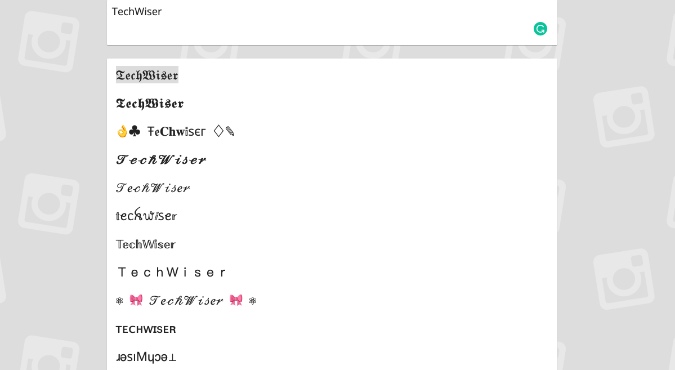
4. Select the font style that you want to use in Notion.
5. Select it and copy the font style using CMD/Ctrl + C keyboard shortcut.
6. Open that Notion page in another tab.
7. Navigate to the page where you want to apply the font style.
8. Hit CMD/Ctrl + V keys to paste the font style.
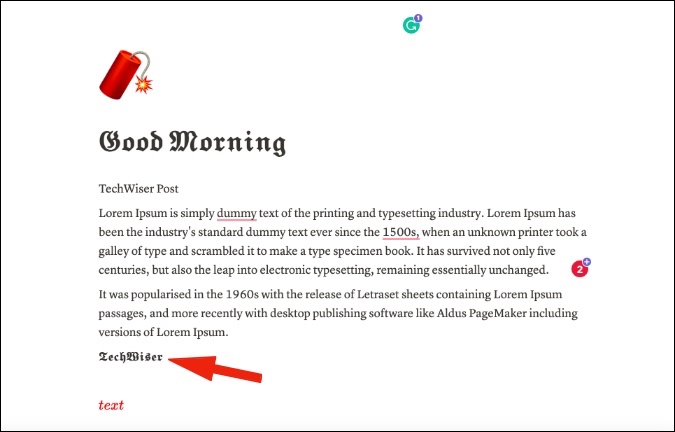
And voila! You will see the exact font style that you copied from the third-party website before.
Use the same trick above and keep changing the font style throughout the Notion page. You will end up with a beautiful-looking Notion page to glance at.
3. Change Color in Notion
There is a simple way to change the text color in Notion. You can use the ‘/ ’ command and type the color that you want to use for the Notion block.
Users can either change the font color or the block background color. There is no easy way to change a specific word color in a Notion paragraph.
However, there is a cool hack that allows you to change a specific word’s color in a paragraph in Notion. Here’s how to do it.
We will use inline math to code how the text color looks like. Don’t get worried about the complex words here. It’s relatively simple once we show you how to change the text color in Notion.
1. Open the Notion page.
2. Use the ‘/’ command and select the Inline Equation option.

Type the following code below.
\color{color}text
Replace the word color in curly brackets {color} with the name of the color {blue} that you want to use in the text.

Use the same trick throughout the Notion page and start highlighting specific words in the Notion page.
Wrapping Up: Level-up Your Notion Page
Start using the tricks above and change font style and color in Notion pages. While you are at it, don’t forget to add useful Notion widgets to a page. Use it for some time, apply the tricks, and you will end up with an eye-catching Notion page.