Facebook allows users to change the language on both mobile and PC. There are many reasons why you might want to do it. For example, you wish to view Facebook in your second language, use it more like a language learning app, or change the language back to English which was updated due to a bug. Moreover, if you use a VPN, chances are Facebook automatically detects server location and changes the language to your VPN’s default region and you don’t want that. If that’s the case, you are probably stuck and can’t even find your way back to language settings. Whatever the reason might be, we will help you change the language on Facebook on both mobile and PC in a few simple steps.
Table of Contents
How to Change Language on Facebook on Mobile
Over 81 percent of users access Facebook only through their mobile phones. Since mobile is the primary choice, let’s see how you can change the Facebook language on the mobile app first.
1. Open the Facebook mobile app and log in to your Facebook account if not already. Now, tap on the three horizontal line menu icon to open Menu. On the Menu page, scroll down and tap on Settings & Privacy.
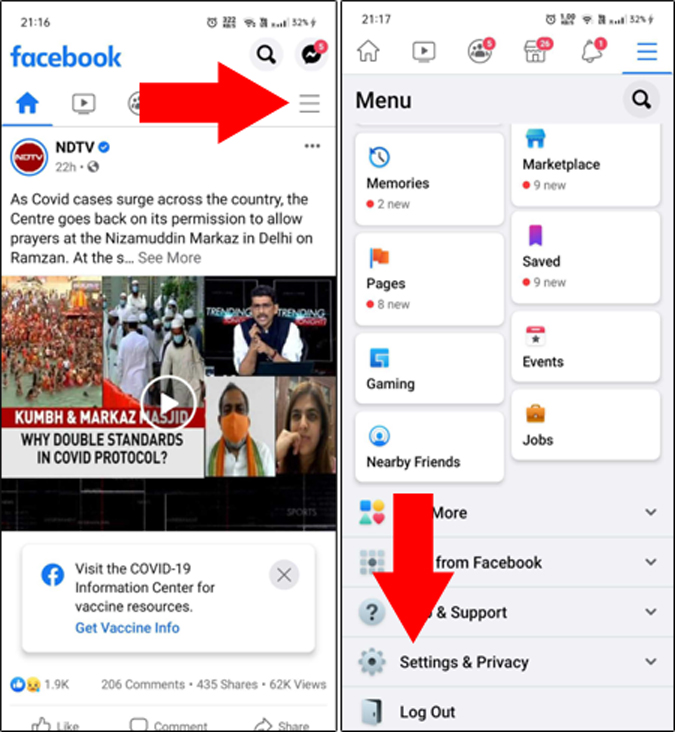
2. Tap on Language to open language preferences and simply select the desired language from the list. That’s it. You can follow the same steps to change Facebook language back to English or select any other language of your choice.
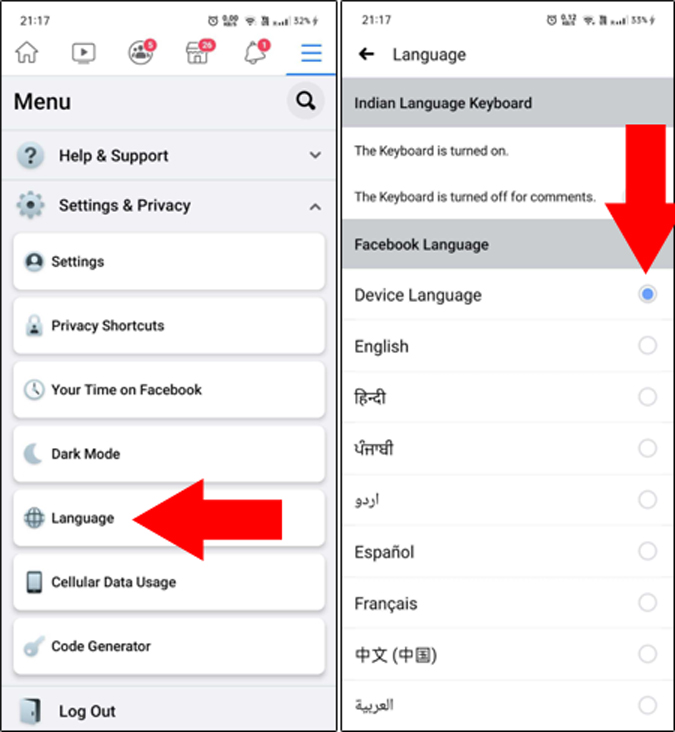
How to Change Language on Facebook on PC
When you change Facebook app’s language on one platform, it would not reflect on the other. That means once you change your preferred language on Facebook mobile, you need to repeat the same process on PC as well. Let’s see how you can change Facebook’s language on PC or browser.
1. In order to change the language, open Facebook on any browser and log in to your account. Click on the downward arrow button on the top right corner. From the options pop-up, click on Settings & privacy.

2. From the Settings & privacy option, click on Language at the bottom to open language settings.
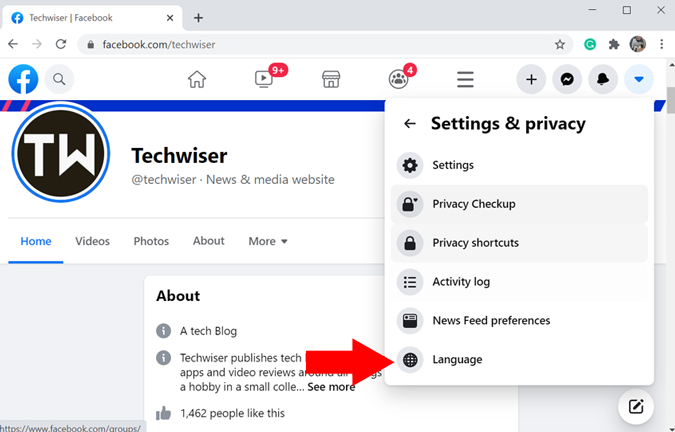
3. On the Language and region settings page, click on the Facebook language option.

4. Once you do that, the option will change and display Show Facebook in this language button. By default, you will find the Facebook language to be English. Click on the language to view available languages in a drop-down menu. Then simply click on the preferred language and hit Save Changes.
Chose the wrong language? Don’t worry, you can follow the same steps as shown in the GIF below choose a different language from the menu.
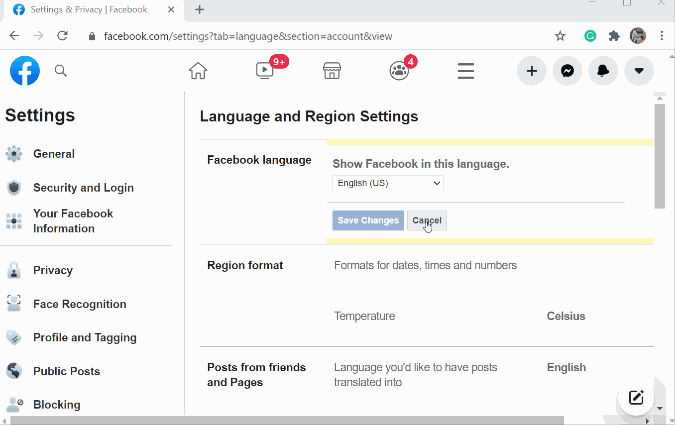
Other Language Options on Facebook
You also have the option to translate posts from your friends and other pages to language that’s different from Facebook’s default language we chose in the previous steps. You can select multiple languages too.
Besides that, if you have a mixed group of friends who speak and post updates in different languages, you should enable multilingual posts option. This way, you can write a single post in multiple languages so it’s easier to understand.
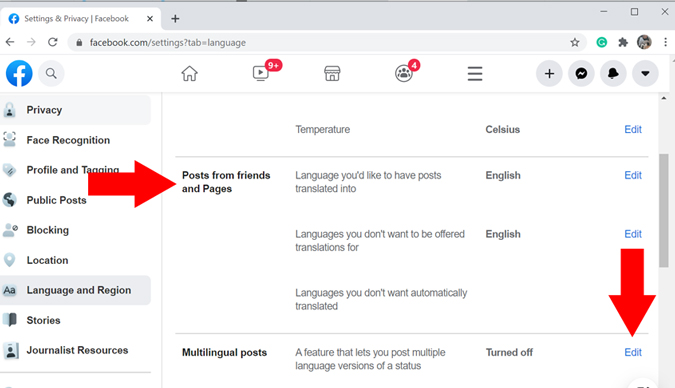
Closing Remarks: Change Facebook Language
With the new UI, Facebook has made it extremely quick and easy to change the language by cutting down a few steps. Now, it will be easy to change Facebook’s language whether you are on mobile or PC. Do keep in mind that if you change Facebook’s language on one device, it won’t reflect on the other. And then there is the multilingual posting feature making it easier for people from different regions to understand your updates.
Also Read: How to Check Your Facebook Password