Microsoft Teams continuous to dethrone competition with innovative features, third-party apps support, and more. Microsoft aims to centralize the Teams experience in the upcoming Windows 11 OS. When launched for the first time, Microsoft Teams extracts the profile picture from your Microsoft account. You can easily change Microsoft Teams’ default profile picture though. Here’s how to do that.
Change Microsoft Teams Profile Picture
Sometimes, Microsoft Teams takes the initials from your name and uses them as the display picture. It looks unprofessional and out of place in some scenarios. Follow the steps below and change Teams profile picture on desktop and mobile.
Change Microsoft Teams Profile Picture on Mac
First, we will use the Teams Mac app to change the display picture. Follow the steps below.
1. Open Microsoft Teams on Mac.
2. Click on the Account picture at the top.
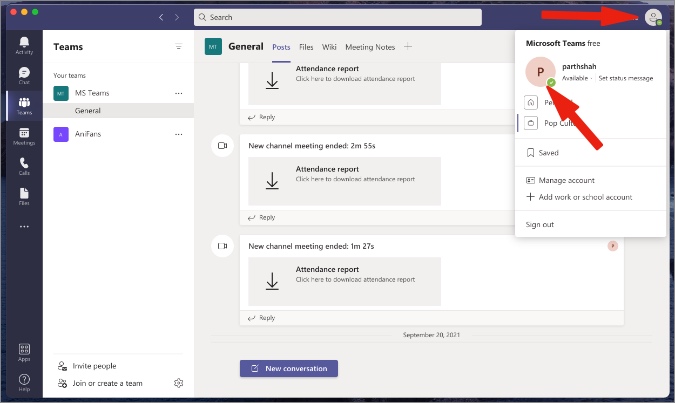
3. Select Edit Profile.
4. Click on Upload Picture and add an image from the Mac storage. Hit Save and you are good to go with a new Teams display picture to use.

Change Microsoft Teams Profile Picture on Windows
Even though Microsoft has made the Teams app available on Mac, the software is best enjoyed on the company’s Windows platform. Here’s how you can change Microsoft Teams profile picture on Windows.
1. Open the Teams software on Windows.
2. Click on the Account picture in the menu bar.
3. Hover the cursor pointer above the profile picture and it will show an option to change the profile picture. Click on it.
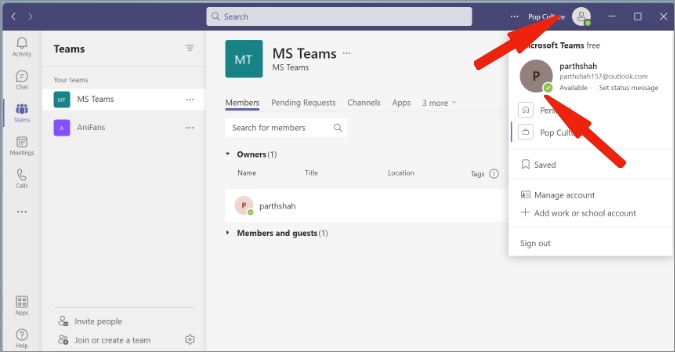
4. You can change your name for the Teams meeting and click on Upload picture to import an image from the computer storage.

5. After a successful upload process, hit Save and you will instantly see a new profile picture.
Microsoft allows you to change Teams profile pictures from the mobile apps as well. Let’s start with the Teams iOS app.
Change Microsoft Teams Profile Picture on iOS
Microsoft offers native apps for Teams on both iOS and Android. Here are the steps to change profile picture in the Microsoft Teams iOS app.
1. Open the Teams app on iPhone.
2. Tap on the profile icon in the upper left corner.
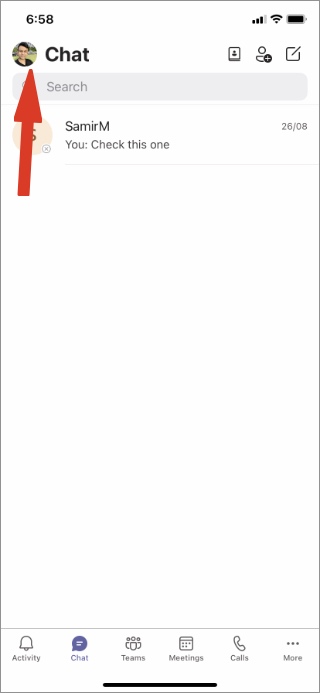
3. Select account picture from the hamburger menu.

4. From the account page, you can glance through the information and tap on the Edit button below the picture.

5. You can either use the default Camera app or the existing photos library to upload a new profile picture to Microsoft Teams.

Users can also edit name from the same menu.
Change Microsoft Teams Profile Picture on Android
Because of the way Android storage works, users can select a picture to upload on Microsoft Teams from OneDrive or Google Drive as well. Let us show you.
1. Open Microsoft Teams and tap on the profile picture at the top.
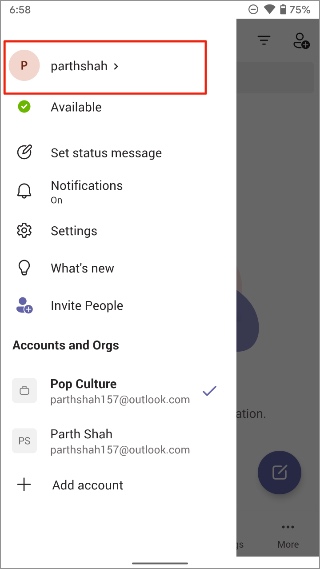
2. Tap on your Teams name and select Edit image from the following menu.

3. Select Open photo library and Android will open native file manager with Google Photos, Google Drive, and even OneDrive (if the app is installed on the phone).

4. Select an image and upload it to Microsoft Teams to change the profile picture.
Do remember that Microsoft Teams uses different profile pictures for various organizations in Teams.
Do keep in mind that when you change Teams profile picture on one platform, you won’t see the change on other Teams apps instantly. You need to restart the app to check the new display picture.
FAQs
How to Change Teams Profile Picture Back to Initials?
If you are uncomfortable with the new Teams profile picture, you can easily remove the picture from the same edit menu and Teams will go back to using your initials as the profile picture.
How to Change Teams Profile Picture Color?
When Microsoft Teams is using initials as the display picture, you won’t be able to change the color of those initials in the app.
How to Change Teams Group Profile Picture?
You can use the Manage team function from the Teams group options and change the group profile picture. Do keep in mind that only the group owners can change the group picture. Other participants don’t have permission to modify the group image.
Wrapping Up: Change Microsoft Teams Profile Picture
Microsoft Teams uses the Microsoft account picture for your first organization in the Teams software. As soon as you join other organizations, it will opt for your initials as a display picture. Go through the steps above and change profile picture on Microsoft Teams from any platform.