While the Zoom Desktop app is full of features, the web app is pretty basic. It misses out on small features like note-taking, automatic sync with Google Calendar, etc. On top of that, Zoom makes it a lot difficult to attend Zoom meetings from the web. That’s where Chrome extensions for Zoom come in.
Chrome Extensions for Zoom
So, here are some handy Zoom Chrome extensions that let you overcome this vacuum. Moreover, all of these extensions are open-source. So, there’s a lot less to worry about privacy and security.
1. Zoom Redirector
One of the most annoying things about attending Zoom meetings from the web is pop-ups. Zoom always pushes you to download their desktop app instead.
To overcome this problem, you can use an extension called Zoom Redirector. It automatically redirects every Zoom meeting link seamlessly to the Zoom web client. So, instead of annoying pop-ups, you will be smoothly redirected to the Zoom desktop app.
Download Zoom Redirector
2. Zoom Meetings Auto Page Closer
In case you already have the Zoom desktop app installed but want to attend via the browser, Zoom doesn’t make it easy. So, Zoom Meetings Auto Page Closer smartly dismisses the Launch Zoom app pop-up and helps you join from the browser instead.
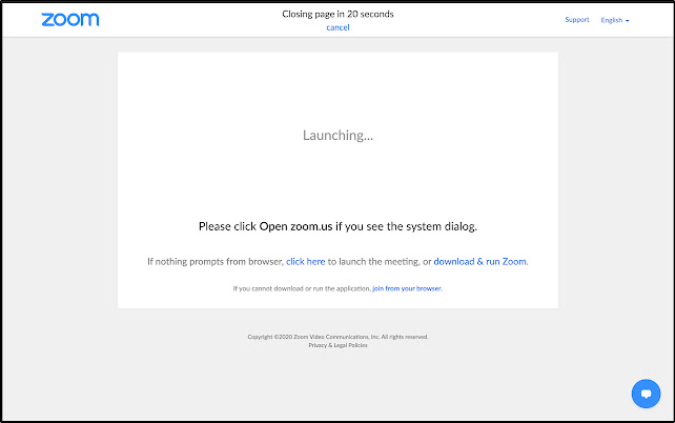
Download Zoom Meetings Auto Closer
3. Zoom Scheduler by Zoom
Zoom doesn’t automatically sync with the Google Calendar. Hence, you don’t get automatic meeting notifications from Zoom right on your Android device.

To overcome that, you can use Zoom’s own Zoom Scheduler extension. It not only syncs with Google Calendar but also lets you create meetings quickly with a single click. You can even create meetings from the Google Calendar web app after you have installed the Zoom Scheduler extension.
Download Zoom Scheduler
4. Zoom Utils
Utils is a handy little Chrome extension for Zoom developed for people who attend a lot of Zoom Meetings. It is a Zoom meeting organizer that keeps track of your old and upcoming Zoom meetings. My favorite feature is that it can detect Zoom URLs and links around the web and automatically prompts you to add them to your Zoom Utils organizer.

You can also create entries manually for multiple meetings within the extension along with timing, date, and day. It’ll smartly send you reminders for the Zoom meetings as per your schedule so that you always on time.
Download Zoom Utils
5. Zoom History
Zoom History is another Zoom organizer just like Zoom Utils. But, it’s far minimal in terms of features.
It simply keeps a log of all the Zoom meetings you attend daily. Basically, it’s a small box where you can find all your past Zoom meeting links in one place. It’s a quick way to rejoin old meetings or go through the timings of attended meetings. Previously, I had to find all these Zoom meeting URLs in my Slack chat history which was quite tedious.
Download Zoom History
6. Zoom Tab Killer
You might have noticed that Zoom has this annoying habit of leaving tabs open in the browser. For instance, when you schedule and start a meeting via the Zoom web app, it opens 3 different tabs for the same purpose. If you don’t close these tabs manually, they just stay open in Chrome consuming RAM and other resources.
Zoom Tab Killer helps solve this problem. It automatically closes all the leftover Zoom tabs except your main meeting tab window.
Download Zoom Tab Killer
7. Breakout Room Bot
Another cool Zoom feature is Breakout rooms. It’s an efficient way of collaboration if you have a large team. However, breakout rooms are hard to manage for a single host. But, you can use an extension called Breakout Room Bot.

It lets the participant rename Breakout rooms and even switch between them via the Zoom public chat. You just have to message “!ls” to view all the breakout rooms available. Next, type “!mv breakout_room_name” to switch to the said breakout room. It works flawlessly and also creates a log within the chat. So, in the future, you can go through it to have a better look.
Download Breakout Room Bot for Zoom Meetings
8. Zoom Question Manager
Zoom Question Manager is another handy Chrome extension for Zoom to manage your long Zoom chats. It presents all the questions under a different window where you can answer them quickly with built-in text templates or simply ignore and archive them.
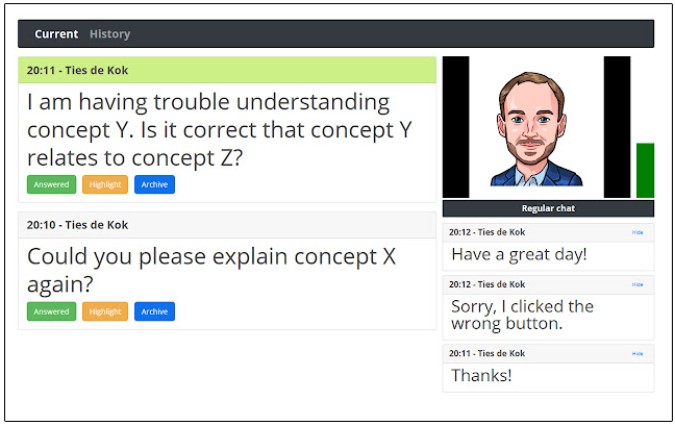
Zoom Question Manager filters out all the non-important question. It isn’t smart enough to detect the context of the message but simply detects questions that end with a “?” symbol and presents it to you. Nonetheless, it’s a handy utility to have if you deal with huge meetings with a lot of FAQs and chat conversations.
Download Zoom Question Manager
Which Zoom Chrome Extensions You Use
So these were some of the best Chrome extensions for Zoom to manage meetings. I have omitted extensions like Zoom Spoofer and Zoom Smart Assistant because the attention tracking feature they bypass has been removed from Zoom.
In case you use Google Meet, we have a must-have Google Meet extension list that makes the Google Meet experience more productive.
Also Read: Zoom Tips And Tricks to Manage Your Video Conferences Better