Google Chrome comes with a lot of features. There is a reason why it is dominating the browser industry and has won the war. I am still not happy with it though. It happens to me all the time. I accidentally click the red X and close the window with all the tabs open in it. In Firefox, you will see a popup that will remind you that you have more than 1 tab open but not in Chrome.
In an effort to find a solution to this problem, I stumbled upon a goldmine that I never knew existed, until now. You see, most people would go for extensions but few people know about flags.
What are Google Flags
Flags are experimental features by Chrome that are still in the development phase and haven’t been rolled out in a stable version. It can be a hit or a miss but more often than not, it will enhance your browser experience by leaps and bounds.
You can access the flags feature by typing chrome://flags in your Chrome browser. Today, I will share a list of some of the best Chrome flags that will improve your browsing experience on your Android device. Just search for the hashtag in the search field and you will find it.
Note that these are experimental features and may not be available at a later date.
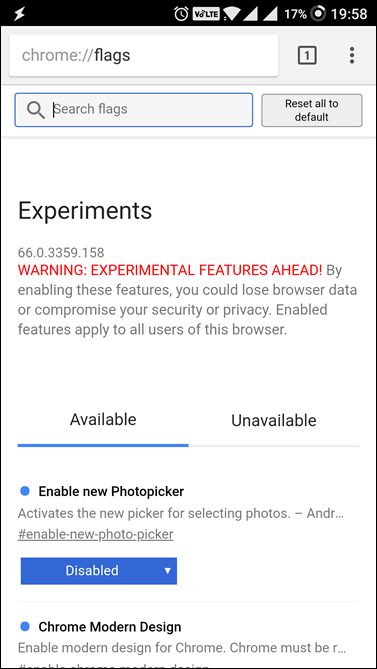
Chrome Flags for Android
1. Force Dark Mode
Before you start wondering, I know dark mode is already a feature in Chrome as default. You can toggle it from settings and it can also be automatically timed with the system dark/light mode. That’s great, however, it doesn’t affect the colour when you’re reading a webpage which has a light background, just like Facebook. So, if you’re someone like me who doesn’t like to strain their eyes, enable this flag. Go to the link below, tap on default and select enable in the pop-up menu.
chrome://flags/#enable-force-dark
Also Read: 7 Chrome Extensions to Supercharge Your Netflix Experience

2. Suggest Close Tabs
If you keep tons of tabs open, you must already be struggling with memory lags and crashes on your smartphone. One way is to close tabs which you don’t use anymore every once in a while, but why bother doing it yourself when you can ask Chrome to automatically remind you of which tabs to close. You can use the experimental flag called close tab suggestions.
As you can see in the picture below, you get to choose between the available threshold that Chrome will as stale tabs. It also prompts users when there is a duplicate tab opened as well.
chrome://flags/#enable-close-tab-suggestions

3. Heavy Ad Intervention
Chrome’s heavy ad intervention flag is a way Google is attempting to cut off its own fingers. Yes, we all know Google’s relation with ads, but with the flag, you can actually block ads with a certain criterion. Google says they block ads that consume a disproportionate amount of resources. These include ads which the user haven’t interacted with and it meets any of of the three following criterion, i.e, it’s more than 60 seconds in total, more than 15 seconds in a 30-second window or uses more than 4MB of bandwidth.
chrome://flags/#enable-heavy-ad-intervention
I tried testing out this but didn’t come across any heavy ads as such. But I think it’s one of those gimmicks which add functionality in a very subtle manner.

4. Sneak Peek
Here is another of my favourite one, there are times, when I come across and link or image which I’m curious to check, but not curious enough to open it in a new tap and go through it. So, I can enable this sneak peek feature, which gives you a sneak peek of an image or link without even opening it in a new tab. And once you are done, you can go about your way.
chrome://flags/#enable-ephemeral-tab
To enable this, open chrome flags and search for ‘An ephemeral tab in an overlay panel’ and enable it. It goes without saying that anytime you want to revert back to previous settings, you can change the flags to default.

Also Read: Top Google Chrome Extensions for Privacy
5. Increase Your Download Speed
There is a reason why IDM is one of the most favourite download managers of all time. There are many reasons behind it but the ability to run parallel downloads has to be one of them. Now, you can get this feature on your Chrome browser for Android by enabling #enable-parallel-downloading.
chrome://flags/#enable-parallel-downloading
When you enable this flag, it will increase your download speeds. If you are downloading small files, it won’t matter much but if you are downloading movies or ROMs, you will be happier with this flag enabled.
I downloaded a 100mb test file (search for ‘download 100mb test file’ on Google) and here are the results. Without the flag, it took 3.45 min and with the flag enabled, it took 1.57 mins. I tested it on WiFi in incognito mode and cleared cache before going the 2nd time.

6. QR Code & Screenshot
Chrome recently introduced a new way you can charge a webpage with your friends and family, i.e, using a QR code. To make this work you’ll have to enable the flag using the link below. Once you enable the flag, you’ll see a relaunch prompt at the bottom. Tap on that to relaunch Chrome. Then go to any website and tap on the share at the top. If you notice in the share tab, you’ll find a new option called QR Code.
chrome://flags/#chrome-share-qr-code
You can scan other codes and also share it with people. There is a download QR Code option as well, which is great if you’re a presenter and you want to explain online content to a large number of people.

7. Download Later
Whether you’re running out of phone storage while you want to download a large file or you’ve run out on data, download later flag lets you set a time in the future for any sort of download. You can select a custom time and date for the download. It’s very easy as you get the same calendar like UI that you can see in Google calenders.
chrome://flags/#download-later
You can also change the time anytime using the download notification at the bottom. There is another flag which is similar, i.e, Chrome://flags/#download-later-debug-on-wifi. By enabling this, you can use the same feature while downloading on Wi-Fi.

8. Reader Mode
Chrome UI is fluid and it makes reading and consuming any type of text very easy. Moreover, now it has a default dark mode option, which works great when reading in the dark. If you aren’t satisfied yet, did you know you can enhance the UI more to fit your reading? We’re going to use #reader-mode-heuristics flag. Once enabled, Chrome will show a small notification at the bottom of the screen asking if you would like to view a simplified view. Something like this:
chrome://flags/ #reader-mode-heuristics
You can also tap on the flag and choose whether you want to disable it, enable it on all articles, show notification on non-mobile friendly articles, etc.

Wrapping Up: Chrome Flags for Android
So these were 7 best Chrome flags for Android. I personally use the download later and dark mode flag a lot. These not only make the browser more functional but also helps you extract more juice out of Chrome when compared to a normal user. I hope you enjoyed reading it. Do leave a comment on which flag you’re going to use on your phone.