With iOS 13, Siri recommends shortcuts automatically based on the context in the Share Sheet. However, if you have too many apps or Shortcuts installed on your iPhone then some irrelevant apps and Shortcuts may also slip by. In this article, we’ll try to clean up the iPhone Share Sheet.
The Cluttered Share Sheet
Before we get down to the solution, we need to understand the share sheet structure. The Share sheet on iOS 13 can be broken down into the following segments – Quick Links, App Strip, favorites, context actions, and Shortcuts.
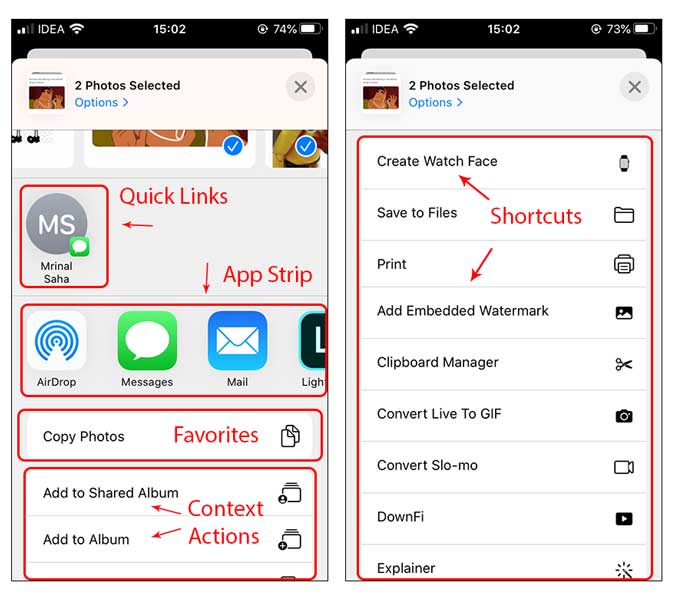
There is no way to automatically disable everything from the Share Sheet and clean it up. Hence, you would have to manually disable every app and shortcut that you see on the Share Sheet.
There is no way to remove Quick links and Context Actions as these are generated organically by the iOS based on your usage and the context of the item you’re sharing. However, there is a way to disable a few apps from the App strip and disable shortcuts. For instance, the TikTok app shows up in the Share sheet of an image and I want to disable it as I never use it to share images.
Clean up your Share Sheet
1. Remove Apps from the Share Sheet
To remove apps from the Share sheet, open a share sheet by tapping the Share button in any app. The apps on the App Strip would vary from item to item so you may have to repeat this process several times. In my case, I wanted to disable Lightroom and Mail from showing up in the Share sheet of the Photos. Scroll to the right and tap the more button.
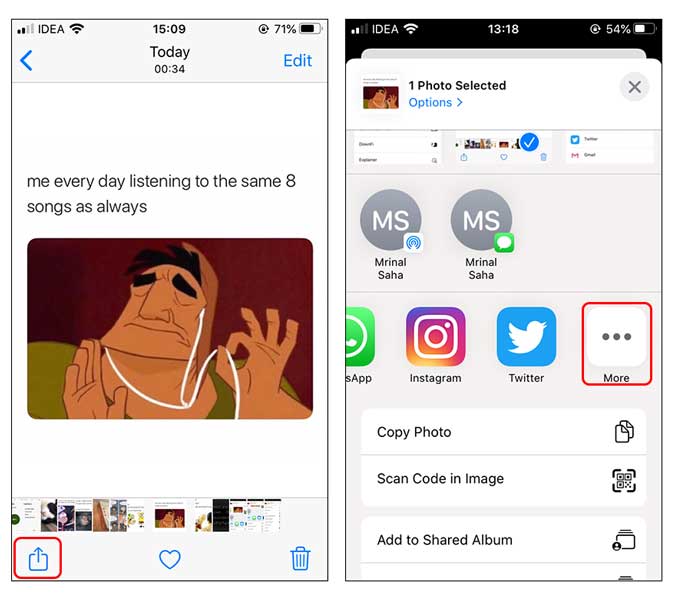
On the apps page, tap the edit button and remove all the apps that you don’t use. You can even remove apps from the favorites and add the ones that you regularly use. For instance, I use WhatsApp, Slack, and Twitter more often so I added them as favorites.

I removed all the third-party apps from showing up in the “Strip” and now the Share Sheet looks much better. However, there are chances that Apple apps may still show up. If you look at the following screenshot, the default Messages app still shows up even though I removed it from my favorites, typical Apple!
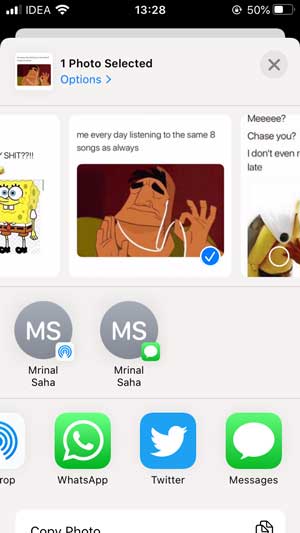
2. Remove Shortcuts from the Share sheet
Once we’ve removed apps from the Share Sheet, we can go ahead and clean up the unnecessary shortcuts from the Share sheet. However, unlike the apps, you can’t remove shortcuts from the Share sheet itself. Instead, you’ll have to go to the Shortcuts app and disable each shortcut individually. Aaaargh!
Open the Shortcuts app, find the shortcut, long press it and tap details.

You can now either disable it from showing up in the Share Sheet permanently or limit its visibility to specific file types. To disable the Shortcut from showing up in the Share sheet permanently, toggle the Switch off next to ” Show in Share Sheet”. However, if you want the Shortcut to show up for specific places, tap Share Sheet Types and select the options where you want it visible. For instance, I want this specific shortcut to appear in Files.

That’s all you need to do to disable the Shortcut from showing up in Share Sheet. If you’re like me who has more than 100 shortcuts then you’d have to repeat this process for every shortcut manually. I eliminated all the irrelevant apps and shortcuts, you can see a side by side comparison of the Share Sheet how it looked before and now.

Siri Shortcuts continue to blend in the iOS interface and actually increase the functionality which otherwise would be impossible because of Apple’s strong security restrictions. For example, I recently added a Shortcut to scan a QR code from an image in the Photos app that can be accessed right from the Share sheet. However, with great features comes huge clutter. While removing all the shortcuts was time-consuming, it was worth it in the end as I spend most of my time in the Shortcuts app anyway. That said, What is your favorite Siri Shortcut? Let me know in the comments below or hit me up on Twitter.