My Bluetooth speaker is lying ignored somewhere in the room since I got an Amazon Echo Dot. For me, it is a great device to control with voice commands and also saves a lot of time opening apps like Spotify. So, if you haven’t already paired up, here’s how to connect Spotify to Alexa easily. Let’s jump right in.
Connect Spotify With Alexa
1. Connect Spotify to Alexa
Alexa app is the remote control for your Amazon Echo Dot. You can create routines, add skills, change settings, and do so much more. To add Spotify to Alexa app, you will need to tweak the settings a bit. Here are a few easy steps that let you do that.
Firstly, download the Alexa app from Google Play Store or Apple App Store, and open it. From the bottom right corner, tap More button. On the new page, tap on Settings, scroll down to Music and open it.
Get Alexa App for (iOS | Android)
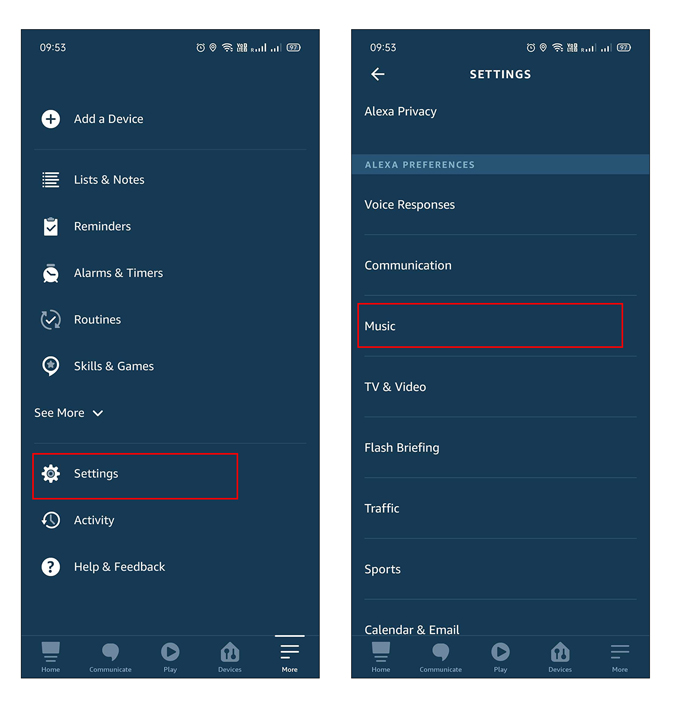
In the music tab, you can manage music services and change account settings. However, you will need to add a new service, that is, Spotify. To do that, tap on Link New Service on the top and select Spotify to link your account.
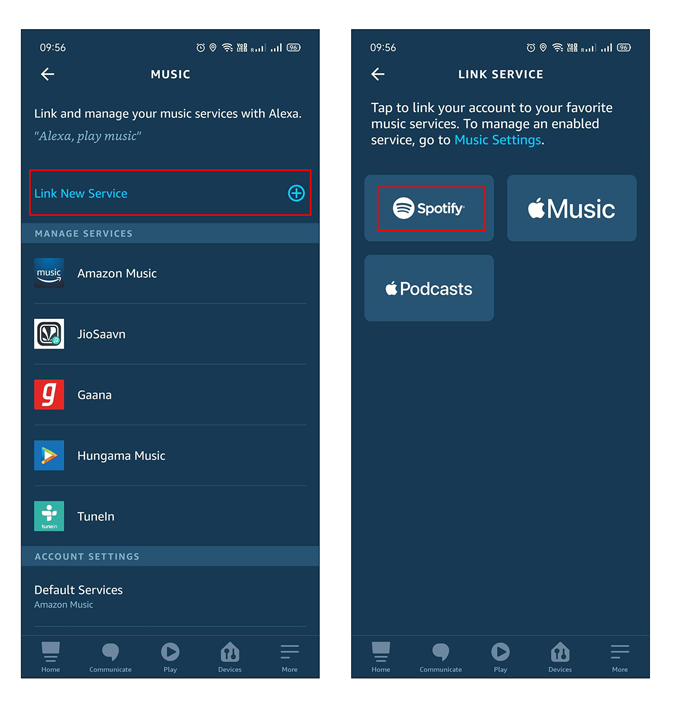
Also, you will need to use the Spotify skill to enable this. If you are thinking about why we didn’t enable it before, the reason is that going in chronological order makes it easier to navigate.
While you are on the Spotify skill page, tap on Enable To Use, to enable the skill.
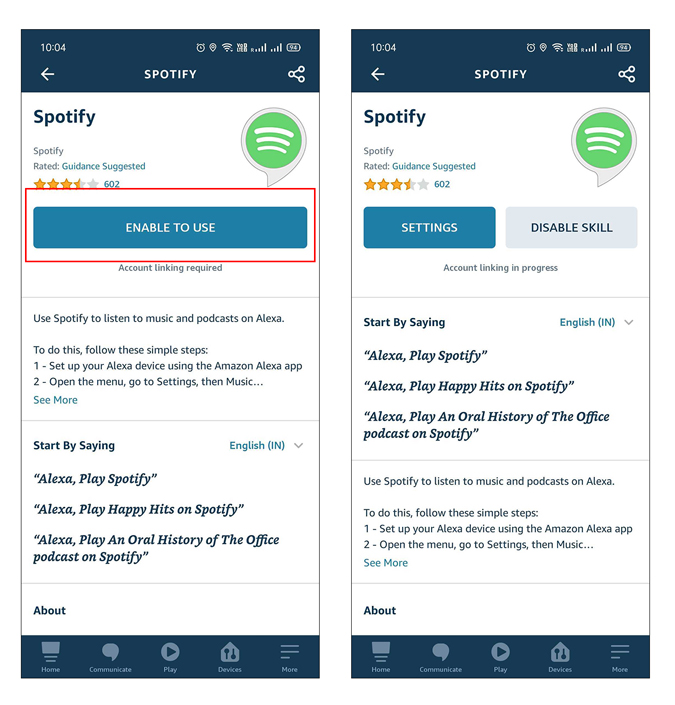
As soon as you do that, you will automatically be redirected to the Spotify login page. Here, you can log in using our phone number, Facebook account, Apple ID, or Google account. I’m going to use a Google account since I am already logged in.
That’s it! You have successfully enabled the skill. All you have to do is simply say, ‘Alexa, play any song’, sit back, and enjoy.
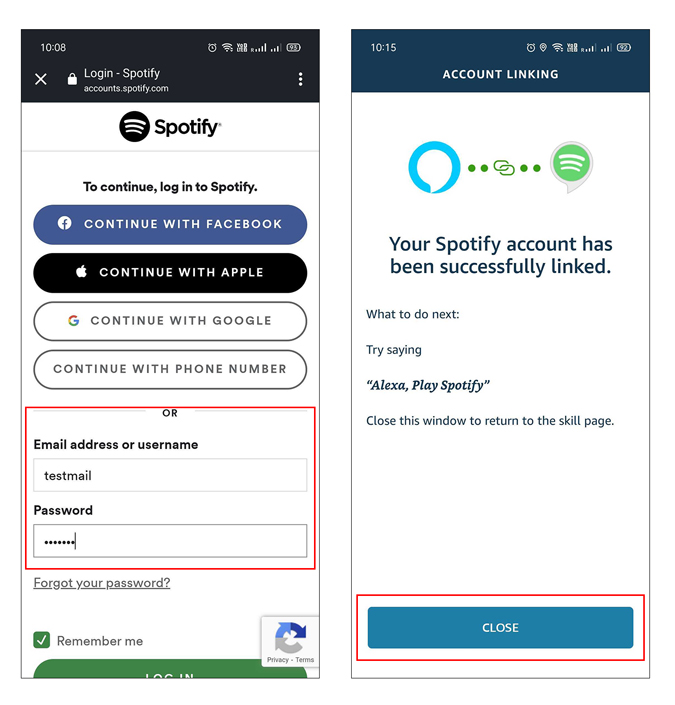
2. Make Spotify Default Service
Once you are done adding and enabling Alexa Spotify skill, I am sure you would not want Alexa to randomly start playing songs from any other streaming service. So in order to play songs only from Spotify, you will have to make it the default service.
To make Spotify a default service, head to Music in the Settings section as we did in the previous step. Scroll down to Default Services under account settings and open it. Tap on Spotify in the Default Music Library and also the Default Station. There you go, you have successfully selected Spotify as the default service for playing music.
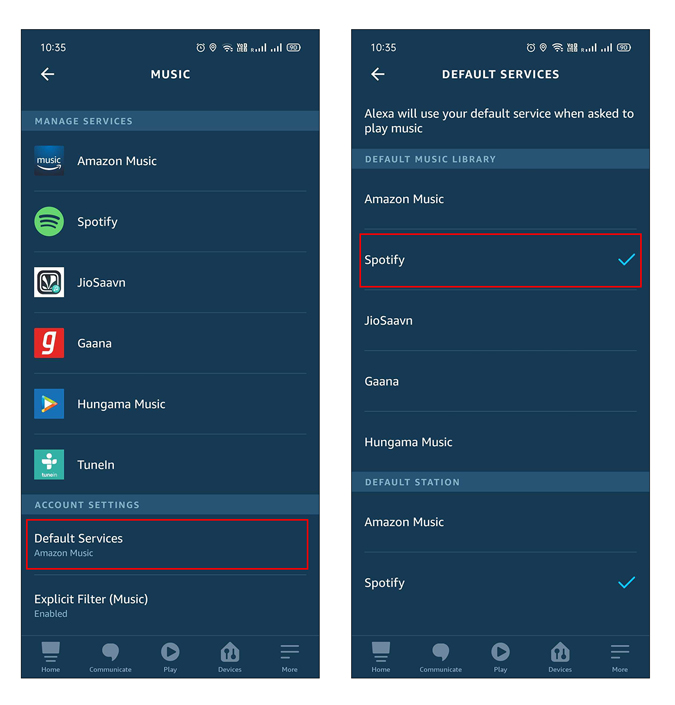
3. Control from Phone (Alexa/Spotify App)
Did you know you can control playback from both Spotify’s native Android app and also the Alexa app? Well, there are a few advantages that you might want to consider. Firstly, the Alexa app shows you normal playback options along with the feature to switch between your Echo Dot and phone for playback.
A major disadvantage while using Echo Dot is that you can’t like a song using voice commands and hence you will not be able to build up your recommendations.
Spotify also shows Echo Dot connected in the UI. I prefer this more as you also get to see the lyrics along with the playback. The native app gives you the option to switch the playback between devices just like the Alexa app.

Have You Connected Spotify to Alexa
So now that you have successfully connected Spotify with Echo Dot, you can enjoy uninterrupted music just by using voice commands. If you don’t know already, you can also use Echo Dot as a normal Bluetooth music speaker, in case you are connecting to an unknown speaker source.
Also Read: Best Alexa Skills & Commands to Boost Productivity