Instagram continues to thrive in a growing social media space. While it offers tons of features such as Reels, Stories, endless filters, etc., the Facebook-owned app does come with one glaring limitation. There is no way to copy a comment on Instagram mobile apps. You can’t simply long-press and copy a comment on Instagram. You need to rely on third-party hacks to copy any comment on Instagram.
Table of Contents
Why Copy Comments on Instagram
Maybe you came across a funny comment or replay during Instagram browsing, and now you want to copy the comment to post it somewhere. When you try to copy the comment the standard way, the copy pop-up won’t appear.
Sharing a screenshot of an Instagram isn’t feasible, either. Using the trick below, you can easily copy comments on Instagram in a minute. Let’s start with the Instagram iOS app.
Copy Instagram Comments on iPhone
The default Photos app on iPhone lets you extract text from any image. You can take a screenshot of an Instagram comment and copy it using the Photos app. Let’s check it in action.
1. Launch Instagram and press the power and volume down keys simultaneously to take a snapshot.
2. Open the Photos app and select the screenshot.
3. Long-tap and select the text you want to copy. Tap Copy from the floating menu.

The trick above may not work on old iOS versions. If you are rocking an iPhone with an outdated iOS build, use the trick below to copy trendy Instagram comments. Live Text feature was released in iOS 15.
1. Open Instagram on iPhone.
2. Go to the post from which you want to copy the comment.
3. Don’t open the comments thread for now. Instead, tap on the three-dot menu from the main post.

4. Select the Copy link.

5. Open Safari, Google Chrome, or your preferred browser on your iPhone.
Note: In the screenshots below, we will use Safari for references as it’s the default option on iPhone.
6. Paste the copied link in the address bar and hit go.

7. If you haven’t logged in to Instagram web on mobile, Instagram will ask you to log in again.
8. Instagram will open the post that you copied from the native app.
9. Expand the comments section. Now try to copy the comment, and you won’t get the Copy pop-up. The reason? We are still using the Instagram mobile web version.

10. Tap on the webpage settings menu in the address bar and select Request Desktop Website.

11. The page will reload with the Instagram desktop version.
12. Open the comments thread but you won’t see any comment in the portrait mode.
13. Rotate your iPhone in landscape and you will see post comments appearing from the side menu.
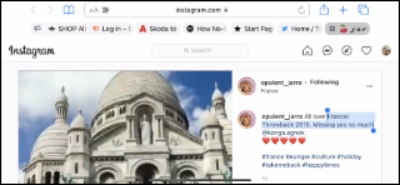
14. Long-press on the comment that you want to copy and tap on the Copy pop-up.
You can now paste the comment elsewhere and reuse it.
Copy Instagram Comments on Android
Google Photos app on Android and iPhone comes with Google Lens integration. It lets you extract text from any screenshot in no time. You can use this trick to copy comments from any social media app.
1. Launch Instagram and open any comments section. Take a snapshot.
2. Head to Google Photos and find your screenshot.
3. The app automatically shows an option to copy text at the bottom. Tap on it.
4. Select the text you want to extract and tap Copy text.

You can also use the browser trick to copy Instagram comments on Android. The steps are almost identical to the iPhone trick, but this time around, we will use the Google Chrome browser to copy Instagram comments.
1. Open Instagram on Android and go to the post from which you want to copy the comment.

2. Tap on the three-dot menu at the top and select the Copy link.
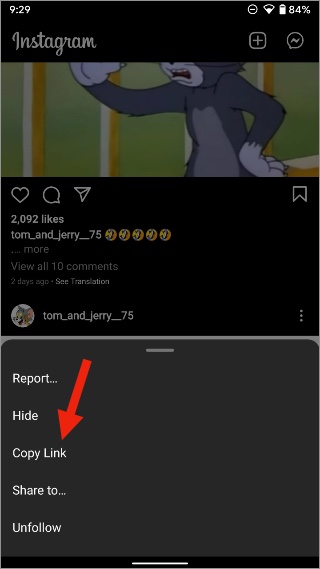
3. Open Google Chrome and paste the link. You might be required to log in again and paste the link.
4. You still can’t copy the comment as we are on the Instagram mobile webpage. Convert it to the desktop version.

5. Tap on the More menu at the top and enable the Desktop site toggle.
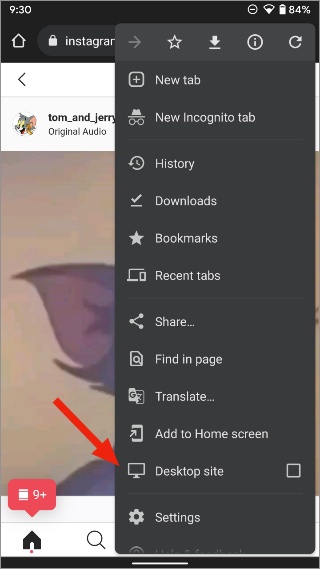
6. Chrome will reload the Instagram page and present you with a desktop UI. Unlike iPhone, you don’t need to rotate the phone here.
7. Zoom in to the comments thread and find the comment that you want to copy.

8. Long-press on the comments and select the entire or a part of the comments. Tap on Copy and you are good to go.
Copy Instagram Comments on Pixel Phones
If you have a Google Pixel phone, you don’t need to take any screenshots or use a browser to copy a comment from Instagram. You can extract any text right from the recent apps menu. Let’s check it in action.
1. Launch Instagram on your Pixel phone. Make sure to keep the comments section open.
2. Swipe up and hold from the bottom to open the recent apps menu.
3. Long-tap on a comment and copy the text. Neat, isn’t it?

Copy Comments on Instagram Desktop
It’s a standard affair when it comes to copying Instagram comments from the desktop version. You can log in to Instagram web on PC or Mac, go to any post and copy comments as usual. There are no limitations here like we have on Instagram mobile apps.
FAQs
1. Why Can’t I Copy Instagram Comments from Mobile Apps?
With Instagram’s growing popularity, the company wants to prevent copy-paste spam across the platform. That’s why it has disabled the copy functions for comments.
2. Can I Copy Text from Instagram Stories?
No, you can’t copy text from Instagram Stories. Text in Instagram Stories works similarly to text in YouTube videos. You can’t copy it.
Wrapping Up: Copy Instagram Comments
The steps above may sound like too much of work to copy Instagram comments on mobile. But once you get a hang of it, it will barely take a couple of minutes to copy Instagram comments on iPhone or Android. It can also be useful when you want to copy a compliment on a photo or product on Instagram as a testimonial and share it across other platforms.