Most bank and financial websites don’t allow users to copy a piece of text to the clipboard using the mouse or keyboard shortcut for security reasons. For example, I recently used a popular site, that doesn’t allow me to copy anything to the clipboard, and they are not the only ones. Every now and then we all come across sites that prevent users from copying text by disabling the right-click menu. Let’s check four ways to copy text from websites that won’t let you.
Table of Contents
1. Using Browser Extension
A practical solution is to use a simple browser extension to copy text from websites that don’t allow it. We will cover extensions for Chrome and Firefox but note that any extension that works on Chrome would also work on other Chromium browsers like Brave and Edge.
Follow these steps to copy text from a web page that cannot be copied:
1. Download and install Absolute Enable Right Click & Copy on Chrome or Firefox browser.
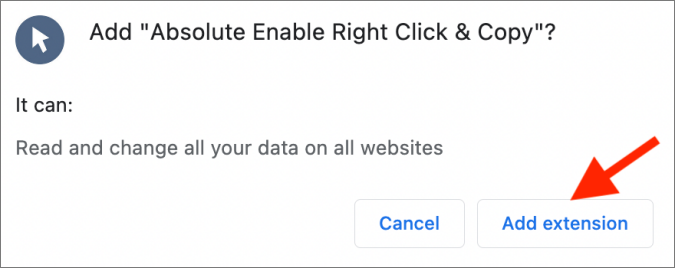
2. Once installed, open the webpage that’s not allowing you to copy and paste the text.
3. Click the Extension icon in the top right corner next to the Settings icon.
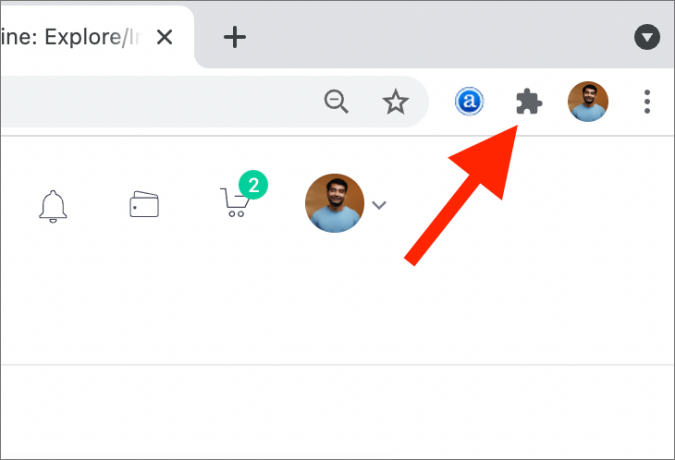
4. From the popup menu, click on the Absolute Enable Right Click & Copy.
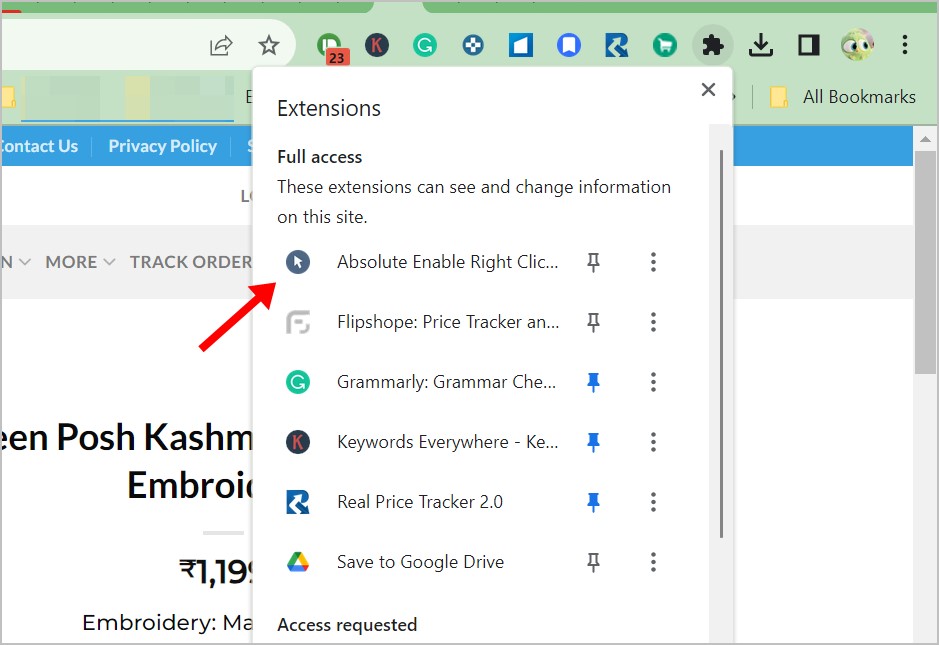
5. A new popup will appear. Select Enable Copy option. You can also select Absolute Mode to force remove any type of protection on the site. However, for most websites, the first option should be sufficient.
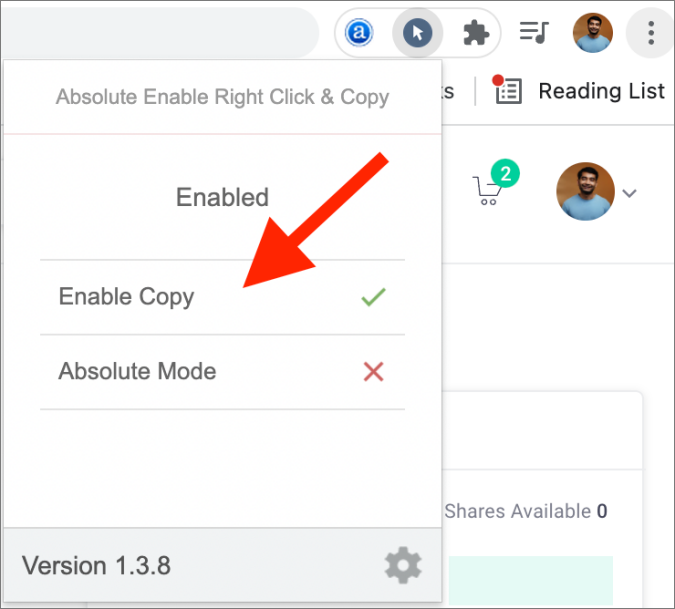
6. You should now be able to copy some text on the site. In case that doesn’t happen, refresh the page.
In case the above extension doesn’t work, you can also use Enable right-click for Google Chrome extension.
Tip: Know how to copy a specific part of a webpage and link to it.
2. Using Source Code
If you can right-click on a page but cannot copy the text, you can copy text from a webpage using its source code as shown below:
1. Open the webpage and right-click on it.
2. Select View page source.
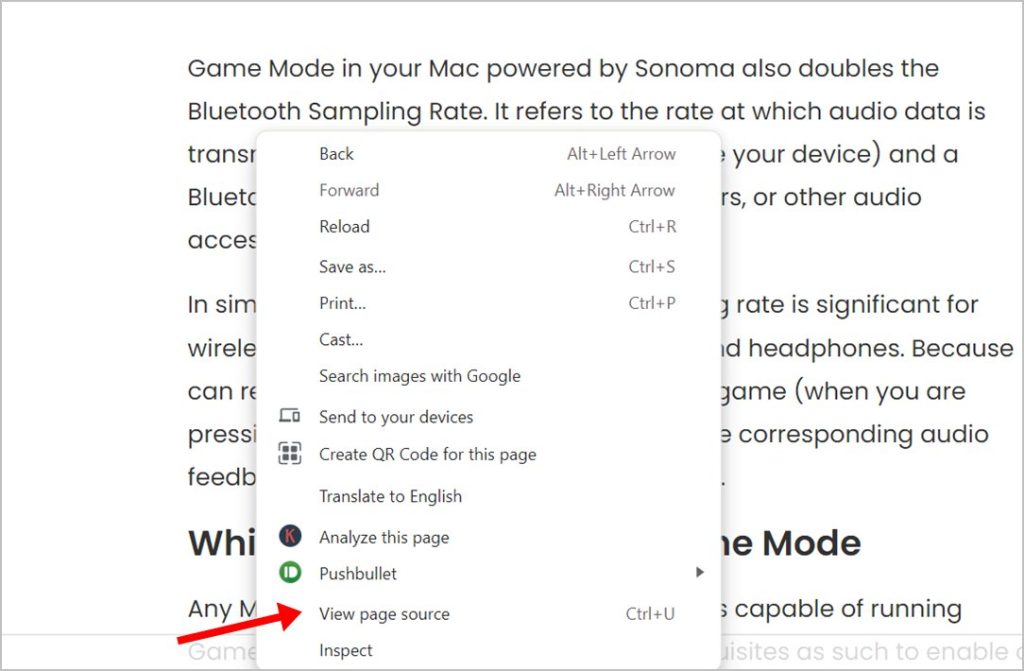
3. A new window will open. Use Ctrl + F keyboard shortcut and enter a word present in the text that you want to copy. Once it shows in the source code, you can easily copy it from there.
Tip: You can also use the Inspect tool to copy text from a webpage that won’t let you. Also, know how to view source code of a website on Android and iPhone.
3. Download Webpage as a PDF
If you want to copy lots of text from a website, a simple way is to convert the entire page into an offline PDF from where you can easily copy-paste text. To convert any webpage into a PDF, follow these steps:
1. Open the webpage and use Ctrl + P shortcut in Chrome to open the Print preview window.
2. Select Save as PDF in the Destination drop-down box followed by Save to download the PDF on your computer.
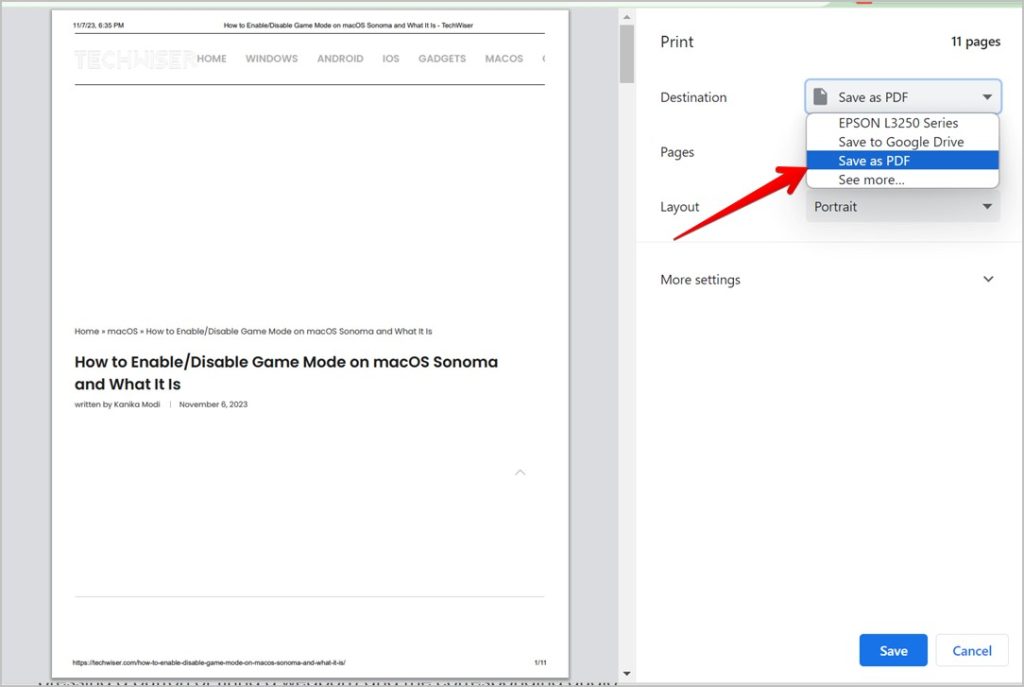
Tip: Learn how to export WhatsApp chat to PDF.
4. Disable Javascript
Many websites use Javascript to turn off the ability to allow users to copy text. What you can do is turn off Javascript in Chrome browser, if it’s a one-time task.
Follow these steps to copy text from protected website online by disabling Javascript:
1. Go to Chrome Settings > Privacy and Security followed by Site Settings.
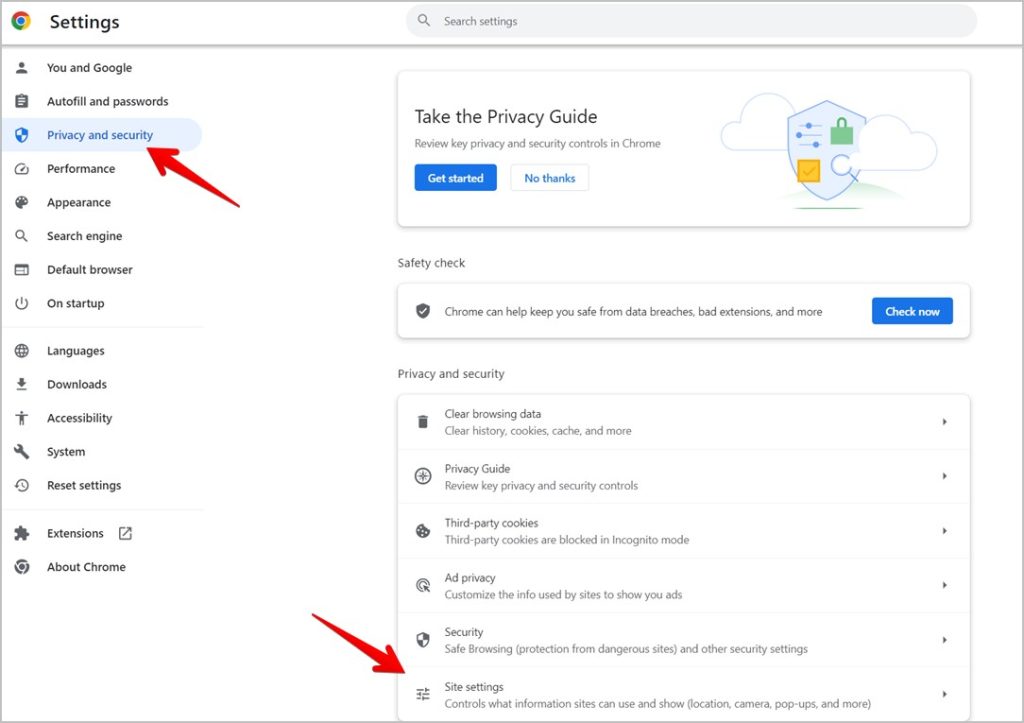
2. Click on Javascript.
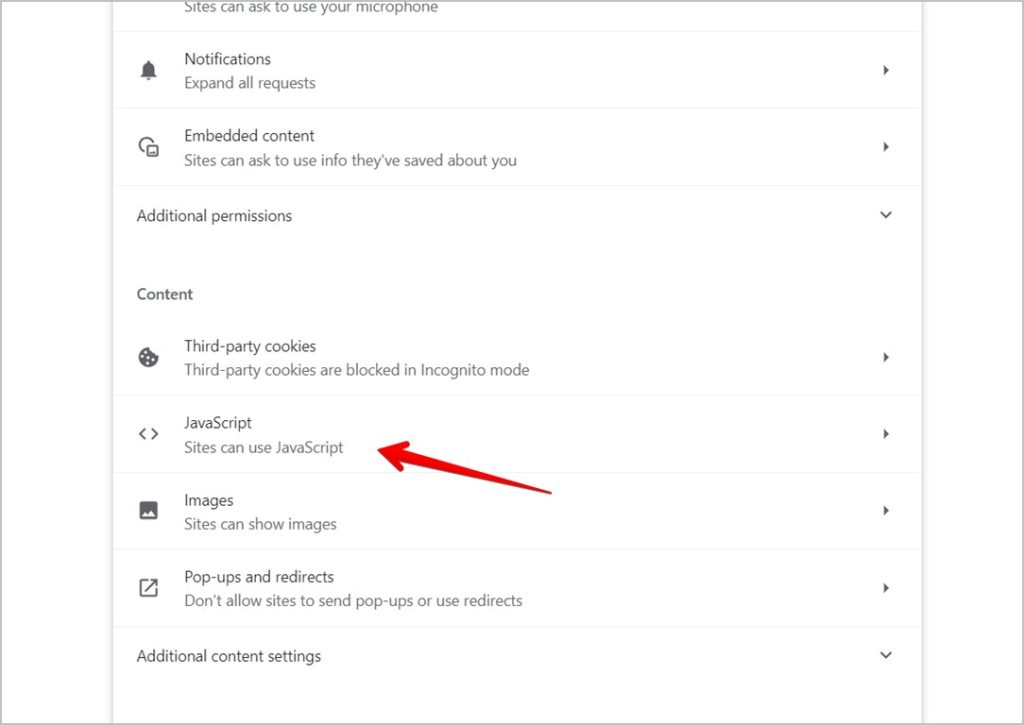
3. Select Don’t allow sites to use Javascript.
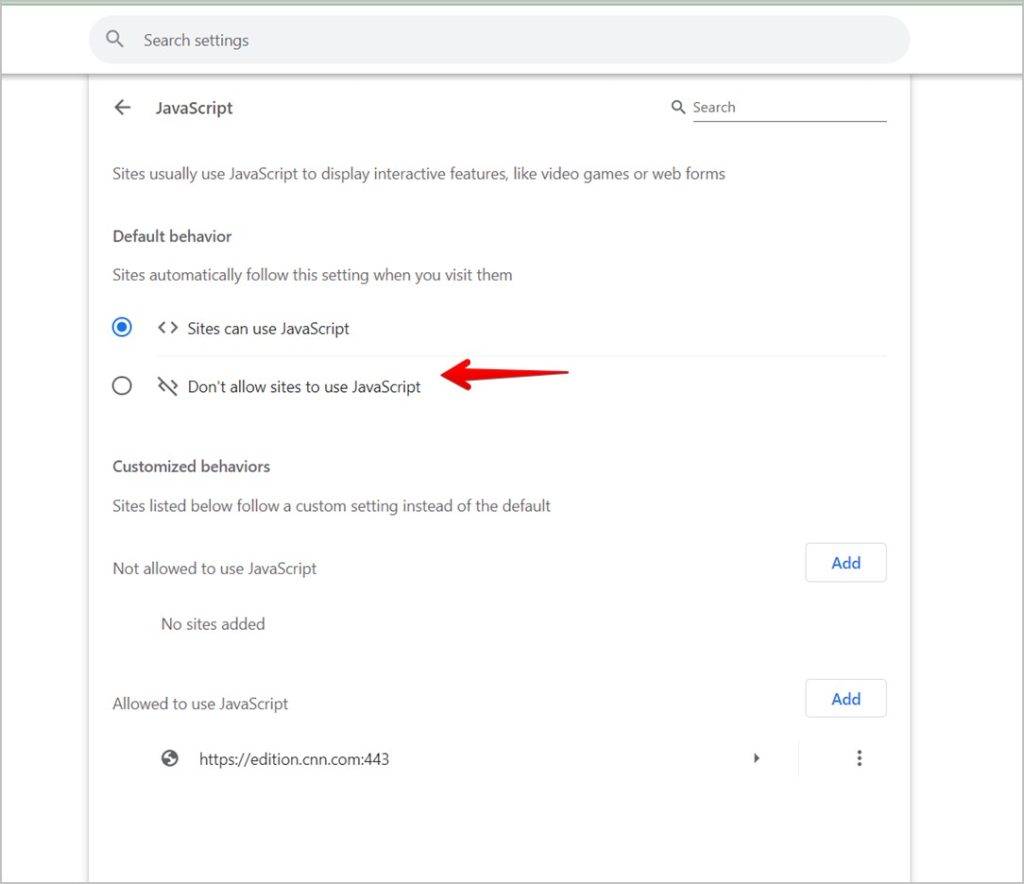
4. Refresh the webpage from which you want to copy text and copy the text.
5. Enable Javascript after copying the text by repeating the steps.
Bonus: Take a Screenshot and Copy Text from Webpages on Any Device
In addition to the above methods, you can even take a screenshot of the website and then extract the text on any device as shown below:
- On Windows, use the pre-installed Snipping tool to extract text from the image. You can also use Bing Search to extract text from images.
- On iPhone, take a screenshot of the photo and open the picture in the Photos app. Then, long press on the text and select Copy.
- On a Samsung Galaxy phone, open the screenshot in the Gallery app. Then, tap on the T icon at the bottom corner and select and copy the text.
- On other Android phones, open the screenshot in the Google Photos app and tap on the Lens icon. Then, select the text and tap on Copy. You can also use Google Lens from the Google app for the same purpose.
Extract Text From Websites
Those are the easiest and fastest ways to enable copy-pasting text on sites that simply won’t let you. Before you go, know how to share clipboard between Android and Windows.