You can’t share a Wi-Fi connection via a Wi-Fi hotspot on Mac. Well, not natively. This may sound weird but Windows has had this functionality for a while and even the latest Android smartphones let you do that. In this article, we’ll create a WiFi hotspot on Mac using a Wi-Fi adaptor. Let’s Begin.
Before we begin
Let’s understand the problem first.
Macs, unlike Windows and Android, can not share a single Wi-Fi adapter. In simple words, the WiFI adapter on Mac only works in a single-mode, i.e. either it’ll be connected to a Wi-Fi network or creates its own WiFI hotspot. But it can’t do both at the same time.
We can get around this problem using a simple Wi-Fi adaptor. For this article, we are using this TP-Link Nano USB Wifi Dongle which costs around $13 on Amazon. Once you buy it, all the tools you need to share your Mac’s Wi-Fi connection are built right in.
Must Read: How to share Hotel Wi-Fi with multiple devices

Create and Share a Wi-Fi hotspot on a Mac
Grab your Wi-Fi adaptor and plug it to your Mac. If it isn’t detected automatically, install the appropriate drivers from the website of your product.
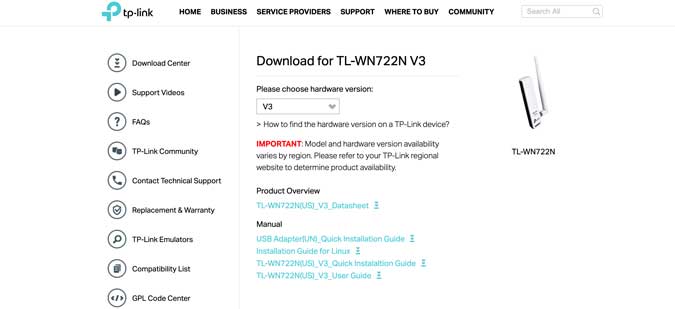
Once you have the drivers and the application installed, open the application and connect to your home Wi-Fi network using the Wi-Fi adaptor. In my case, I have the application sits on the Menubar and I can access it easily.
Read: Best Calendar Apps that you can access from Menubar

Now, we have the TP-Link wireless adaptor acting as a WNIC so we’ll use it to access the internet and share the internet access using Macbook’s WiFi. Open System Preferences on the computer and select Sharing.

Under Internet Sharing, select 802.11 NIC from the drop-down menu against “Share your connection from”. Now Wifi will appear in the box below. Check the box against Wi-Fi under “To computers using”.

Now click on “Wi-Fi Options“. Here you can edit the name, password, and security of your Wi-Fi adaptor. After making the changes click “OK”.

Make sure you turn the Internet Sharing option. Check the Internet Sharing box to enable Wi-Fi sharing and you have a hotspot with active internet.

Also Read: Keyboard shortcuts for Mac that every user should know
This was a quick way to create a Wi-Fi hotspot on your Mac. The Wi-Fi adapter is an inexpensive way to achieve this, however, I’ll keep looking if we can achieve this without using any external hardware whatsoever. Try this on your Mac and let me know if you face any problems, I’d be happy to help you out.